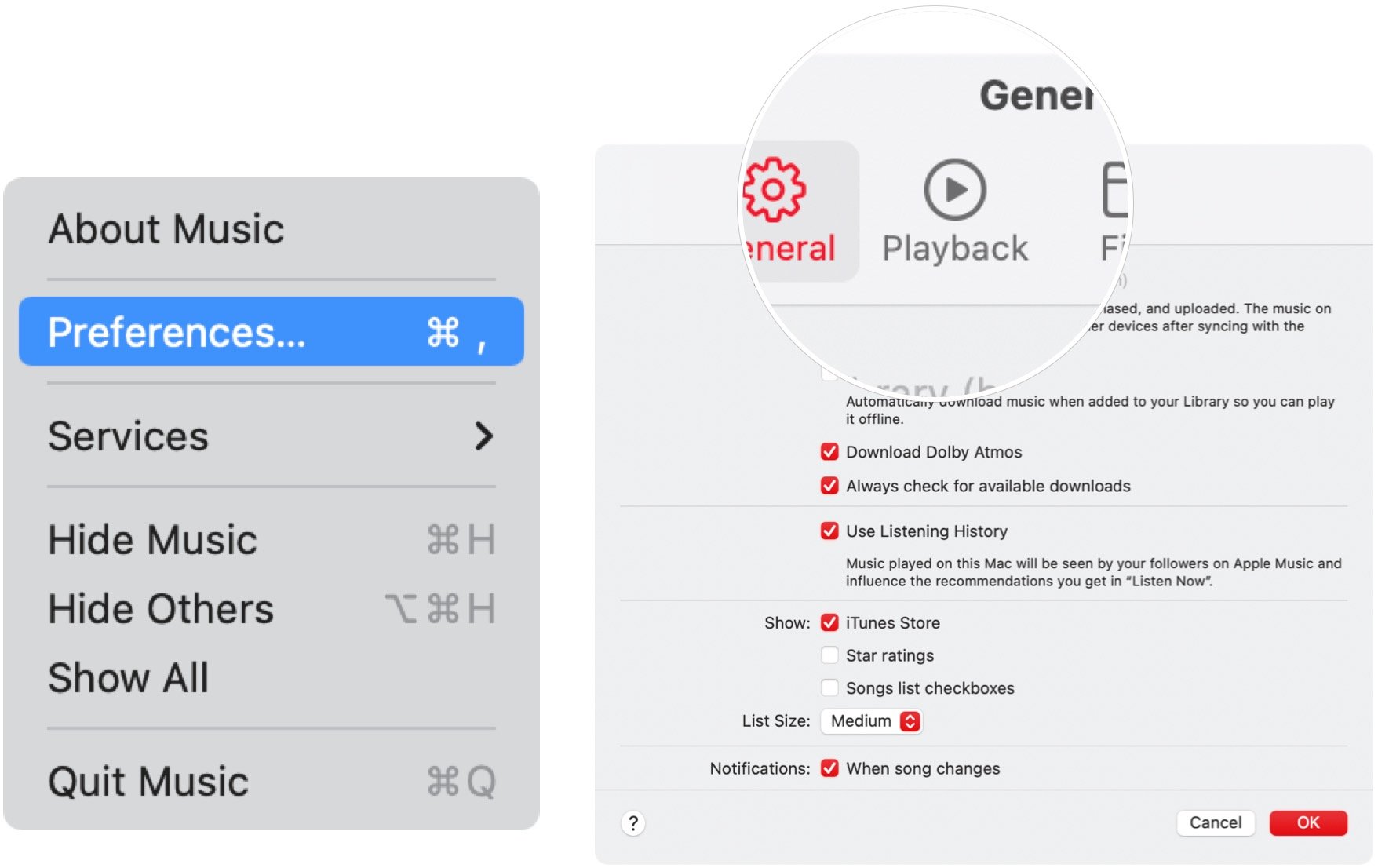How to use Spatial Audio in macOS Monterey
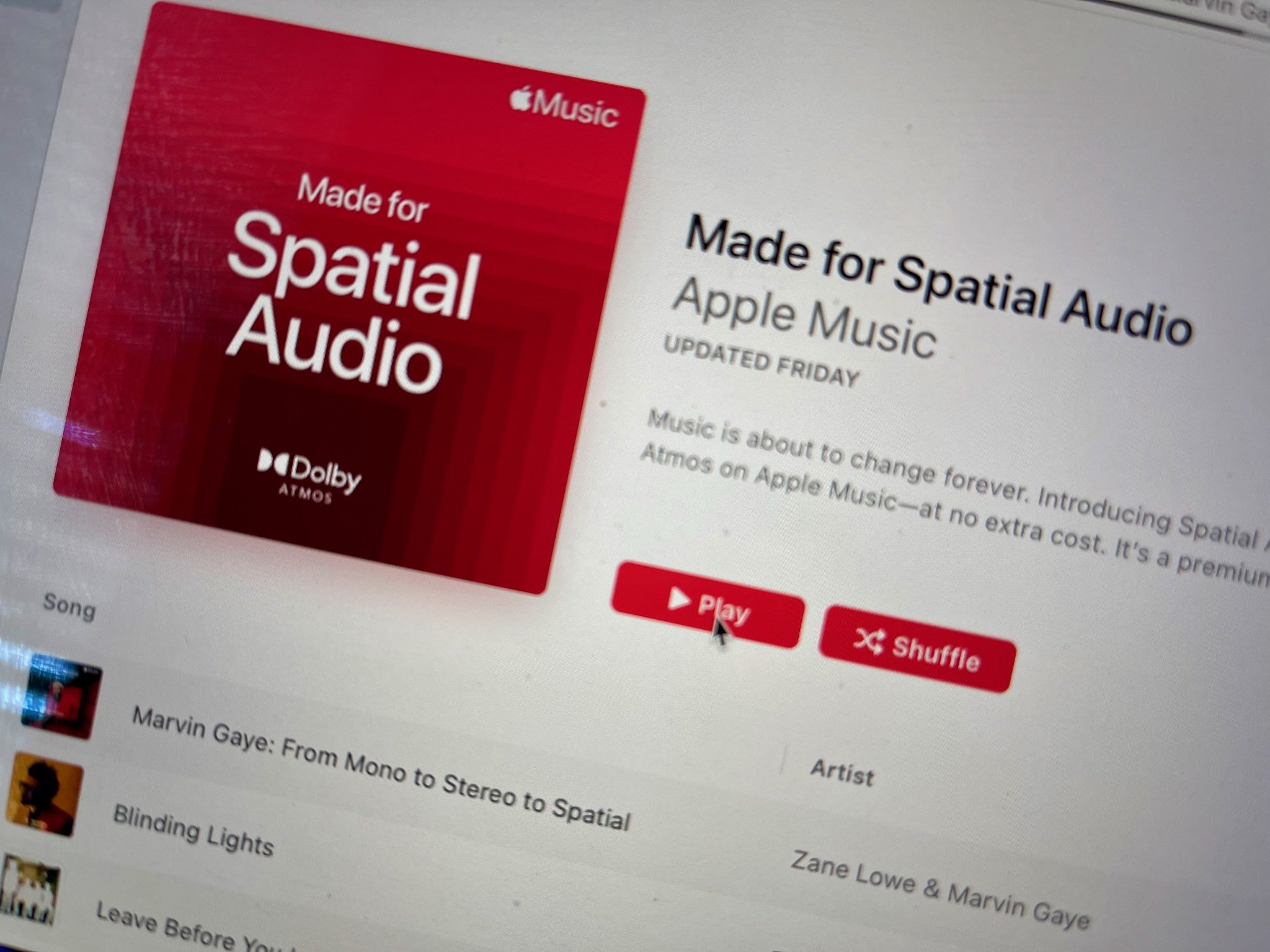
With select headphones and speakers, you can take advantage of Spatial Audio on Mac. The new feature is available using Apple Music and FaceTime with macOS Monterey. Here's how to use Spatial Audio on the best Macs. Don't forget to learn how to turn spatial audio on and off on AirPods Pro and AirPods Max.
What is Spatial Audio?
With Spatial Audio, music listening becomes a multidimensional experience where the sound feels like it's coming from various directions. Apple's surround sound version, Spatial Audio, uses multiple sensors inside the headphones or speakers to work, including accelerometers and gyroscopes.
Requirements
For Apple Music, Spatial Audio is typically tied with Dolby Atmos, although not always. The one-two punch takes better advantage of the virtual audio space that Dolby Atmos creates. Apple Music is the only audio service that supports both features.
According to an Apple support document, you need to be listening with one of the following devices to use Spatial Audio with Dolby Atmos automatically on Mac:
- AirPods, AirPods Pro, or AirPods Max
- BeatsX, Beats Solo3 Wireless, Beats Studio3, Powerbeats3 Wireless, Beats Flex, Powerbeats Pro, Beats Solo Pro, or Beats Studio Buds
- The built-in speakers on a MacBook Pro (2018 model or later), MacBook Air (2018 model or later), or iMac (2021 model)
Note: You also need to have macOS Big Sur 11.4 or later.
How to use Spatial Audio with Apple Music on Mac
To utilize Spatial Audio on Apple Music on Mac:
- Open the Apple Music app.
- Choose Music from the menu bar.
- Select Preferences.
- Click the Playback tab.
- Toggle Dolby Atmos to Automatic, Always-On, or Off.

Remember, if you want automatic playback, you need to be listening with one of the devices listed above. If you want to use other headphones that don't support automatic playback, choose Always On.
iMore offers spot-on advice and guidance from our team of experts, with decades of Apple device experience to lean on. Learn more with iMore!
How to use Spatial Audio with FaceTime
With Spatial Audio, a sound field gets created during a FaceTime conversation, making it sound like your friends or colleagues are in the same room. As such, voices are spread out to sound like they're coming from the people's direction on the screen. The only requirement to using Spatial Audio with FaceTime is that you're using a Mac from 2018 or later and have macOS Monterey or later installed.
Good start
Spatial Audio makes listening to music and attending a FaceTime session even better. It's super easy to use as long as you have the right equipment.

Bryan M. Wolfe has written about technology for over a decade on various websites, including TechRadar, AppAdvice, and many more. Before this, he worked in the technology field across different industries, including healthcare and education. He’s currently iMore’s lead on all things Mac and macOS, although he also loves covering iPhone, iPad, and Apple Watch. Bryan enjoys watching his favorite sports teams, traveling, and driving around his teenage daughter to her latest stage show, audition, or school event in his spare time. He also keeps busy walking his black and white cocker spaniel, Izzy, and trying new coffees and liquid grapes.