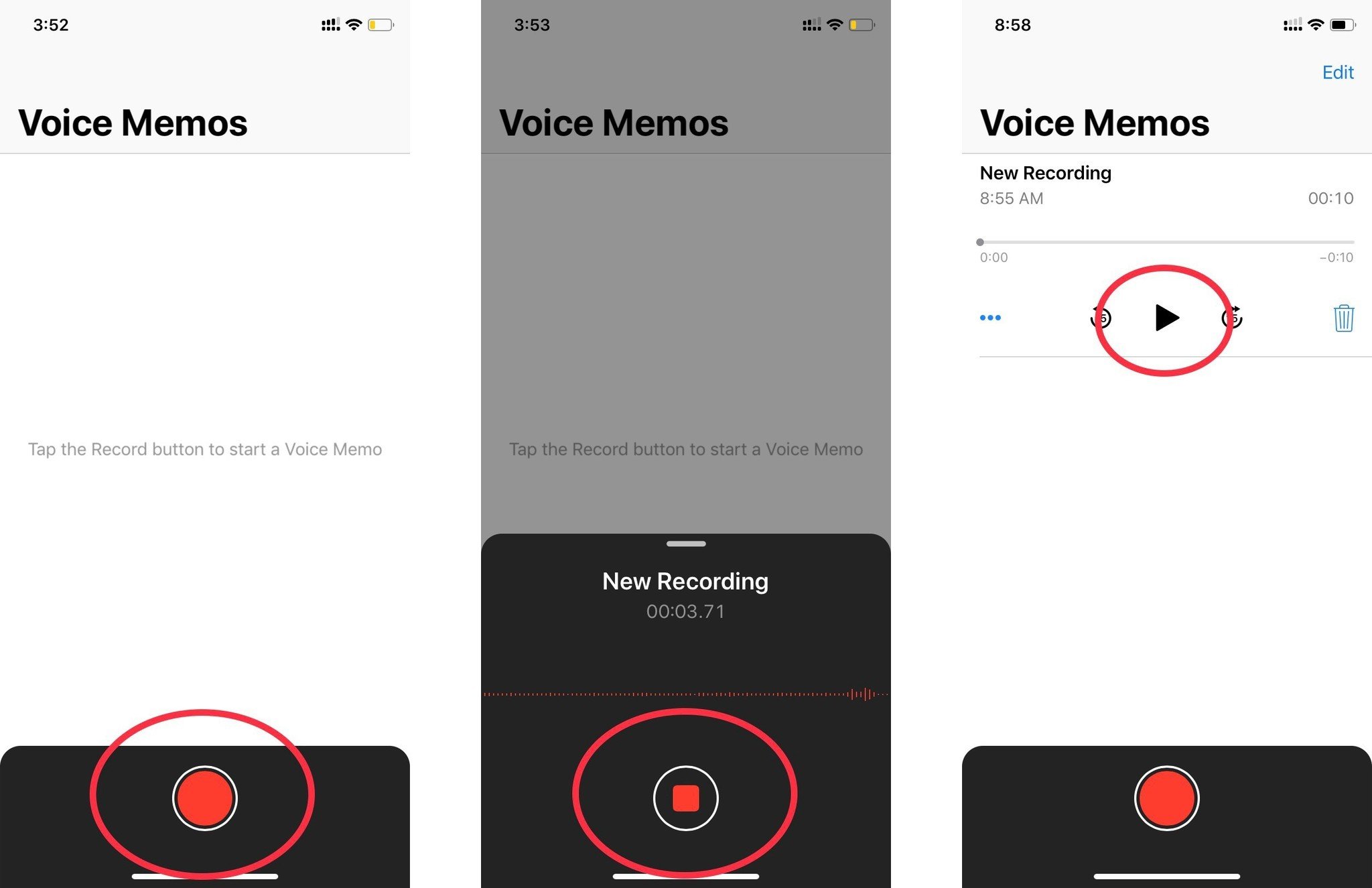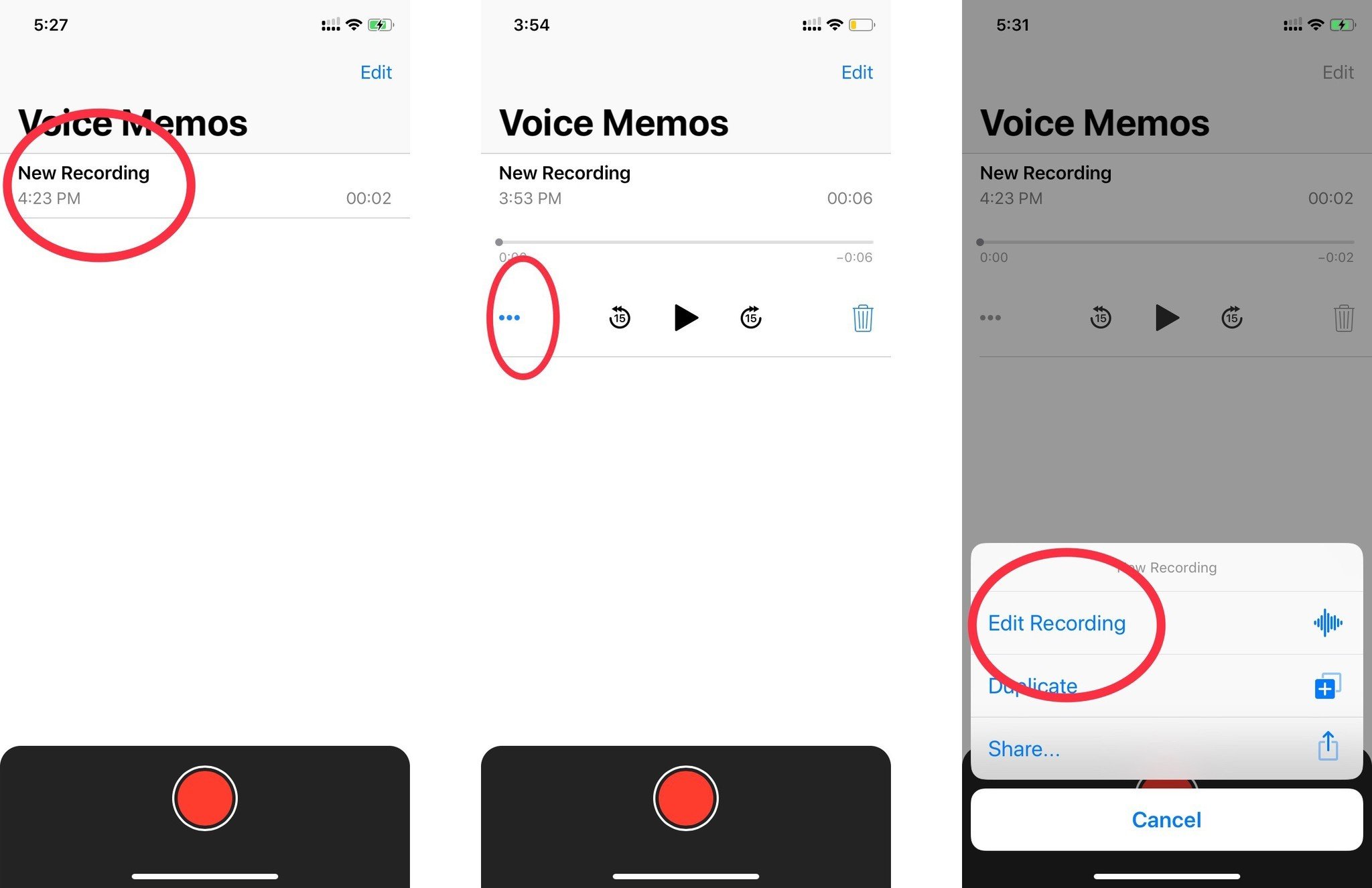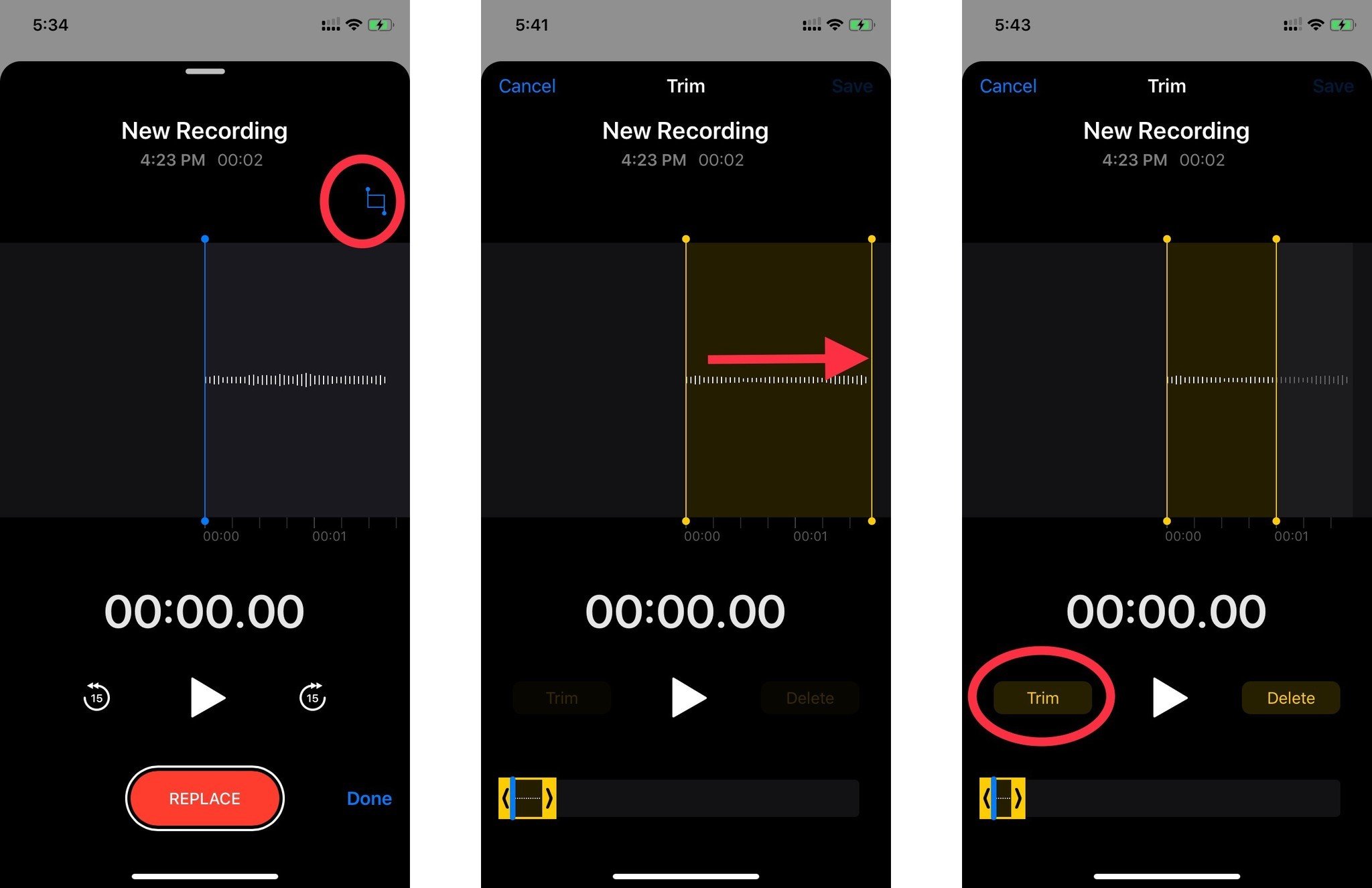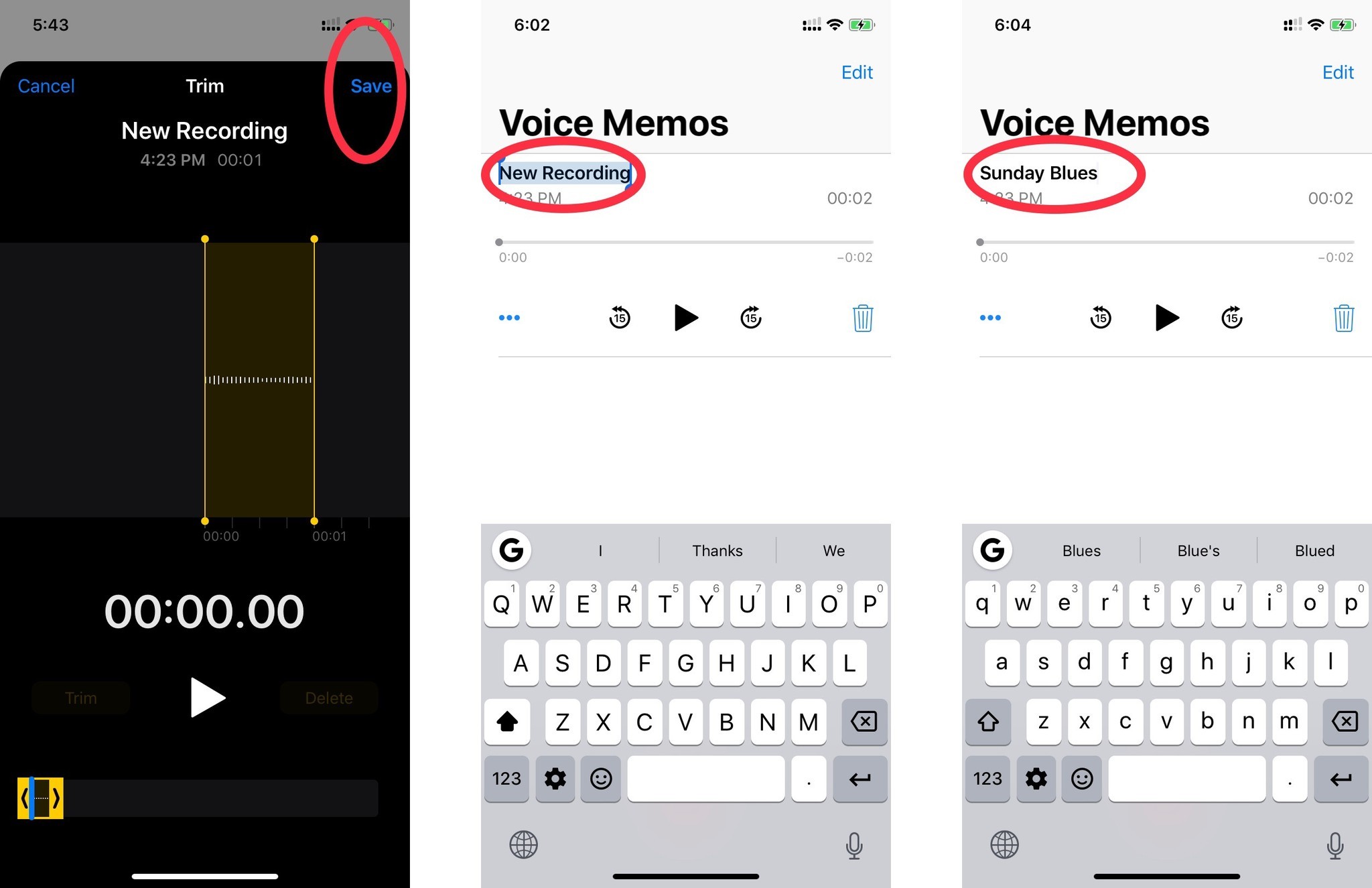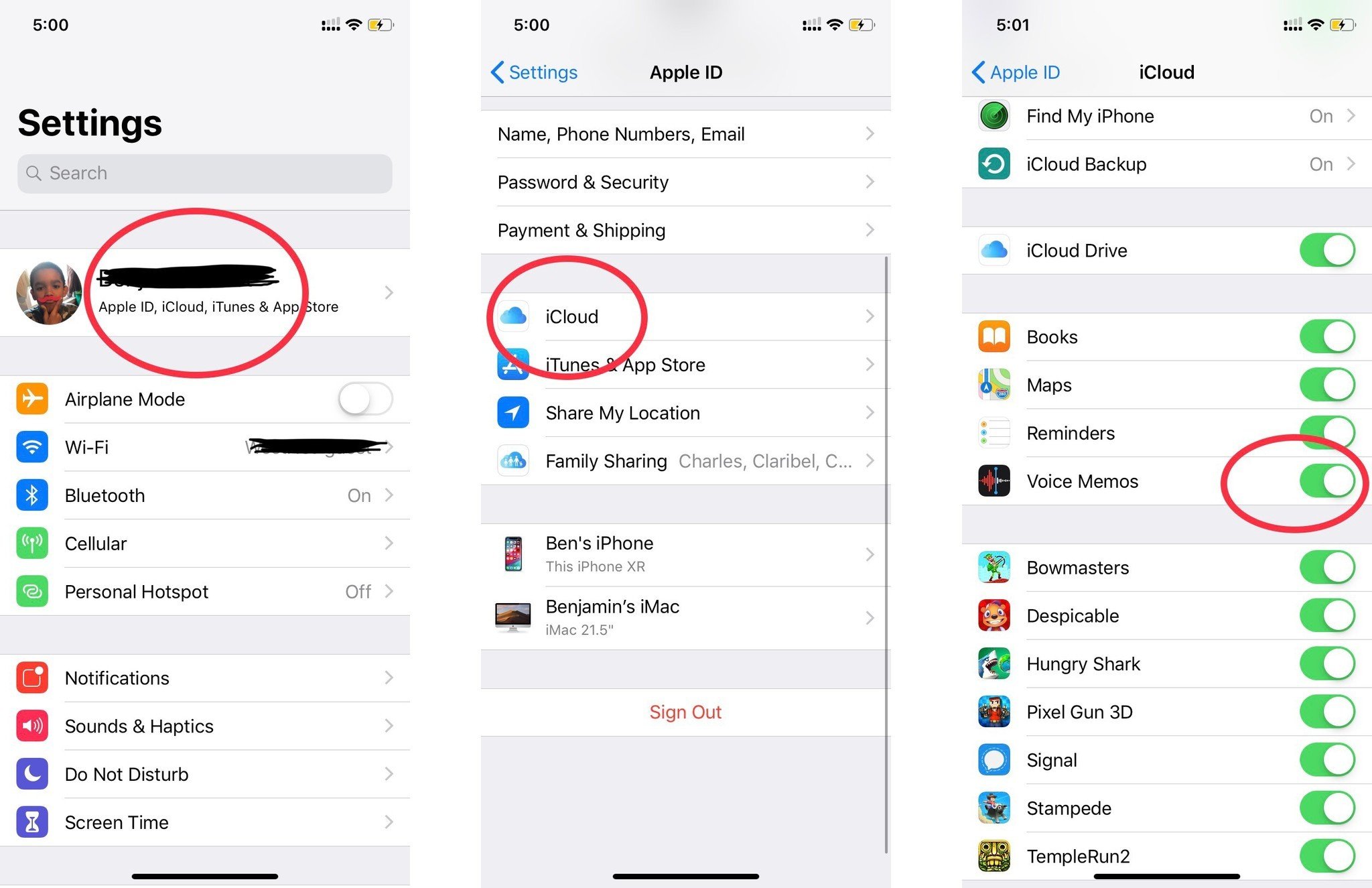How to use your iPhone as a Recording device
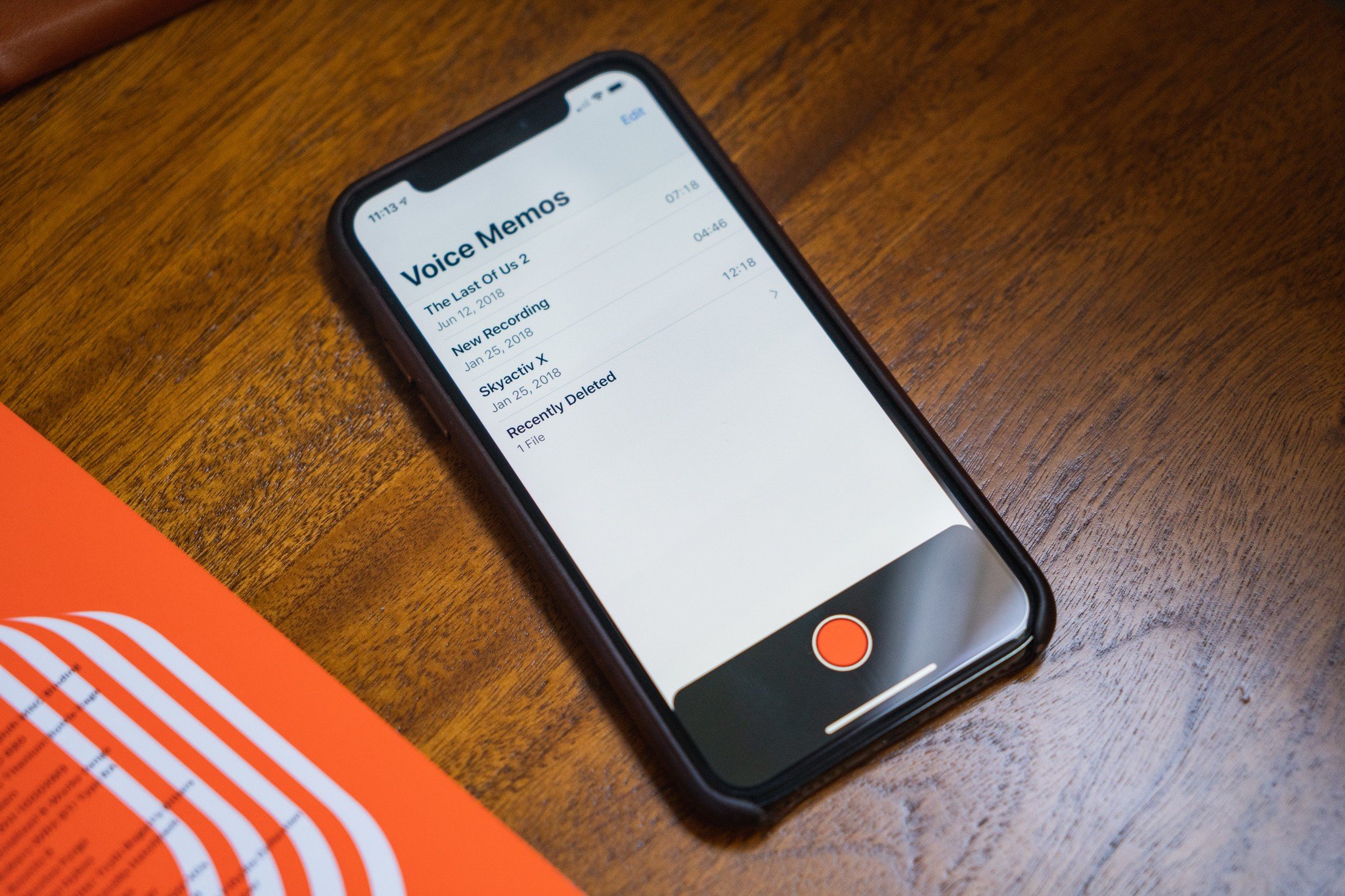
The iPhone is a universal tool with a ton of impressive capabilities. One of those skills is the recorder (a.k.a. Voice Memos), which is a part of Apple's core applications that come pre-installed on all its mobile devices. This feature allows you to easily turn your iPhone into a recording machine that can create decent audio for any personal or professional needs — all with just a few taps.
To get started with using Voice Memos, you need to first find the app on your phone. Typically, this can be found on your home screen. However, if for some reason you can't find it, you can pull the Search tab and type Voice Memos, or you can just simply ask Siri. Once you launch the Voice Memos app, you're now ready to start recording.
How to record Voice Memos
- Tap the red circle to start recording.
- Tap the red square button to stop recording.
- Tap new recording to play.
Remember, once you tap stop, your memo is saved automatically with your current location as the title. This can be edited at any time.
How to edit and rename Voice Memos
Once you're finished recording, you can begin editing.
- To edit, tap memo or "new recording".
- Tap the three blue dots.
- Tap edit recording.
- Once you hit edit, you can then trim a voice memo by tapping the blue box with lines and dots in the upper right corner.
- Drag trim slider from right to left. The left if you want to trim the beginning, the right if you want to trim the end.
- Tap Trim for the right spot you want.
- Tap Save in upper right corner.
- Once your memo is edited and saved, you can rename it by simply tapping the name. It will become highlighted in blue.
- Enter a new name.
After you're done editing, you can save your audio, where the recording will then appear in a list on the Voice Memos' interface.
How to get Voice Memos iCloud enabled
Not sure if Voice Memos are set to sync with the iCloud? Here's how to check.
- Find Settings or ask Siri.
- Tap your Apple ID header.
- Tap iCloud
- Scroll down and tap Voice Memos
The great part about having your recordings saved automatically is having the ability to pull those recordings up on all your Apple devices. This is due in large part to Apple's iCloud integration. Just remember to follow the steps above in making sure you have Voice Memos turned on in the iCloud settings on each of your devices for things to work properly.
iMore offers spot-on advice and guidance from our team of experts, with decades of Apple device experience to lean on. Learn more with iMore!
Any questions?
If you have any questions about the process of recording on your iPhone, please do not hesitate to drop us a line or two in the comments below.