How to view a note on your iPhone or iPad with Siri
How-to
By
Allyson Kazmucha
last updated
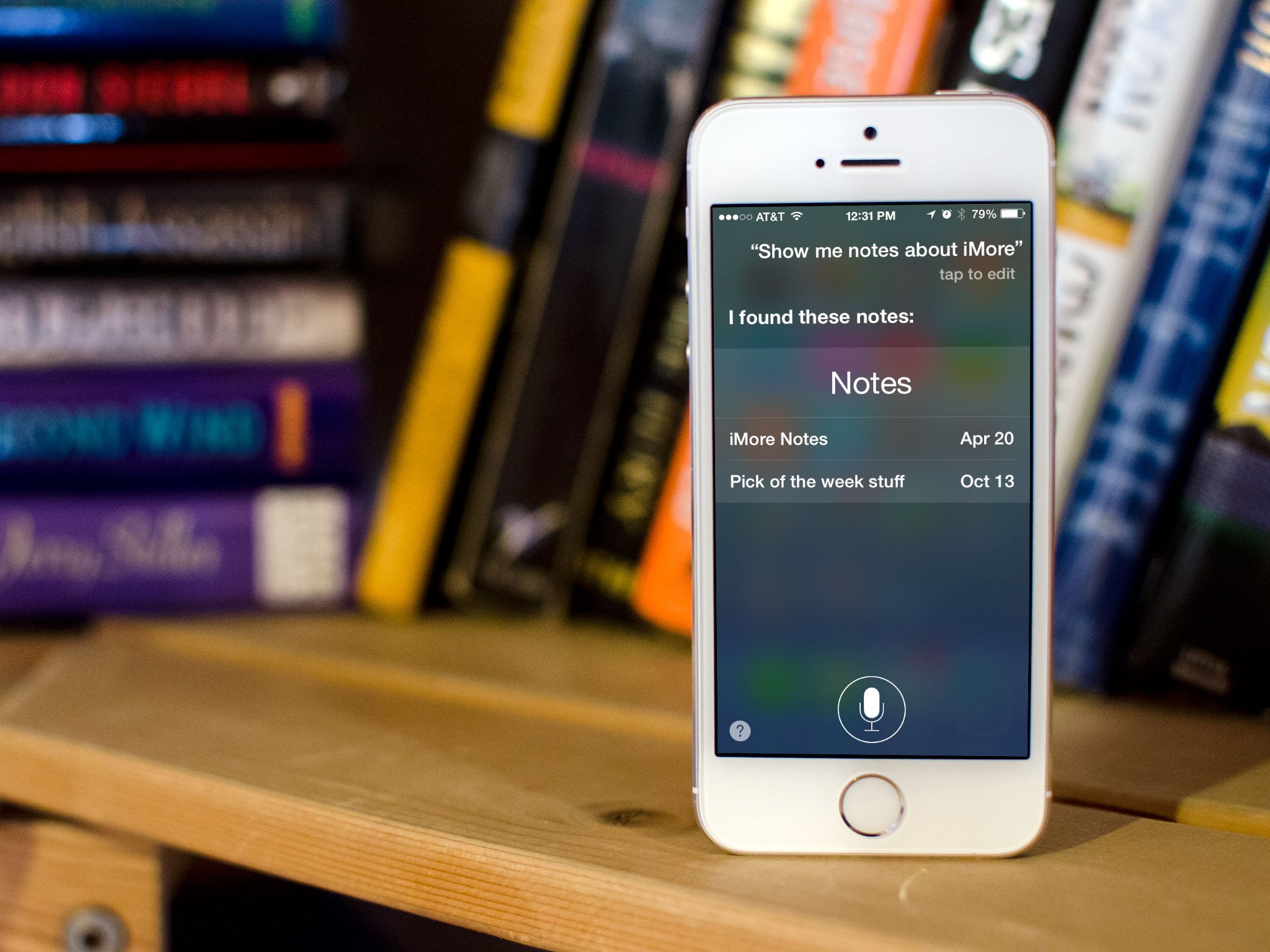
Add us as a preferred source on Google
If you've used the Notes app on iPhone or iPad to jot down some thoughts, and you later want to find them, you could launch the app, scroll through the list, find the one you want, and tap to open it. If you have your hands full, however, if you're driving or simply would rather talk than tap, you can just ask Siri. Not only can Apple's virtual personal assistant pull up notes from certain time frames, Siri can also show you notes about specific things.
How to view notes in the Notes app for iPhone and iPad with Siri
- Press and hold the Home button on your iPhone or iPad to launch Siri.
- Say something like "Show me my notes." or "Show me notes from today." or "Show me notes about iMore." — just replace iMore with the keyboard you want Siri to look for.
- Siri will present you with a list of notes in the Notes app that match the description. Tap on the one you want to open it.
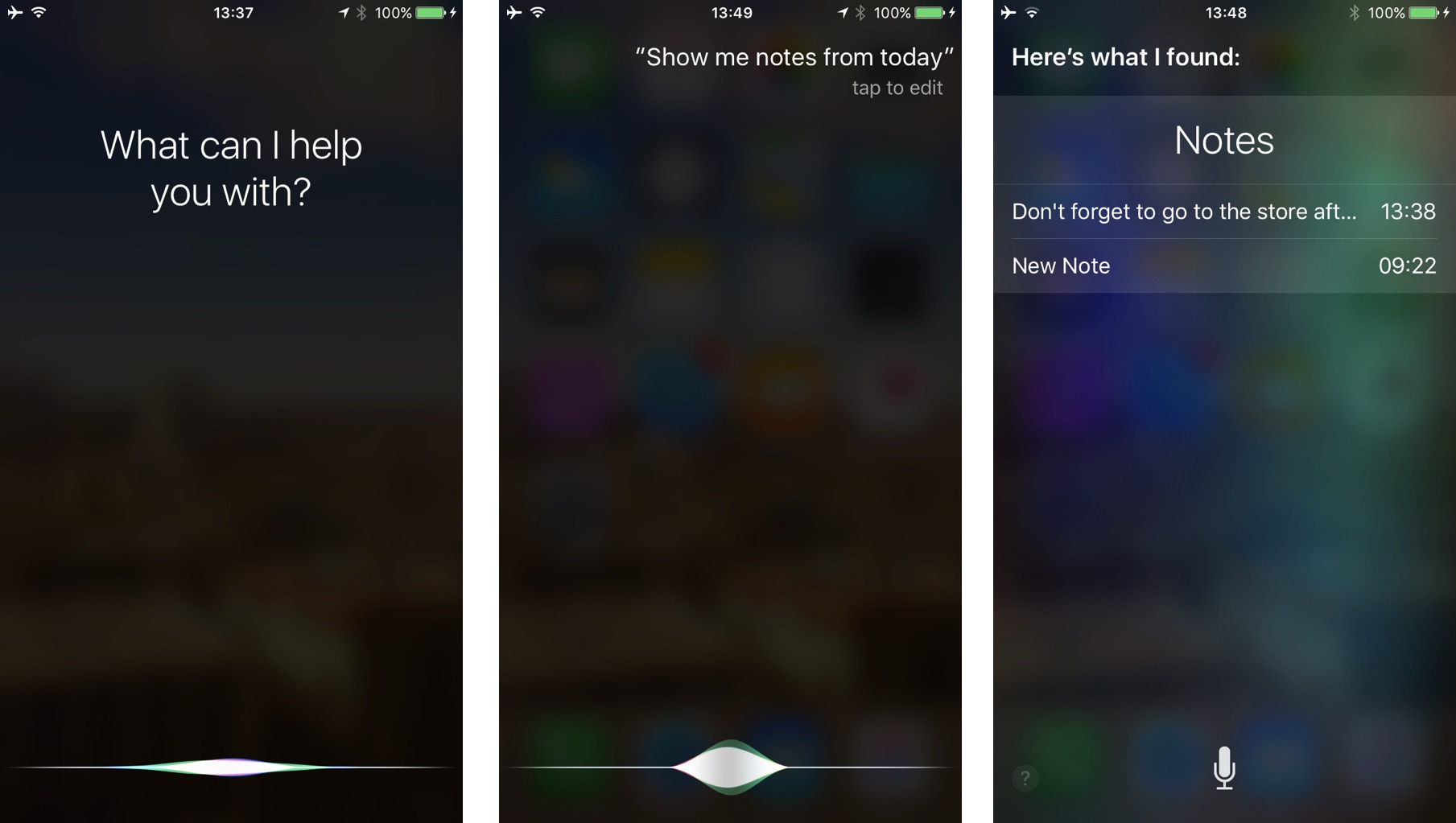
Master your iPhone in minutes
iMore offers spot-on advice and guidance from our team of experts, with decades of Apple device experience to lean on. Learn more with iMore!
iMore senior editor from 2011 to 2015.
LATEST ARTICLES

