How to install beta Mac App Store apps and provisioning profiles
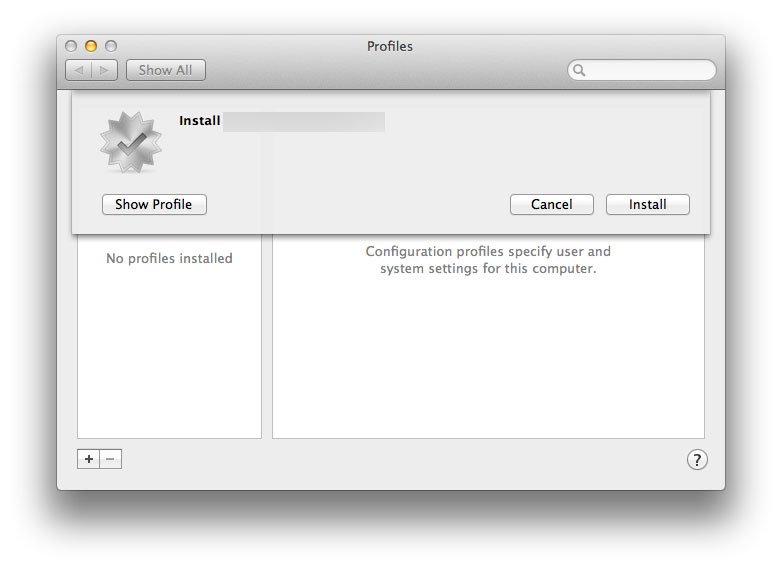
Just like with the iPhone and iPad, Apple provides a way for developers to send ad-hoc versions of Mac App Store apps out for beta testing purposes. Since there are many apps out now that have iPhone and/or iPad versions as well as Mac versions, you might need to know how to install the Mac App Store beta version, and its provisioning profile as well. As long as you gave the developer the proper hardware UUID for your Mac, the process is fairly simple, and not dissimilar from the process of installing iOS beta software on your iPhone, iPod touch, or iPad.
Install the provisioning profile
- Download the file to your Mac.
- If the file came zipped, unzip it. (Yeah, obvious, but we try to be complete.)
- Double click the .provisionprofile file
- System Preferences will launch; click on Install
- When prompted, enter your admin password
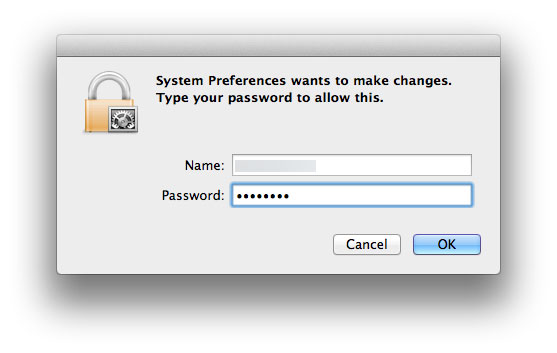
- The provisioning file should then show up in your profiles
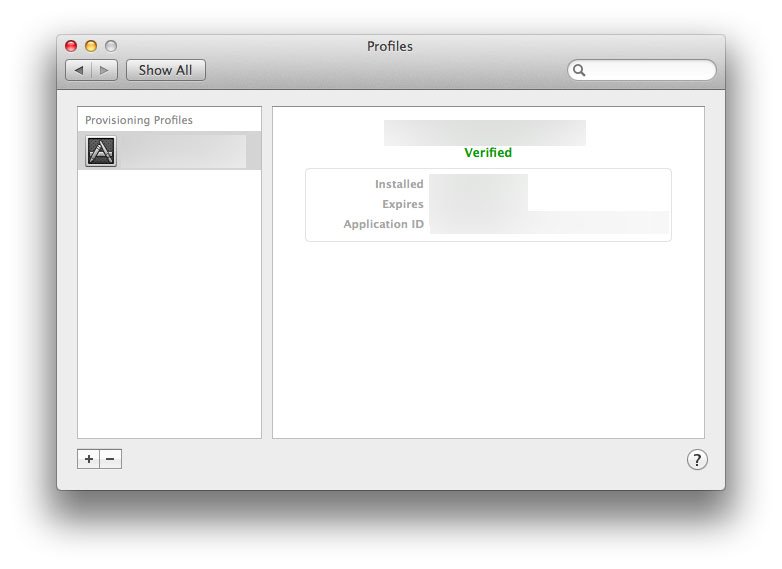
Install the binary
- If you have an older version of the app already on your Mac, play it safe and trash it
- Drag the beta app to your Application folder
That's it. If you have any trouble -- it's a beta app, after all -- check with the developer. You made need to trash some other, previously installed files, or do some other configuration first. When you do have it working, enjoy.
The Mac App Store isn't the only way to distribute software on OS X, so many developers may never need to send UUID-locked beta builds. But if the Mac App Store is the only way the developer intends to distribute their software, this may well be the beta road they take.
- More tips and how-tos
- Mac help and discussion forum
iMore offers spot-on advice and guidance from our team of experts, with decades of Apple device experience to lean on. Learn more with iMore!

Rene Ritchie is one of the most respected Apple analysts in the business, reaching a combined audience of over 40 million readers a month. His YouTube channel, Vector, has over 90 thousand subscribers and 14 million views and his podcasts, including Debug, have been downloaded over 20 million times. He also regularly co-hosts MacBreak Weekly for the TWiT network and co-hosted CES Live! and Talk Mobile. Based in Montreal, Rene is a former director of product marketing, web developer, and graphic designer. He's authored several books and appeared on numerous television and radio segments to discuss Apple and the technology industry. When not working, he likes to cook, grapple, and spend time with his friends and family.
