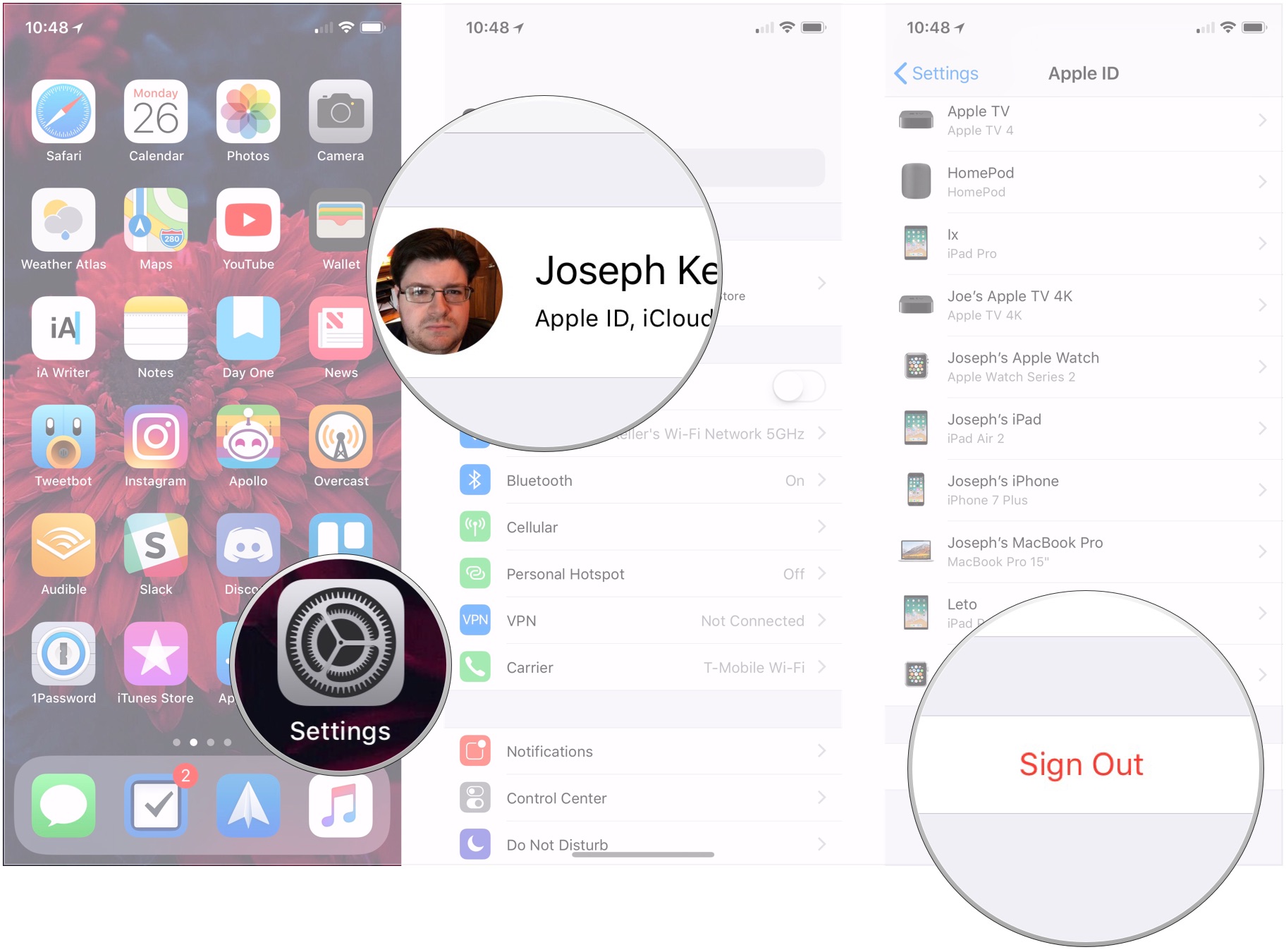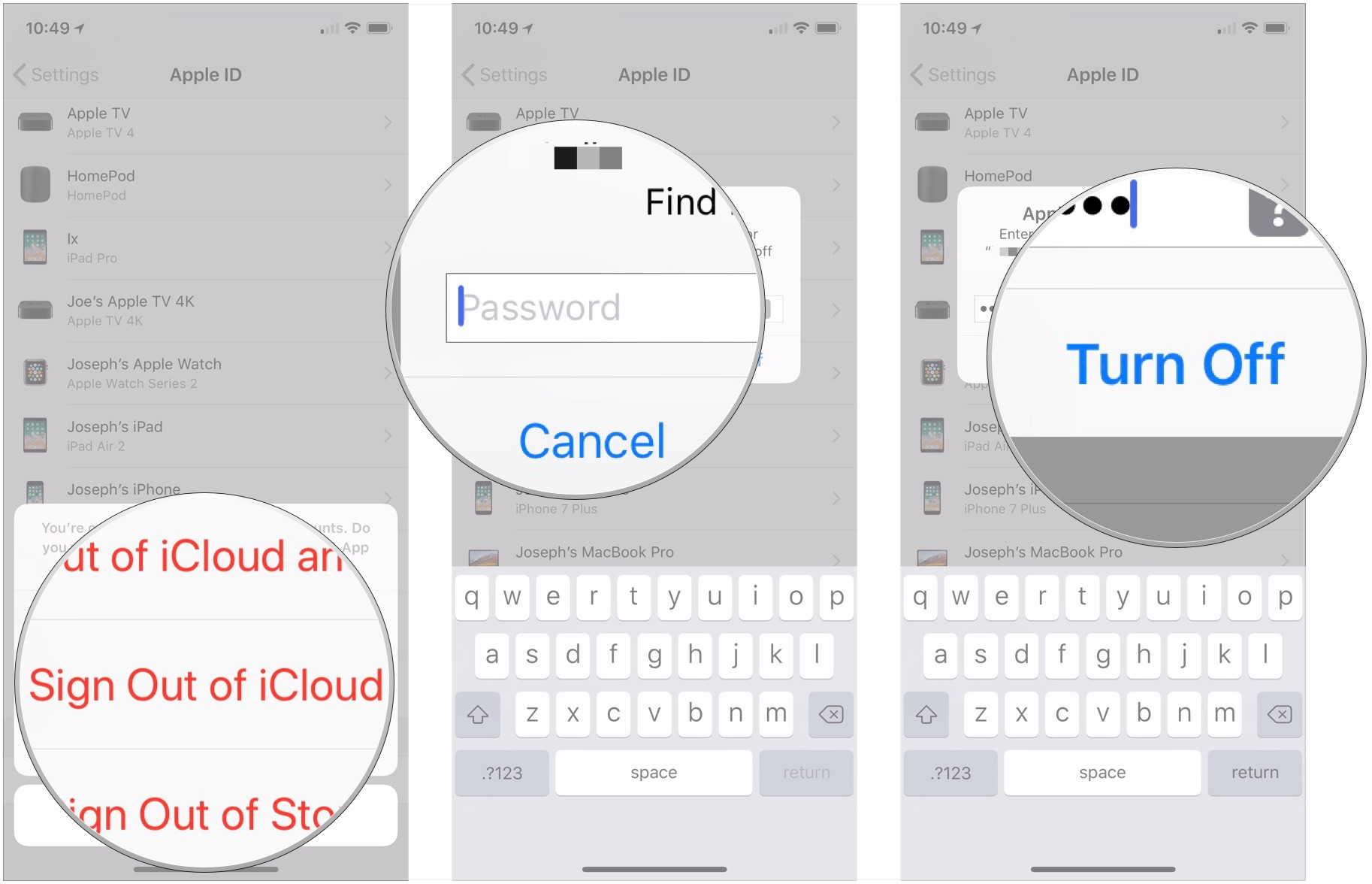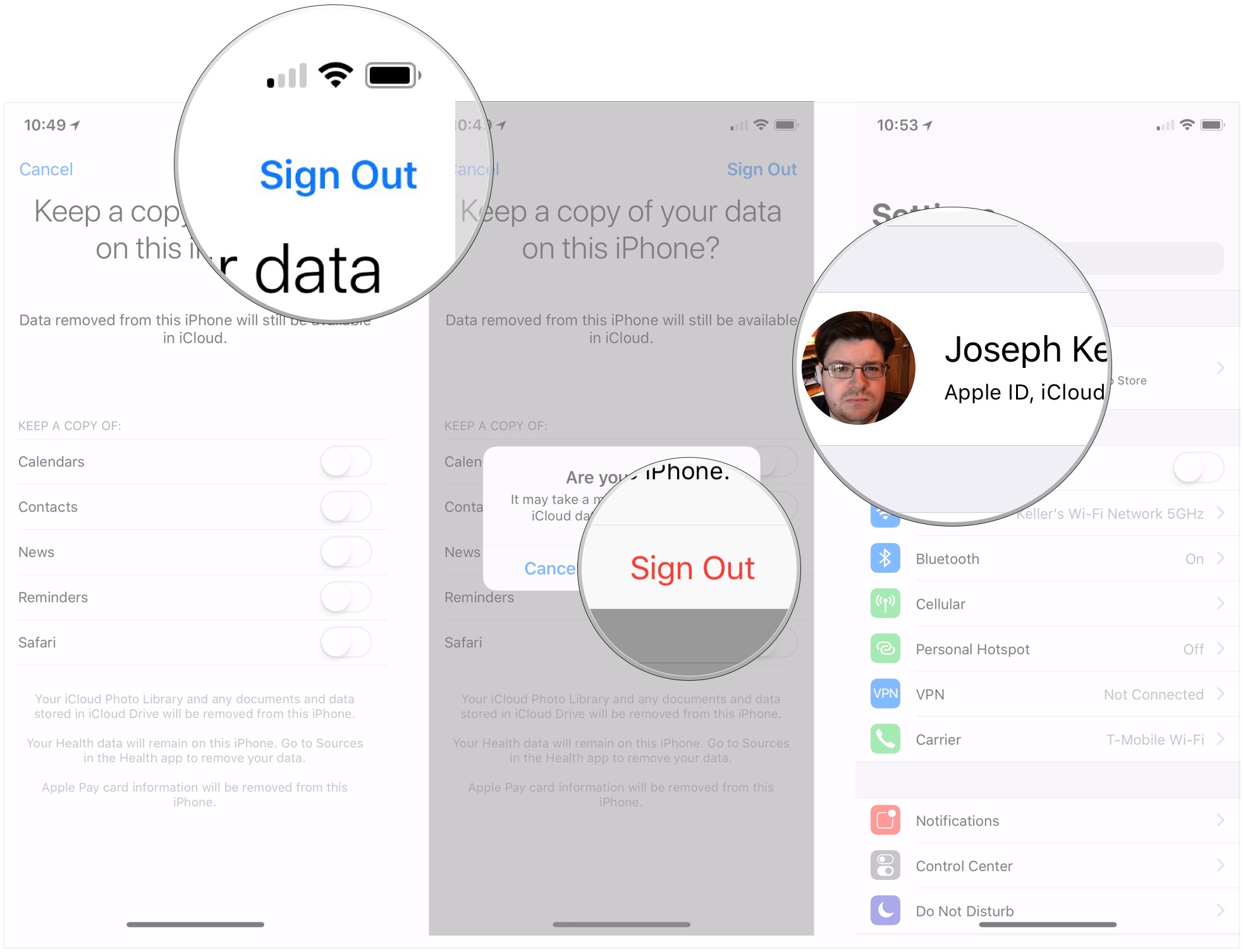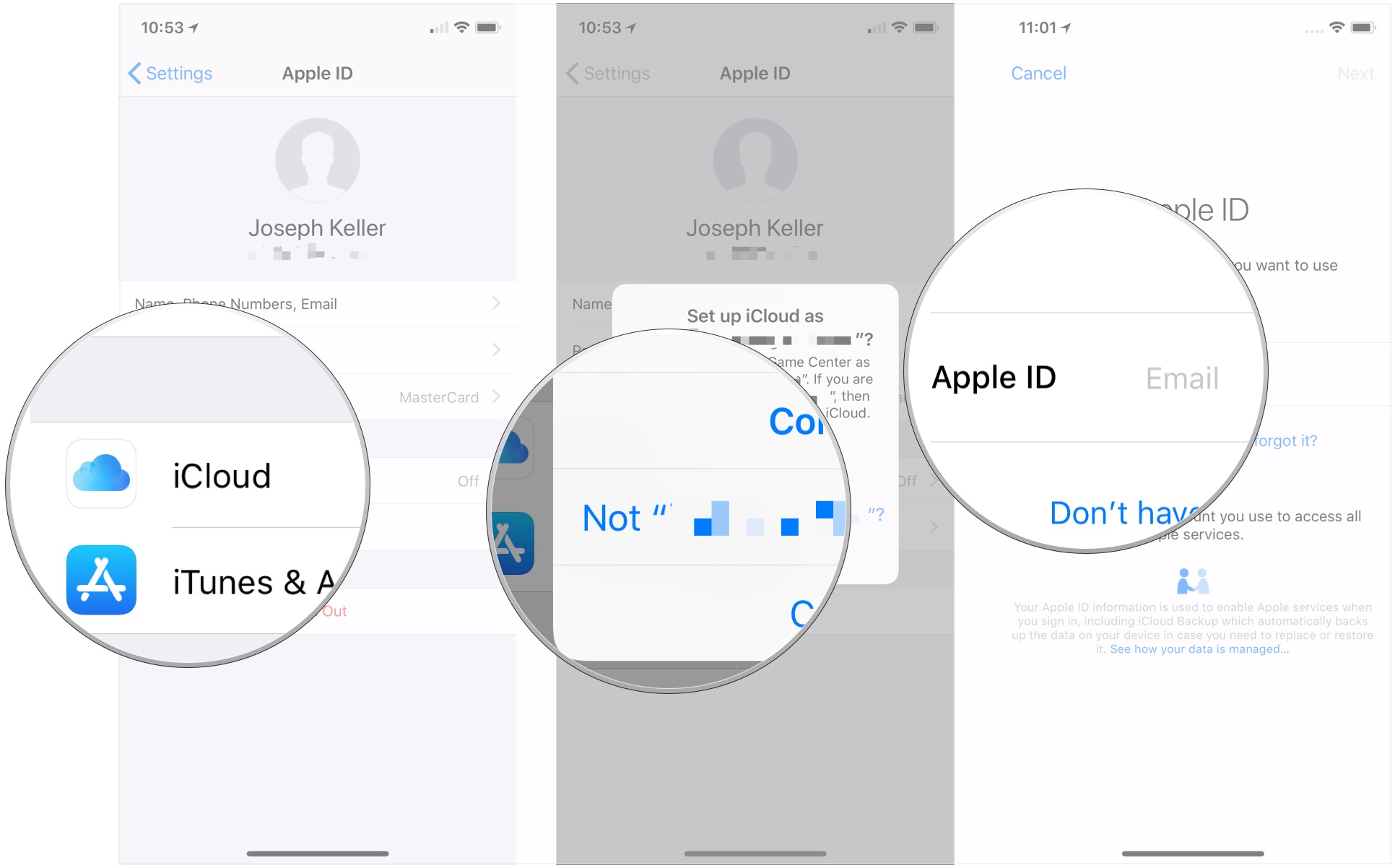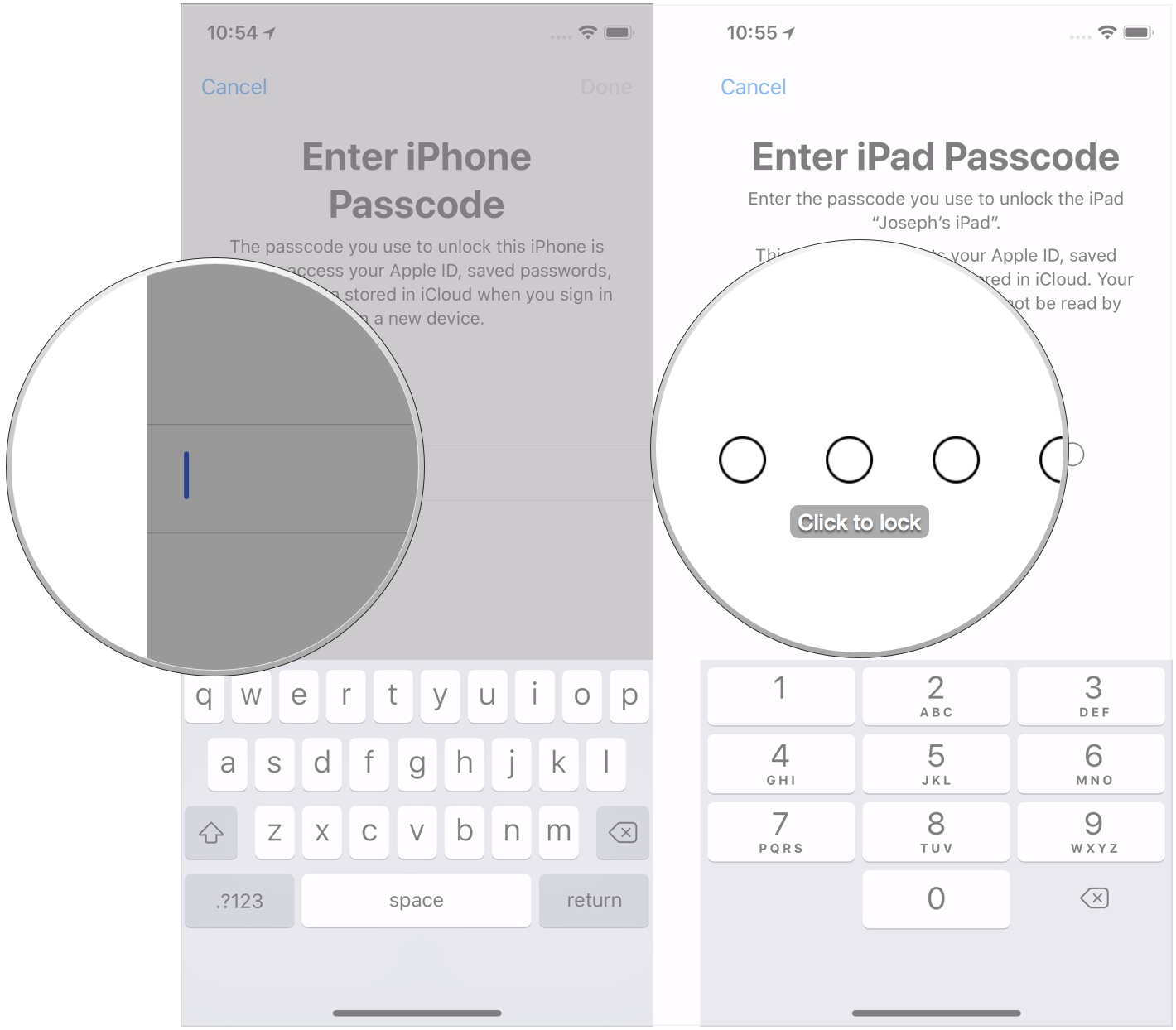How to fix iCloud sign-in loop bug on iPhone and iPad
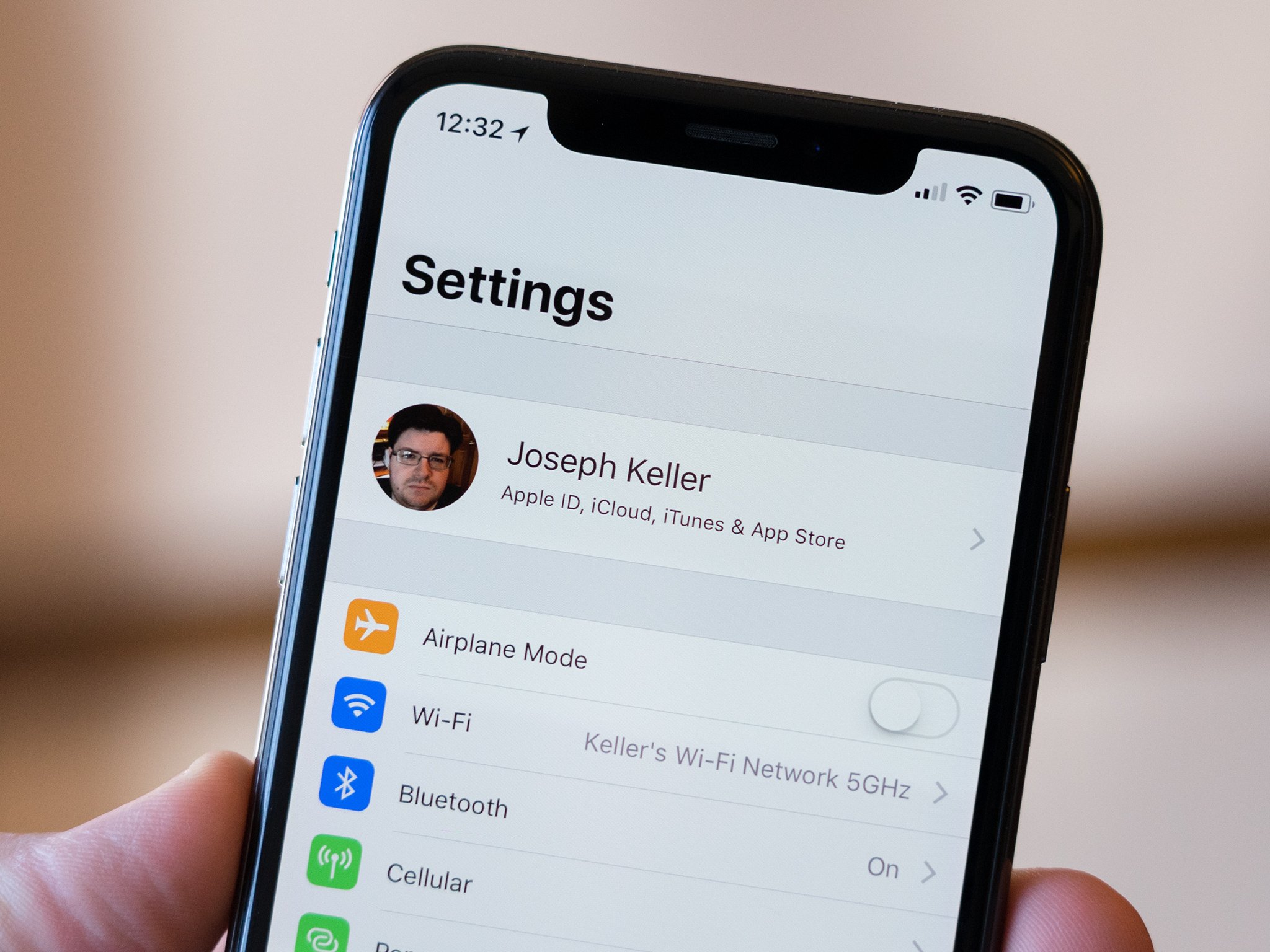
Once in a while, often following a major iOS update, you hear complaints about iCloud asking for sign in. Again. And again. And again. And again. And again. And—you get the idea. There's probably a very technical reason for why iCloud panics and goes into a hyper-vigilant state but let's just agree to call it super-annoying. Here's how you can try to fix the problem, and cut down on the number of dialog boxes in your life.
How to stop iCloud from asking you to repeatedly sign in on iPhone and iPad
If you want to stop the incessent nagging to enter your iCloud password, try signing out of iCloud, power cycling your device, then signing back into iCloud. Here's how to do that.
- Open Settings on your iPhone and iPad.
- Tap the Apple ID banner.
- Tap Sign Out.
- Tap Sign Out of iCloud.
- Enter your password to disable Find My iPhone on your iPhone or iPad.
- Tap Turn Off.
- Tap Sign Out.
- Tap Sign Out.
- Power cycle your iPhone or iPad
- Tap the Apple ID banner.
- Tap iCloud.
- Tap Not [your name or email address] if you use a separate Apple IDs for iCloud and iTunes/the App Store and you didn't sign out of the latter.
- Enter your iCloud Apple ID and password. Signing into iCloud could take a couple of minutes.
- Enter the passcode of your current device.
- Enter the passcode for the requested device to complete the setup process.
Questions?
Need any more help dealing with continual iCloud sign-in requests? Have you found another way to deal with the problem? Let us know below in the comments!
Updated March 2018: Updated steps for iOS 11.
iMore offers spot-on advice and guidance from our team of experts, with decades of Apple device experience to lean on. Learn more with iMore!
Joseph Keller is the former Editor in Chief of iMore. An Apple user for almost 20 years, he spends his time learning the ins and outs of iOS and macOS, always finding ways of getting the most out of his iPhone, iPad, Apple Watch, and Mac.