iPad and Apple Pencil convinced me to stop using Wacom tablets — Here are the best ones for digital art
But which iPad and Apple Pencil are best for drawing?
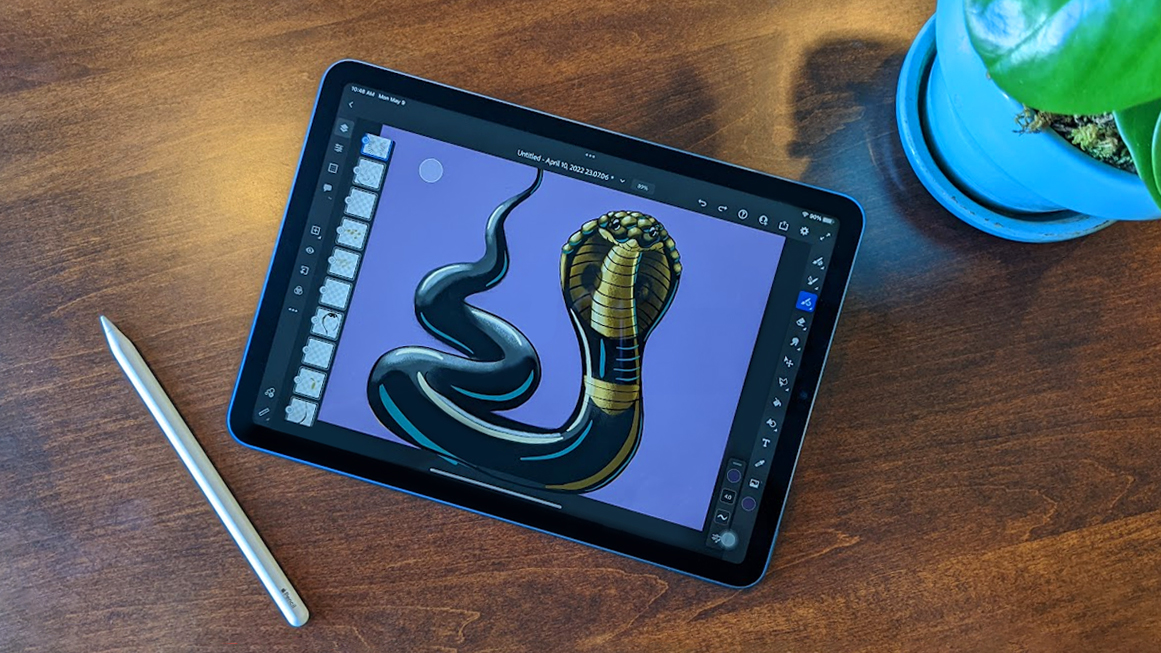
I have a confession to make. While writing up today's Cyber Monday iPad deals, I kept thinking about how I've never been an Apple person (until recently). Even though I got a minor in graphic design and have been drawing digitally since the 90s, I've always preferred to use a Wacom tablet with PC rather than Mac.
This made me an outlier at the university I studied at since I was the only one in my art classes lugging around a Windows laptop; to the chagrin of my Apple-using classmates and professors. But now, I've completely switched over to soley using an iPad Air (5th generation) and Apple Pencil (2nd generation) for all my digital creating needs. In my opinion, they are the best Apple products for digital drawing and creating. So what happened to convince me these devices were superior to Wacom?
iPad Air (5th Gen) | (Was $599) Now $559 at Amazon
With the 10.89-inch display, USB-C port, and Touch ID the iPad Air is a very convenient tablet to use. It works to magnetically charge an Apple Pencil and features the M1 chip for faster processing than previous iPads. It's my pick as the best iPad for drawing.
Apple Pencil (2nd Gen) | (Was $130) Now $89 at Amazon
The second version of the Apple Pencil has a flat side that magnetically attaches to compatible iPads for wireless charging. It also offers excellent pressure sensitivity with iPad and feels better to hold. Use it to draw whatever you can think of.
Part of this shift deals with the fact that iPad and Apple Pencil have come a long way in the last few years. My change of heart started in 2020 when I borrowed an iPad (10th generation) and Apple Pencil (1st generation) for work and used them to test out drawing programs like Photoshop for iPad, the free Adobe Fresco app, and Procreate. I initially didn't expect much from the iPad, but when I used it, it changed my life.
Portable freedom & intuitive touch controls
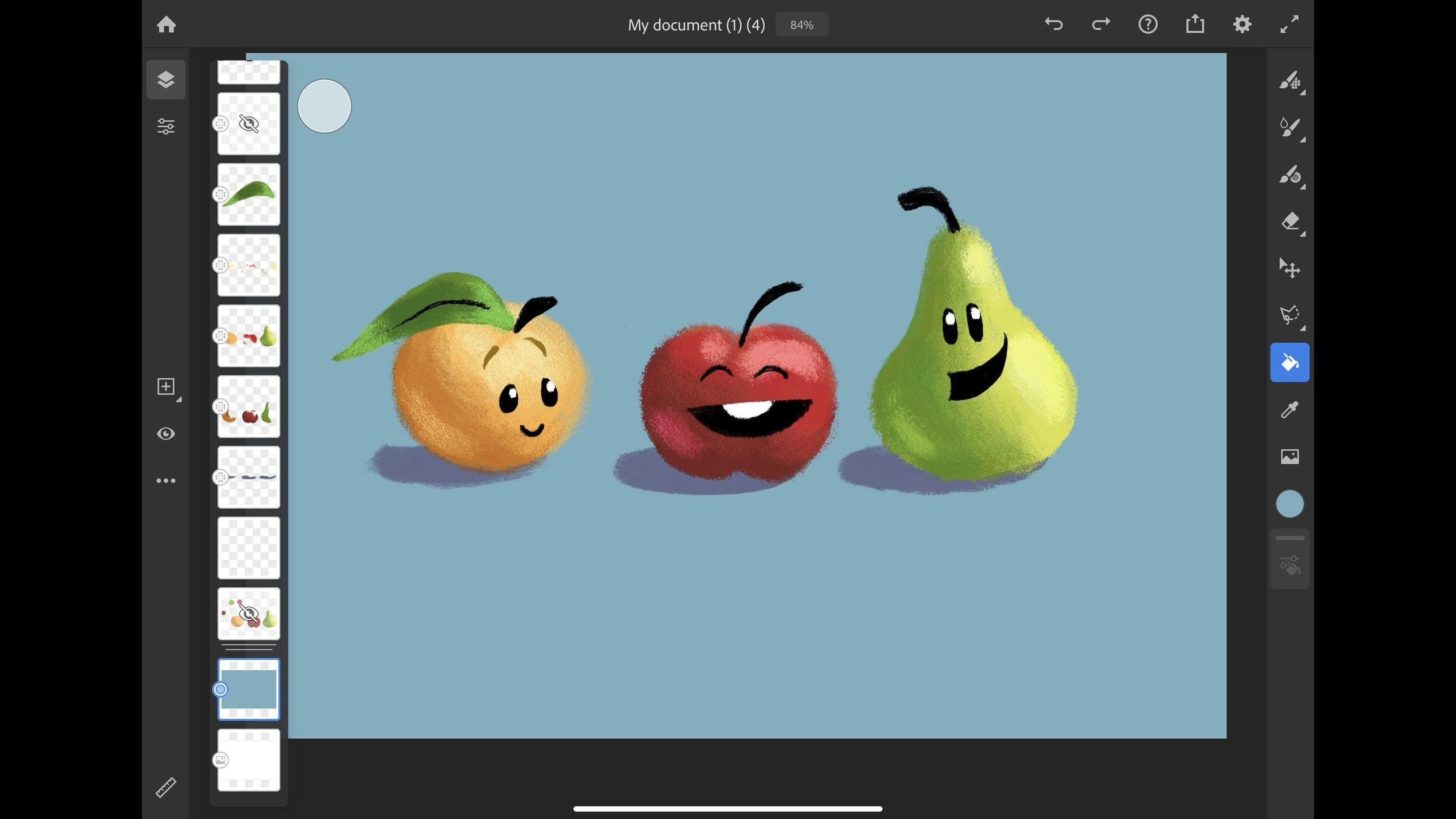
Together, the iPad and Apple Pencil are far more portable than the average Wacom. The freedom of no longer having a bulky PC and a separate graphics tablet was liberating. I loved curling up on the couch with the iPad and Apple Pencil or taking them with me wherever I went. Eventually, I found myself drawing on the iPad every evening after work and looking forward to the next time I could use it.
Being able to draw directly on the screen made it much easier to make accurate strokes rather than drawing on a separate graphics tablet. Plus, I was surprised to find that the Apple Pencil's pressure levels and the iPad's pressure sensitivity rival Wacom's, which are the industry standard. The iPad touch controls also make it easier to rotate my images without having to press keys or awkward function buttons.
As an artist, I also like to look up references on the internet when drawing animals, human gestures, or locations. So, being able to pull up a search tab directly on the iPad and swap between it and my drawing software is a very useful feature that wasn't possible with my Wacom Intuos. Of course, Wacom does offer more expensive computer tablets (Pen Computers), but those are incredibly expensive and I feel like there's more usability out of an iPad.
On top of all of that, the types of software available are also reasons why drawing on iPad has grown better than Wacom. Procreate is lauded as one of the best creative programs on the market today. Currently, it's only available for iPad. I've been able to make so many styles and work with so many different features in this program to truly create the projects I wanted. Additionally, Adobe often works to push out updates for Adobe Fresco, Illustrator for iPad, and Photoshop for iPad before other tablet versions go out, so working from an iPad often gives the best advantages with this software.
Why you should avoid Apple Pencil (1st generation)
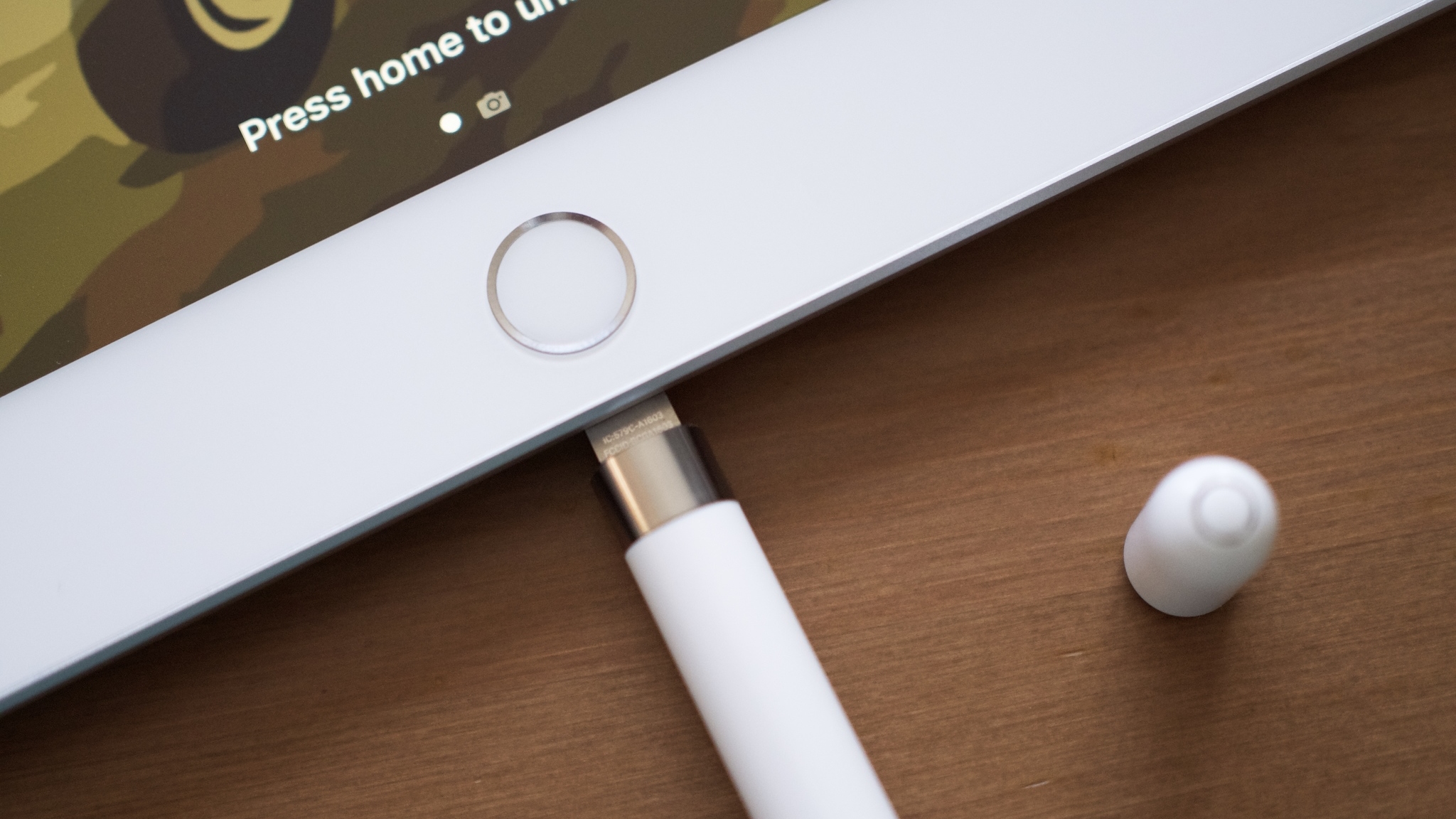
The only thing I didn't like about this Apple setup was how awkward it was to charge the Apple Pencil (1st generation). There is a Lightning dongle on the tail end of the stylus that is protected by a cap. To charge the drawing tool, the cap must be taken off and the Pencil must be stuck into the iPad's Lightning port. Needless to say, having the Apple Pencil protrude so far out of the iPad feels precarious. One small bump can damage the Apple Pencil dongle or the iPad port rather easily. It got to the point where I dreaded it whenever I needed to charge the stylus. Fortunately, this flaw was fixed in the Apple Pencil (2nd generation), which I'll dive into more later.
After a few months of ecstasy, I had to return the borrowed iPad (10th generation) and Apple Pencil (1st generation). I honestly felt naked without them. Sometimes the urge to pull out my Wacom and jump on my PC like the old days hit me, but the inconveniences of being tethered to a desk and not being able to draw on my screen was enough to dissuade me after the freedom I'd experienced.
| Product | Compatible iPads |
|---|---|
| Apple Pencil (2nd generation) | iPad mini (6th generation) |
| Row 1 - Cell 0 | iPad Air (4th generation and later) |
| Row 2 - Cell 0 | iPad Pro 12.9-inch (3rd generation and later) |
| Row 3 - Cell 0 | iPad Pro 11-inch (1st generation and later) |
| Row 4 - Cell 0 | Row 4 - Cell 1 |
| Apple Pencil (1st generation) | Row 5 - Cell 1 |
| Row 6 - Cell 0 | iPad mini (5th generation) |
| Row 7 - Cell 0 | iPad (6th, 7th, 8th, and 9th generation) |
| Row 8 - Cell 0 | iPad (10th generation) - Requires USB-C to Apple Pencil Adapter |
| Row 9 - Cell 0 | iPad Air (3rd generation) |
| Row 10 - Cell 0 | iPad Pro 12.9-inch (1st and 2nd generation) |
| Row 11 - Cell 0 | iPad Pro 10.5-inch |
| Row 12 - Cell 0 | iPad Pro 9.7-inch |
The best iPad and Apple Pencil for digital drawing

So, I eventually got my own iPad Air (5th generation) and Apple Pencil (2nd generation) to fill the hole left behind. If you're interested in digital drawing, I recommend you get these models as well. That's because the latest Apple Pencil features a magnetic side that attaches to compatible iPads for wireless charging. No more worrying about potentially damaging it in the port. Just put it magnetically in place before plugging your iPad in for the night and both devices are taken care of at once. That just leaves you to find an iPad that works with the second-generation Apple Pencil.
Of the newer iPads that support the Apple Pencil (2nd generation), I chose to go with the iPad Air (5th generation) since it's relatively inexpensive while still providing a decent-sized 10.86-inch screen to draw on. I also love that it features a USB-C port rather than a Lightning port.
Of course, if you want to save money there's also the iPad Mini with its 8.3-inch screen that works with Apple Pencil (2nd generation), but I felt like it would be too small for my needs. Additionally, if you're willing to spend more, the iPad Pro 11-inch or 12.9-inch are also great drawing tools that work with Apple Pencil (2nd generation).
I'll add that since Apple products are all rather expensive, using the Apple Pencil (1st generation) with an older, but compatible iPad will be easier on your wallet. At any rate, I'd still say that any iPad and compatible Apple Pencil are still far better than a Wacom tablet these days.
iMore offers spot-on advice and guidance from our team of experts, with decades of Apple device experience to lean on. Learn more with iMore!

Gaming aficionado Rebecca Spear is iMore's dedicated gaming editor with a focus on Nintendo Switch and iOS gaming. You’ll never catch her without her Switch or her iPad Air handy. If you’ve got a question about Pokémon, The Legend of Zelda, or just about any other Nintendo series check out her guides to help you out. Rebecca has written thousands of articles in the last six years including hundreds of extensive gaming guides, previews, and reviews for both Switch and Apple Arcade. She also loves checking out new gaming accessories like iPhone controllers and has her ear to the ground when it comes to covering the next big trend.


