7 things iPhone users should do before they upgrade
Follow our seven tips and tricks to ensure setting up your new iPhone is a seamless experience!
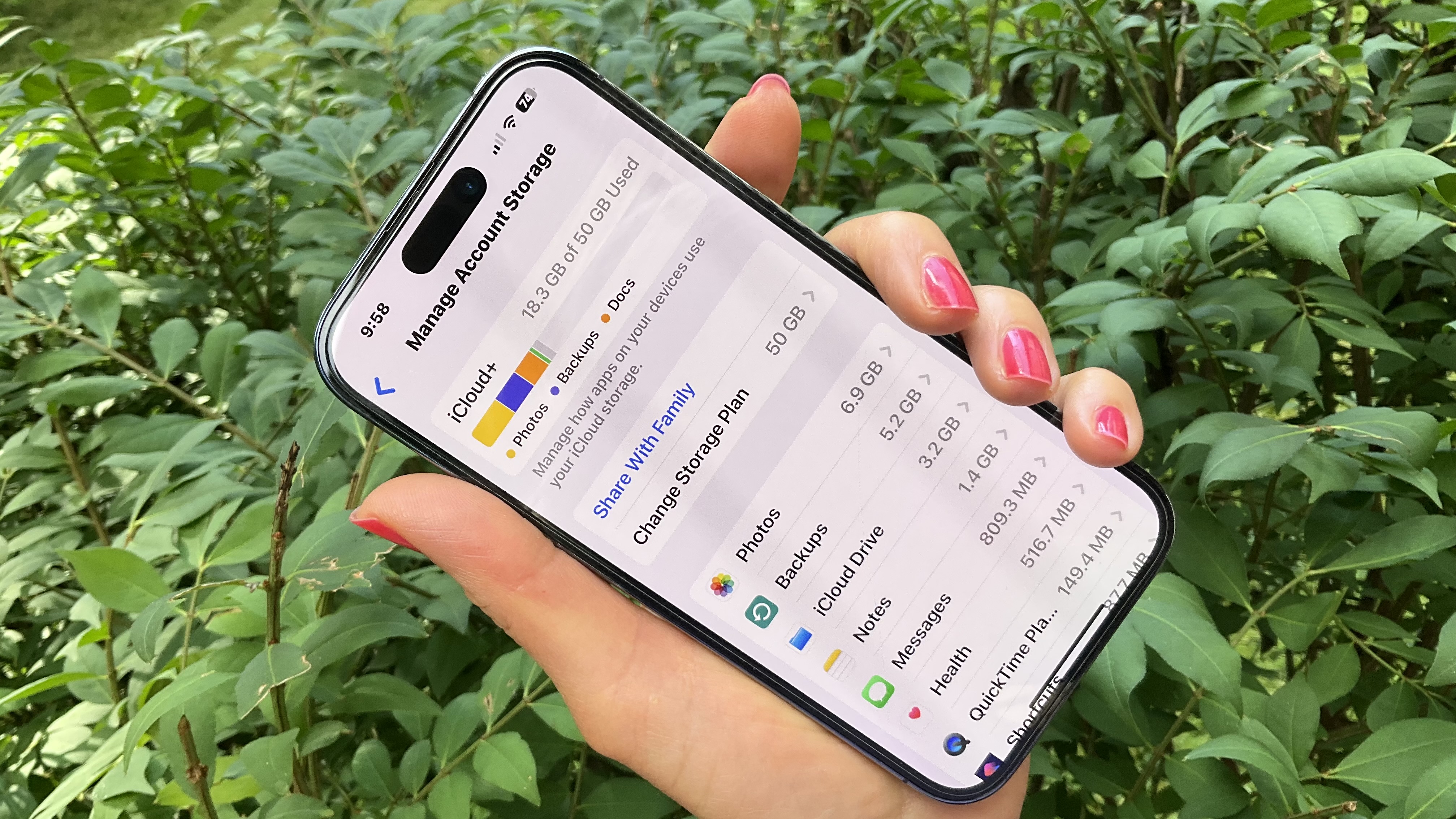
It’s easy to become attached to your iPhone. It’s a technological multi-tool that delivers all the information you need across your daily life and fits right in your pocket - what’s not to love? Whether you’re buying parking tickets or taking photos of some cute latte art, your iPhone often becomes a handy digital assistant that you can rely on for many years.
There comes a time, however, when your trusty iPhone can’t do what you need it to anymore, and you’re ready to move on to the next big thing. Maybe the storage is overflowing, or there are some frustrating cracks in your screen. Or perhaps you’re simply ready to mix things up.
Whatever the reason, there’s a lot of fun associated with picking your new device. But before you make the leap, we’ve collated a list of seven things you should take care of before throwing your old iPhone away.
Keep things in the cloud
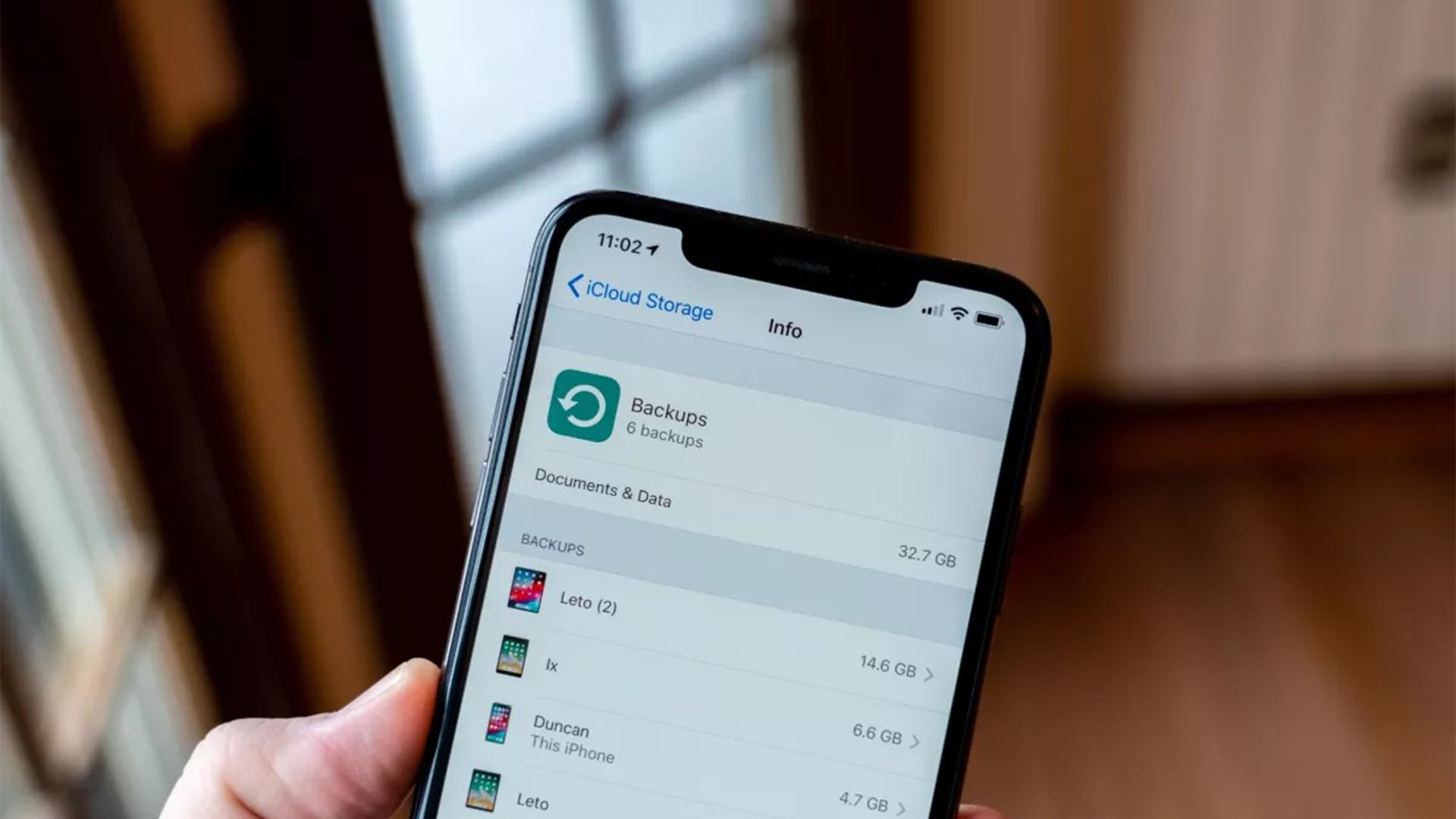
The most straightforward way to store and move your data from one device to another is via the cloud. While Google has a few systems you can use for extra back-ups, the best way to keep your data safe while upgrading your iPhone is via Apple’s proprietary cloud service, iCloud.
Our guide on How to back up your iPhone or iPad will run you through everything you need to know about storing your information on iCloud and accessing it afterward to ensure a streamlined handover to your new phone.
If you aren’t interested in moving everything across to your new iPhone, we also have you covered with a guide to selecting what you want to back up so you can pick and choose the data that is a part of the transfer.
Take your security measures with you
If, like me, you use authenticator apps such as Google Authenticator to add some extra security to your accounts, you may be wondering how to move that system across to your new iPhone. While we don’t have a specific how-to for each of the individual apps available, as there are so many to choose from, it is still extremely important to check your chosen authenticators' official channels to make sure you’re moving everything across correctly. Google’s, for example, can be found here and will walk you through the process of moving your access codes to your new device.
iMore offers spot-on advice and guidance from our team of experts, with decades of Apple device experience to lean on. Learn more with iMore!
It can be very risky to jump to a new device without considering your authenticators, as depending on the service you use and the thoroughness of your approach, you could lose the all-important backup keys during a hard reset, which you likely won’t be able to retrieve without some serious effort if you are selling your old phone.
If you aren’t using authenticators already and do want to try them out on your new device, we’ve got you covered here, too, with our guide on how to set up authenticators on your iPhone.
Changing numbers
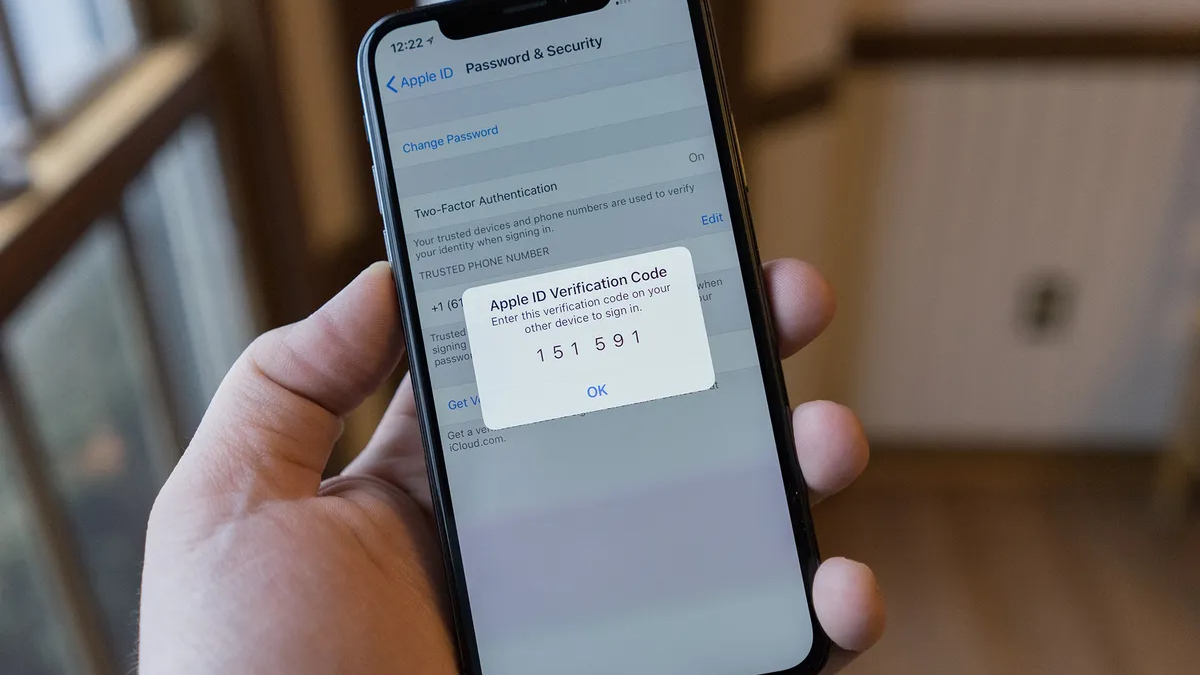
Secondary to your authenticator apps, if you’re changing your phone number with your iPhone upgrade, you’ll need to update all your two-factor systems so you’ll be able to receive the codes you need to access your protected accounts. The Apple ID Two-Factor system is one of the most important to update, as not having the correct information here affects your ability to sign into your new iPhone and all your other Apple devices, so focus on that one first.
We’ve collected everything you need to know about Two-factor authentication to help you ensure everything is transferred over smoothly.
Double-check your memories
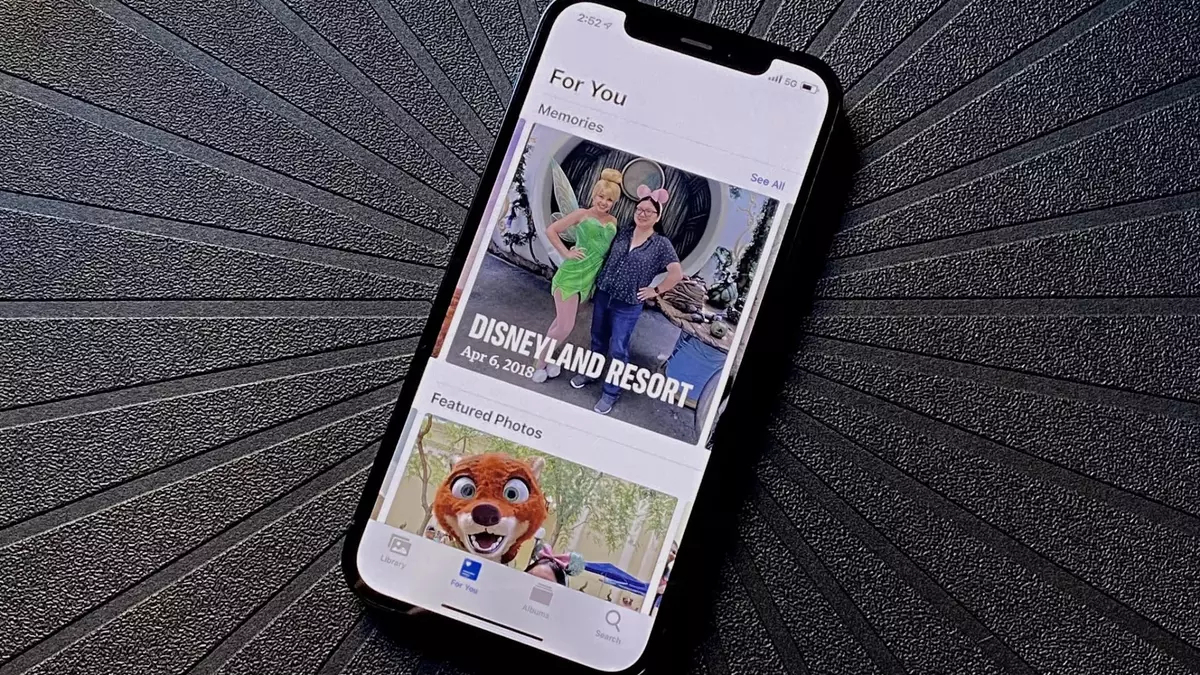
Photos are precious memories we can look back on time and time again to relive anything from meals to graduations and beach days. While iCloud is the best solution, we’d recommend making certain you have them uploaded to the cloud so you don’t lose any important images as you transition to the new device.
Our ultimate guide to your iCloud library will not only run you through how to ensure those important moments are saved outside of your iPhone itself but also show you everything Apple’s digital photo library has to offer.
You can also access your phone's images on iCloud.com and sign into your Apple ID. If you’ve taken a few too many cute puppy photos, you’ll also be able to manage, download, and delete them on the site, which can be a little easier than using your phone screen and allows you to confirm the safety of your memories by having them as physical files on your Mac or PC.
Deactivate your security settings
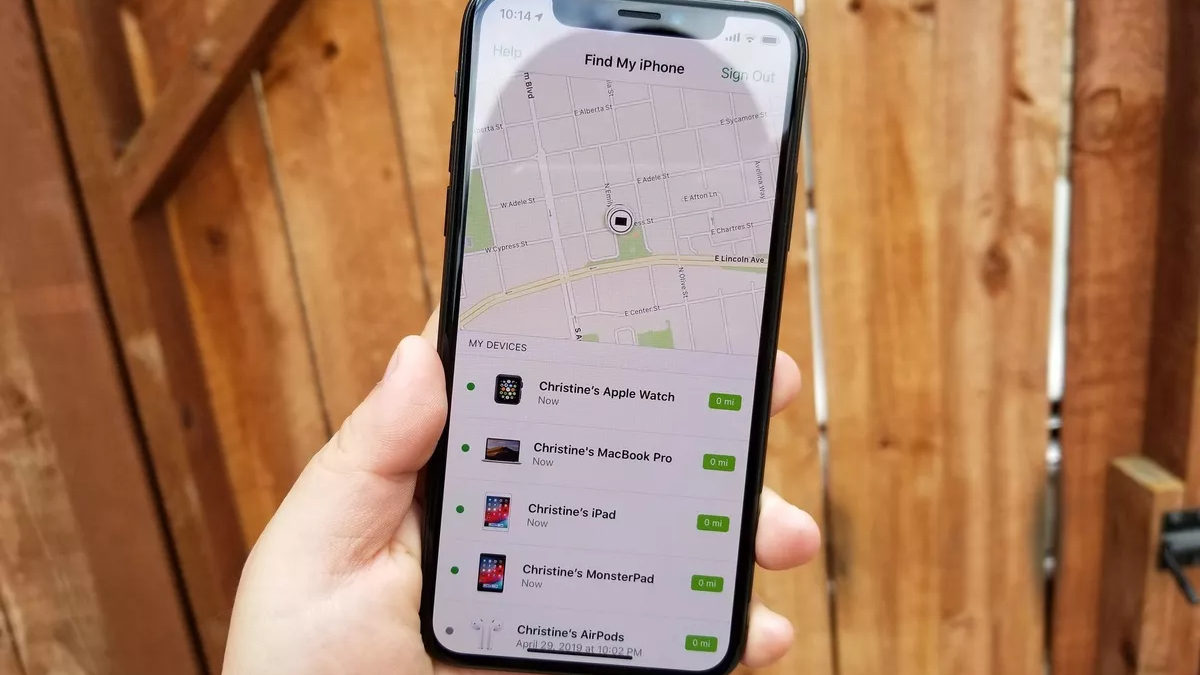
Once all your content is backed up and your authenticators are updated, you’ll want to remove all your information from the previous device. Once you’ve erased everything, you’ll be able to sell or trade in your iPhone without any worry.
Before you can just remove everything, though, you’ll need to sign out of Find My iPhone, which is a security measure most Apple devices have on them that locks the device to your specific Apple account. You may know this system if you’ve ever gone to an Apple Store for a repair and had to toggle it off to get your phone fixed.
If you haven’t engaged with it before, never fear; our guide on how to Sign out of Find My iPhone will run you through this process step by step.
Find My iPhone is something to consider when buying second-hand, too, as you won’t be able to set up an iPhone that still has a Find My iPhone lock on it. Thankfully, we’ve also got you covered with our guide on how to check for an activation lock before buying, too.
Remove all your content
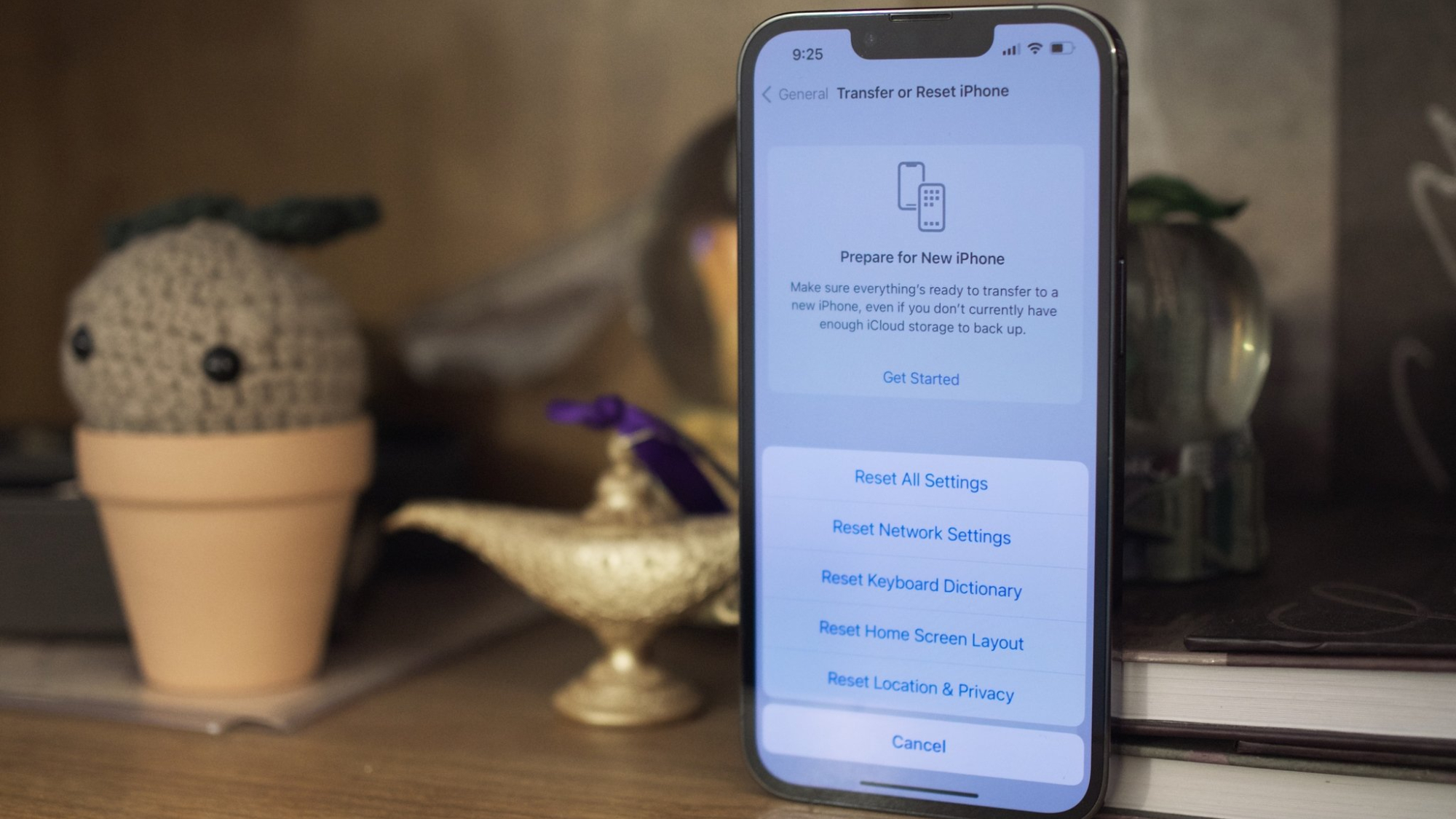
If you’ve followed all our steps, you’ll be on the home stretch now and ready to get to grips with your new handset. There’s only one final thing to do: remove all of your personal data from the old phone. Thankfully, we have a whole guide on how to erase all your content and settings you can follow to make sure the device is ready to trade in or recycle.
Don’t forget to Reuse and Recycle

The excitement of upgrading to a new device is engrossing, it’s easy not to think about what you’ll do with your old phone. If you aren’t trading in your old iPhone at the time of purchase, consider recycling it so that certain parts can be used again. Apple stores will also accept all iPhones, sometimes even offering gift cards if there’s value associated.
It’s a small thing to consider, but the correct disposal of electronic devices is really important to environmental health, especially since you can’t just pop them in the bin. Finding a safe collection point like a local library or shopping center with adequate e-waste disposal is a way to be more eco-conscious as you move on with your shiny new iPhone.

