Shared tabs, Freeform, and five other macOS collaboration features you should be using (but probably aren't)
7 macOS collaboration features you should be using on your Mac right now

Macs are powerful machines designed for personal and professional use. In addition, they have become great collaboration tools thanks to steady macOS updates over the years. Some of these tools, such as Freeform, are more recognizable than others.
If you're looking for fun new ways to work with others using macOS Ventura, hang tight, you've come to the right place. The following solutions work on all the best Macs.
Shared Tabs
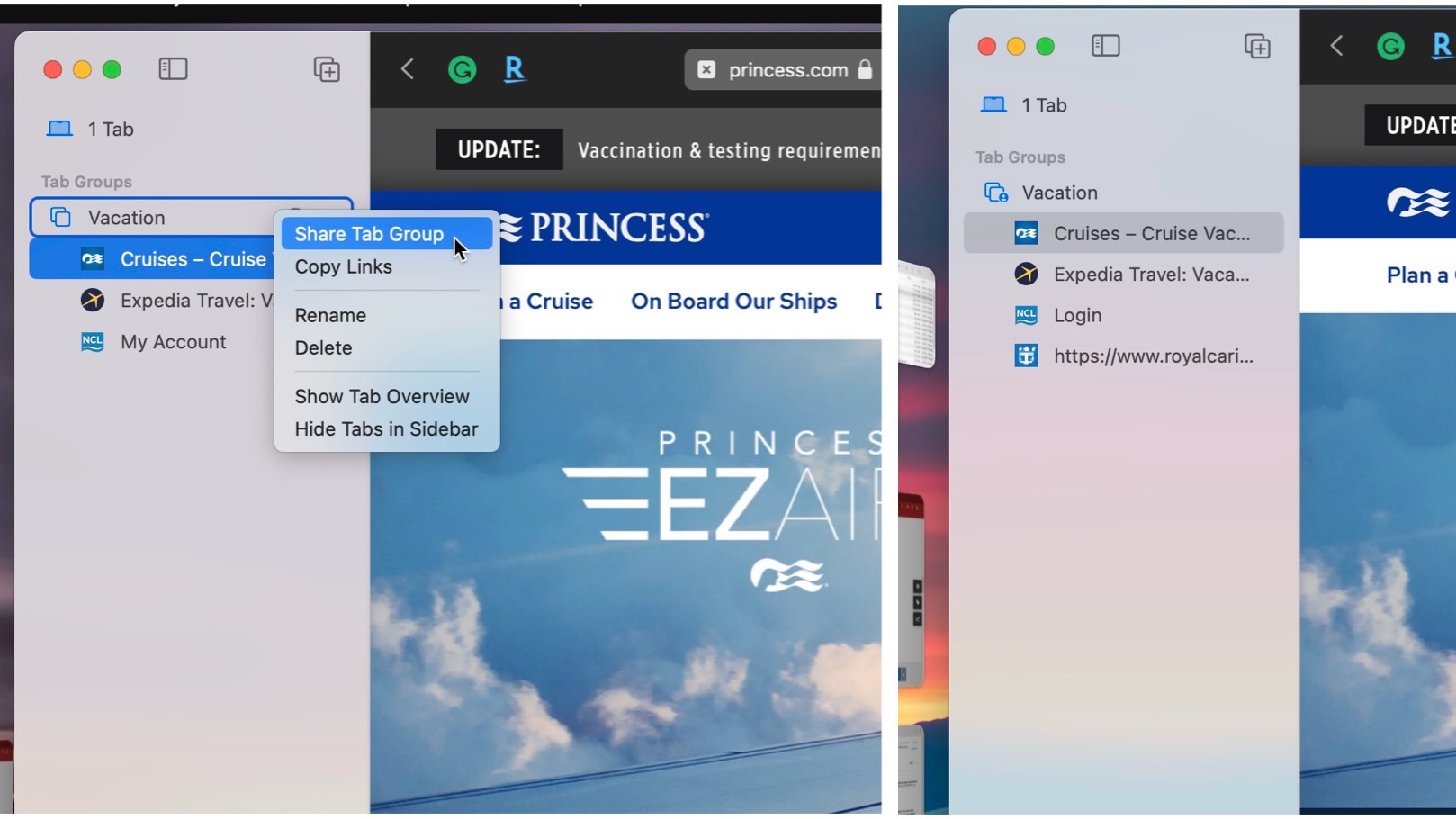
In recent years, Apple has gone out of its way in reinventing Safari's web browser. In macOS Ventura, Shared Tab Groups joined the mix. They arrived one year after Tab Groups themselves were revealed. The new feature allows you to share a set of Safari tabs with friends and family across multiple devices, including Mac, iPhone, and iPad. Better still, anyone using a set of Shared Tab Groups can add tabs that everyone else can access.
For example, your extended family is planning a cruise that will include hotel reservations before and after the trip. To get started with the planning, you create Shared Tab Groups that include links to a few cruise websites and travel sites. Once you send these links, family members add additional links for everyone to check out.
Freeform
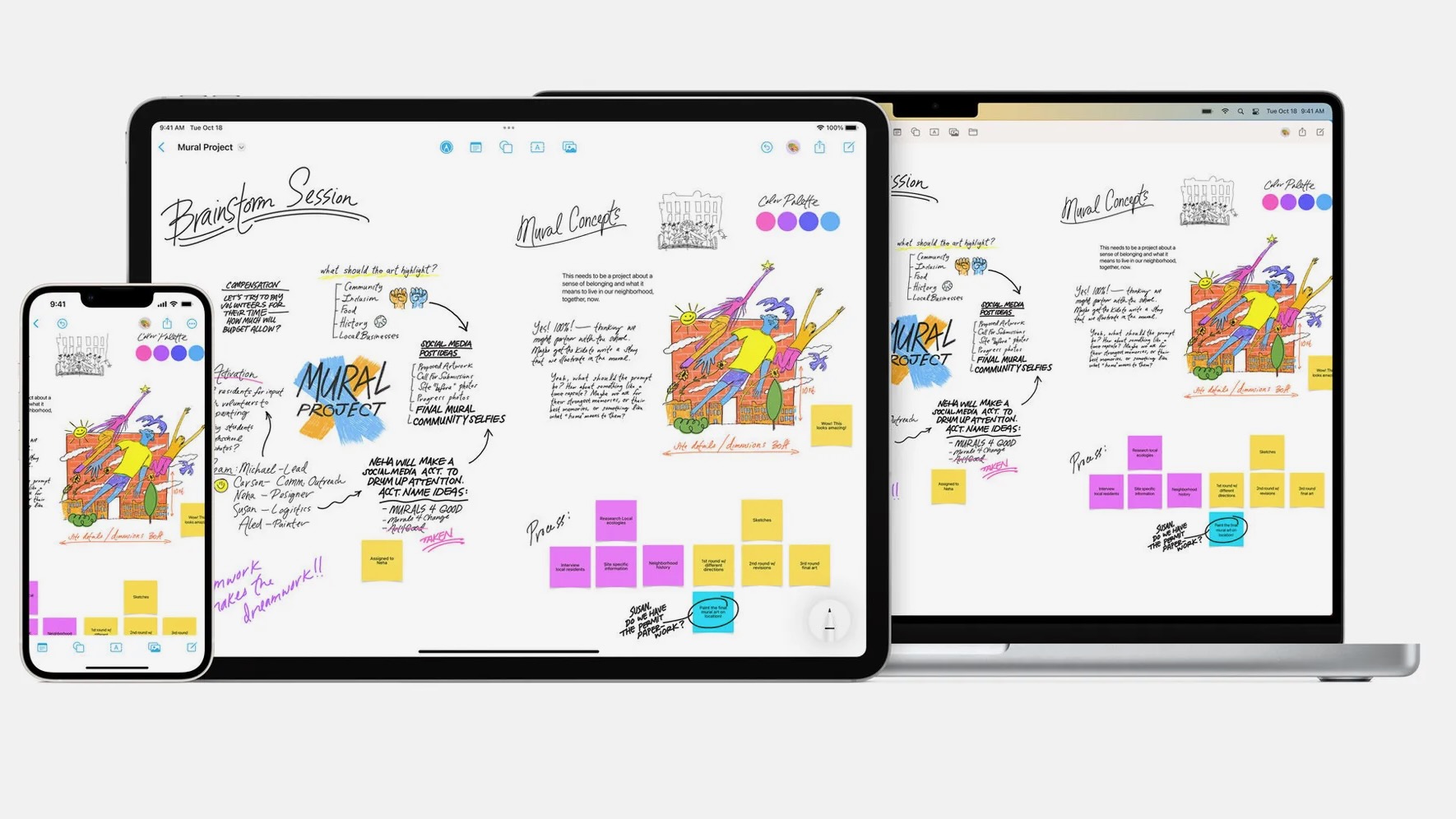
With Freeform, anyone with a supported device can share a digital whiteboard to collaborate on projects which was released with macOS 13.1. All you need to do is share or accept a link (through iMessage) and let the creativity begin to flow. Depending on the device, you can write, type, and draw. There are stickers, diagrams, and over 700 shapes you can use, and you can easily import documents, photos, PDFs, and videos onto the board.
Integrated into Freeform is FaceTime, and Apple limits collaborators to 100 per board. Any updates to the whiteboard are synced with iCloud.
Document collaborations
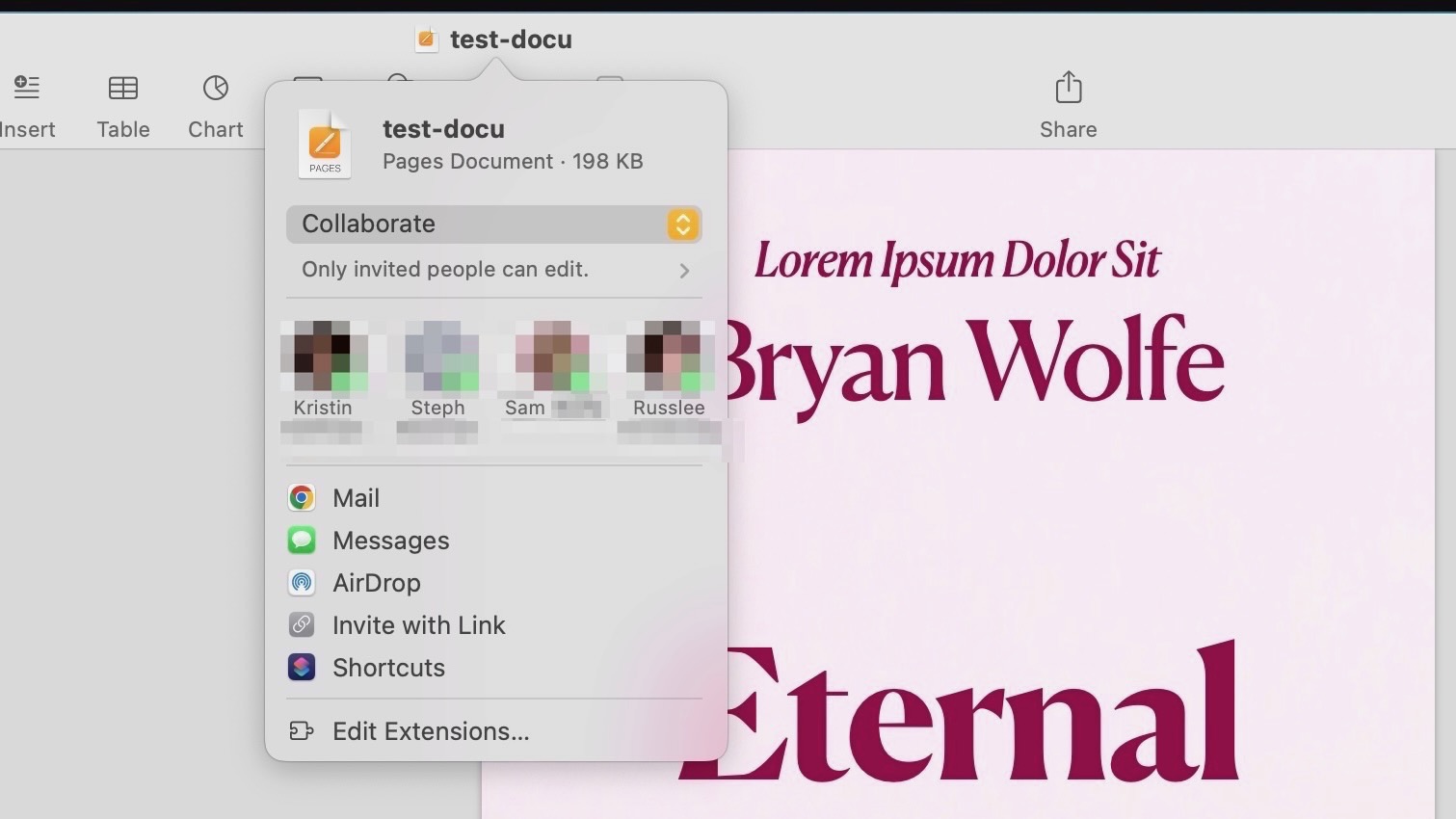
Freeform is only the latest in a series of Apple apps available for collaboration on Mac. The most popular ones are Pages, Keynote, and Numbers. You can also collaborate with Notes and Reminders.
iMore offers spot-on advice and guidance from our team of experts, with decades of Apple device experience to lean on. Learn more with iMore!
When collaborating, you can set permissions for a document, see who's worked on it, and review a list of changes. Communicating with participants is also possible directly from the app.
Collaboration invitations
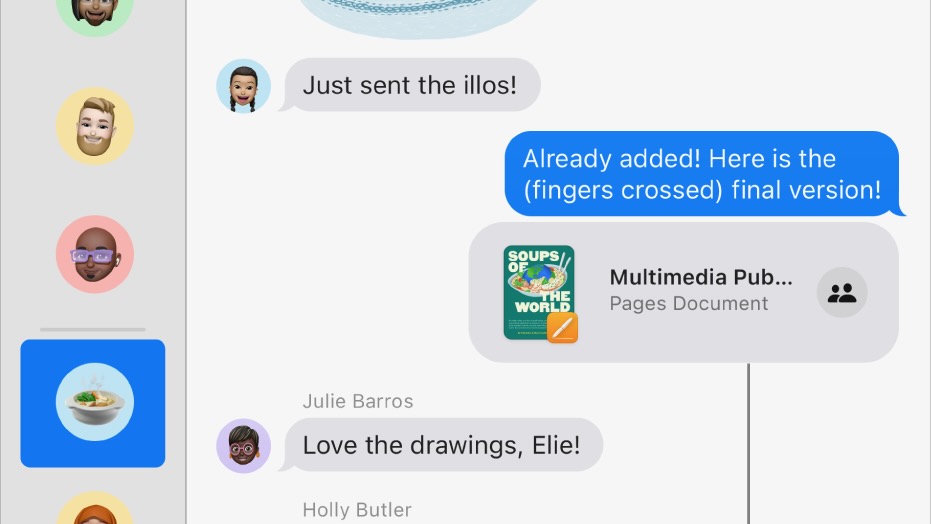
In macOS Ventura, Apple significantly changed how you can collaborate through Messages. These changes include collaboration invitations, making it possible to share project items quickly. These work with Files, Keynote, Numbers, Pages, Notes, Reminders, and Safari. Third-party apps also support the new feature.
As changes are made, members of your team get alerted through the Messages thread.
AirPlay
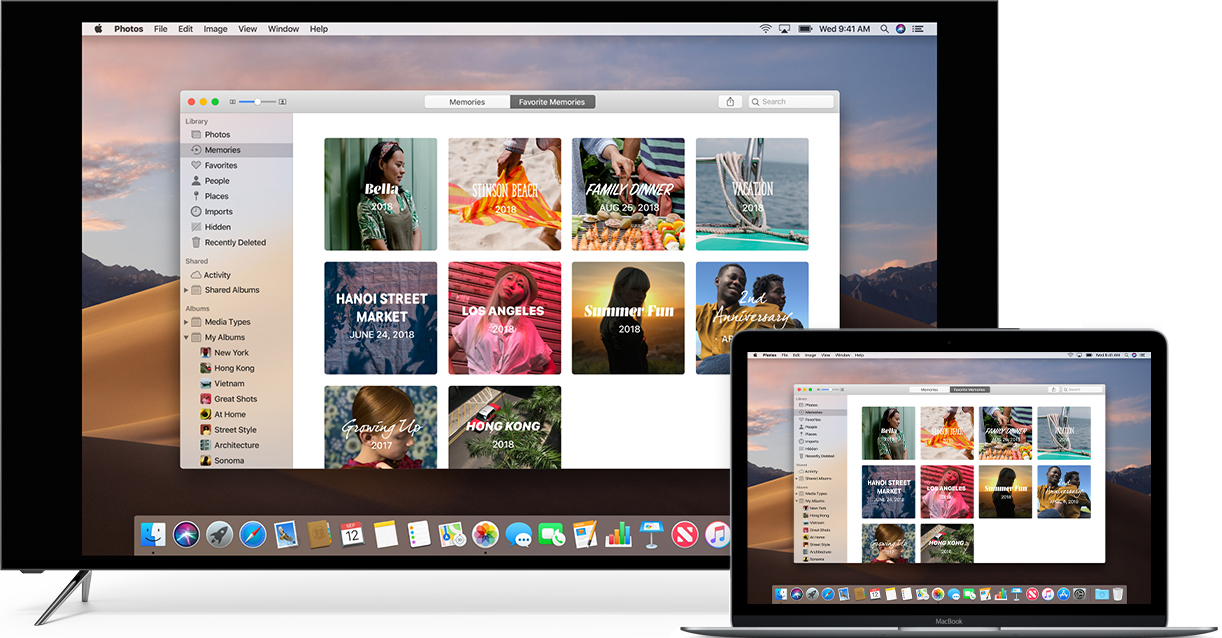
Whether it's for work or entertainment, AirPlay is a terrific collaboration tool that "just works," as Steve Jobs used to say. With AirPlay, anyone on the same Wi-Fi network can stream video or mirror the screen of an iPhone, iPad, or iPod touch. You can also wirelessly stream music, videos, photos, and more from your Mac to your compatible speakers, Apple TV, and select smart TVs.
Shared Notes
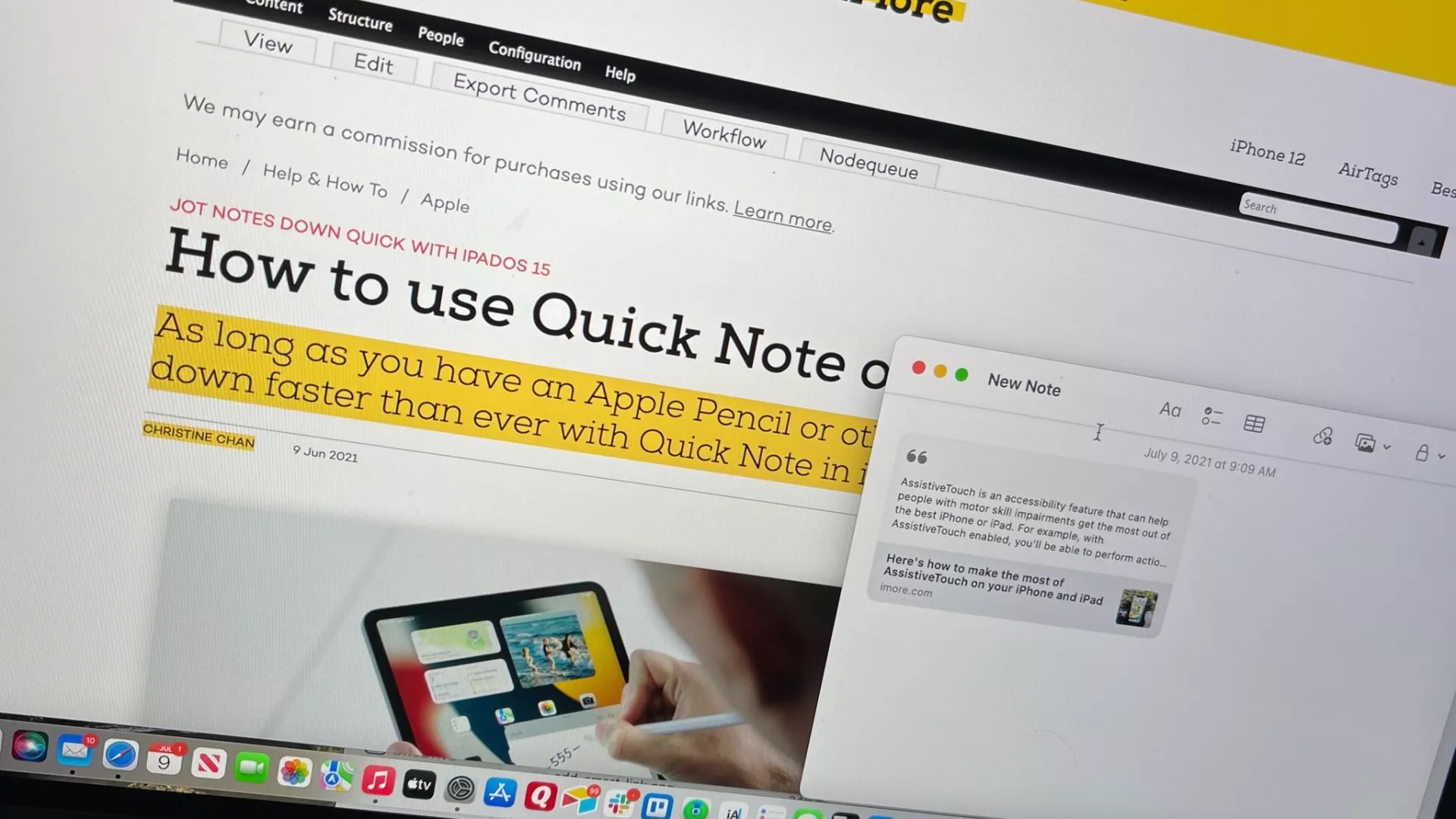
Apple's Notes app has also picked up many new collaboration tools in recent years. With Quick Note, for example, you can add information on any app or website, capturing your thoughts in real time. Those notes can include website links, an address for Maps, and more. Like all Notes, the Quick Note can then be sent to friends and co-workers, who can edit it and pass it back to you.
FaceTime and SharePlay
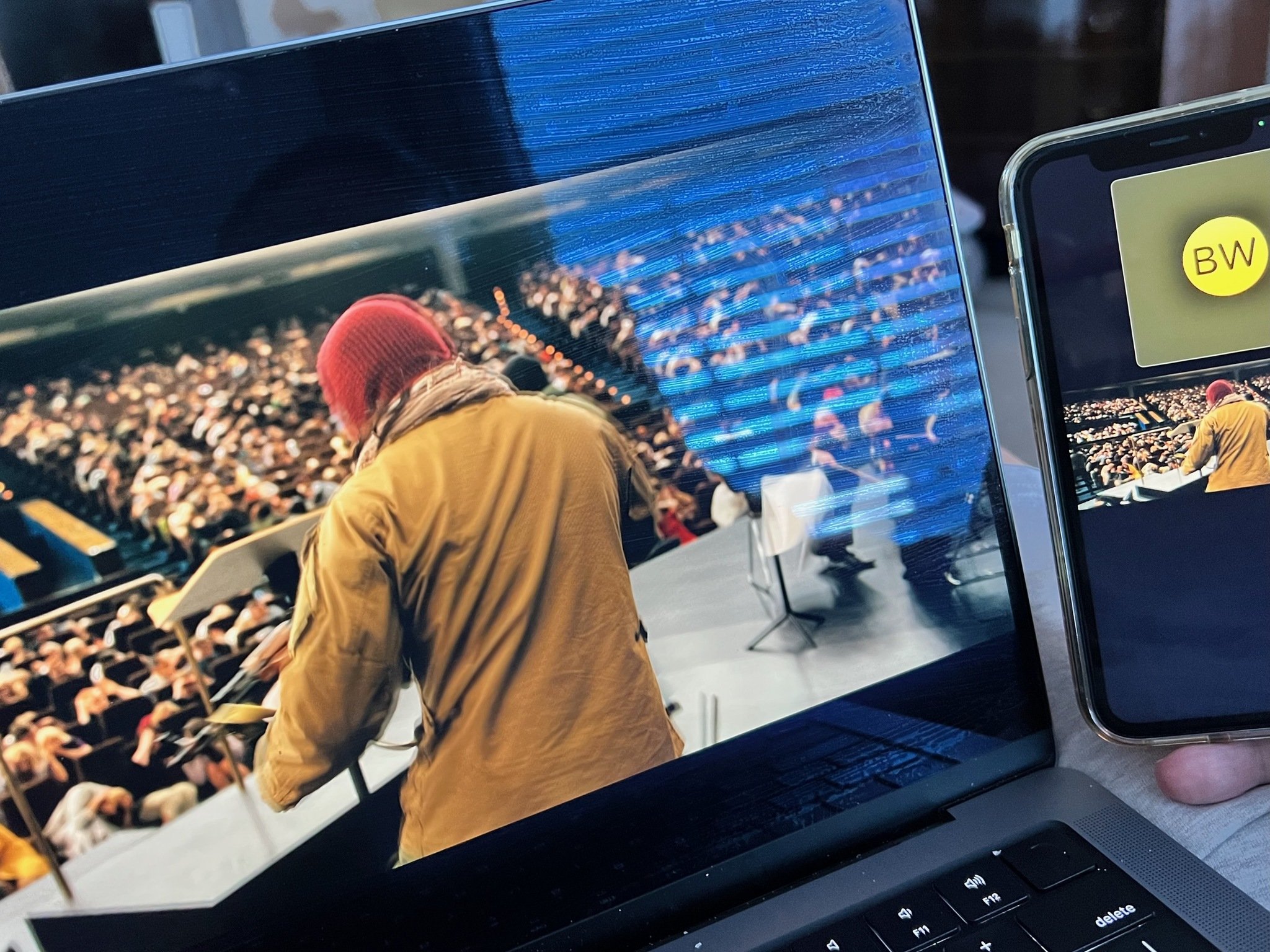
When SharePlay was introduced, Apple focused almost exclusively on how the feature could benefit users looking to share entertainment content such as videos and music. However, it also works as a great collaboration tool for business use, especially since many third-party apps now support it.
With SharePlay, for example, you and your team can watch training videos on YouTube remotely or go over ongoing tasks from a supported collaboration or design app. All you need is an internet connection and a supported device.
With macOS, collaborating is possible in various forms. Whether you plan on using FaceTime and SharePlay, the Notes app, Freeform, or a combination of many different tools, Apple has you covered. It all starts with macOS Ventura.

Bryan M. Wolfe has written about technology for over a decade on various websites, including TechRadar, AppAdvice, and many more. Before this, he worked in the technology field across different industries, including healthcare and education. He’s currently iMore’s lead on all things Mac and macOS, although he also loves covering iPhone, iPad, and Apple Watch. Bryan enjoys watching his favorite sports teams, traveling, and driving around his teenage daughter to her latest stage show, audition, or school event in his spare time. He also keeps busy walking his black and white cocker spaniel, Izzy, and trying new coffees and liquid grapes.
