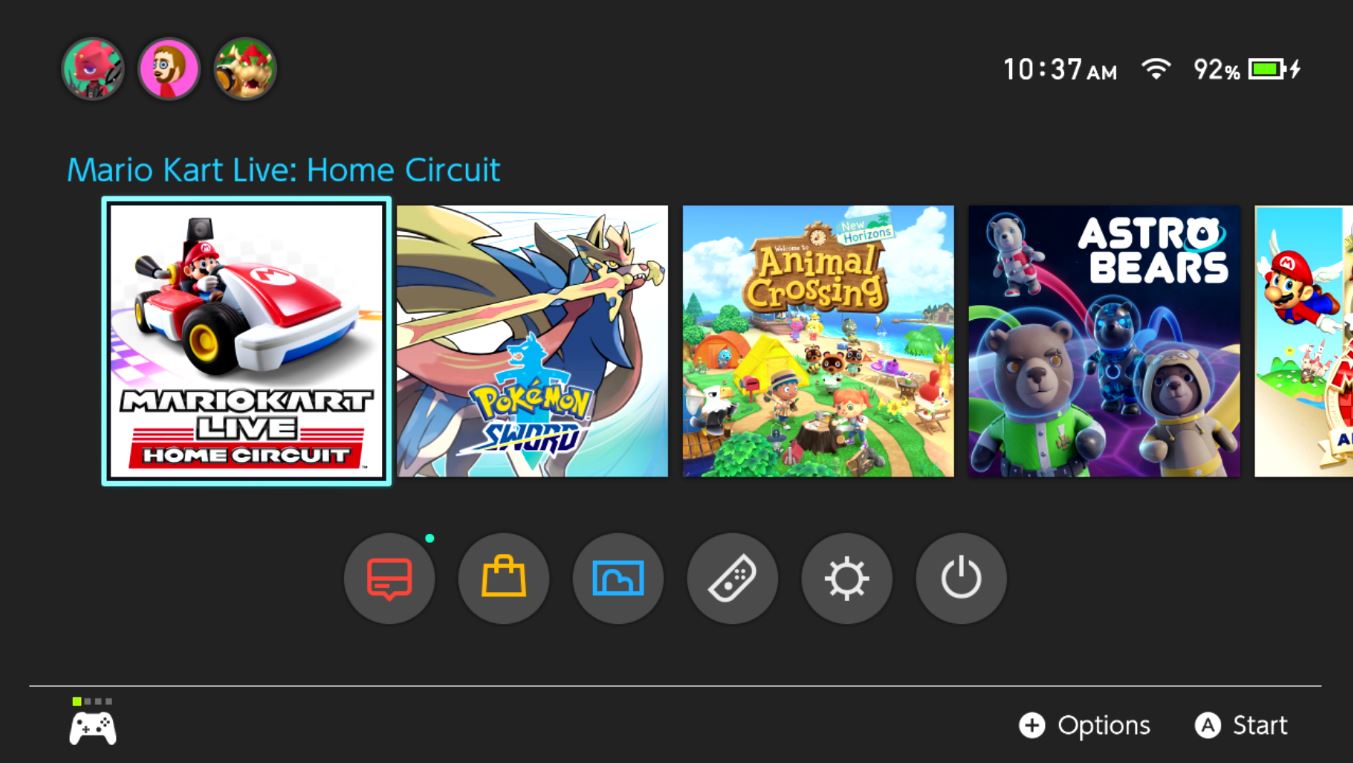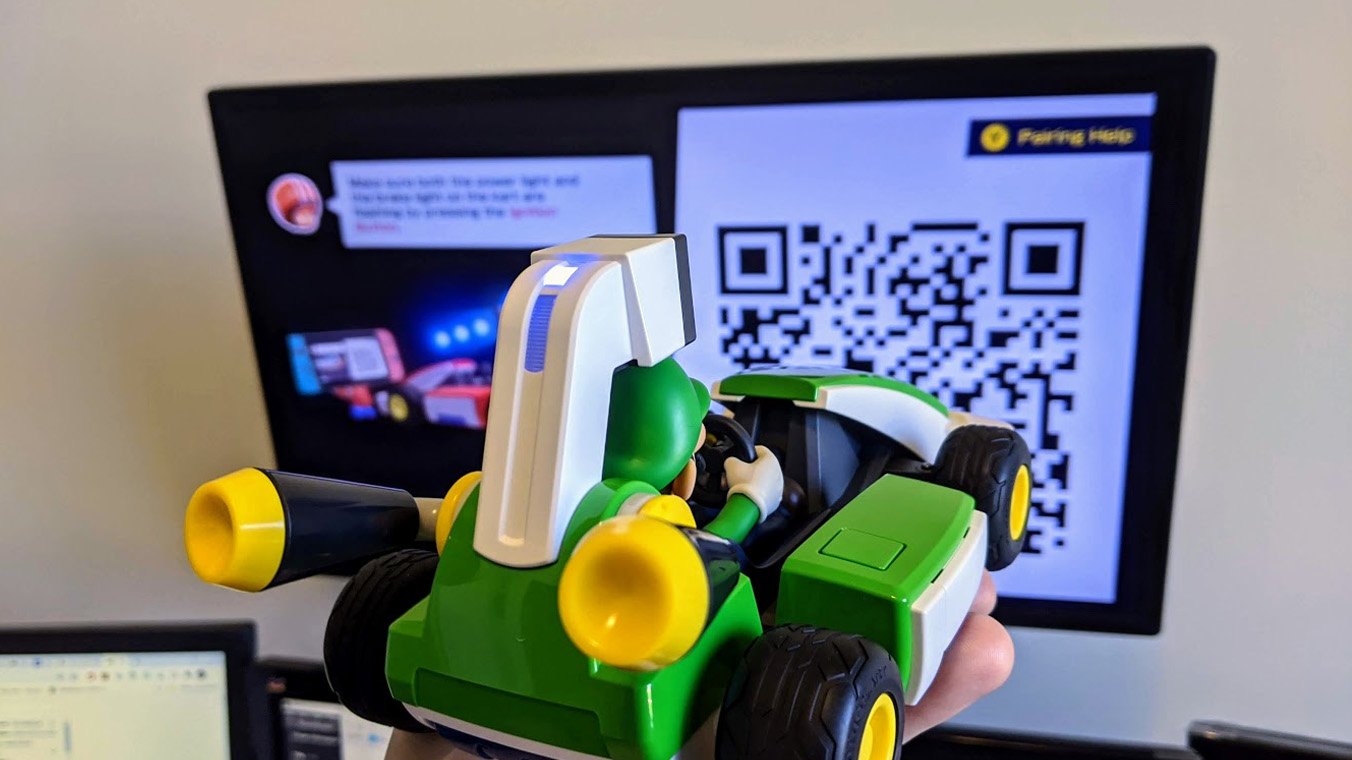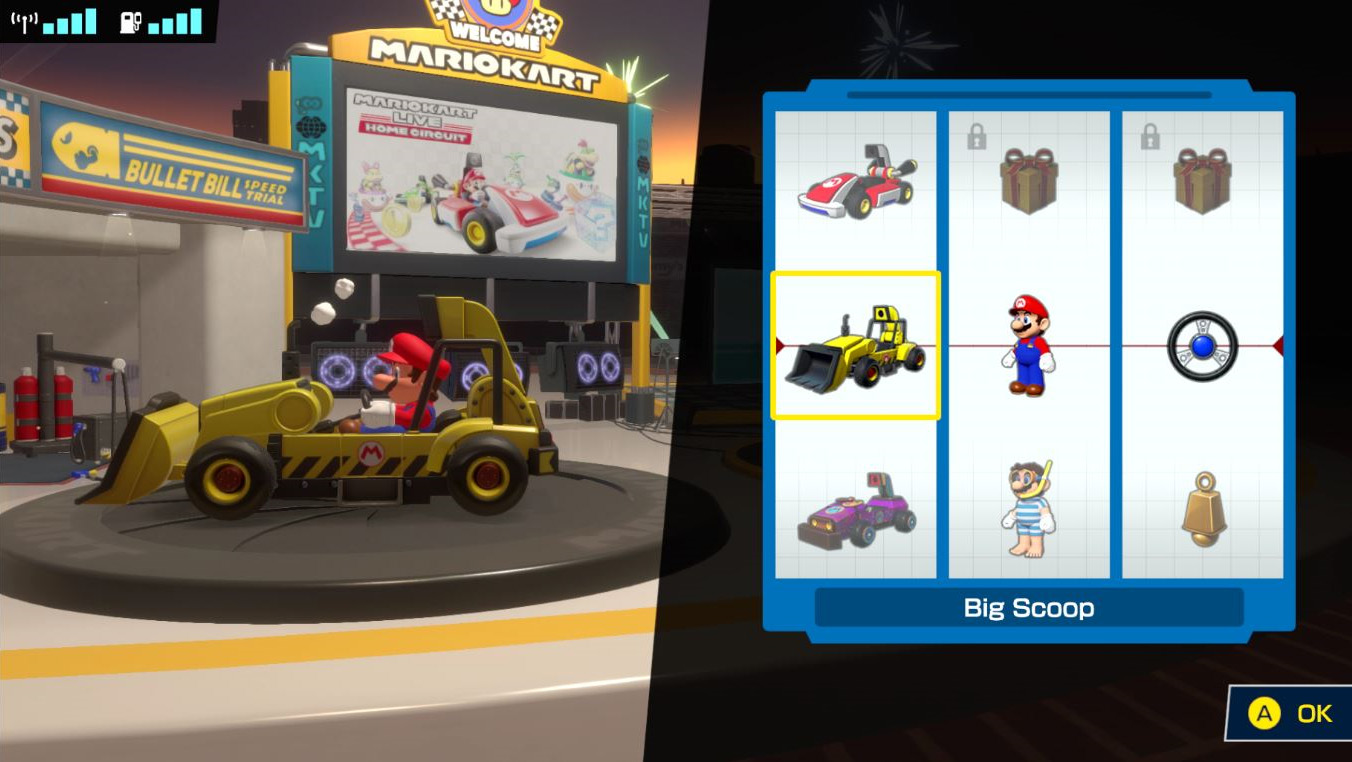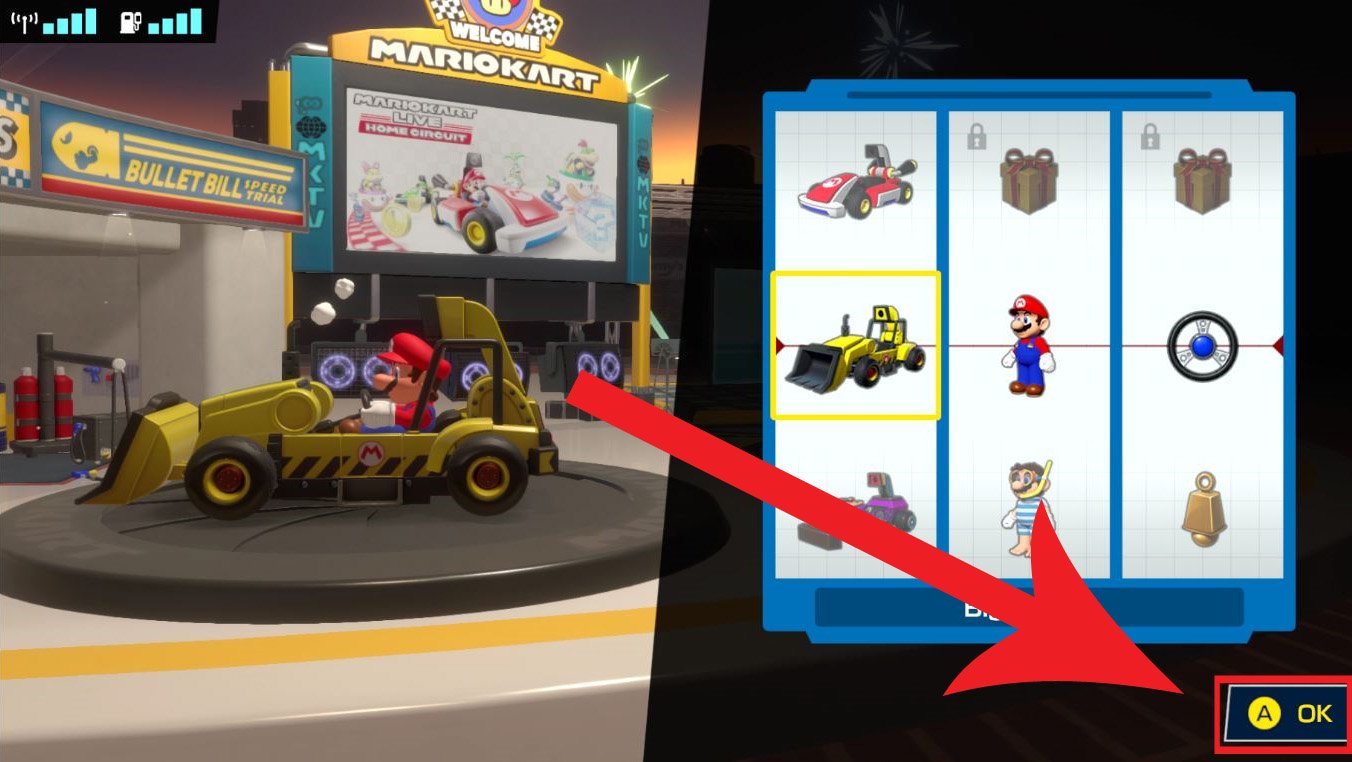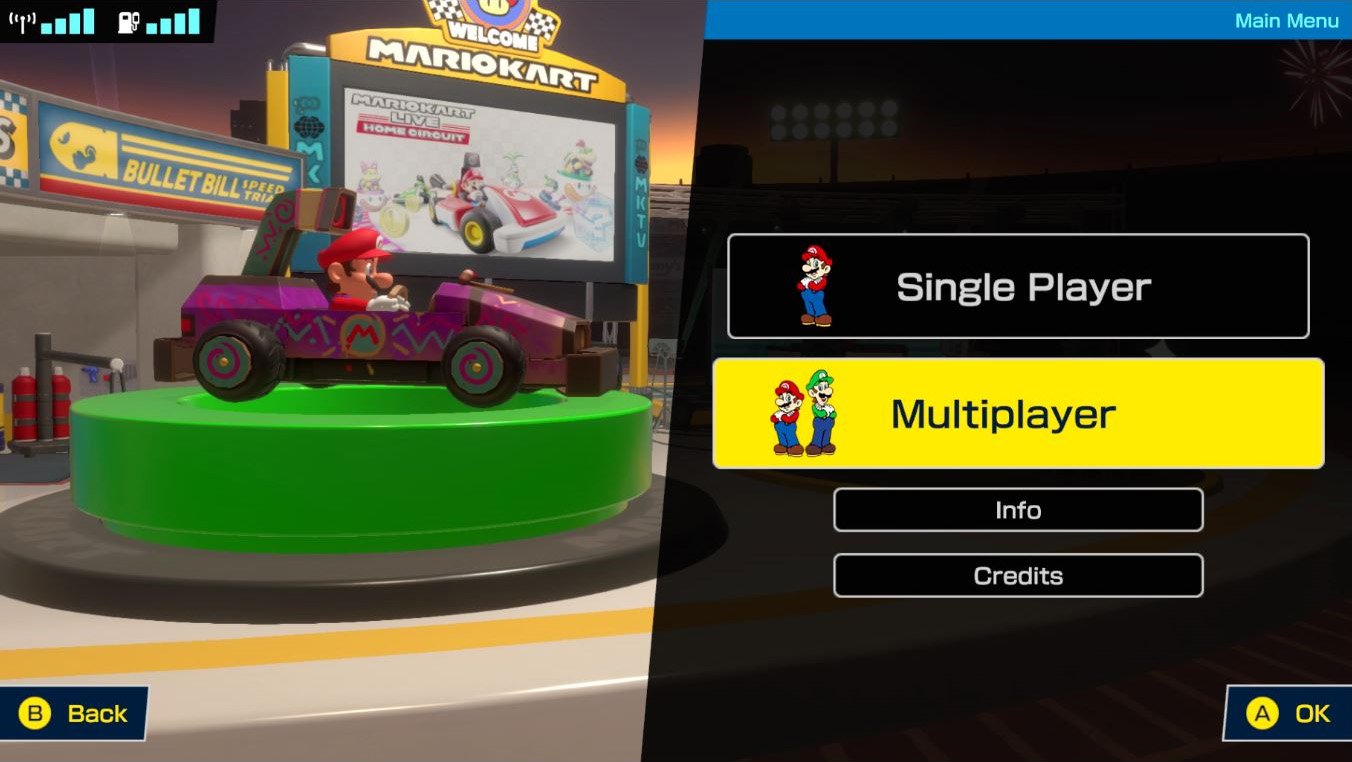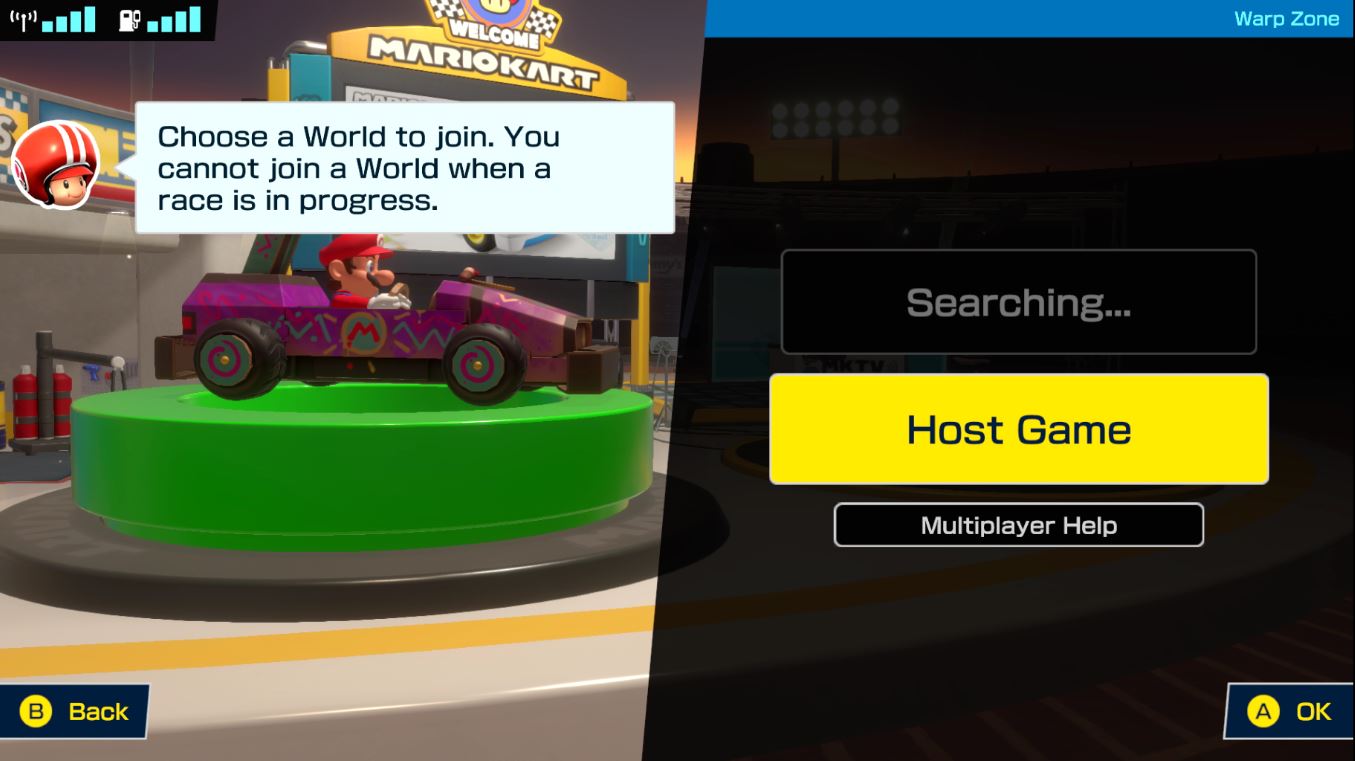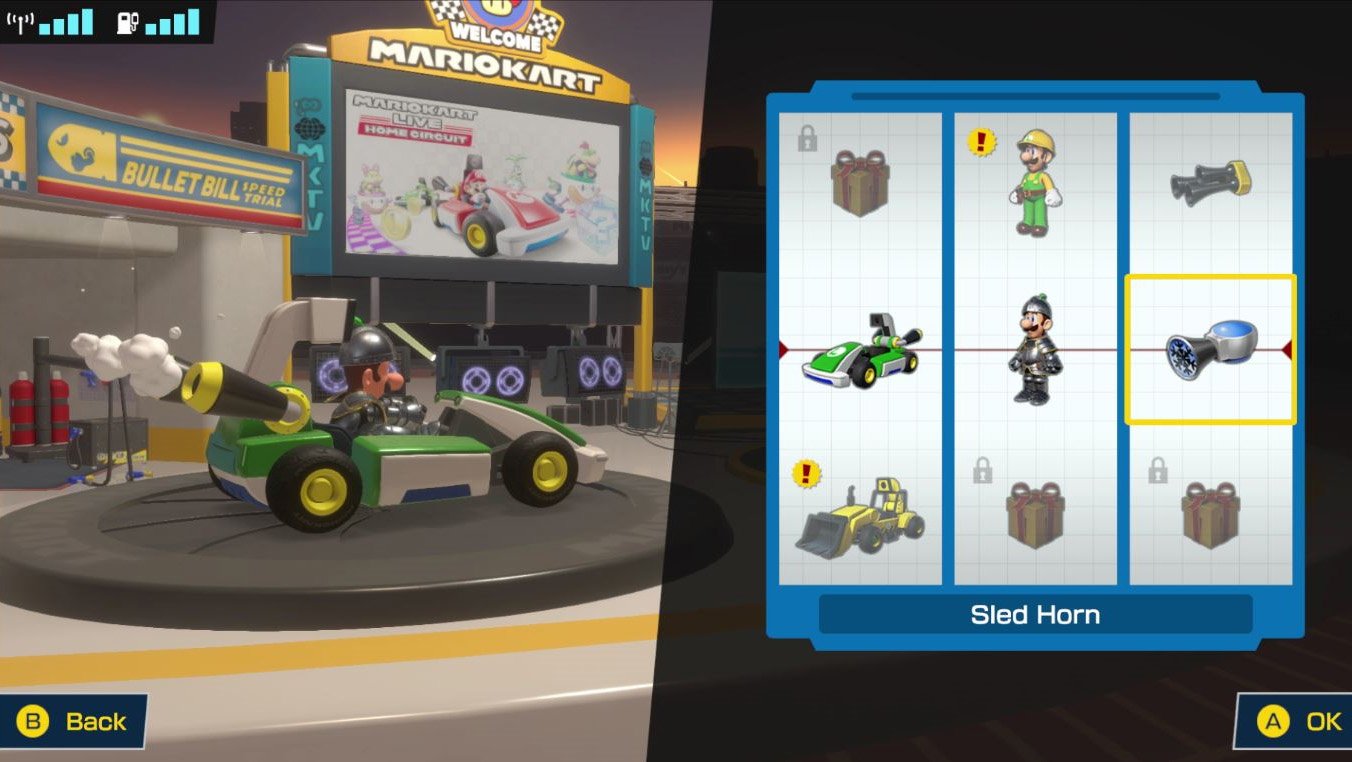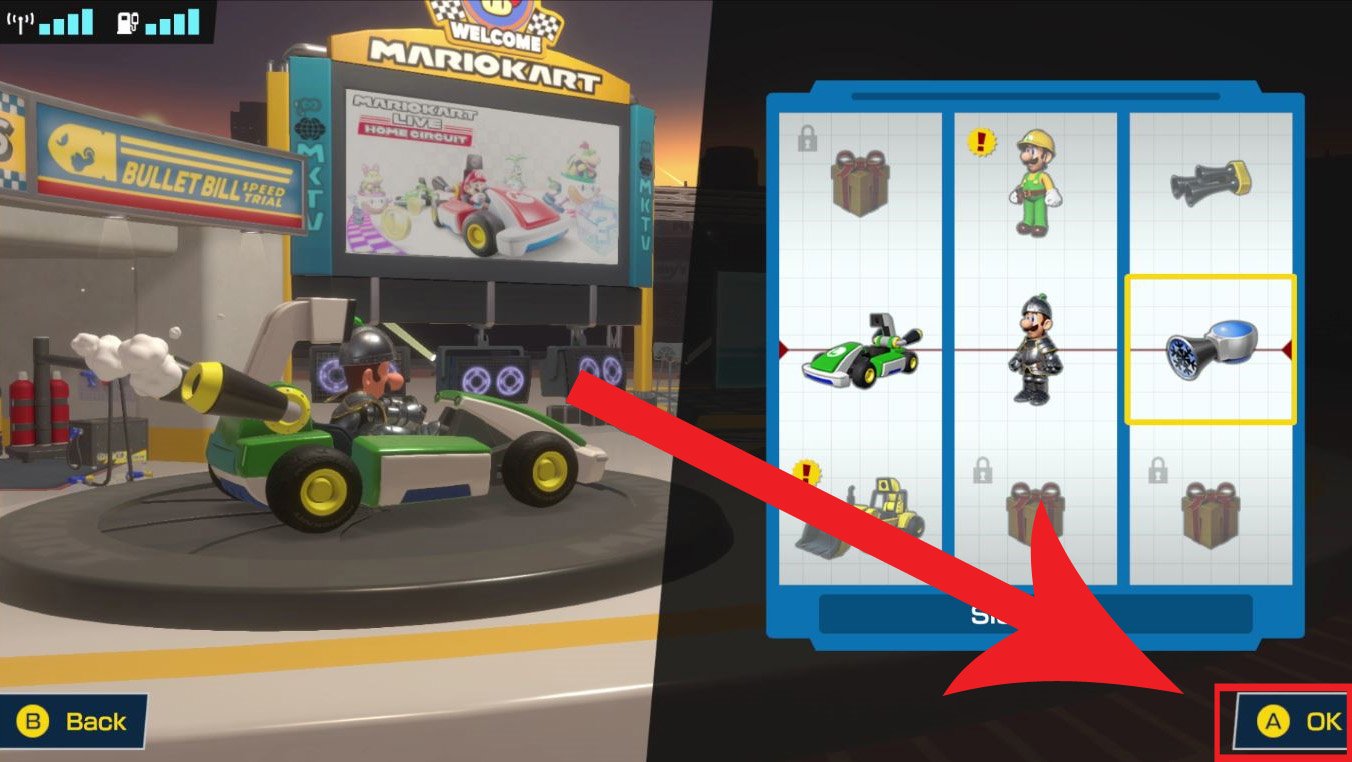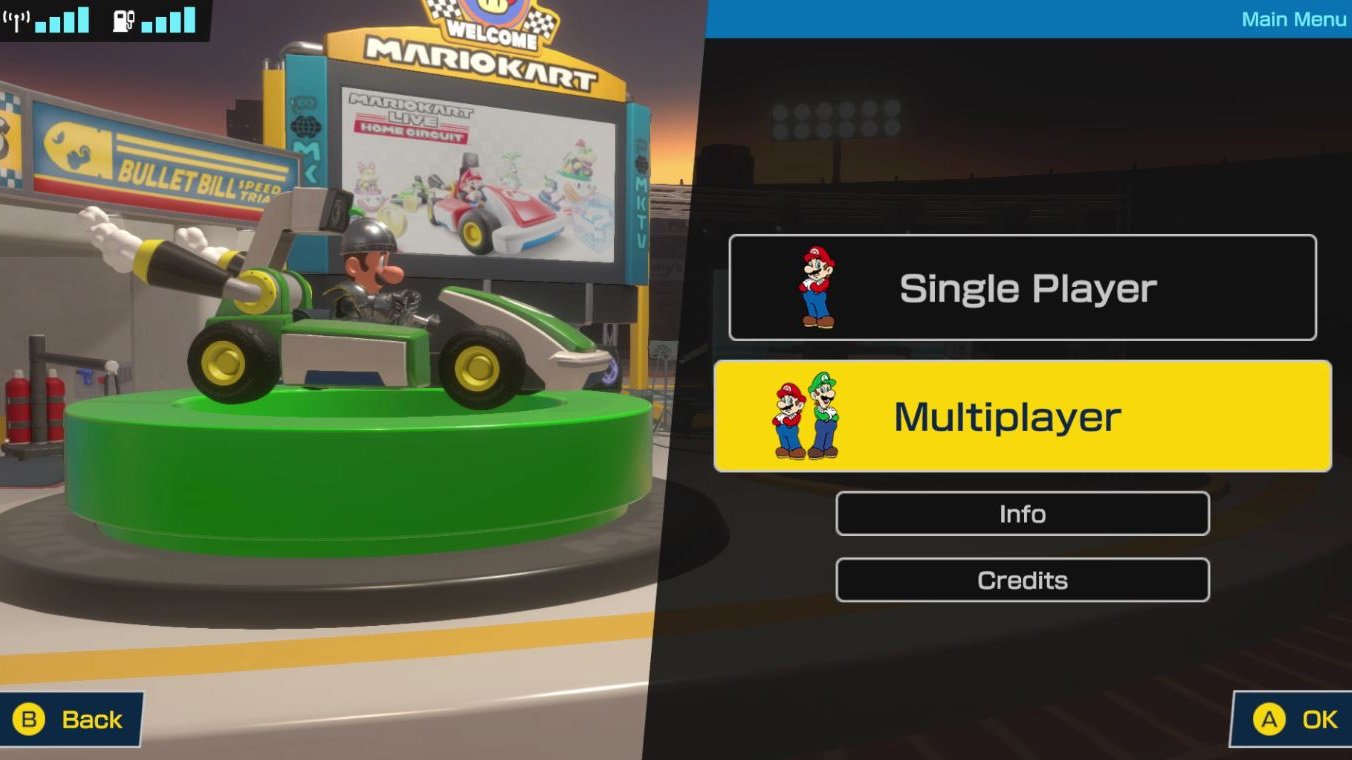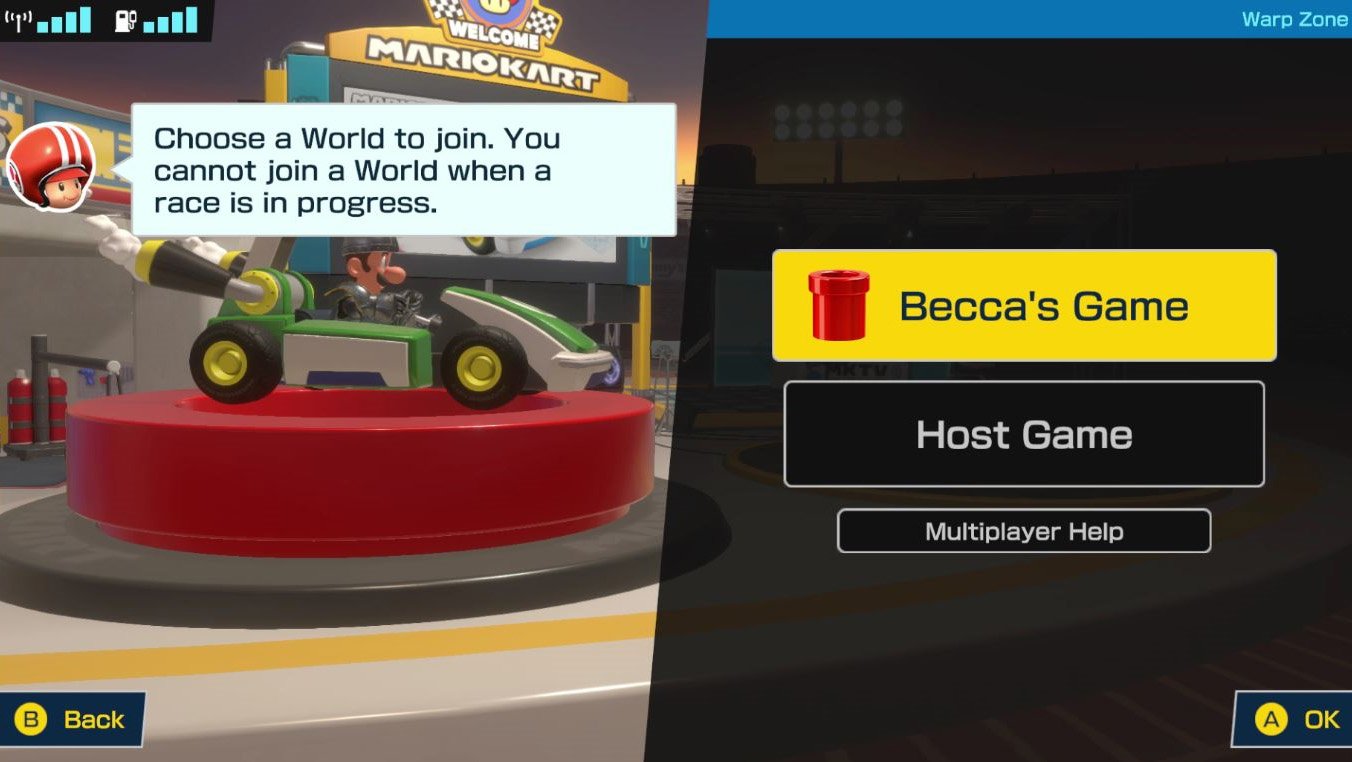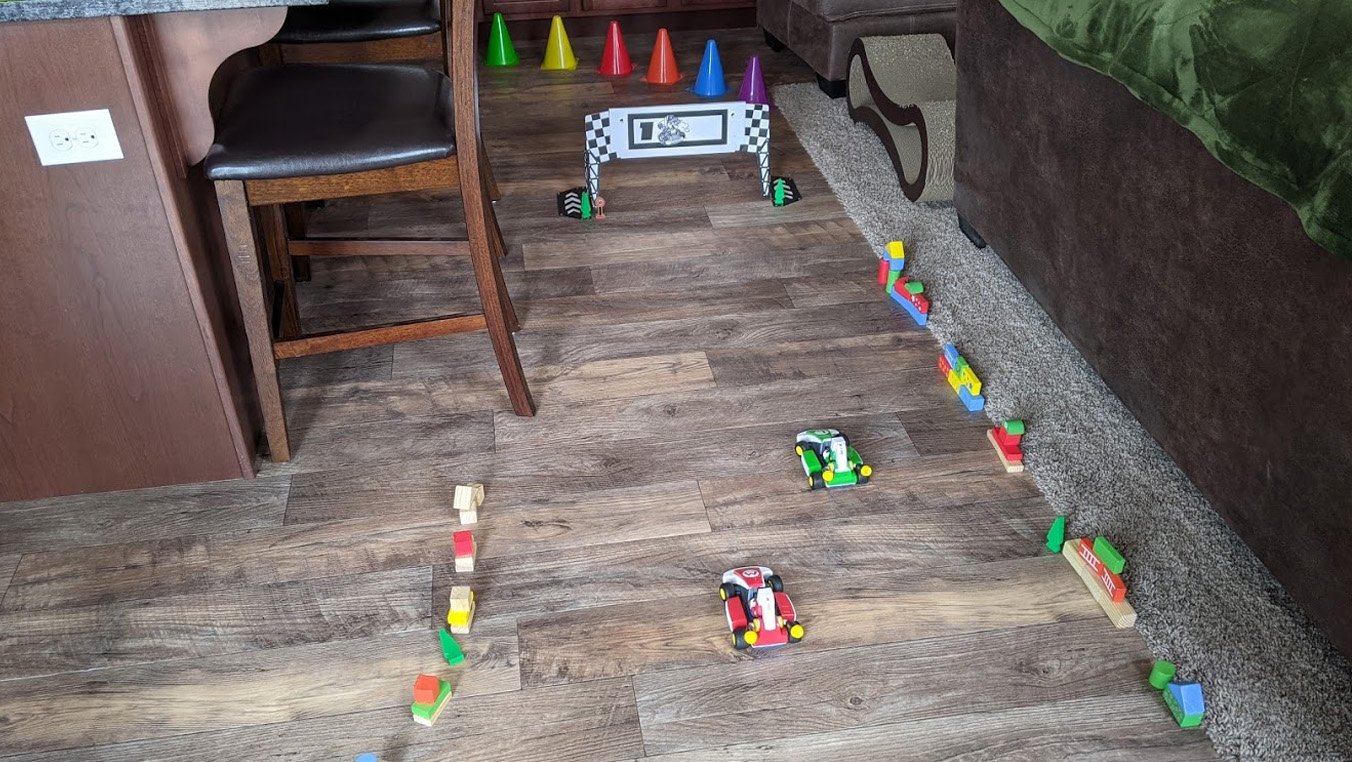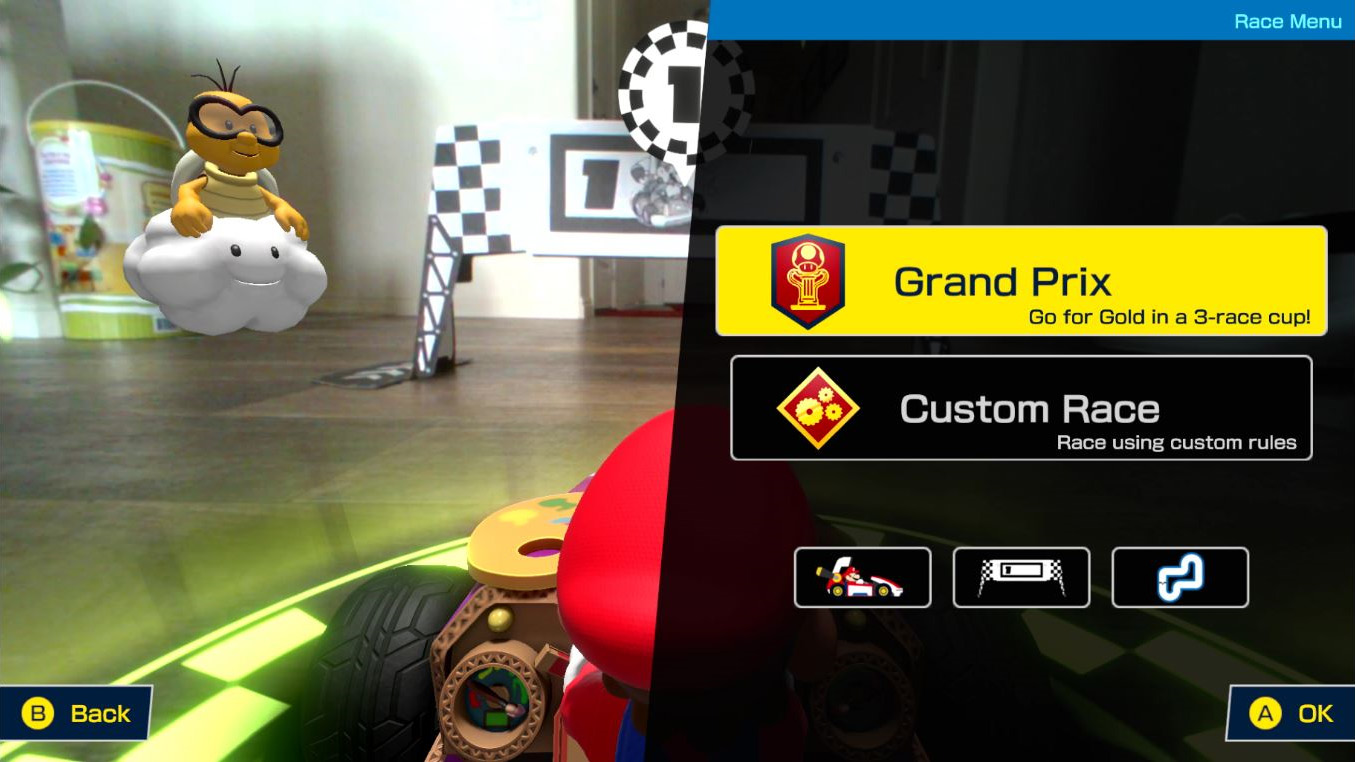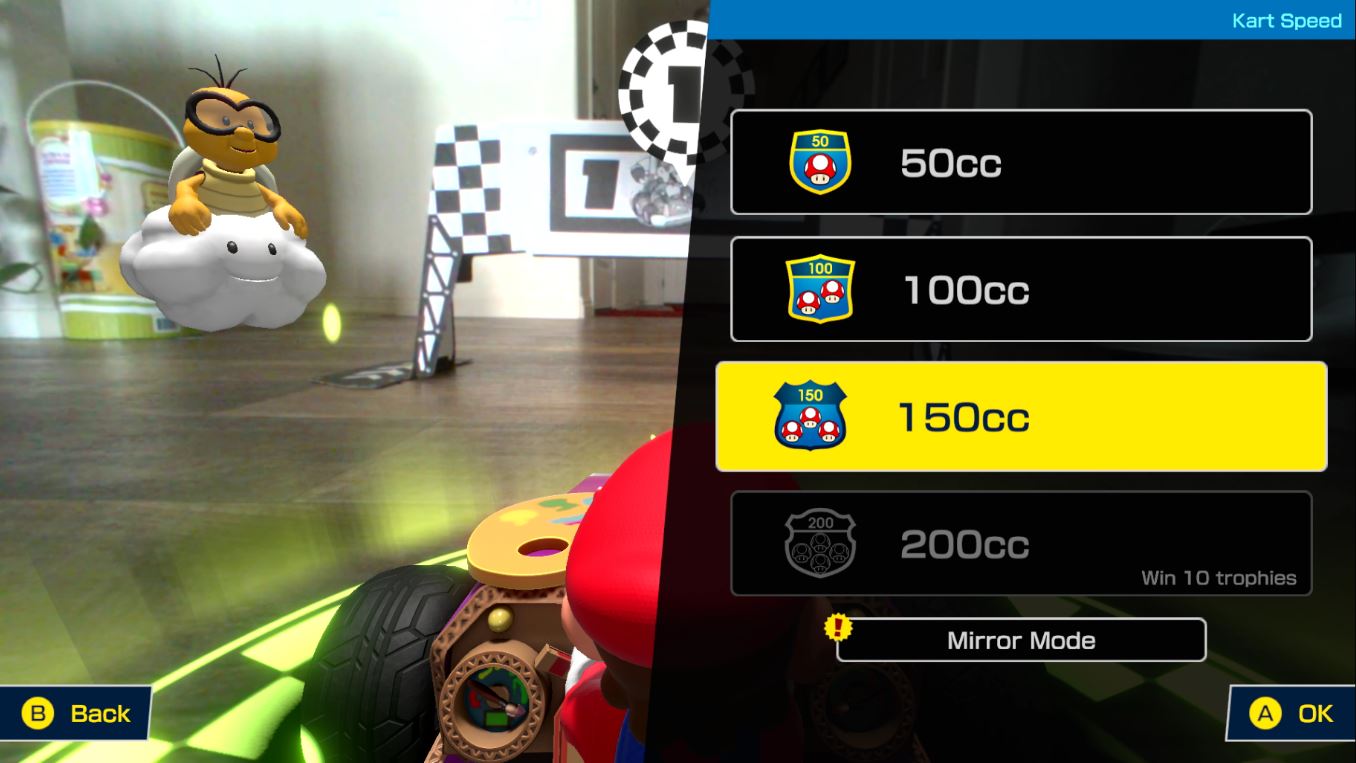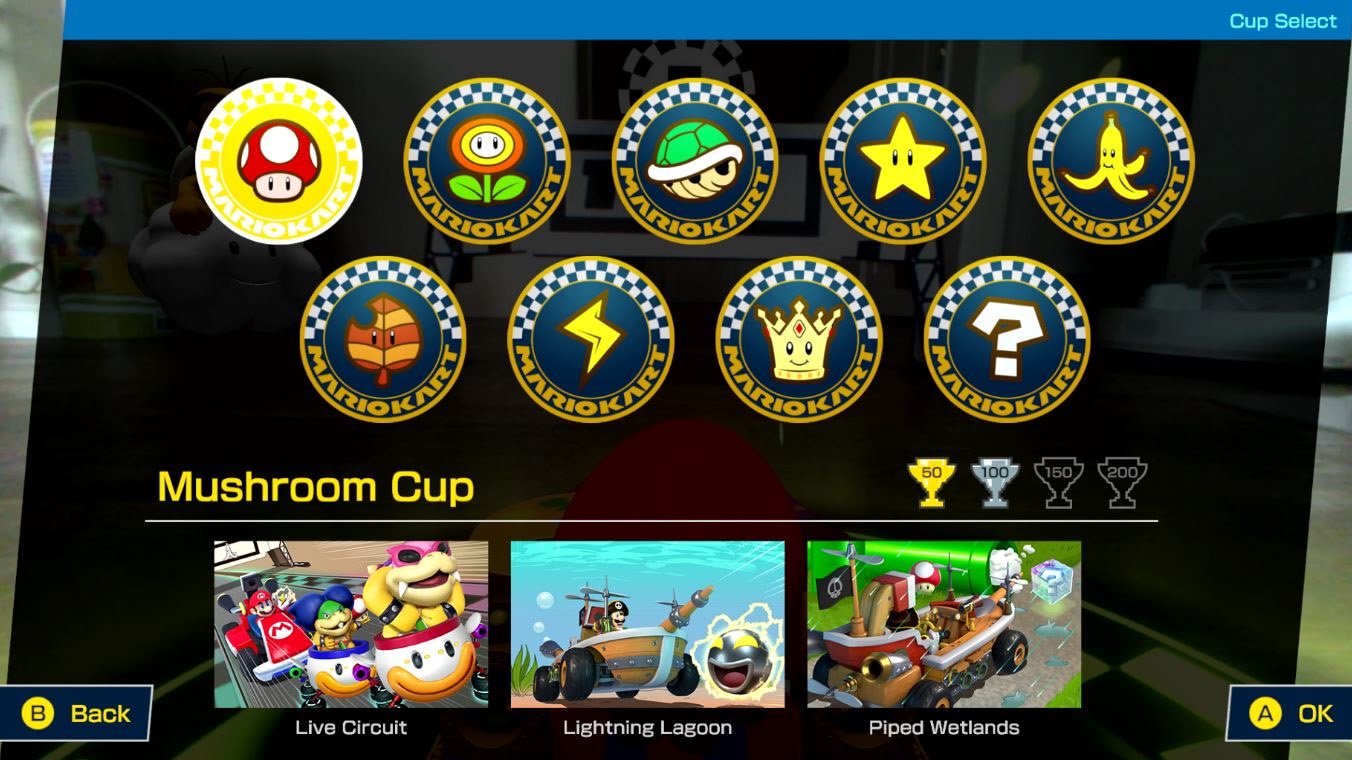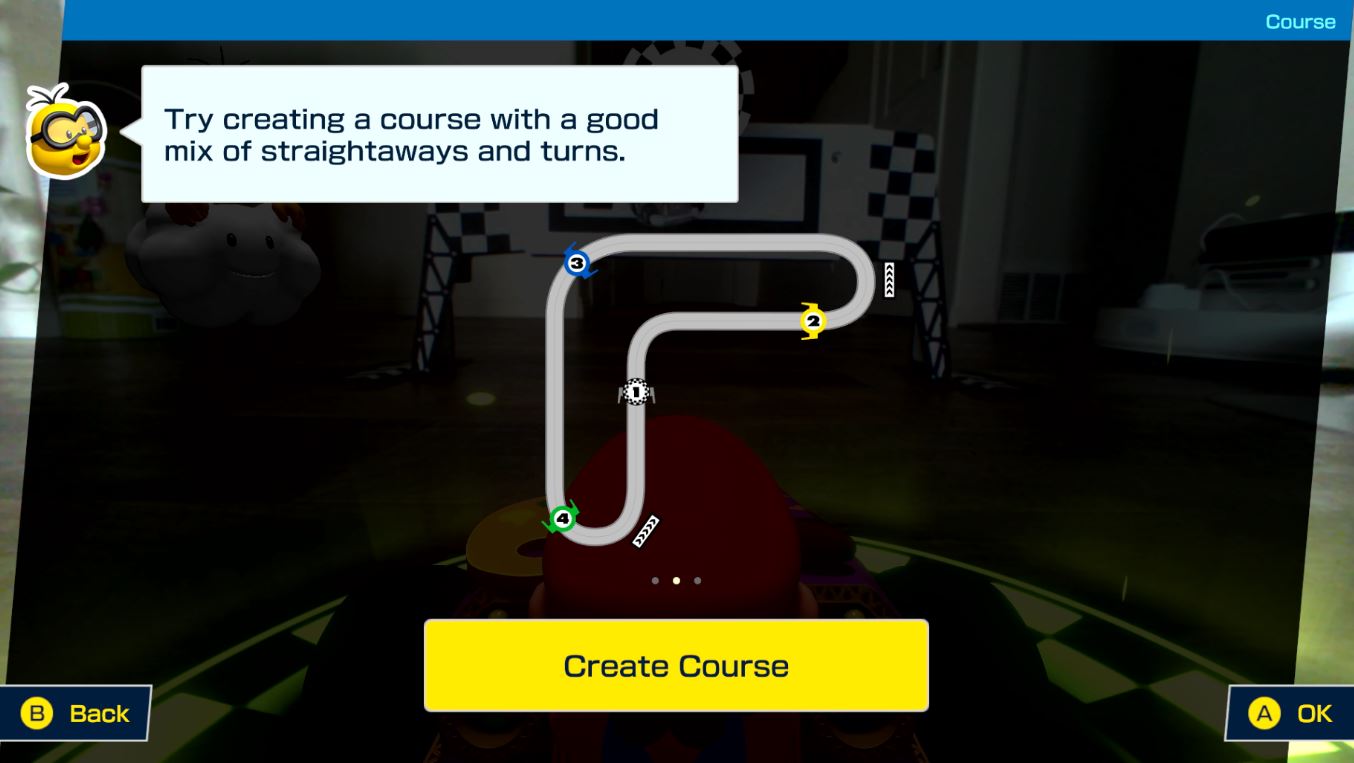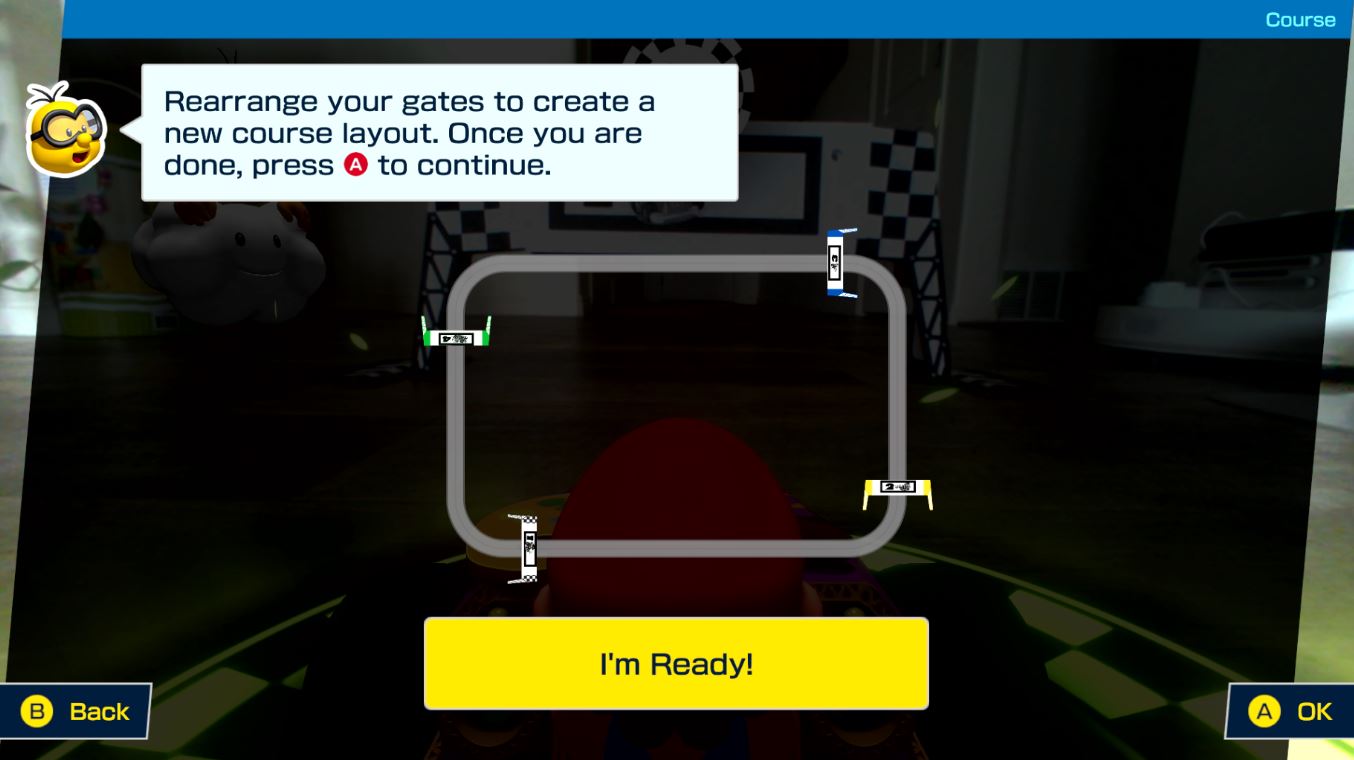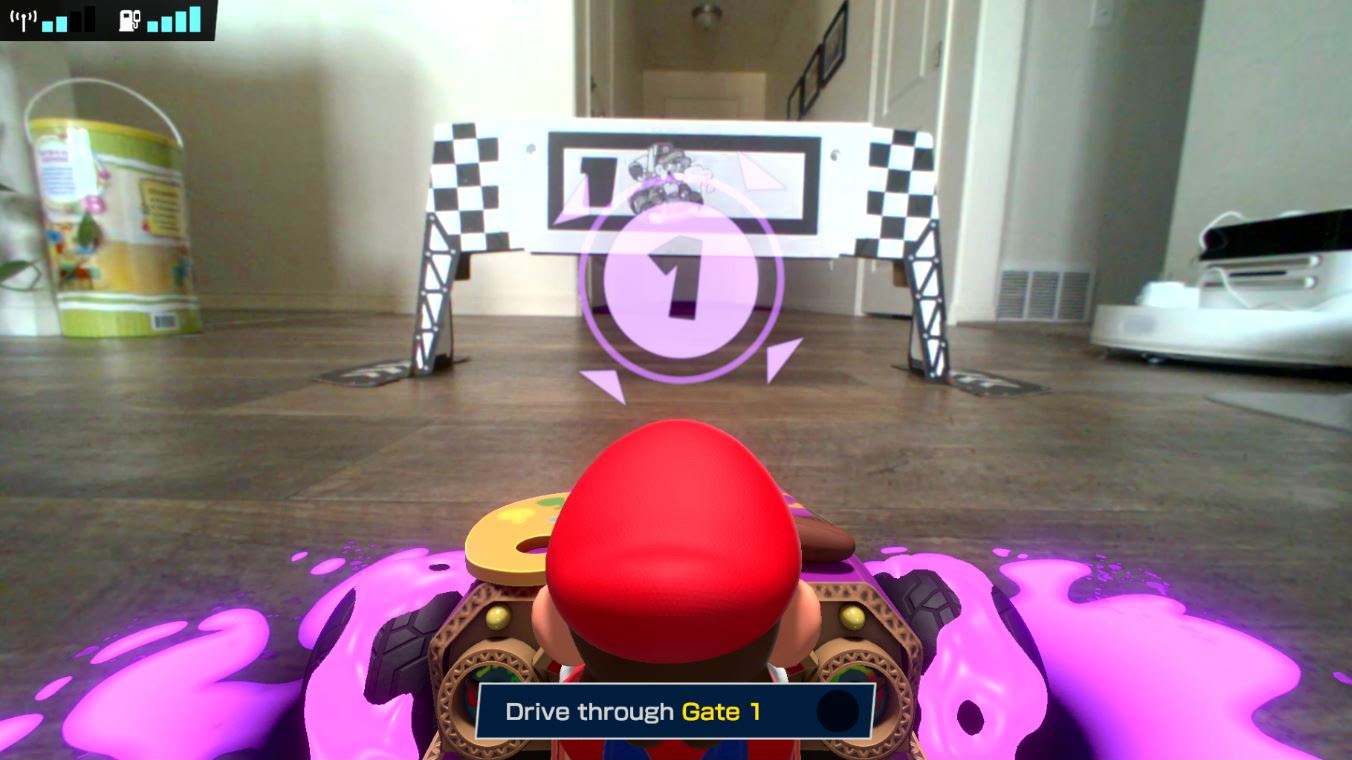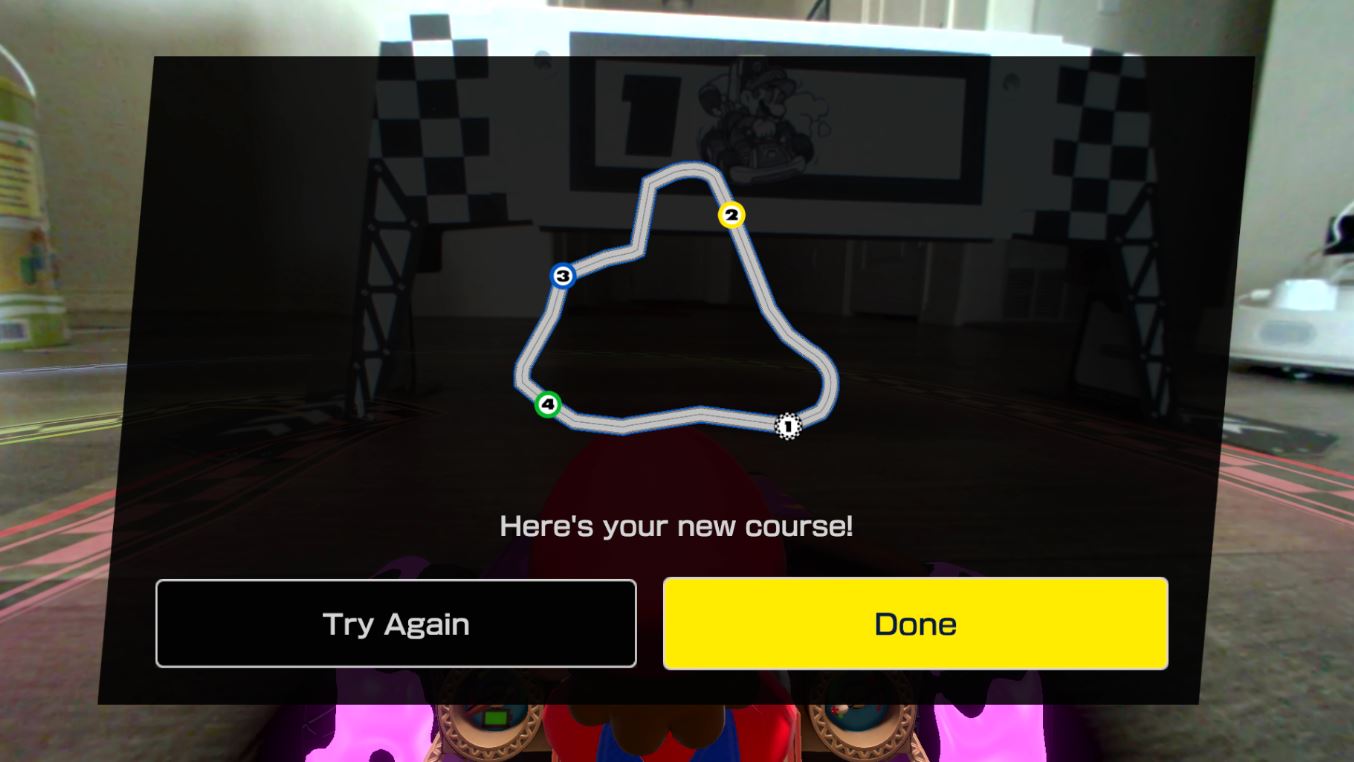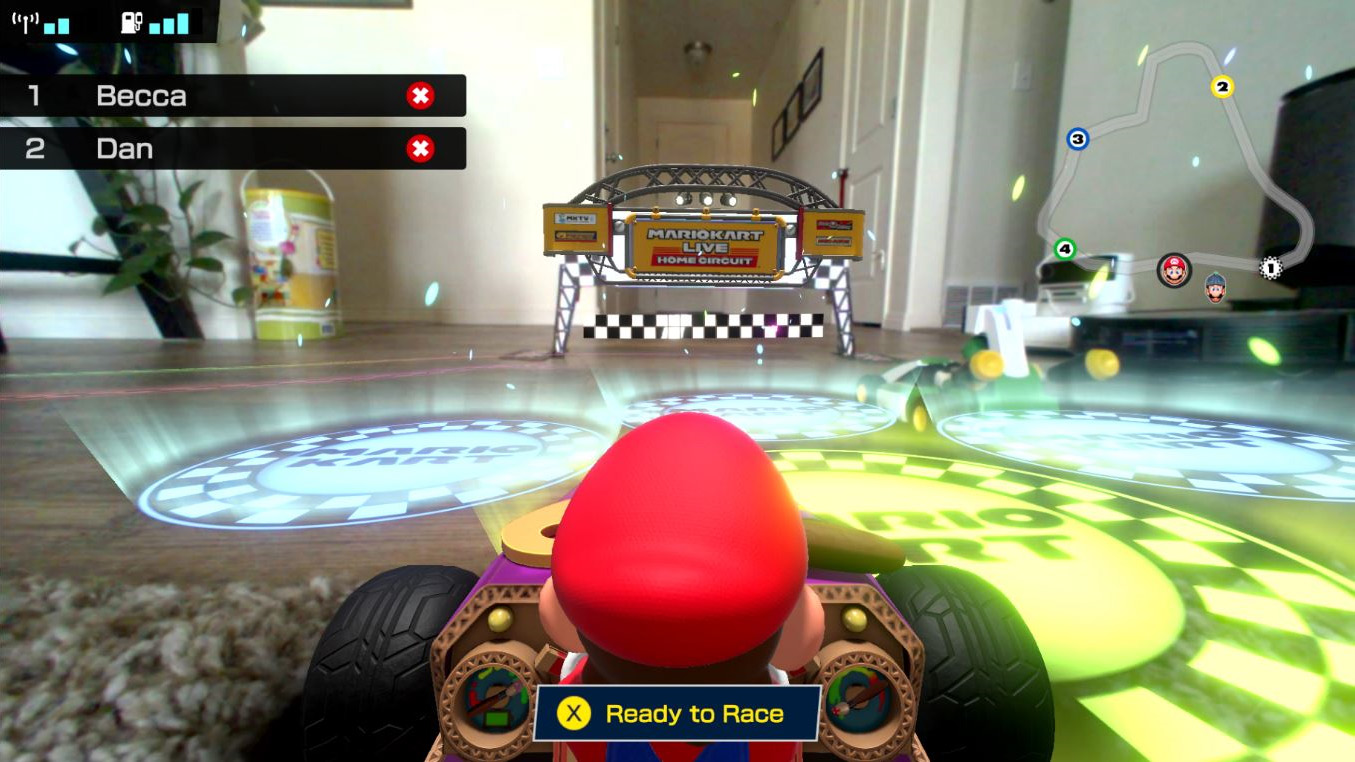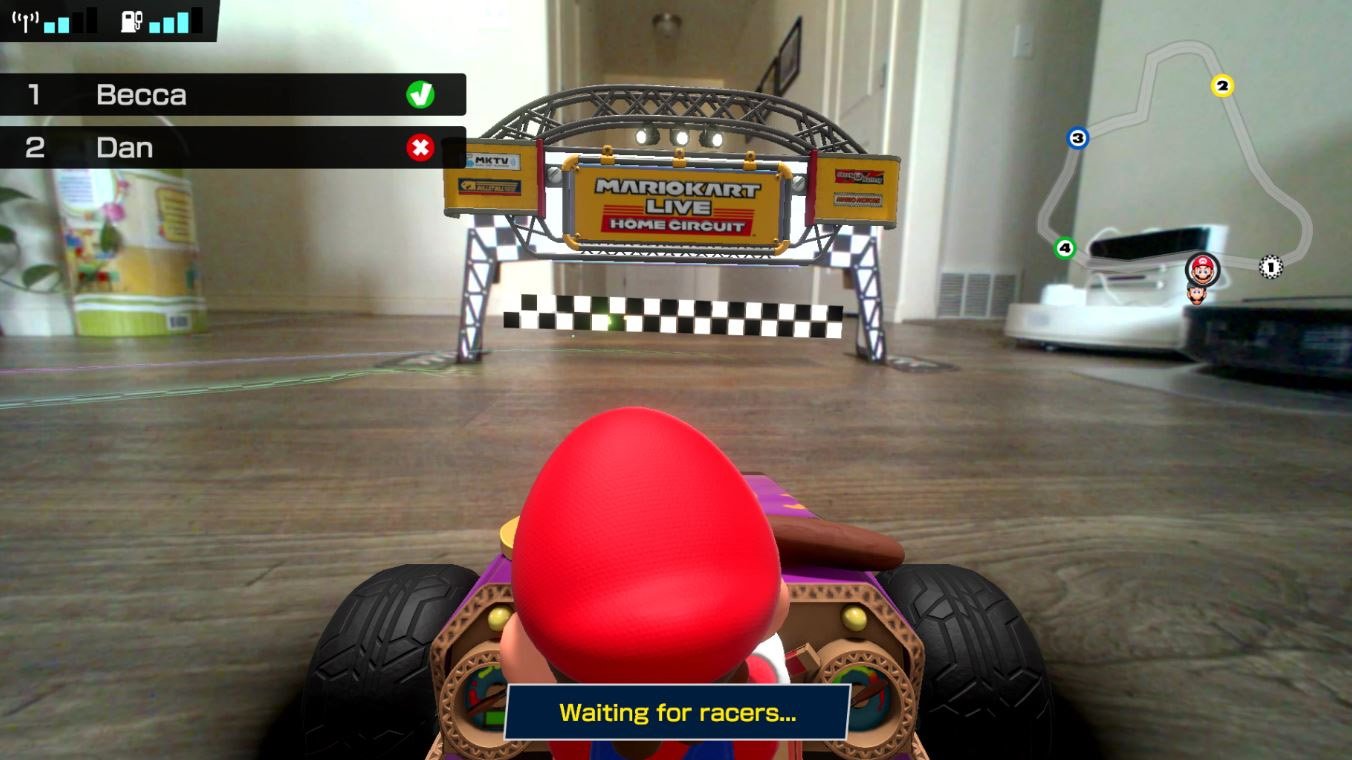Mario Kart Live: Home Circuit multiplayer guide — How to set up multiplayer

Mario Kart Live: Home Circuit is a fun AR racing game that allows you to compete with Bowser Jr. and the other Koopalings. If you happen to have multiple karts and multiple Nintendo Switch consoles handy, you can also host a race with other players. After all, racing is more fun when you've got real people to compete against.
Having issues starting a multiplayer race? I'm here to help. Here's everything you need to know about Mario Kart Live multiplayer, as well as how to set up a multiplayer Mario Kart Live race.
Things you should know
How many people can play at once?
Mario Kart Live supports up to four players. Each person can control their Kart using their own Nintendo Switch or Switch Lite. There's also a new two-player split-screen option as of the latest free update so players can share one Nintendo Switch and control two separate karts.
Does Mario Kart Live have online multiplayer?
No, Mario Kart Live is strictly a local offline experience. There are no leaderboards, and there is no way to play with others online.
Why can't I record Mario Kart Live videos?

To protect your privacy, Mario Kart Live does not allow you to take pictures or videos. Say, for example, your kid was driving the kart around and driving it into a room where someone was changing. Knowing that live camera feed can't be shared online is a relief.
Now, if you really want to take screenshots and videos, you're going to have to use a capture card with Mario Kart Live.
How to host a Mario Kart Live multiplayer race
- Select Mario Kart Live: Home Circuit from the Nintendo Switch's main menu.
- If your kart isn't paired, you'll need to do that now. Press the Ignition Button on the kart.Source: iMore and Rebecca Spear / iMore
- Scan the QR code that appears on your screen using the kart's camera. Turn up the brightness on your screen to make this easier.
- Select the kart skin, outfit, and horn you want to use while racing.Source: Rebecca Spear / iMore and iMore
- Press A to finalize your selection.
- Select Multiplayer.Source: iMore
- Select Host Game. Now it's time to turn over to the other players.
You've created the room for other players. Now they just need to join in the fun.
iMore offers spot-on advice and guidance from our team of experts, with decades of Apple device experience to lean on. Learn more with iMore!
How to join a multiplayer race
- Select Mario Kart Live: Home Circuit from the Nintendo Switch's main menu.
- If your kart isn't paired, you'll need to do that now. Press the Ignition Button on the kart.Source: iMore and Rebecca Spear / iMore
- Scan the QR code that appears on your screen using the kart's camera. Turn up the brightness on your screen to make this easier.
- Select the kart skin, outfit, and horn you want to use while racing.Source: Rebecca Spear / iMore and iMore
- Press A to finalize your selection.
- Select Multiplayer.Source: iMore
- The name of your friend should appear on the screen. Select the host's game.
Now, everyone has joined the room, you can get to the actual racing part.
How to start a multiplayer race
Now that everyone is grouped into a racing session, it's time to set up the track!
- Set up the cardboard gates and race track boundaries the way you want. You need ample room for your karts to turn around. It's also a good idea to put something heavy like books on either side of the gates to weigh them down. That way, they won't move if someone crashes into them.
- Place the host's kart in front of Gate 1.Source: Rebecca Spear / iMore
- While on the glowing circle on the ground, the host needs to Press X to set up the race.
- Select the type of race you want to do. If you want to play one of the tracks that already has themed AR elements assigned to it, select Grand Prix. If you want to set up your own AR elements, select Custom Race.Source: Rebecca Spear / iMore
- Choose your kart speed. The higher the number, the faster your karts will go. We suggest beginners start with 50cc.
- Choose which Cup you want to race in.Source: Rebecca Spear / iMore
- Now it's time for the host player to paint the track. Select Create Course
- The host now needs to select I'm Ready.Source: Rebecca Spear / iMore
- Now the host needs to drive through the gates in order from 1 to 4 and then head back to Gate 1.
- If you're satisfied with your outline of the track select Done. If you want to redraw the track, select Try Again.Source: Rebecca Spear / iMore
- Four virtual starting points will show up on screen. Every player needs to get their kart into one of these circles.
- Each player needs to press X to indicate that they are ready to race. Players who are ready to go will have a green checkmark by their name.Source: Rebecca Spear / iMore
- Now you're ready to race!
Now you're on your way to racing against other players. Have fun tearing up the track with your buddies!
Mario Kart Live multiplayer
Mario Kart Live: Home Circuit brings AR to the traditional racing game. While it's possible to play while taking turns with one kart, there's a lot of fun to be had if you have multiple karts to race.

Gaming aficionado Rebecca Spear is iMore's dedicated gaming editor with a focus on Nintendo Switch and iOS gaming. You’ll never catch her without her Switch or her iPad Air handy. If you’ve got a question about Pokémon, The Legend of Zelda, or just about any other Nintendo series check out her guides to help you out. Rebecca has written thousands of articles in the last six years including hundreds of extensive gaming guides, previews, and reviews for both Switch and Apple Arcade. She also loves checking out new gaming accessories like iPhone controllers and has her ear to the ground when it comes to covering the next big trend.