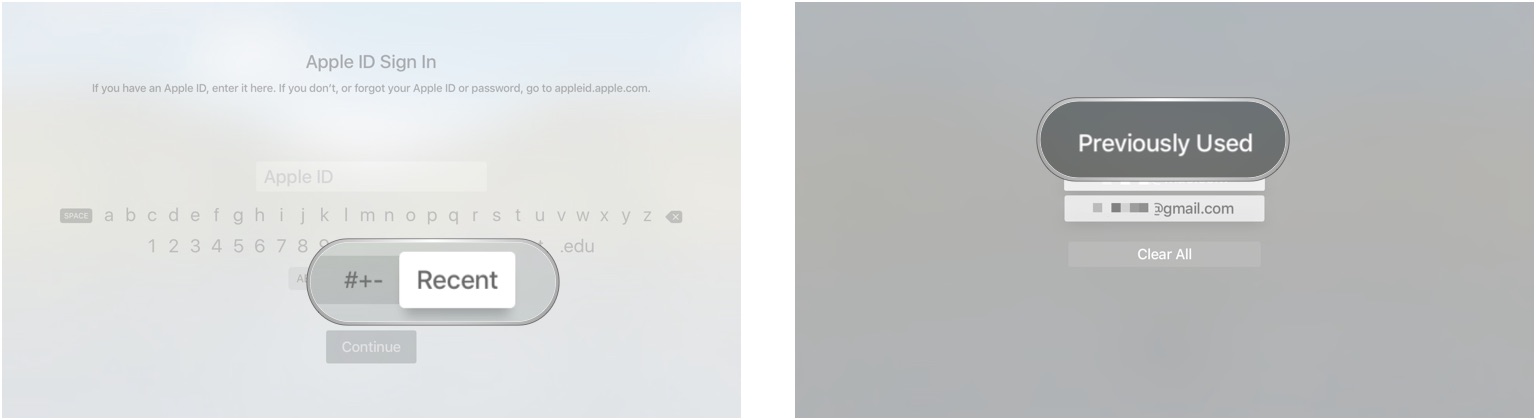Master the Apple TV keyboard with these three tricks
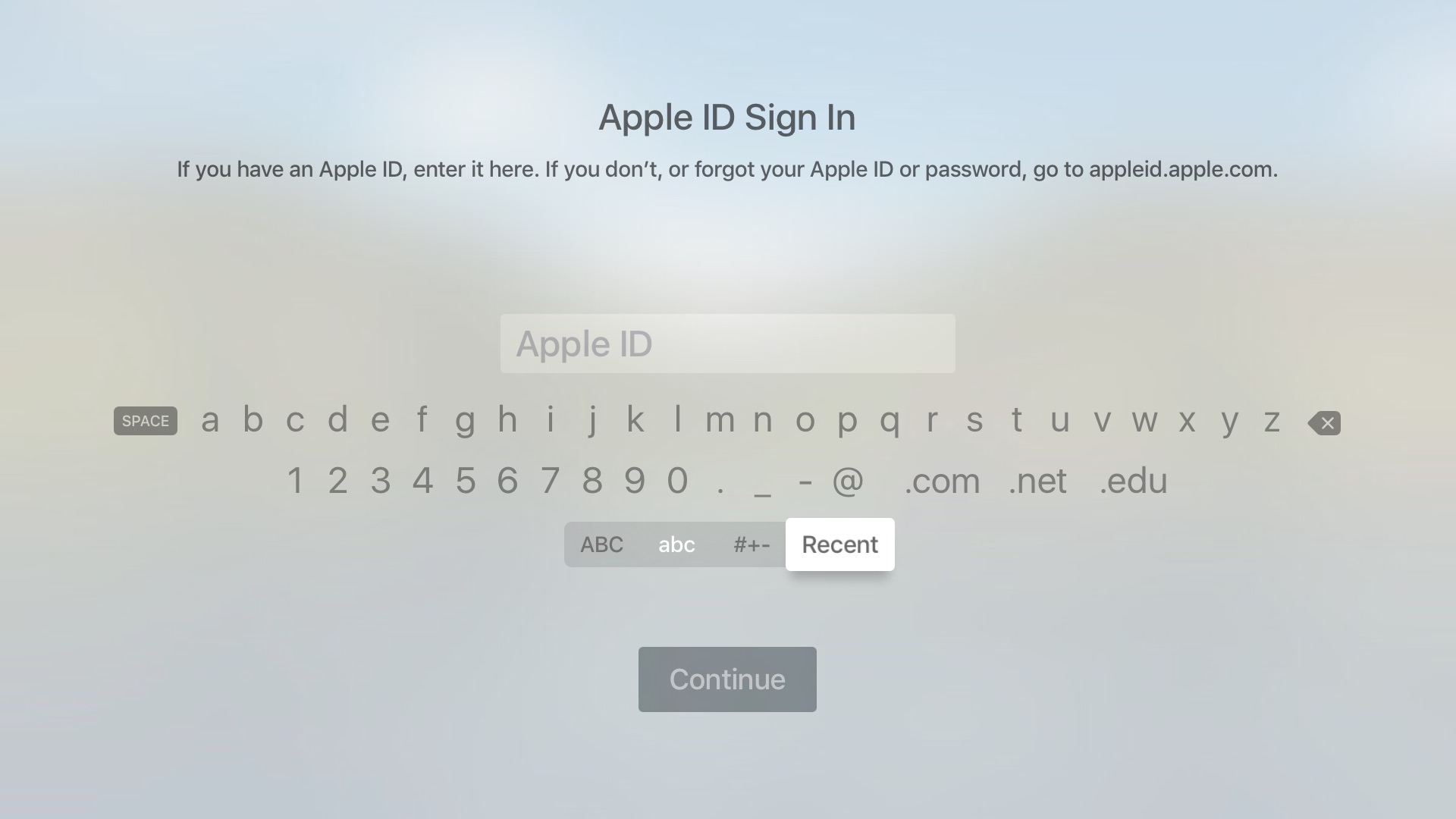
The Siri Remote is notably faster than its predecessors at text entry, but you're still dealing with the swipe-and-click-to-select process when it comes to entering letters and switching from uppercase to lowercase keyboards. And since Bluetooth keyboards don't currently seem to be supported, you're going to be doing a lot of swipe-and-click-to-select-ing.
Meet the Apple TV keyboard
If you're using an English keyboard, you'll see up to five different keyboard options: "abc", "ABC", "#+-", "123", and "Recent". The first two are the lowercase and uppercase variations of the alphabet with a basic numberpad; the "#+-" keyboard contains symbols and numbers; "123" contains solely numbers; and "Recent" saves recently entered phrases.
Third-party apps can incorporate any and all these options depending on the type of text entry required.
How to quickly re-enter your email address
If you want to avoid repeatedly typing your email address or the same search query on the Apple TV, use the Recent keyboard: It saves any email addresses, account names, or search terms you've entered recently.
How to add accented characters and uppercase letters
If you want the text-entry process to go just a bit quicker, here's a nifty little shortcut: Tap and hold on any lower-case key to reveal its uppercase version, along with any accented variations. This way, you don't have to repeatedly switch between the Uppercase, Lowercase, and Symbol keyboards.
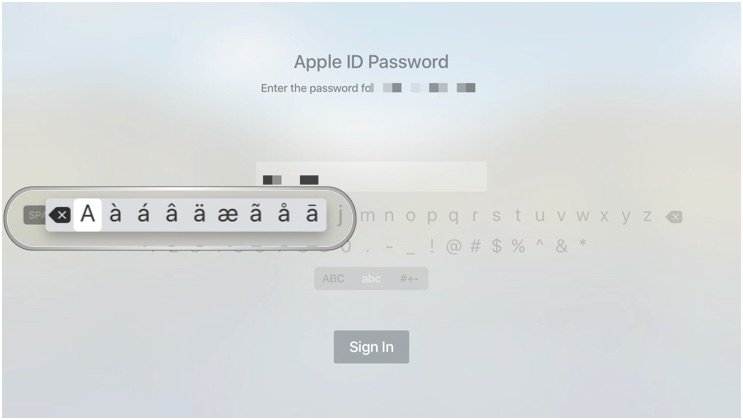
Use the Play/Pause button to switch case
Want to type an uppercase letter when you're on the lowercase keyboard, or vice versa? Use the Play/Pause button to quickly switch between cases.
Any other fun keyboard tricks you've discovered?
Let us know in the comments.
iMore offers spot-on advice and guidance from our team of experts, with decades of Apple device experience to lean on. Learn more with iMore!
Serenity was formerly the Managing Editor at iMore, and now works for Apple. She's been talking, writing about, and tinkering with Apple products since she was old enough to double-click. In her spare time, she sketches, sings, and in her secret superhero life, plays roller derby. Follow her on Twitter @settern.