How to clean out old Mail downloads and reclaim disk space on your Mac!
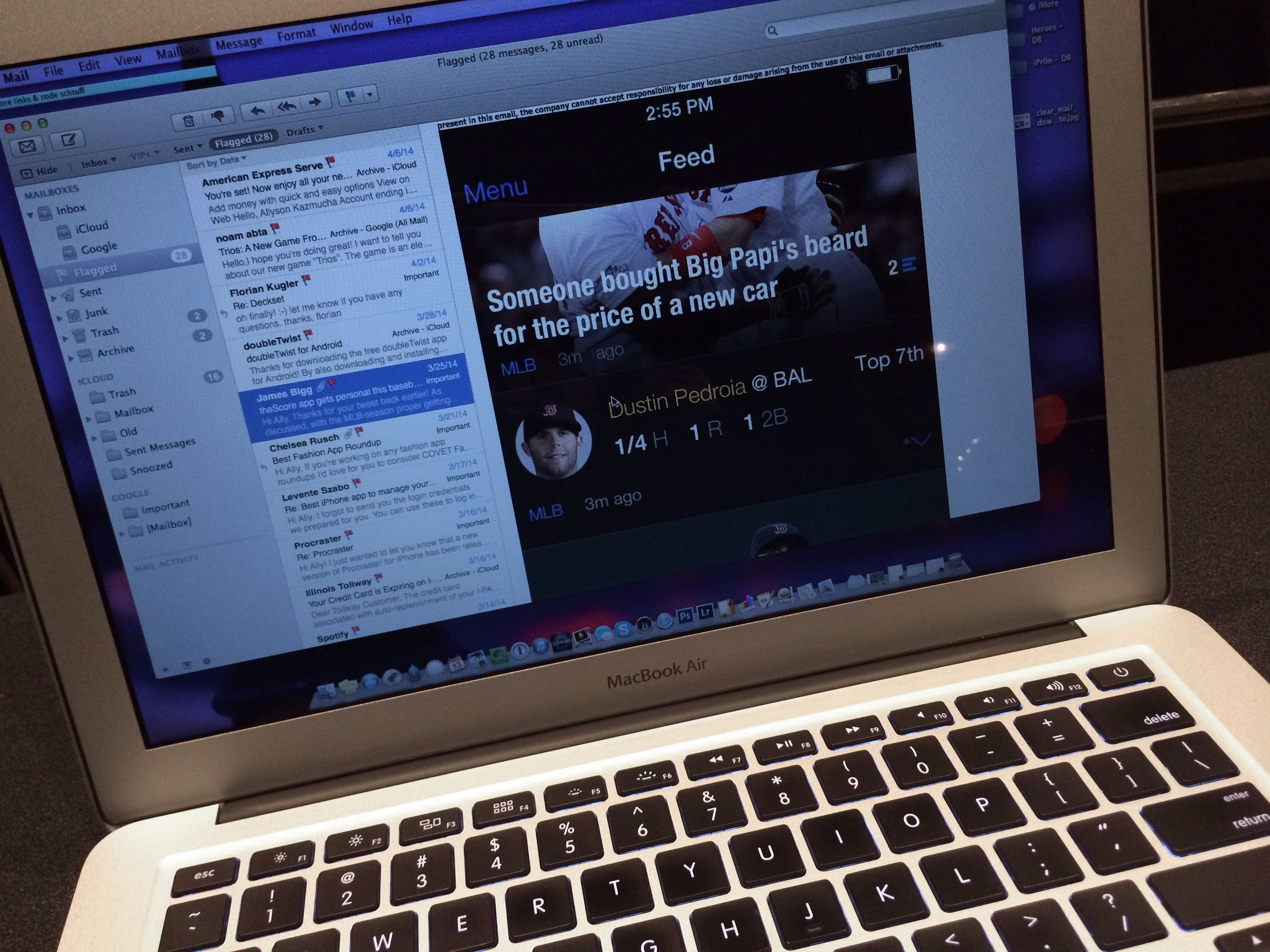
If you're running low on disk space on your Mac, especially SSD space, every extra bit can count. One of the places you can often scrape out a few extra megabytes or even gigabytes is Mail Downloads. Any attachments you open in Mail or Quick Look gets saved right to that folder. Chances are you don't need them, especially the old ones, and trashing them will free up some valuable space.
How to find and delete old Mail Download files to free up space
- Open Spotlight Search
- Type in Mail Downloads and click on the folder when it shows up to open it.
- Here you'll see a list of files that Mac Mail has saved. These are all attachments that you've either opened in Mail or viewed in Quick look.
- Delete the files you don't need and then close the Mail Downloads folder.
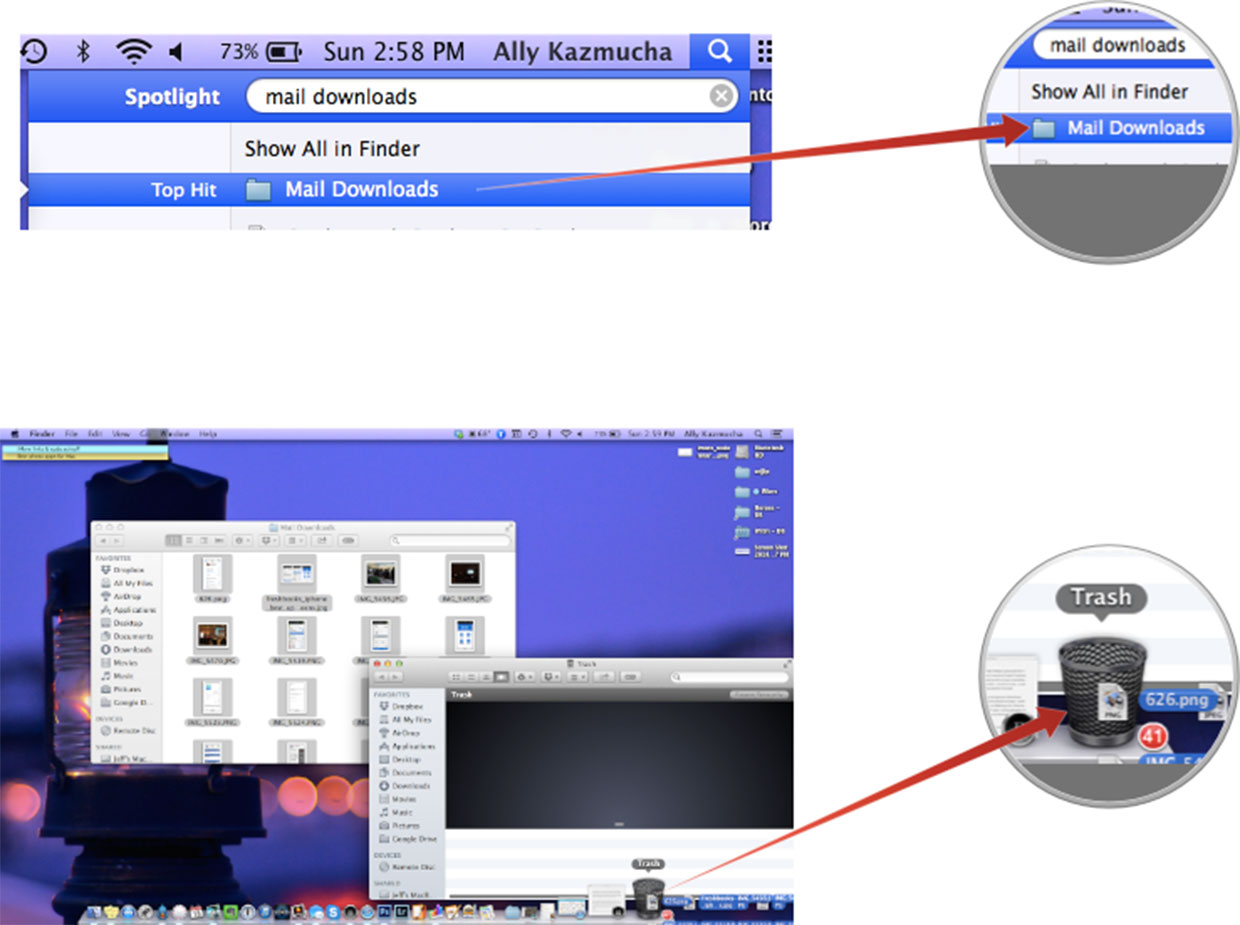
If you send and receive a lot of email, it's very easy for the Mail Downloads folder to get extremely large. Checking it every few weeks or months, whatever is appropriate for your use case is a good idea.
Give your Mail Downloads folder a quick look at let me know in the comments how much space you were able to save on your Mac!
If you need to reclaim even more space on your Mac, check out:
iMore offers spot-on advice and guidance from our team of experts, with decades of Apple device experience to lean on. Learn more with iMore!
iMore senior editor from 2011 to 2015.

