Subscription fatigue is real... and here's how I beat it
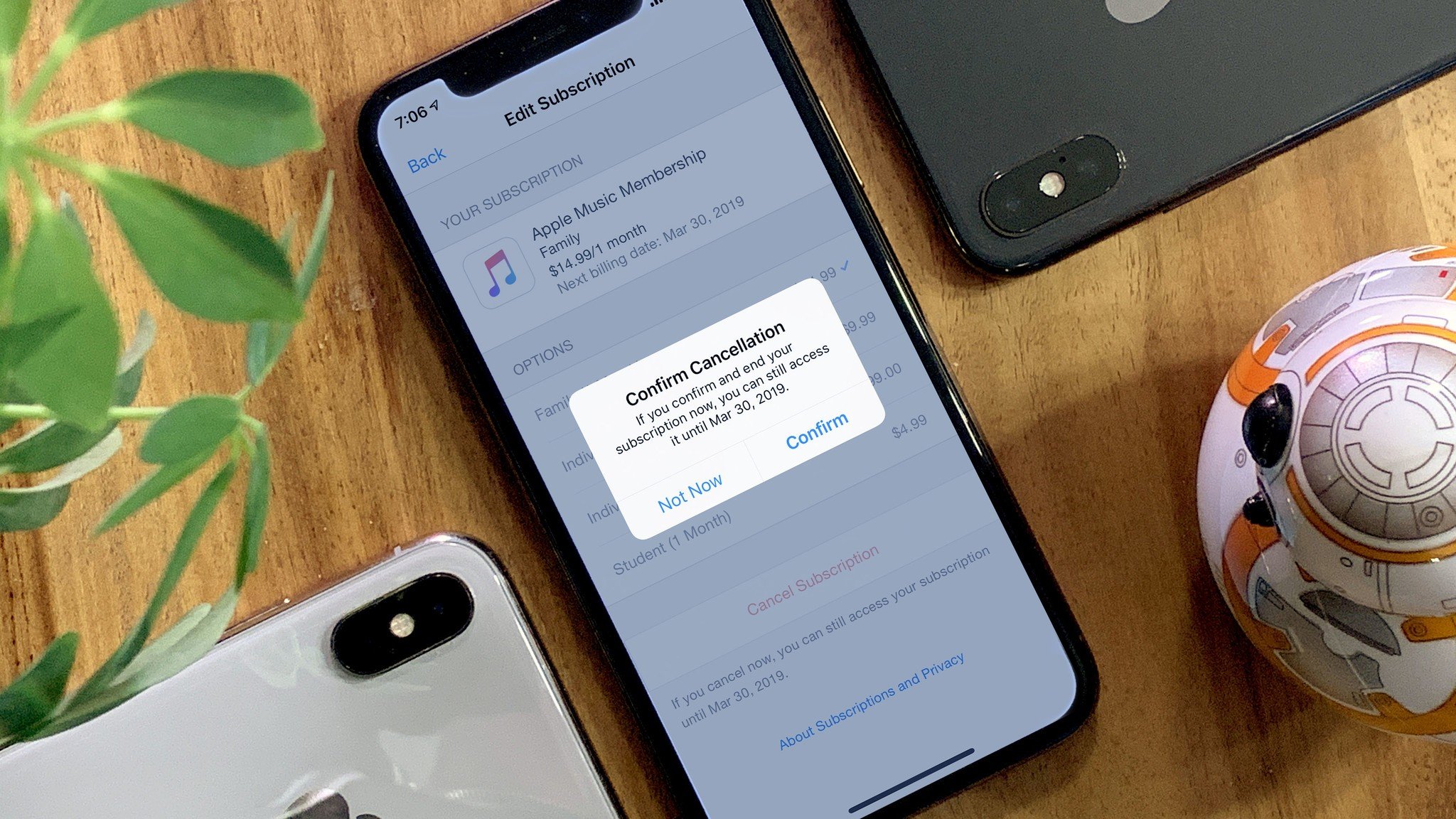
Subscriptions can be a lot. Especially to pay for. And the only way to stop yourself from paying a lot it to aggressively end anything you no longer find value in paying for. And, while Apple makes it really, really obvious and quick to start a subscription… it's not at all so obvious and quick how to end one. And since all those small subs can add up to a big bill, as you add new ones you need, you also need to know how to subtract the ones you no longer want.
Here's how to take back that control, save money, and restore your subscription sanity.
(Now, if you already know how to do all this, no worries. Copy the link to this article and send it to family and friends who don't. I'll do the tech support so you won't have to.)
Prefer watching to reading? Just hit play on the video above.
Set it but don't forget it
Just like security and privacy settings, I've set myself a monthly reminder to go through my subscription list every and prune it as necessary. That way, I'm not paying for anything I'm not using, not any longer than I absolutely have to at least.
It's incredibly easy to do:
- "Hey Siri, set a monthly reminder to audit my subscriptions."
Boom. Done. You can tweak the exact time and day, of course, but every time that reminder goes off, you'll remember to check your subscriptions and cancel anything you're no longer using.
iMore offers spot-on advice and guidance from our team of experts, with decades of Apple device experience to lean on. Learn more with iMore!
How to review and cancel your subscriptions
Subscriptions are buried in different places on different devices, which is kind of frustrating. Once you know where they are, though, it's simple to get in, get a sense of what you're paying for, and get anything out you no longer want or need.
If you have your iPhone or iPad handy:
- Launch Settings app.
- Tap iTunes & App Store.
- Tap on your Apple ID.
- Tap View Apple ID
- Authenticate with Face ID, Touch ID, or Passcode
- Tap Subscriptions.
- Tap the Subscription you want to cancel.
- Tap Cancel Subscription.
- Tap Confirm.
The subscription won't be canceled immediately, but will be set to "Expired". What that means is, once the current billing period — the time you've already paid for — ends, your subscription won't renew again — it'll simply die with it.
If you're in front of your Apple TV, pick up the remote and:
- Go to Settings
- Click on Accounts
- Click on Manage Subscriptions
- Click on the subscription
- Click on Cancel Subscription
- Click Confirm
And, if it's Mac or Windows:
- Open iTunes.
- Click on Store if you're not already in it.
- Click on Accounts in the right column.
- Sign in, if you aren't already.
- Click on Manage Subscriptions.
- Click Edit on the subscription you want to cancel
- Click Cancel Subscription.
That's it. You're done.
Troubleshooting your subscriptions
If you don't see a way to cancel a subscription, double check to make sure that subscription isn't already expired. If it is, you don't have to worry about canceling it. It's going to die when the current pay period ends anyway. You can make doubly sure by looking for a date, which should be there to tell you exactly when the sub will expire.
If you can't find the subscription you want, make sure you actually subscribed to it from within iTunes or the App Store. For example, Netflix. Did you sub from your Apple device or from Netflix.com? If you subbed directly from the web, you'll have to cancel the sub from directly on the web as well.
Also, if you screw up and cancel a subscription and you later regret it, or your child or someone else in the family is trying to make you regret it, or you simply change your mind, Apple keeps a list of your previous subscriptions right in your account so you can easily reactivate them.
Just jump back in the video, find the sub you want to reactive, and re-up it.
Clever Apple.
Beating subscription fatigue
We've been talking a lot about subscriptions lately. Apple Music. Maybe Apple News Premium. Apple Video. But there's also a ton of apps that have gone subscription in the App Store. More and more all the time, it feels like.
But the only way to add the new ones you want without your costs skyrocketing is to remove the ones you no longer need. Give this system a go and, if you have any other ideas for managing our new subscription lives, let me know in the comments.

Rene Ritchie is one of the most respected Apple analysts in the business, reaching a combined audience of over 40 million readers a month. His YouTube channel, Vector, has over 90 thousand subscribers and 14 million views and his podcasts, including Debug, have been downloaded over 20 million times. He also regularly co-hosts MacBreak Weekly for the TWiT network and co-hosted CES Live! and Talk Mobile. Based in Montreal, Rene is a former director of product marketing, web developer, and graphic designer. He's authored several books and appeared on numerous television and radio segments to discuss Apple and the technology industry. When not working, he likes to cook, grapple, and spend time with his friends and family.
