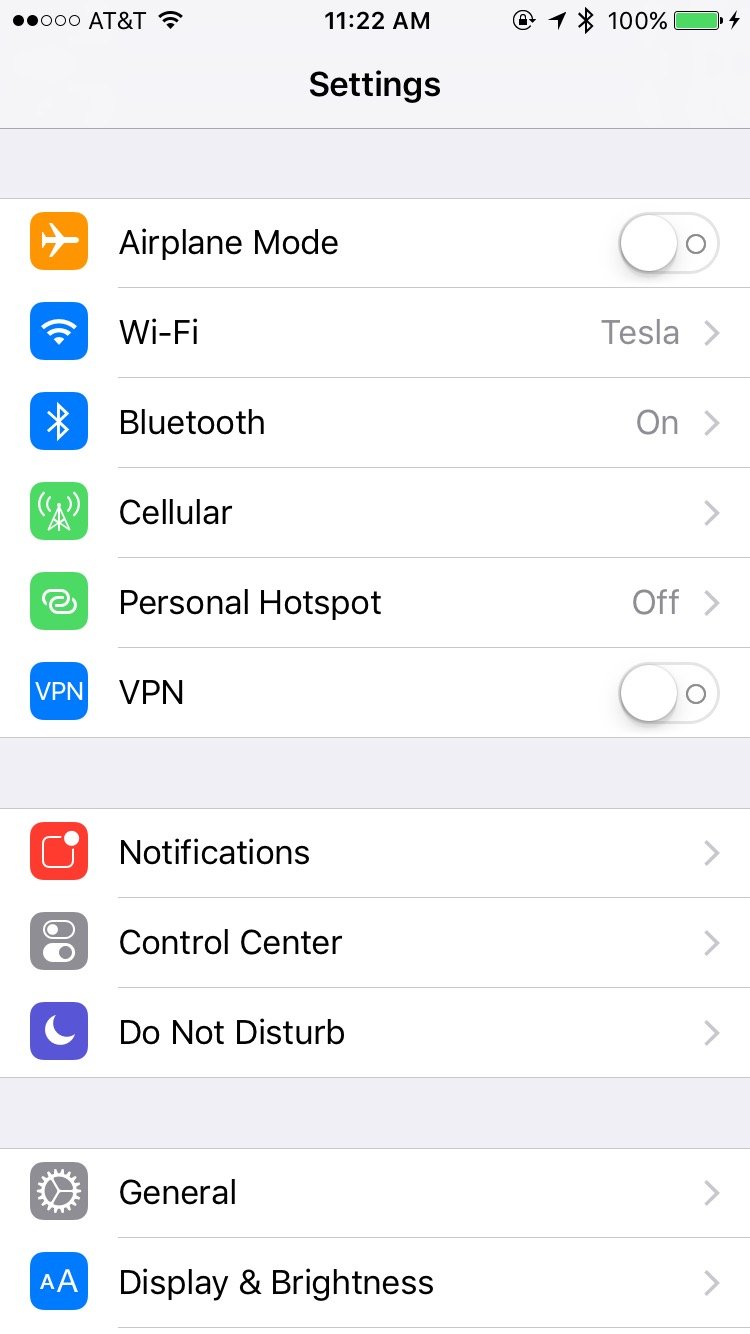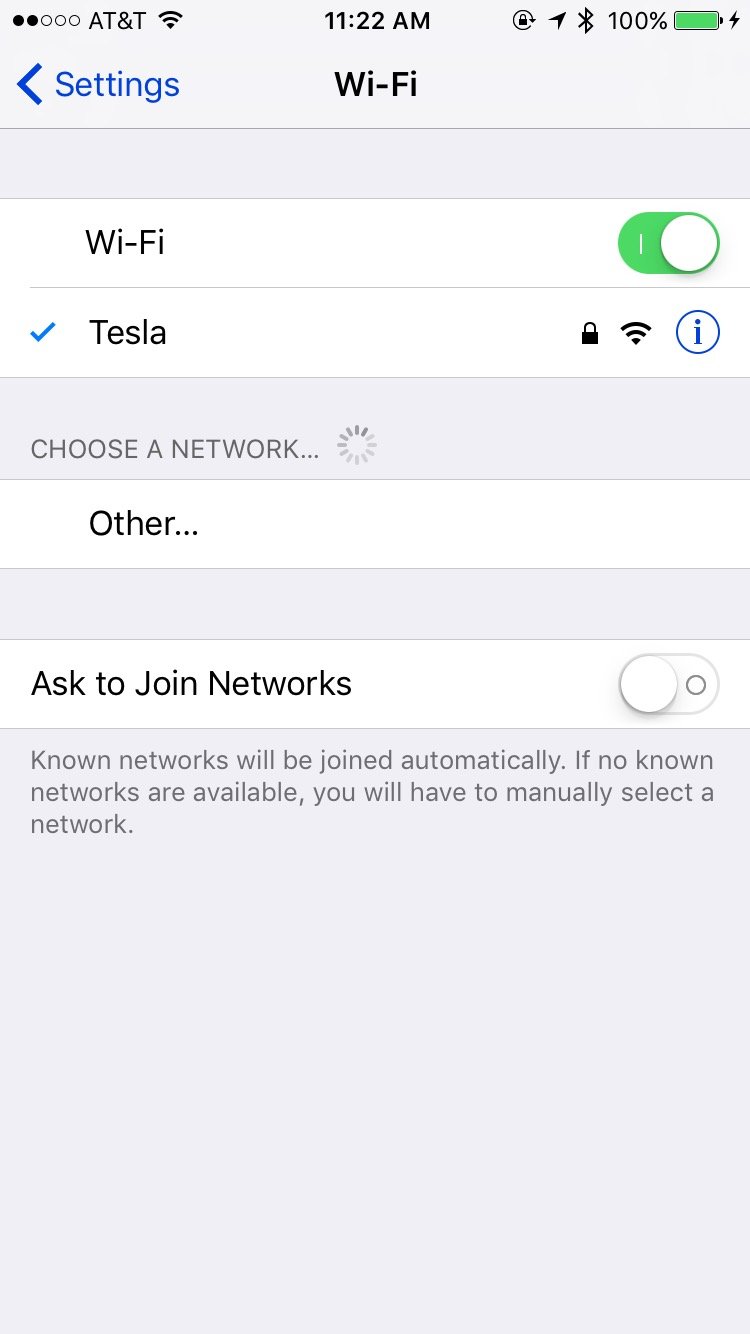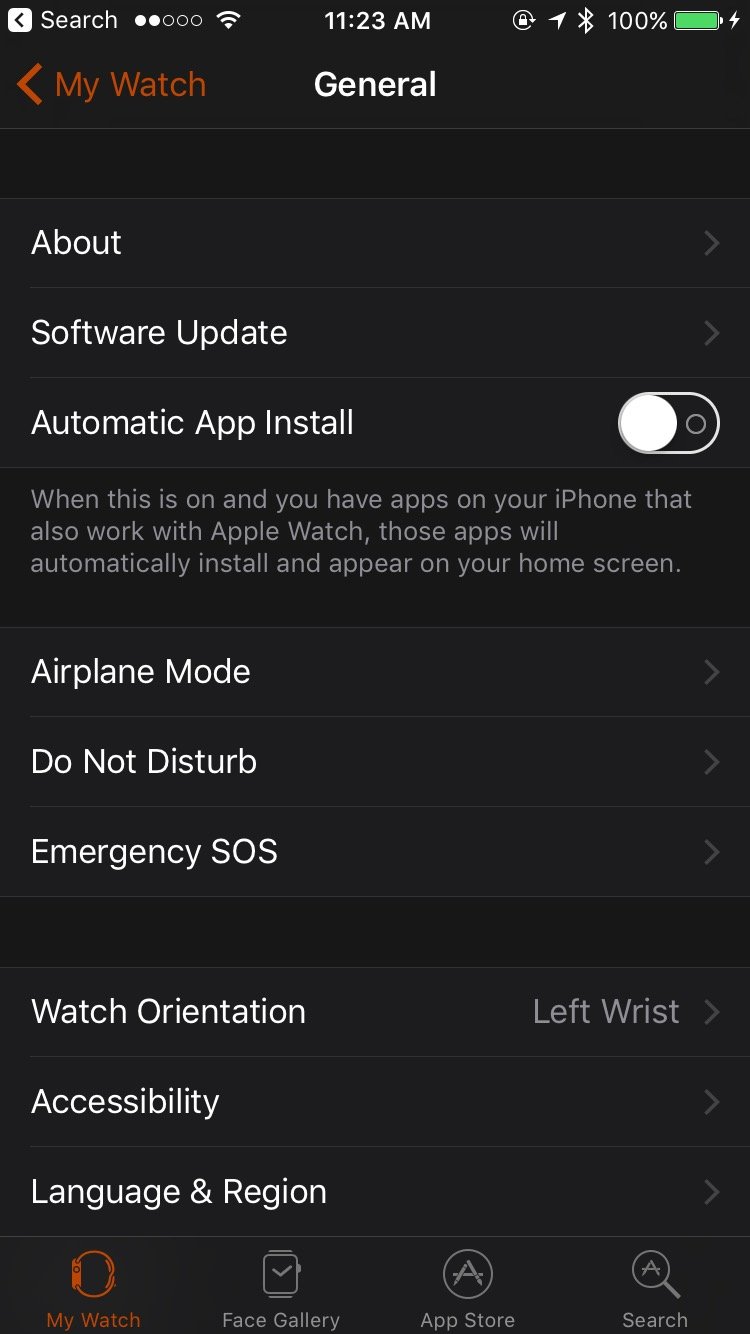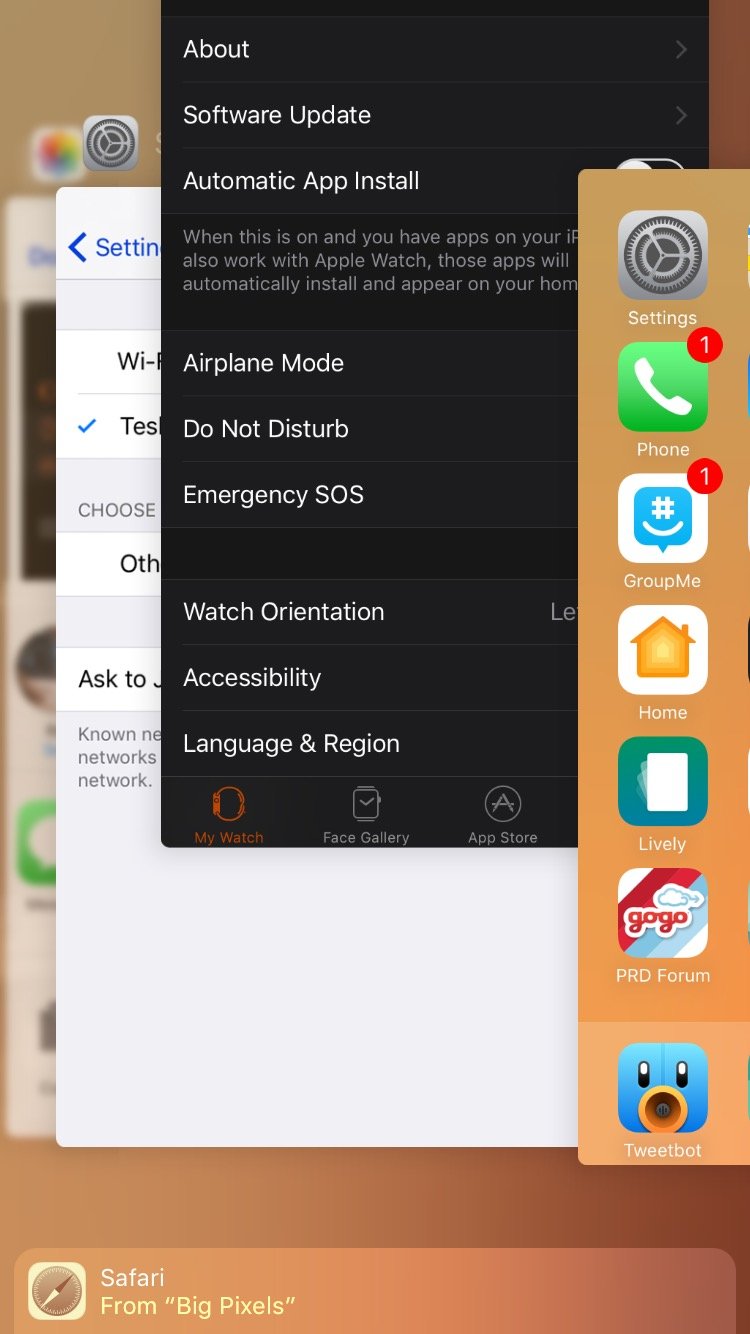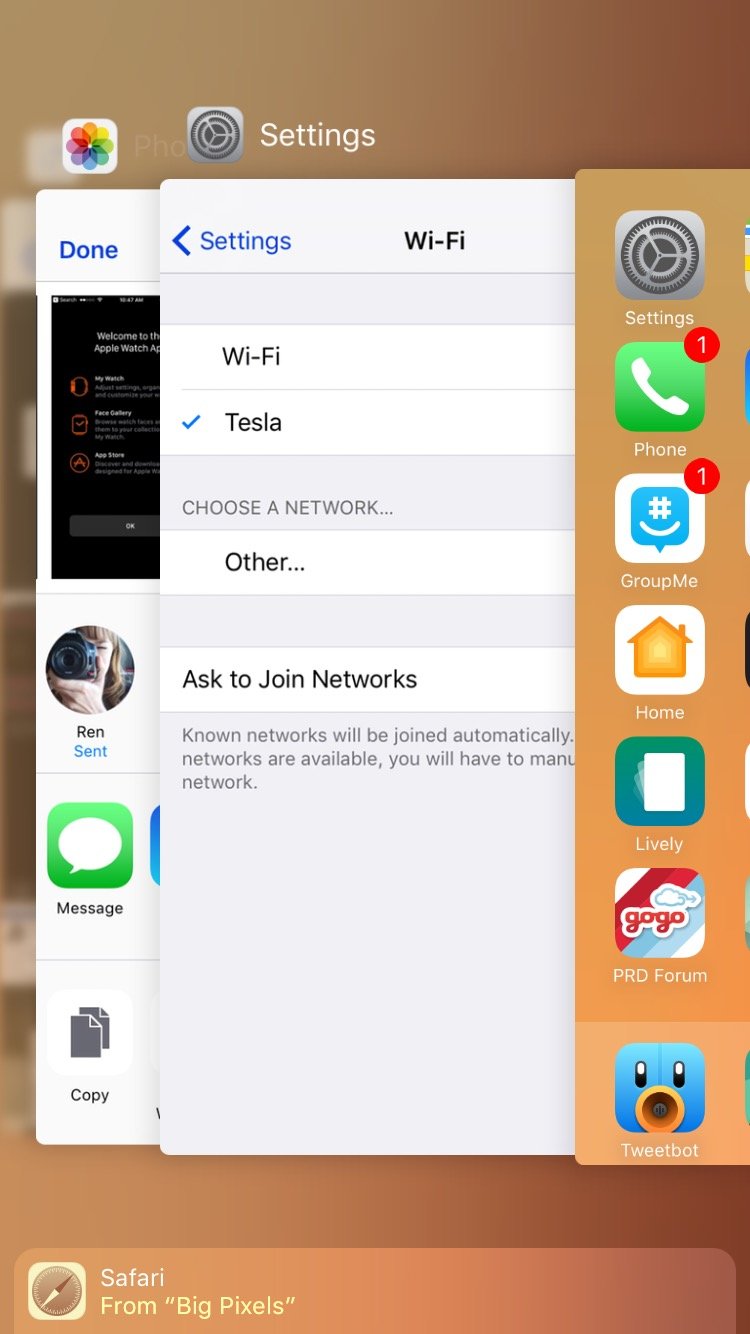Can't update watchOS? How to troubleshoot common problems

Whether you're updating to the latest version of watchOS (check out our watchOS 7 review for more on the new features) or considering a beta install, it's always good to have troubleshooting steps on hand just in case things get out of hand. While everything should — and usually does — go smoothly, once in a while, these simply don't update or install the way you'd expect. Sometimes it's a connection issue. Sometimes it's a verification error. Sometimes it won't reboot. And other times it just... does nothing.
If you can't install watchOS 7, here are a few things you can try.
Are you on the latest version of iOS?
You'll need to update to Apple's latest version of iOS before a watchOS update will show up in the Watch app, which, yes, means taking the plunge on both devices (the same goes for beta software). If you can't install watchOS 7, this is the first place you should check
Does your Apple Watch support watchOS 7?
watchOS 7 is only supported on Apple Watch Series 3 and above. If you have an original Apple Watch (Series 0), Apple Watch Series 1, or Apple Watch Series 2, you can't update to watchOS 7.
If you don't know which Apple Watch series you have, we can help with that.
How to check which model Apple Watch you have
Are you on an iOS beta seed?
We've heard a few reports in the past from people on iOS beta seeds who can't get watchOS updates to appear. There are a few causes for this: Your Apple Watch might not be enrolled in the watchOS public beta or watchOS developer beta program, even though your iPhone is. There may be an issue with installing the public seed over the beta.
iMore offers spot-on advice and guidance from our team of experts, with decades of Apple device experience to lean on. Learn more with iMore!
If all else fails and you can't install watchOS 7 while your iPhone is registered as a beta device, it's best to bring your iPhone back to production software (and save yourself the trouble of a glitchy release).
How to downgrade iPhone from a beta back to a public release
Check your connection
It's also worth checking to make sure you're on Wi-Fi and your Apple Watch is recognizing your iPhone.
Note: Apple Watch does not support 5GHz Wi-Fi. You may need to switch your Wi-Fi settings over to a 2.4GHz network if you notice issues with installing software.
- Open the Settings app on your iPhone.
- Tap Wi-Fi. (Also double-check Bluetooth is on while you're at it.)Source: iMore
- Swipe up to bring up Control Center on your Apple Watch. If your iPhone is connected, you'll see a green Connected banner at the top of the screen.
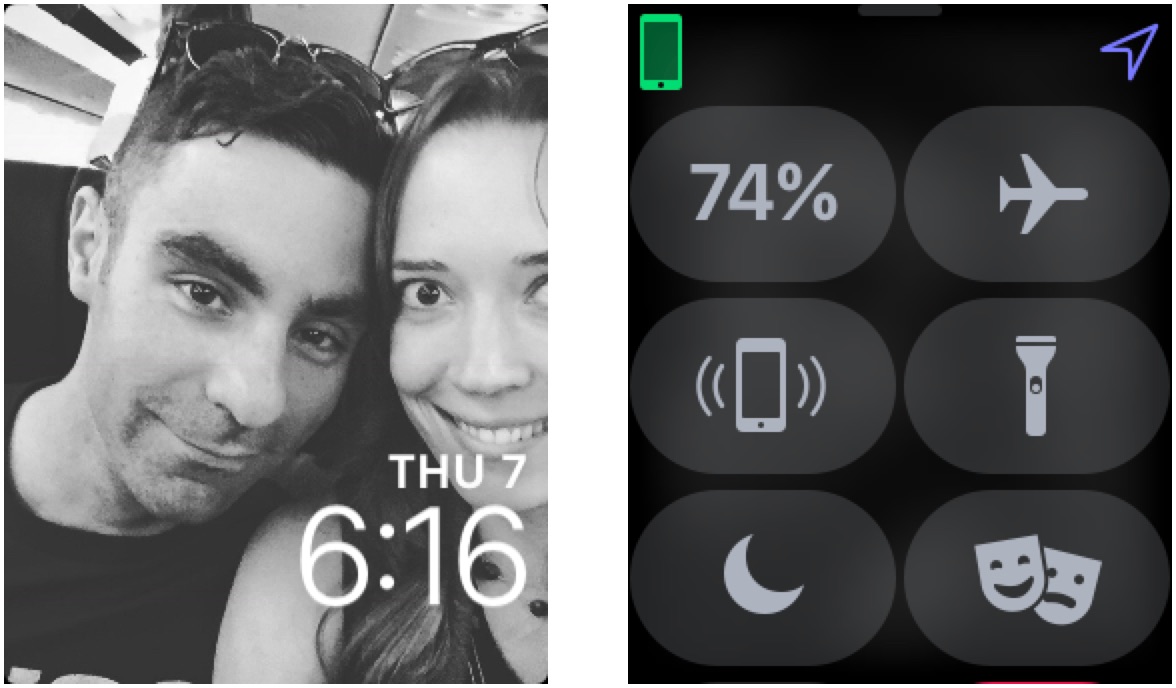
Force Quit and restart
Still not working? Try force quitting the Watch app on your iPhone and restarting your Apple Watch.
- Open the Watch app on your iPhone.
- Double press the Home button to bring up the multitasking interface on iPhone devices with a Home button or swipe up from the bottom of the Home screen on iPhone devices with Face ID.
- Swipe up on the Watch app to close it.Source: iMore
- Swipe up on the Watch app card to force quit it.
Next:
- Press and hold the Side Button on your Apple Watch.
- Slide to Power Off.

Erase and repair
If neither of the above two steps worked, it's time to bring out the big gun: unpairing and re-pairing your Apple Watch.
Note: Unpairing your Apple Watch will automatically back up most of your information, but you may lose access to certain aspects, like your Apple Pay cards. You'll also have the Watch removed from Find My iPhone, and Activation Lock will be disconnected.
- How to unpair and restore the Apple Watch
- How to restore your Apple Watch from a backupOnce the Apple Watch has finished its restore cycle, you'll be all set — as part of the restore process, your Apple Watch should load the latest watchOS update.
Any other watchOS install troubleshooting questions?
Still having trouble updating your Apple Watch to the latest version of watchOS or a watchOS beta? Let us know below and we'll try to troubleshoot. Be sure to check out our picks for best Apple Watch bands to grow your accessory collection.
Updated September 2020: Updated for watchOS 7.
Lory is a renaissance woman, writing news, reviews, and how-to guides for iMore. She also fancies herself a bit of a rock star in her town and spends too much time reading comic books. If she's not typing away at her keyboard, you can probably find her at Disneyland or watching Star Wars (or both).