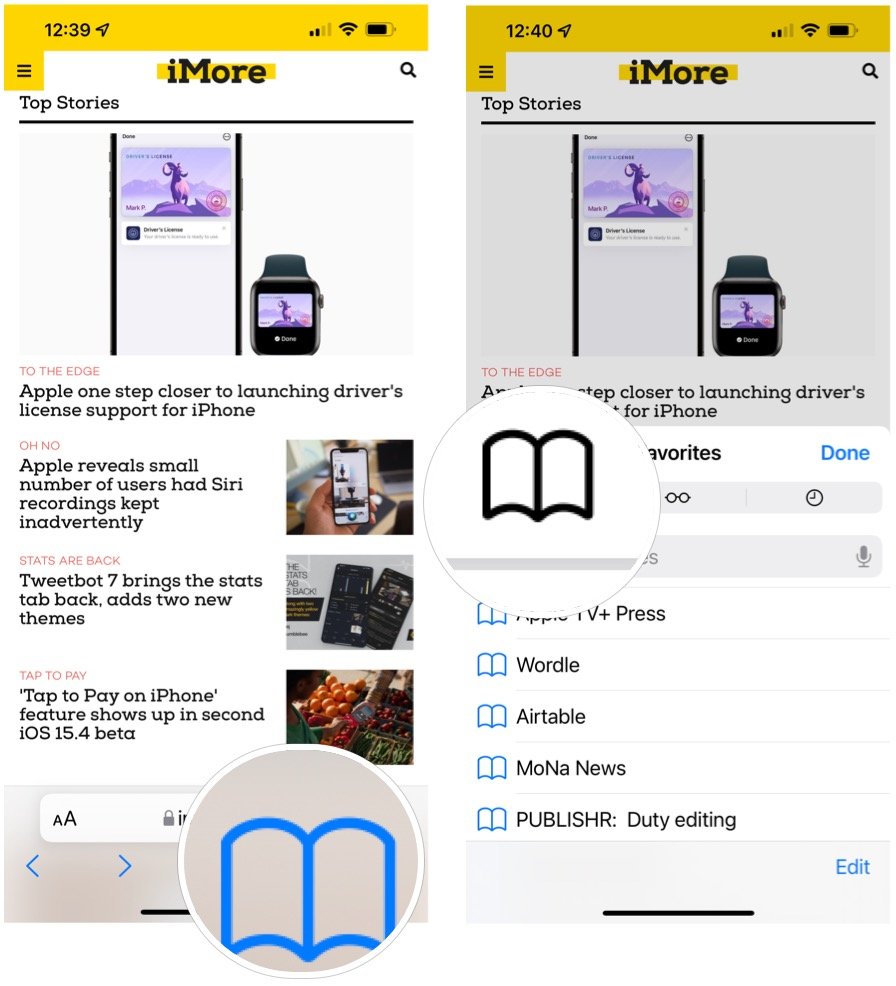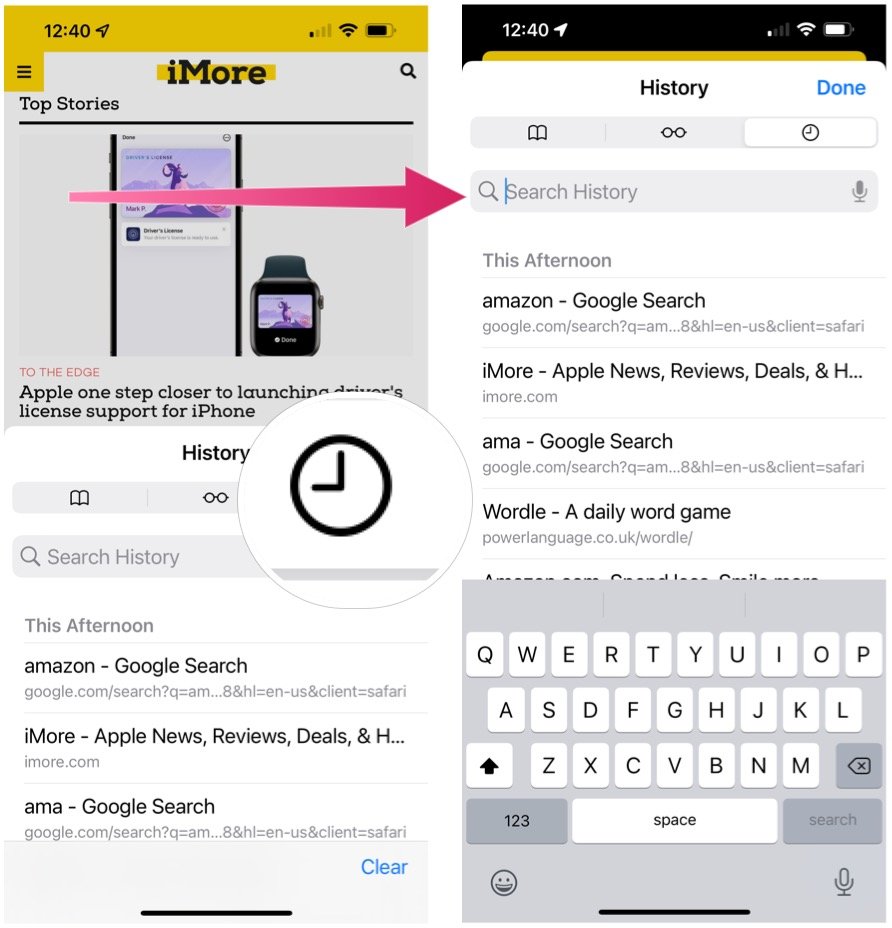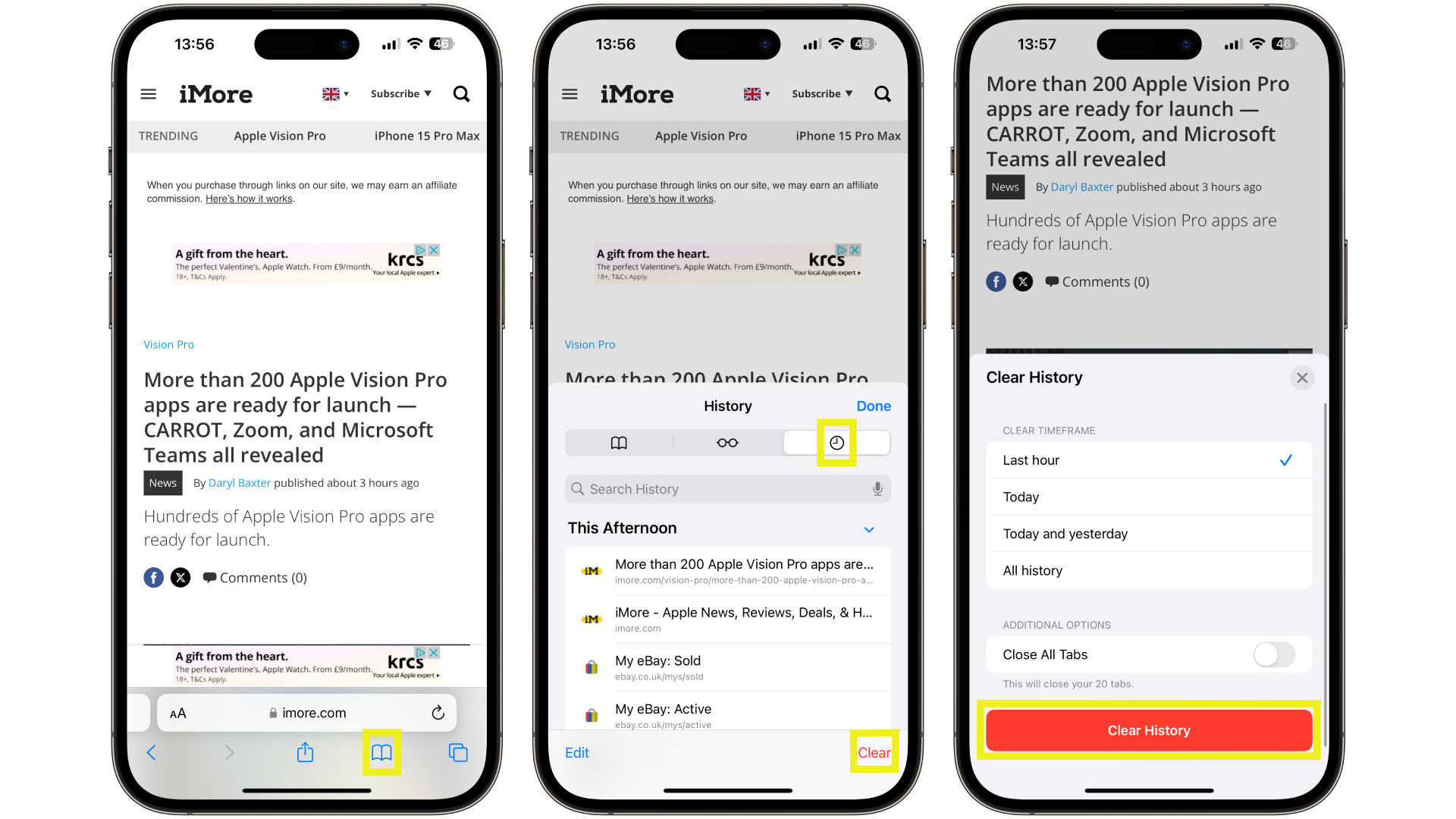How to view and clear your web browsing history in Safari on iPhone or iPad
Wipe away your browsing history in Apple's Safari web browser in seconds.
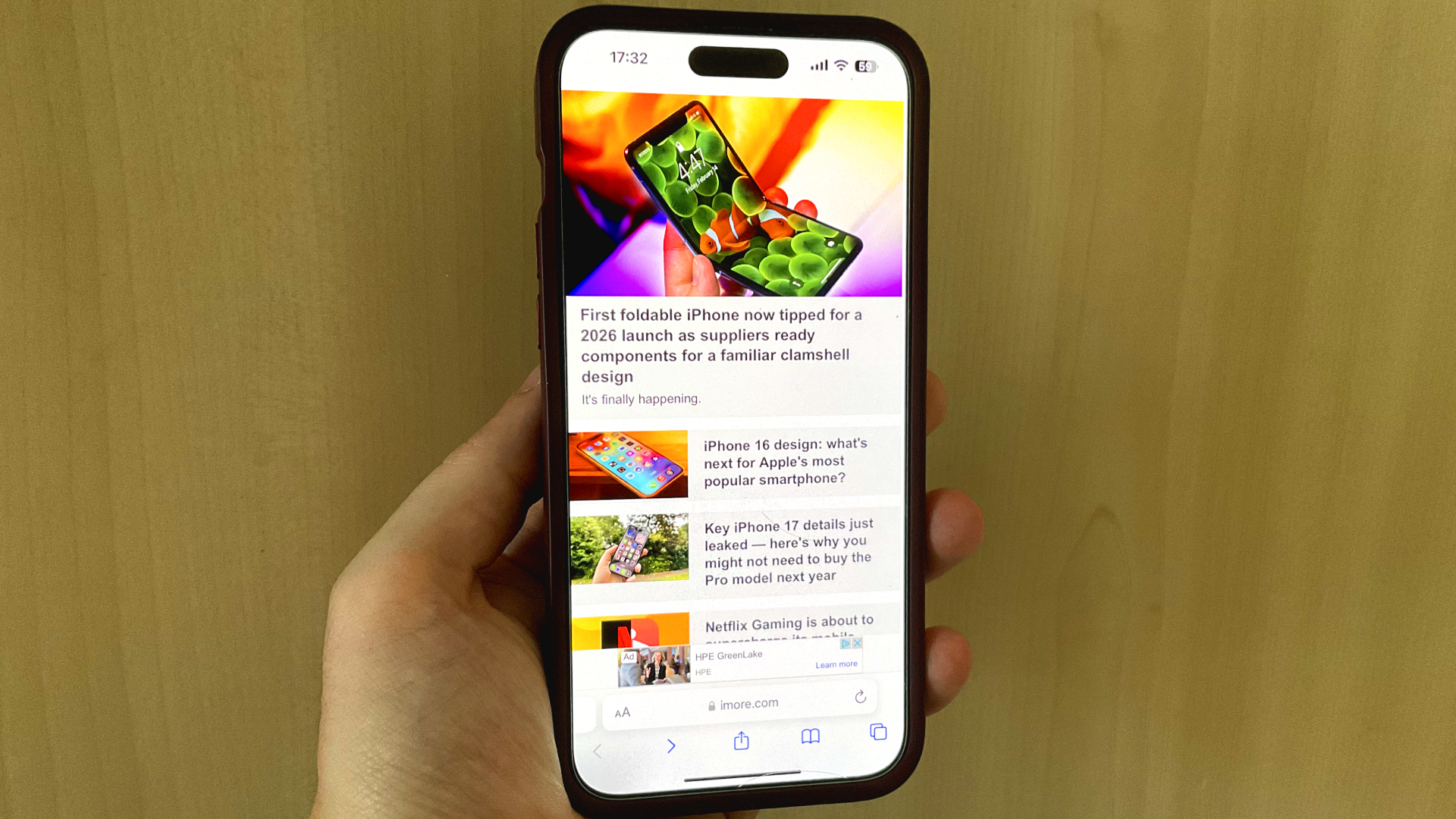
Viewing and wiping your web browsing history on the best iPhones and iPads in Apple's Safari web browser has been an easy task for years.
When you browse the web, a record is always kept of where you've been online, which can be stored on your device for days, weeks, or even months. Most of us don't need to look back on our web browsing, so being able to wipe it on our Apple devices is a straightforward affair.
However, you may be someone who regularly wipes your browsing history so you can make a clean start when you next use Safari. There may be other moments when you're wiping your browsing history so you can hide a surprise birthday present from a friend.
In any case, viewing and wiping your web browsing history on iPhone and iPad is simple, and can be done in minutes. Here's how to do it.
How to find your web-browsing history
Viewing your web history in iOS 17 and iPadOS 17 is very easy to do, here's how:
- In Safari, tap the Bookmarks button in the toolbar that's below the address bar.
- Tap the History icon in the upper right corner. Here, you can view your entire web history.
- Use the History search bar to find previously viewed pages.
How to clear your web browsing history
If the time calls to wipe most or all of your web browsing history in Safari, here's how to do it on both iPhone and iPad.
To note, the below steps will be the same if you attempt to wipe your web browsing history on an iPhone 15 Pro Max or an iPad Mini 6, all Apple devices require the same steps.
iMore offers spot-on advice and guidance from our team of experts, with decades of Apple device experience to lean on. Learn more with iMore!
- In Safari, tap the Bookmarks button.
- Select the History icon in the upper right corner.
- Tap Clear and select how much history you'd like to clear: the last hour, the last day, 48 hours' worth, or all recorded history.
One more thing… A feature no one talks about
Privacy on the web matters more than ever in these modern times. Websites store the pages you click on, especially when you sign into a page that can contain personal information about you.
It's great to have a feature like this in Safari — but it would be good to have this automated as an Apple Intelligence feature in iOS 18 someday. If Apple's web browser could automatically clear history after 24 hours it would be very useful, as you wouldn't leave a trail behind.
Regardless, it's still a good feature, and one you should use every week.

Daryl is iMore's Features Editor, overseeing long-form and in-depth articles and op-eds. Daryl loves using his experience as both a journalist and Apple fan to tell stories about Apple's products and its community, from the apps we use every day to the products that have been long forgotten in the Cupertino archives.
Previously Software & Downloads Writer at TechRadar, and Deputy Editor at StealthOptional, he's also written a book, 'The Making of Tomb Raider', which tells the story of the beginnings of Lara Croft and the series' early development. His second book, '50 Years of Boss Fights', came out in June 2024, and has a monthly newsletter called 'Springboard'. He's also written for many other publications including WIRED, MacFormat, Bloody Disgusting, VGC, GamesRadar, Nintendo Life, VRV Blog, The Loop Magazine, SUPER JUMP, Gizmodo, Film Stories, TopTenReviews, Miketendo64, and Daily Star.