How to play Pokémon Go on your iPad

There's no getting around it, Pokémon Go works best on an iPhone. It's highly portable and has always-on cellular and GPS connectivity. It was born to hunt pocket monsters. But what if you want to get in on the hunting, and all you have in an iPad? That's what happened to me recently when my two godkids wanted to come with me, and what they had were iPads mini 2. The problem was, only one of them had a cellular model...
If you have an iPad with cellular

The best way to play Pokemon Go on an iPad is if you have a model with built-in cellular connectivity. Cellular iPads also have built-in GPS. Pokemon Go requires both a live internet connection and accurate location information. So far, so great.
Of course, the size may not be as convenient. A 7.9-inch iPad mini is like two iPhones Plus side by side, so it's big but not huge. A 12.9-inch iPad Pro is much less convenient to run around with. I know. I've seen people try and do it!
Bottom line, though, if you have a data plan on your iPad, it's almost as if you have an iPhone. Simply load up Pokémon Go and get hunting.
- Beginners guide: How to get started with Pokémon Go
- Not a beginner? Check out our top 21 must-know Pokémon Go tips, tricks, and cheats!
- Parent with kids playing Pokemon Go? Here's what you and your child need to know!
If you don't have an iPad with cellular
Absent a live internet connection and accurate location information, it's tough to have a great Pokémon Go experience on an iPad. That said, there are a few things you can do to get by.
The first is to tether to a friend or family member with an iPhone or cellular iPad.
Here's what they need to do:
Master your iPhone in minutes
iMore offers spot-on advice and guidance from our team of experts, with decades of Apple device experience to lean on. Learn more with iMore!
- Launch Settings from the Home screen.
- Tap on Personal Hotspot. (If you don't see Personal Hotspot, tap on Cellular and look there.)
- Switch Personal Hotspot to On.
- Take note of the password.

Note: If your friend or family member doesn't have Hotspot on their iPhone or cellular iPad, they may need to contact their carrier to enable the service. (Or you might need to find someone who does have it enabled.)
Here's what you need to do:
- Launch Settings from the Home screen.
- Tap on Wi-Fi.
- Tap on the name of their iPhone or cellular iPad.
- Enter the password
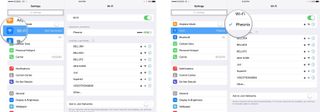
Unfortunately, that doesn't solve the GPS problem. Which means, location will only be as accurate as the closest Wi-Fi router you pass by. So, you might notice your Pokémon trainer jumping around a lot. Sometimes it's helpful to get to places beyond the usual range. Often it's annoying as your trainer moves in fits and starts.
We survived a weekend playing this way, but it wasn't ideal.
If all else fails...
If you don't have a friend's phone or cellular tablet to connect to, and the lack of GPS is frustrating, you can try and find a PokéStop near a coffee shop, in a mall, or some other place likely to have Wi-Fi available. Get online that way, drop a lure on the PokéStop, and let the pocket monsters come to you.
- Open Pokémon Go to the Map screen.
- Tap the Poké Ball icon at the bottom center of the screen.
- Tap Items.
- Scroll down to Lure Module. Even though it is grayed out, if it shows up on your items list, you have at least one Lure.
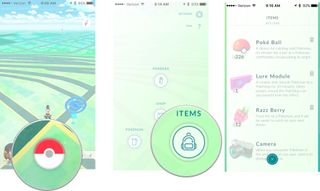
Read more about how to use lures in Pokémon Go
Anyone Pokémon Go questions?
If you have any questions about how to use your iPad to play Pokémon Go, drop them in the comments!

Rene Ritchie is one of the most respected Apple analysts in the business, reaching a combined audience of over 40 million readers a month. His YouTube channel, Vector, has over 90 thousand subscribers and 14 million views and his podcasts, including Debug, have been downloaded over 20 million times. He also regularly co-hosts MacBreak Weekly for the TWiT network and co-hosted CES Live! and Talk Mobile. Based in Montreal, Rene is a former director of product marketing, web developer, and graphic designer. He's authored several books and appeared on numerous television and radio segments to discuss Apple and the technology industry. When not working, he likes to cook, grapple, and spend time with his friends and family.
Most Popular





