Secret power-savers: Extend your iPhone battery life now!
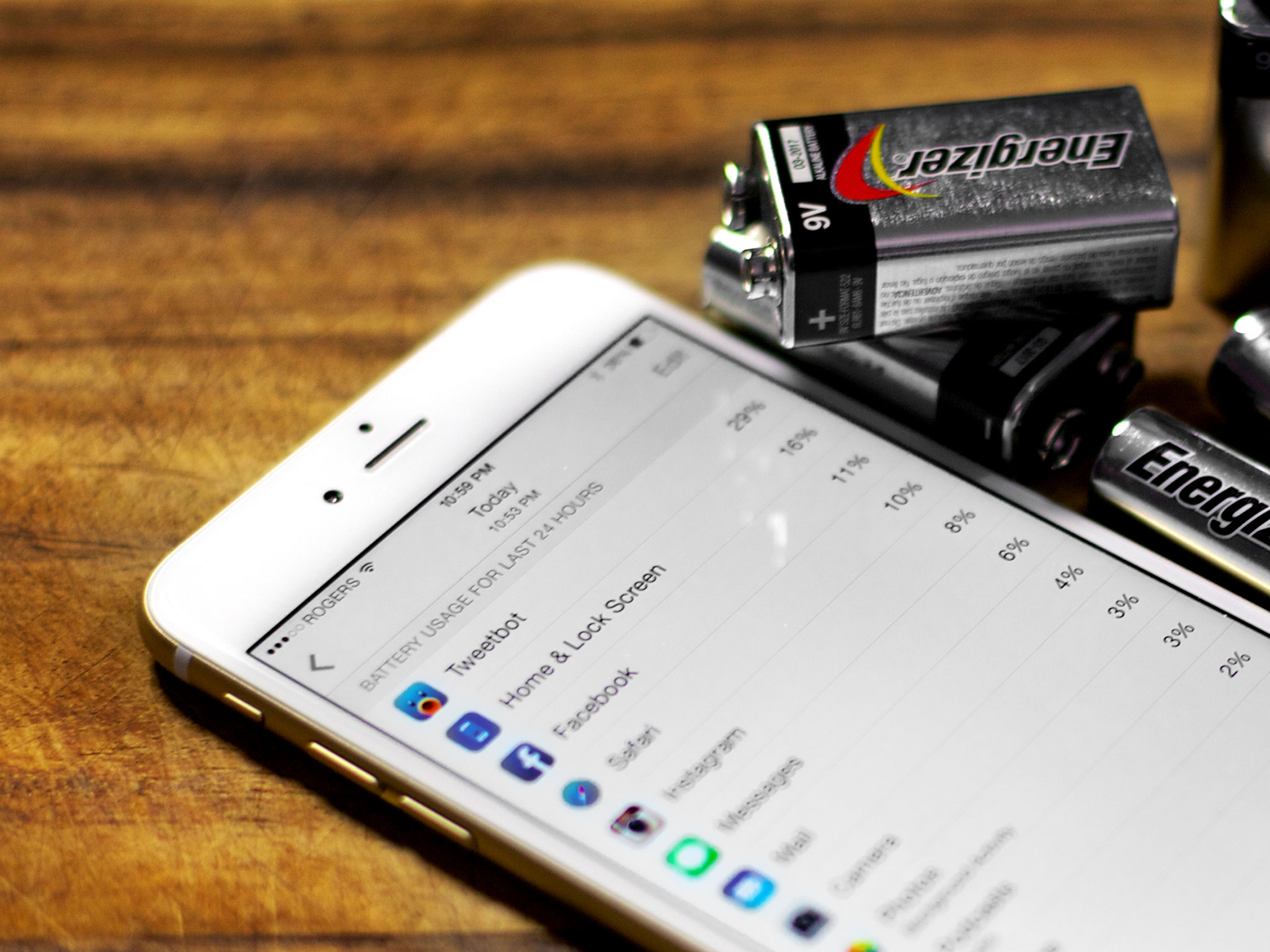
Apple has done a lot to make everything from their chipsets to their software extremely power efficient. Yet battery life remains the currency of mobile and every feature you use, you pay for with power. If you start running low on battery, you can simply plug into USB or an adapter and recharge. (Plug into an iPad adapter to recharge really quickly.) If you're going to be away from power for a long period of time, however, there are a few tricks you can use to extend your battery life just a little bit longer. They'll cost you some fun and convenience, but they'll get you as far as you can possibly go.
1. Low Power Mode
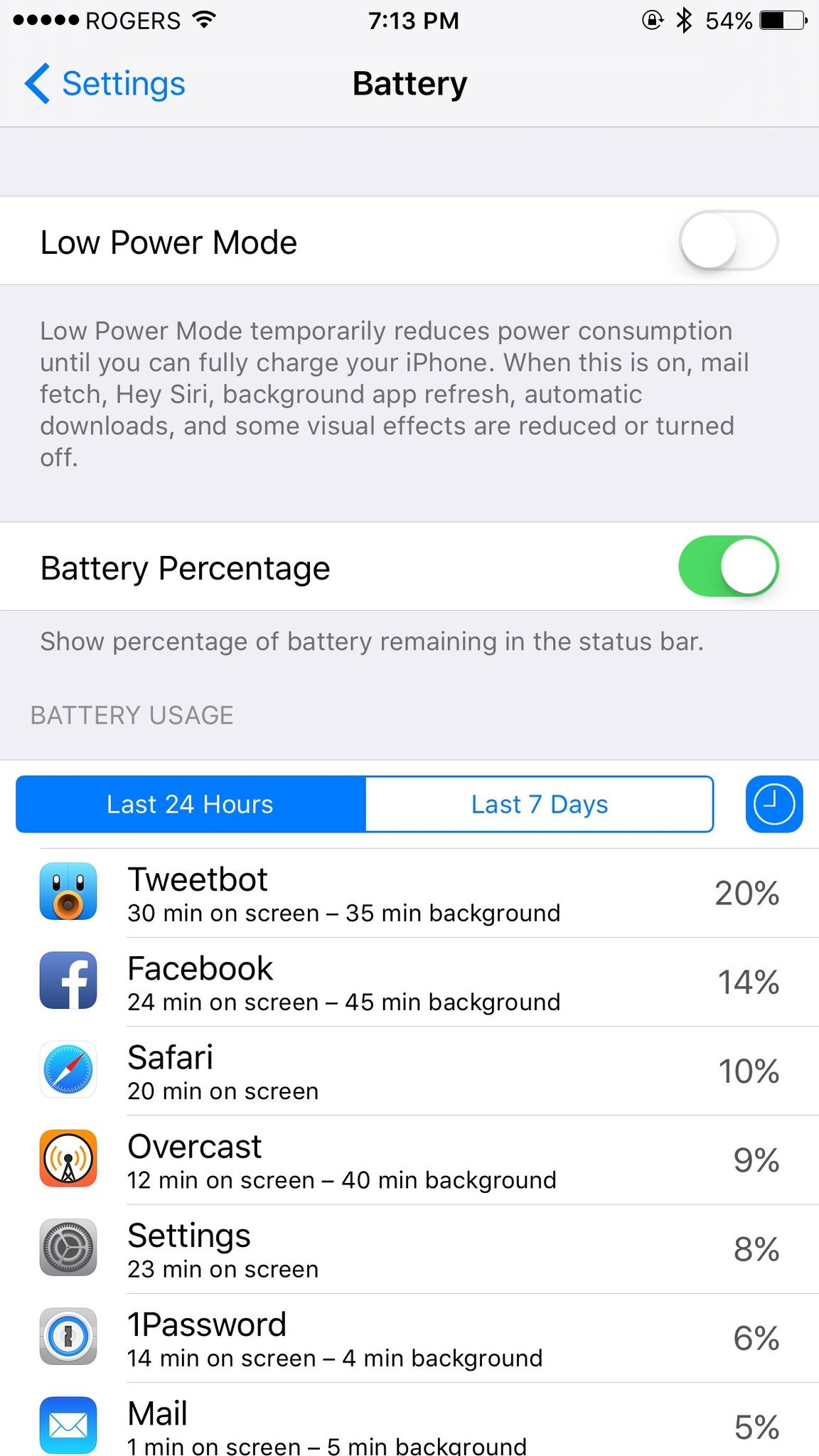
Low Power Mode, according to Apple, flips switches we don't even know about. When it's enabled, you'll lose push email, Hey Siri, background tasks, and more, but you'll gain up to three extra hours of battery life. You'll be offered it automatically when you hit 20%, but you can turn it on manually at any time through Settings > Battery. The battery icon at the top right of your iPhone will turn yellow whenever Low Power Mode is enabled, so you'll never have to wonder.
If you don't want to leave Low Power Mode on all the time, but still want to boost your battery life, there's a lot more you can try!
2. Lower light
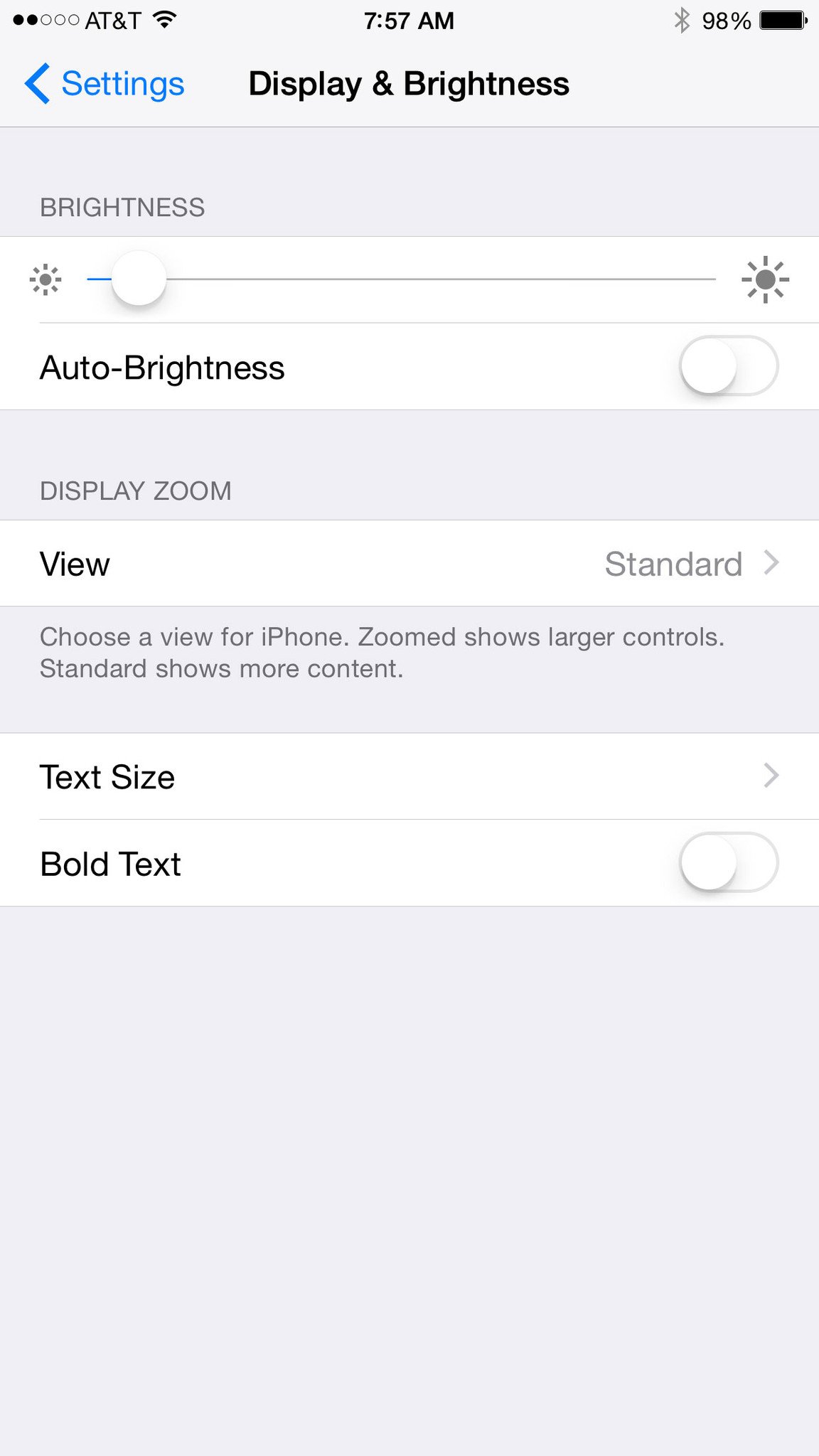
The iPhone is LCD, not OLED, so it doesn't matter much what color is being displayed, it matters if the LED backlight is on, how intensely, and for how long. To keep energy output to a minimum, go to Settings > Display & Brightness, turn Auto-Brightness off, and drag Brightness as low as you can tolerate.
Bonus: How to dim your screen brightness further than Control Center allows
3. Pause the push
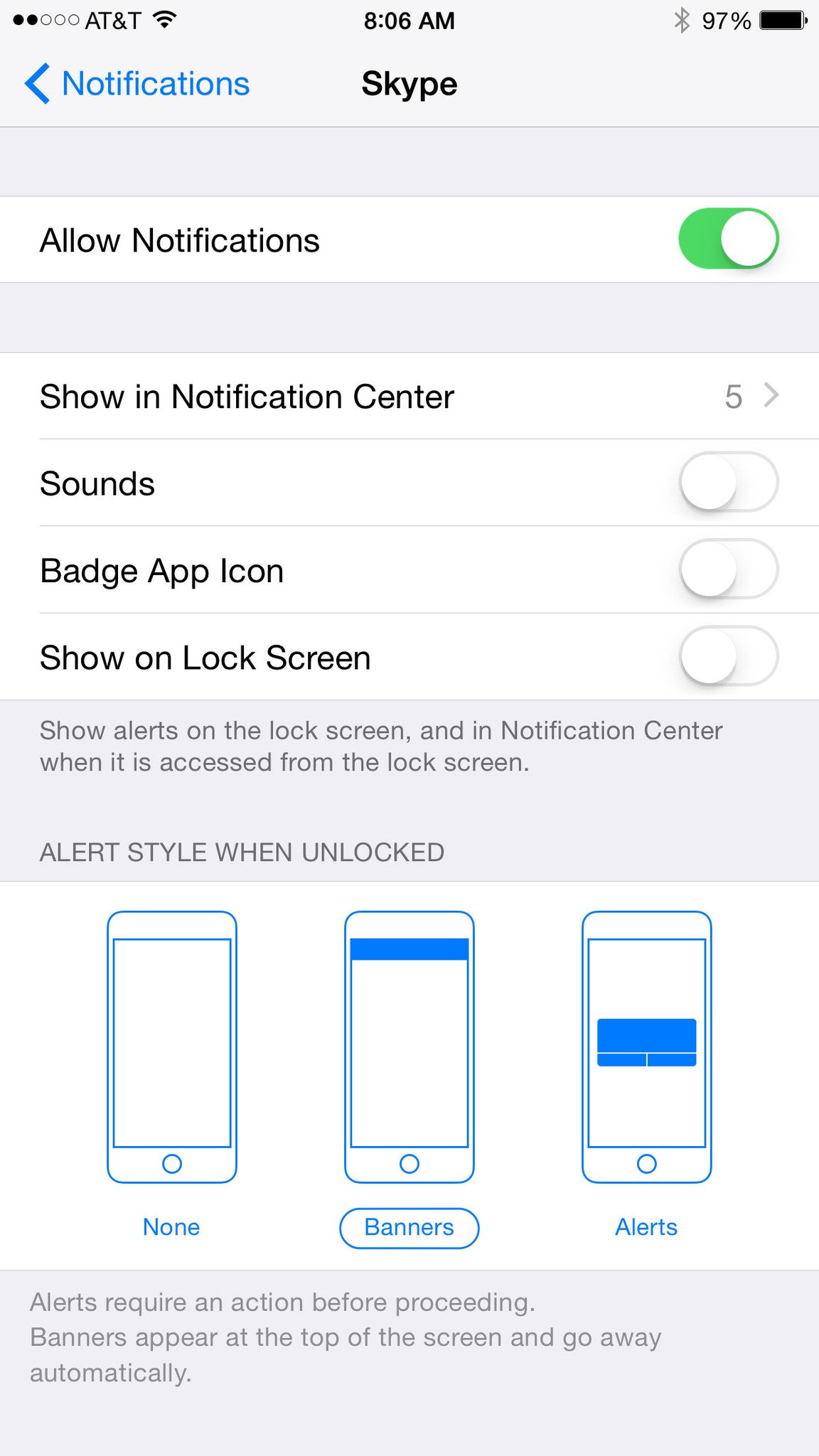
Push Notifications not only light up the lock screen, they light up the Wi-Fi or cellular radios as well. Your iPhone is now smart enough to suppress lock screen notifications whenever it thinks it's face down and you can't see them. But if it's in a pocket, purse, or anywhere else out of sight, it's still lighting up. So, for anything that doesn't urgently require your attention, go to Settings > Notification Center > and turn Show on Lock Screen—or even Allow Notifications—to off.
Personally, I only allow Phone, Messages, Calendar, and VIP Mail to light up my screen.
iMore offers spot-on advice and guidance from our team of experts, with decades of Apple device experience to lean on. Learn more with iMore!
3. Boot the background
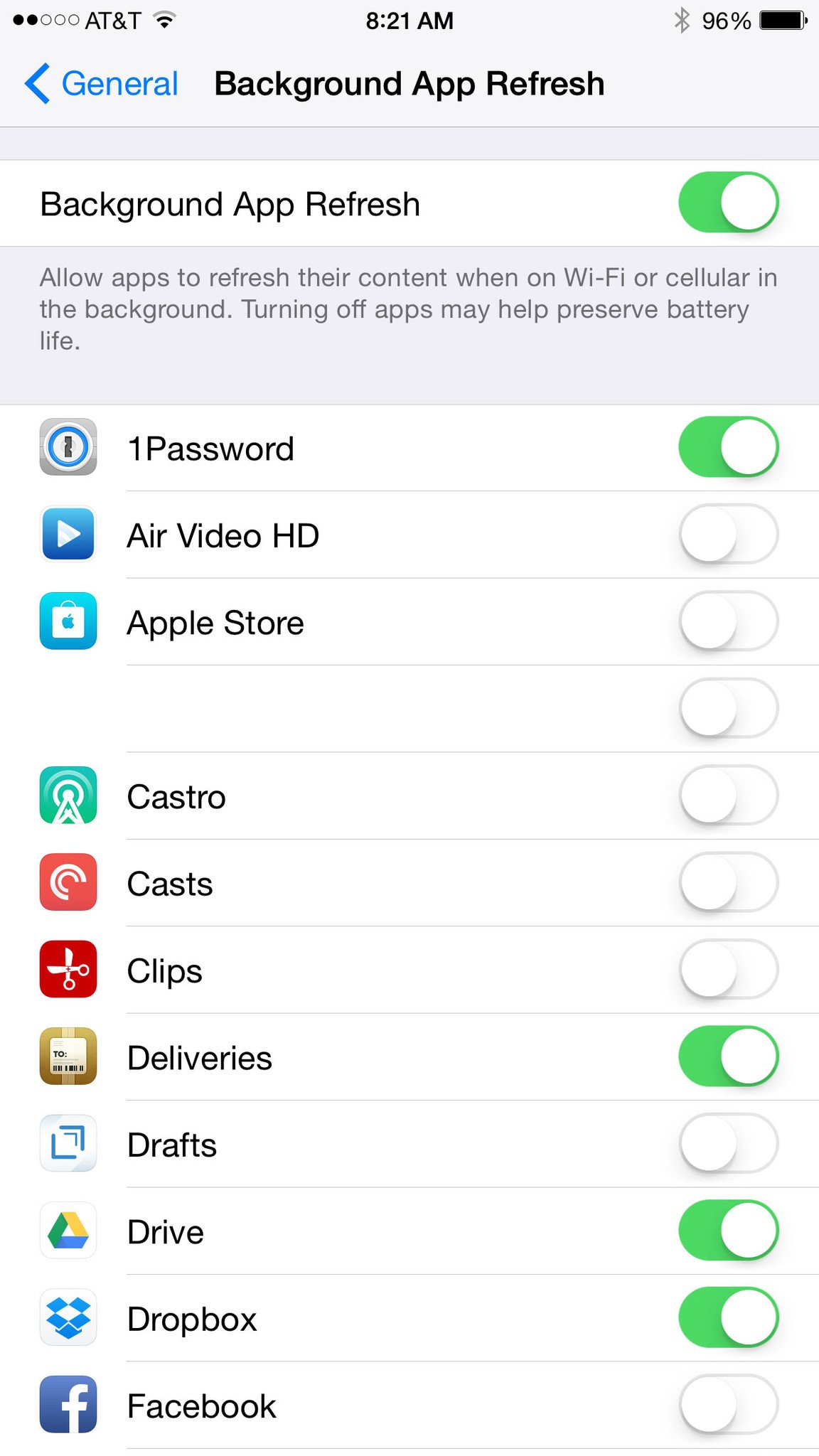
Apple does a lot to coalesce background updates so the radios don't transmit or receive any more than they have to. But if you don't need an app updating in the background, go to Settings > General > Background App Refresh and make sure that it doesn't. You'll have to wait for messages or media to refresh when you open the app, but if you don't open it often, the power savings can be worth it.
4. Lockout location
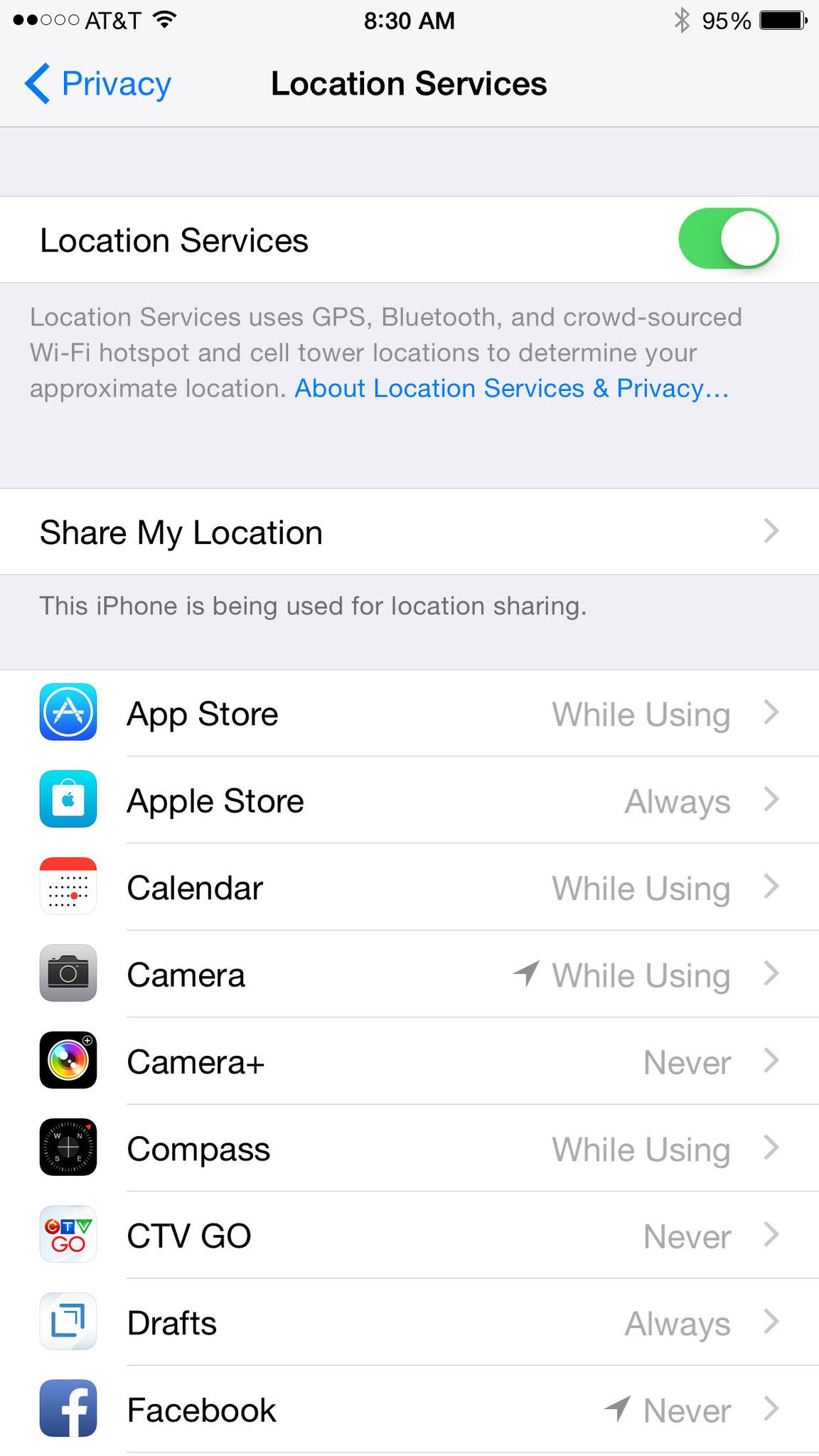
GPS takes a lot of power. Apple uses a bunch of tricks to keep location access to an absolute minimum, but like notifications and background, if you don't need an app to know where you are, go to Settings > Privacy > Location Services and select Never.
As an added bonus, it'll help protect your privacy as well.
5. Toss tasks
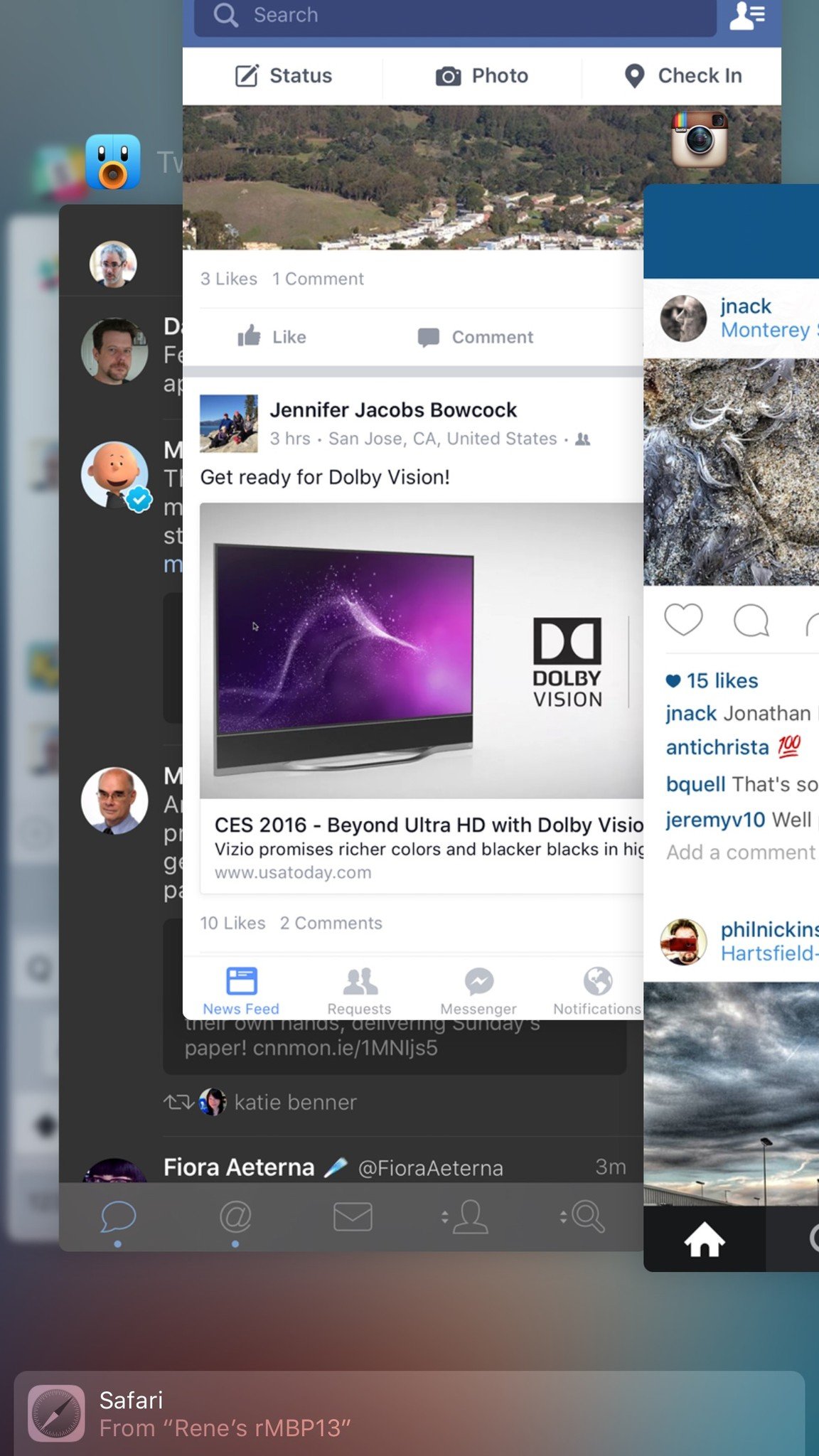
Apps that provide VoIP and turn-by-turn navigation can be much harder on multitasking cycles and GPS. If you're not using them, you can double click the Home button and close the app completely by tossing its card away. That'll shut down VoIP and navigation and start saving power on the spot.
Note: Though Facebook isn't supposed to have full background access, it often behaves like it does and is a prime candidate for killing as well. (Some go so far as to uninstall it and use the mobile website instead.)
6. Minimize the Motion
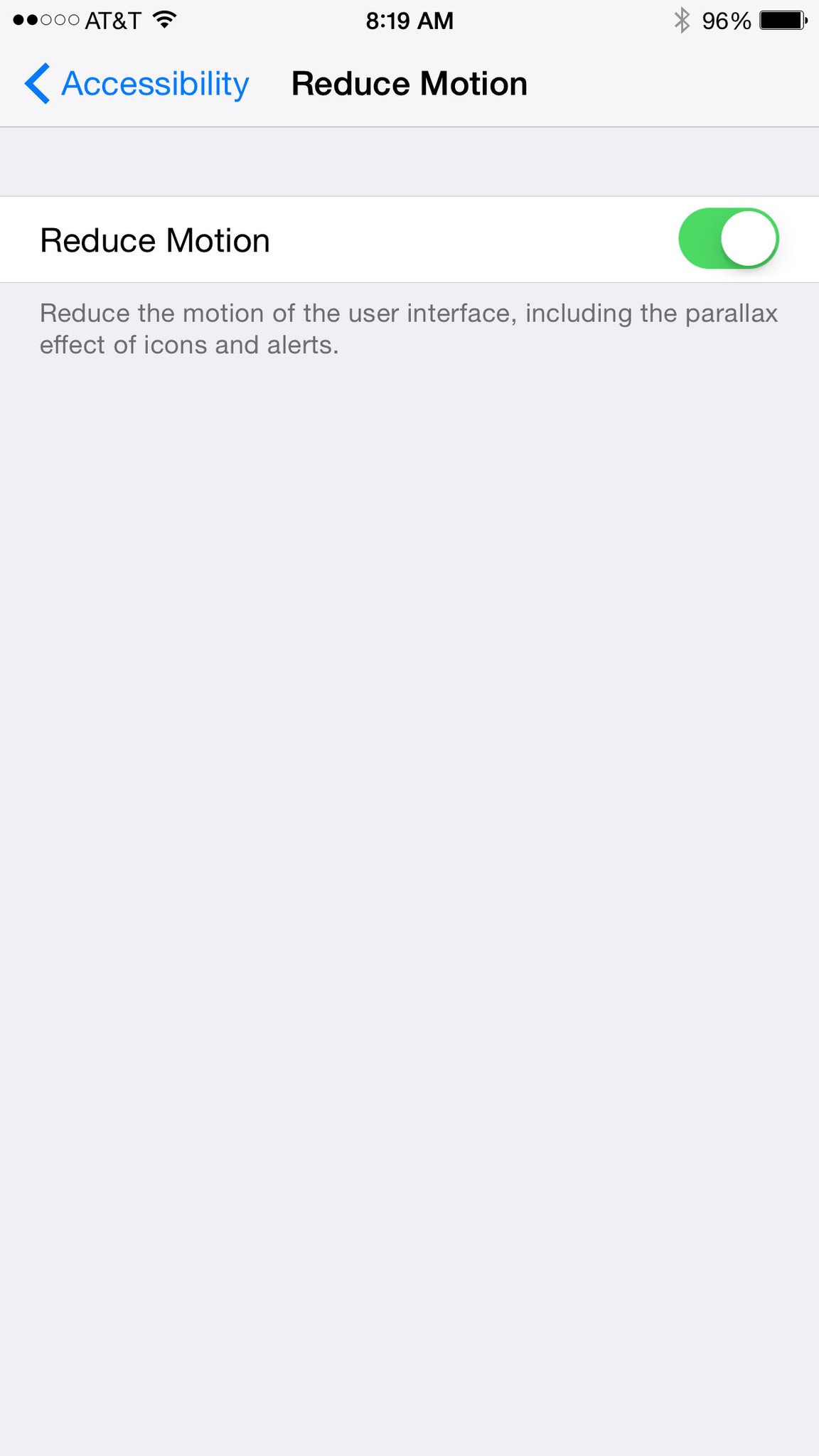
Animating transitions and blurring backgrounds has become more efficient, and is certainly visually fun. If you don't want or need all the effects, however, you can turn them off and save a small amount of processing. Go to Settings > General > Accessibility > Reduce Motion, and turn it on.
Bonus: take the built-in Clock app, and it's GPU-activating second hand, and hide it in a folder.
Your best battery savers?
I typically only use these tricks when I'm traveling. In other words, when there's no power, poor signal, or both. Otherwise I prefer to use my iPhone as much as I can and charge it as much as I need to. I do keep notifications and location to a minimum, because I consider my attention and position to be valuable, but otherwise I like using my devices.
If I get really desperate, I'll pull out a battery case or battery pack, or if I don't have one handy, go into Airplane Mode or even switch off to save whatever power I have for when I really need it. If you have any other power saving tricks, let me know!
Originally published February 14, 2015.

Rene Ritchie is one of the most respected Apple analysts in the business, reaching a combined audience of over 40 million readers a month. His YouTube channel, Vector, has over 90 thousand subscribers and 14 million views and his podcasts, including Debug, have been downloaded over 20 million times. He also regularly co-hosts MacBreak Weekly for the TWiT network and co-hosted CES Live! and Talk Mobile. Based in Montreal, Rene is a former director of product marketing, web developer, and graphic designer. He's authored several books and appeared on numerous television and radio segments to discuss Apple and the technology industry. When not working, he likes to cook, grapple, and spend time with his friends and family.
