
Apple Music benefits from being built in to every modern iOS device on the planet. But if you don't want Apple Music, that's not much of a benefit to you. So, if you're sure you don't want to subscribe, and you're doubly sure you don't ever want to see those ads or tabs again, here's how to hide them!
How to hide Apple Music on your iPhone
When you hide Apple Music on your iPhone, you will no longer see the For You, New, or Connect tabs in the Music app. You will still be able to listen to Beats 1 and live radio stations, so the Radio tab will still be there.
- Open the Settings app.
- Scroll down and tap Music.
- Toggle the Show Apple Music switch off.
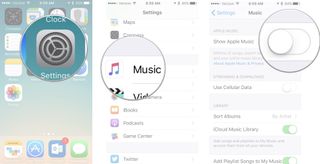
Now, when you open the Music app, the only tabs you will see are My Music, Playlists, and Radio.
How to only show music available offline on your iPhone
If you sync your tunes in the iCloud Music Library so you don't have to worry about taking up a bunch of space on your iPhone with your favorite albums and playlists, you can hide any tracks that aren't already downloaded for offline listening on your iPhone. This makes it easier to see the music you know you won't need the internet to play.
- Open the Music app.
- Tap the My Music tab.
- Tap Albums (or Artists, or Songs. Which ever your Music app view is defaulted to show).
- Toggle the Only Downloaded Music switch on.
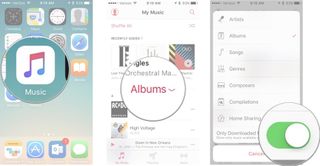
Any questions?
Do you have any more questions about hiding Apple Music on your iPhone? Let us know in the comments.
Master your iPhone in minutes
iMore offers spot-on advice and guidance from our team of experts, with decades of Apple device experience to lean on. Learn more with iMore!
Lory is a renaissance woman, writing news, reviews, and how-to guides for iMore. She also fancies herself a bit of a rock star in her town and spends too much time reading comic books. If she's not typing away at her keyboard, you can probably find her at Disneyland or watching Star Wars (or both).
Most Popular




