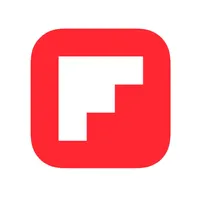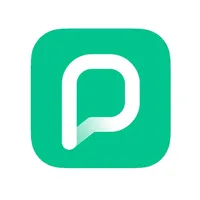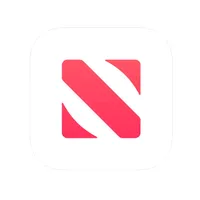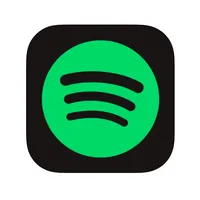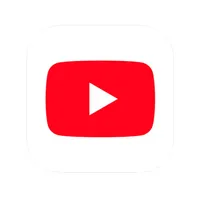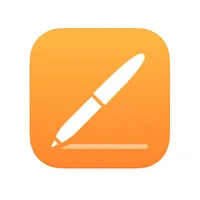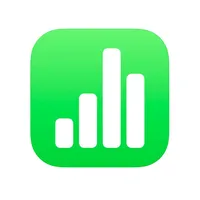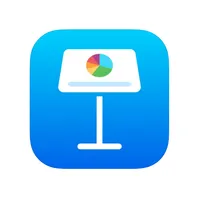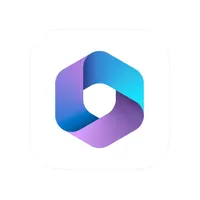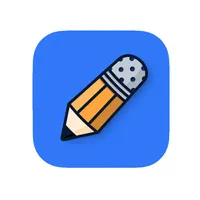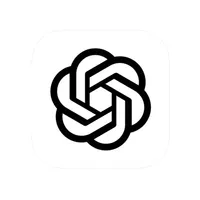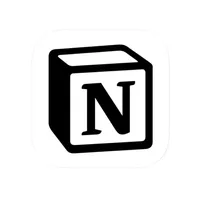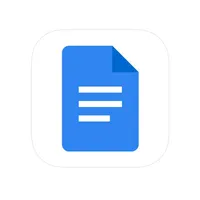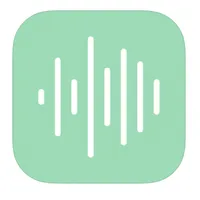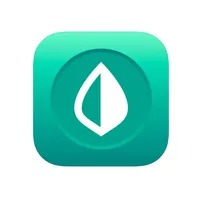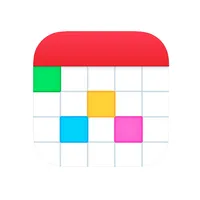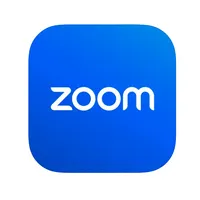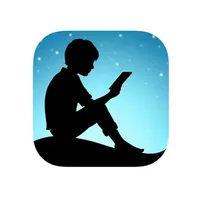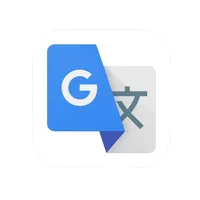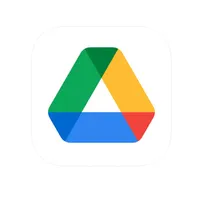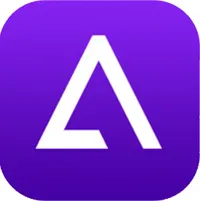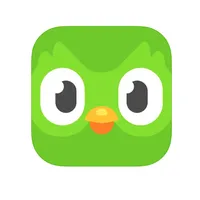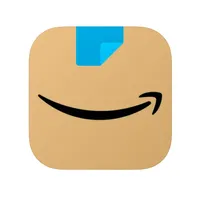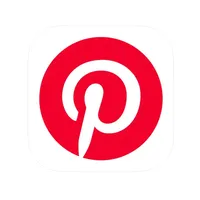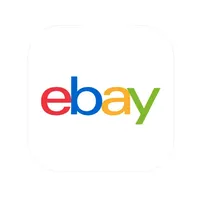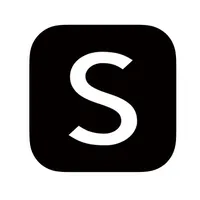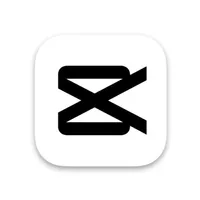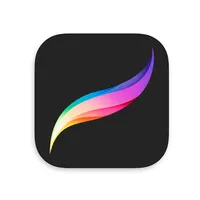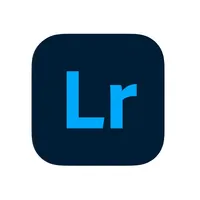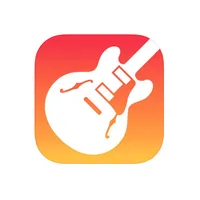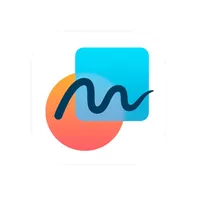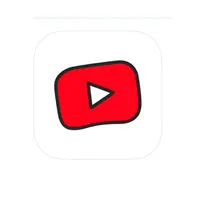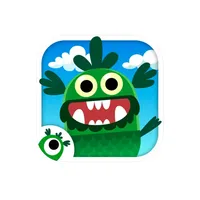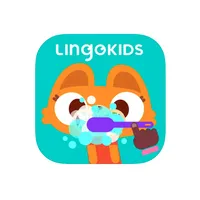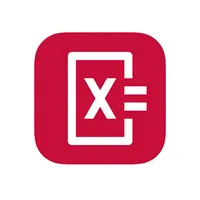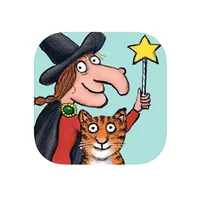The 50 best iPad apps in 2025

If you're thinking of buying an iPad, checking out the 50 best iPad apps below is a great way of seeing what the tablet is capable of. Since its debut in 2010, it's become a blank canvas for developers, enabling them to take advantage of that big vibrant display.
The current iPad lineup is its strongest yet. The M4 OLED iPad Pro and iPad Air M2 both launched in April and showcase how powerful the tablet has become 14 years on. When combined with the Apple Pencil Pro, exclusive to iPad, so many apps take advantage of the drawing pen's capabilities.
Whether you want to use an iPad for work, fun, or to consume content with the best Apple TV Plus shows, there's an app for almost every use case. With this in mind, our list below should give you an idea of what you could be using your iPad for in the near future.
Best iPad Information apps
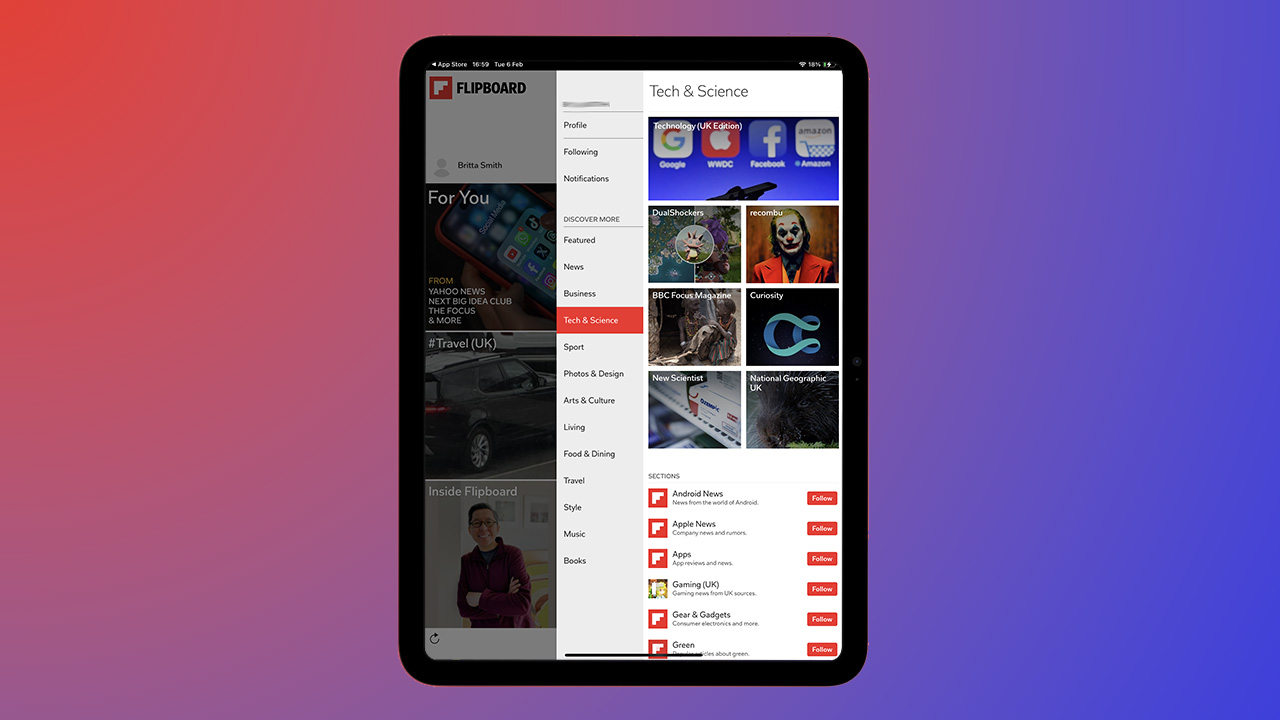
Flipboard is an excellent app for a curated view of everything you might want to read about your interests in one place. You choose your topics – spanning business and wine tasting to film and science, with plenty in between – and Flipboard will offer up quick access to all the latest stories and features in your chosen areas.
There is a huge selection of publishers on board, from The New York Times and National Geographic to Runner's World and Elle Decor, so there's plenty to keep you reading and the way it 'flips' between stories is dreamy.
Flipboard is an amazing curation app that will gather all the stories about your favorite topics and interests in one place.
PressReader
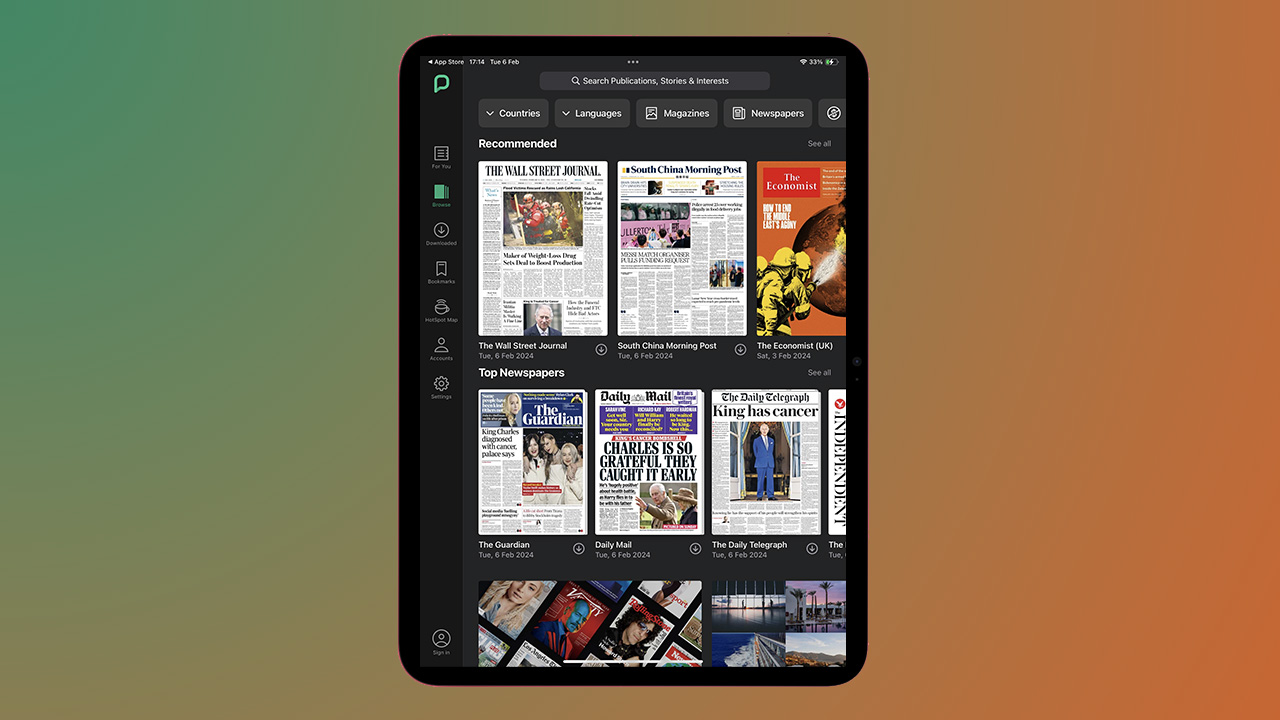
Whether you love to read magazines or newspapers, PressReader will have you covered, offering a pleasant way to read either on your iPad. You might not get the feel of the paper in-between your digits, but you don't get inky fingers either. There's a listening mode, dynamic commenting and access to more than 7,000 of the world's most popular titles.
You can sign up to PressReader Premium to enjoy unlimited reading on up to five devices, but the free version will still allow you to select your favorite sources, discover new ones and toggle between the original print view of issues to the mobile-optimised text view.
iMore offers spot-on advice and guidance from our team of experts, with decades of Apple device experience to lean on. Learn more with iMore!
Offering up a great way to read magazines or newspapers on iPad, with some of the best titles in the world on offer.
Readly
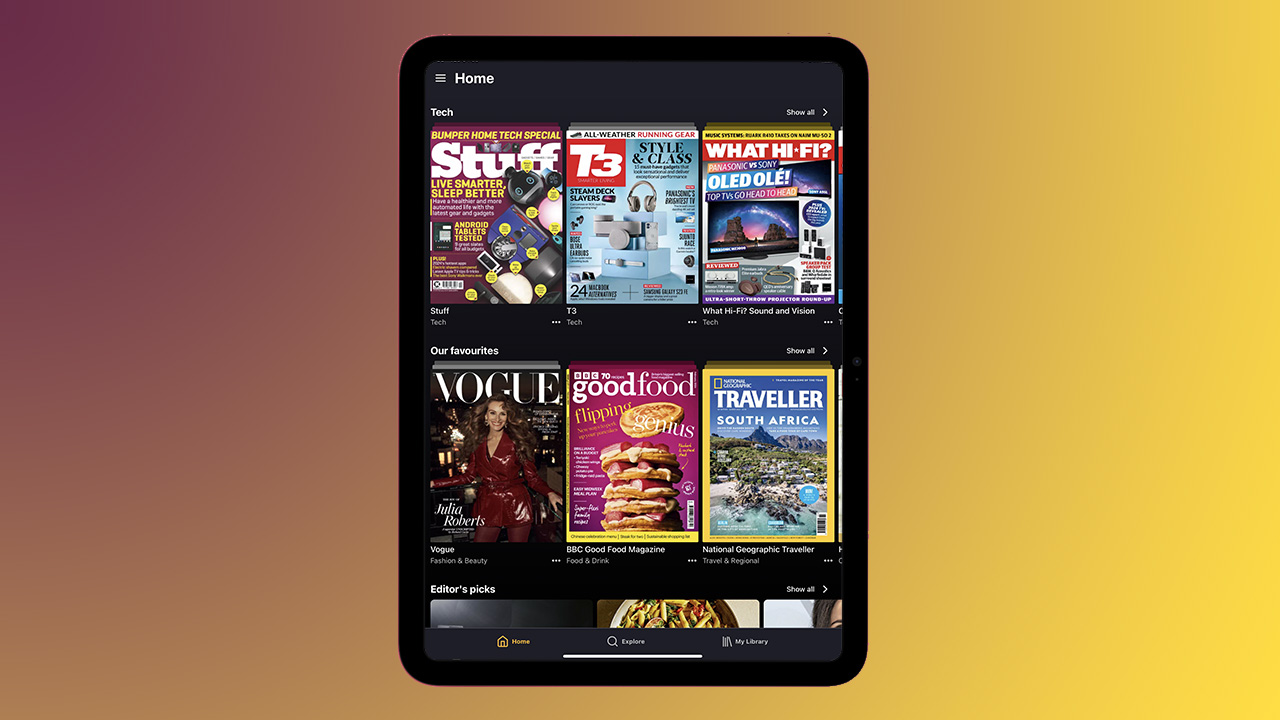
Certainly one for the magazine lovers out there, Readly offers access to over 6,000 US and International magazines, but best of all – it isn't just about the latest issues. This app not only offers back issues so you can flick back a few months, but you can download them and read them offline, wherever you are – plane, train or relaxing in a coffee shop.
There is family sharing for reading across up to five profiles and one subscription covers all, meaning it's pretty much Spotify for magazines. Aside from reading your favorite magazines however, Readly also offers up crosswords so you can keep your brain ticking without leaving the app.
Apple News
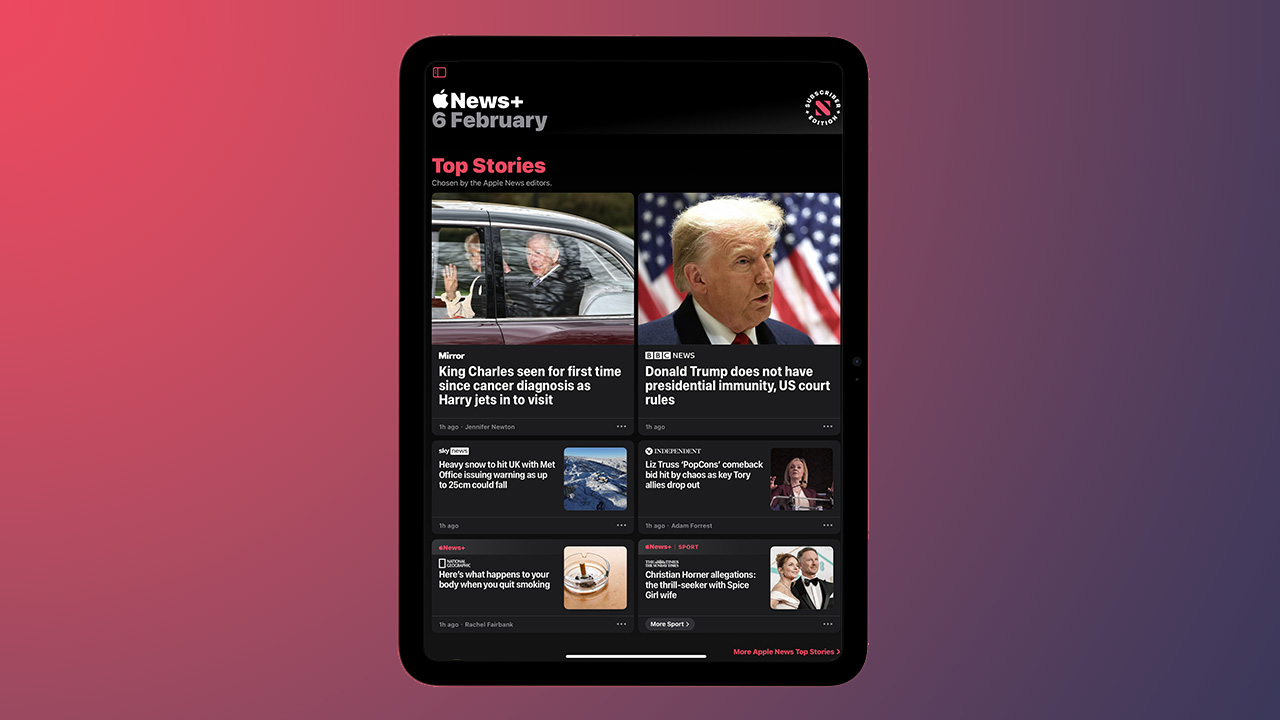
Apple News might be a native iPad app, but if you're after brilliantly curated content, then don't ignore it. As with many of the curated news platforms, there is a free option or you can sign up to the subscriber edition where you will get access to hundreds of premium magazines and newspapers in one place.
The Today feed delivers top stories across a range of news outlets, but there is plenty more than meets the eye with this app. You can like or dislike articles to teach the algorithm your preferences, check out the For You section for recommendations based on the topics and channels you read and scroll all the way down for a special sports section. The side bar is full of treats too, with Special Coverage and Favorites.
Apple News is preinstalled on iPad but it is perfect for delivering top stories from a wide range of publishers, tailored to your interests.
Best iPad Entertainment apps
Disney Plus
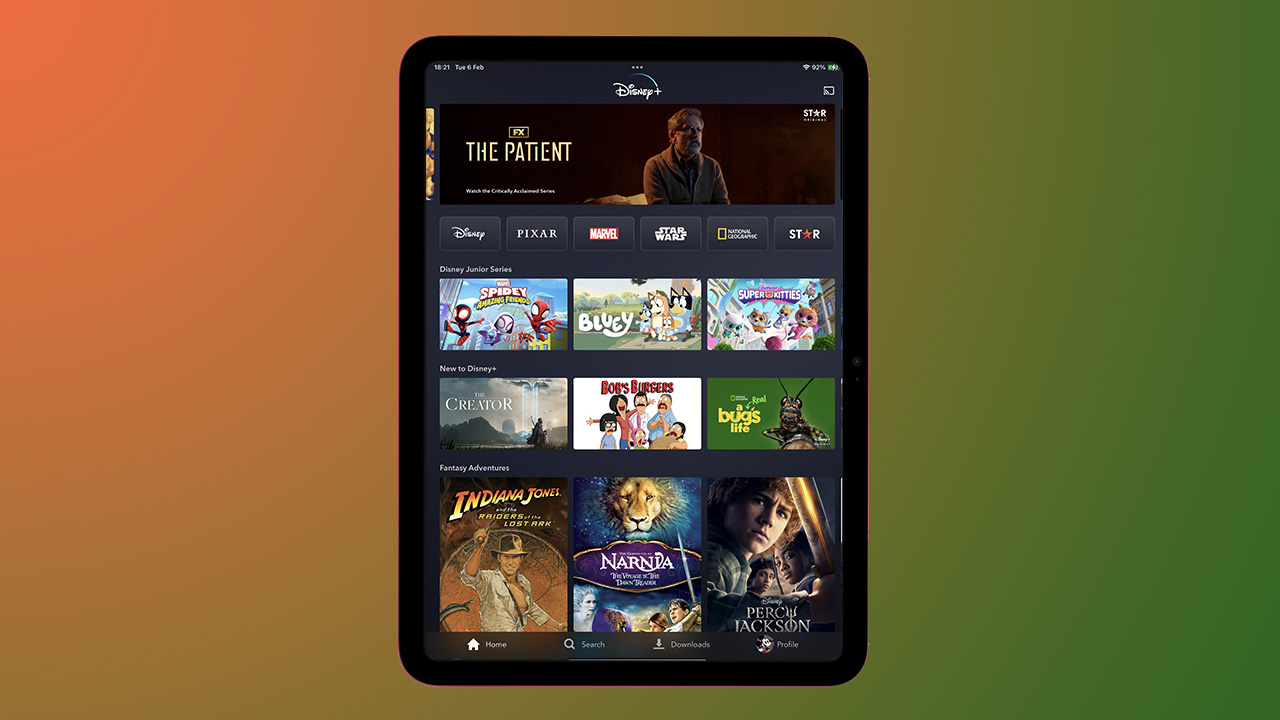
If you're looking for one of the best entertainment apps out there, Disney Plus is exceptional. The interface is incredibly easy to navigate and there are thousands of hours of content available, whether you're looking for Disney, Pixar, Marvel, or Star Wars.
Shows or films are added weekly so there is always something fresh to watch, while the current library has everything from new releases to timeless classics. There are multiple parental controls available if your iPad is a family iPad, and while you'll need a Disney+ subscription to watch the content here, it's worth it, trust us.
Disney Plus is one of the best streaming apps out there, offering access to a huge range of content, with some true favorites in its catalog.
Netflix
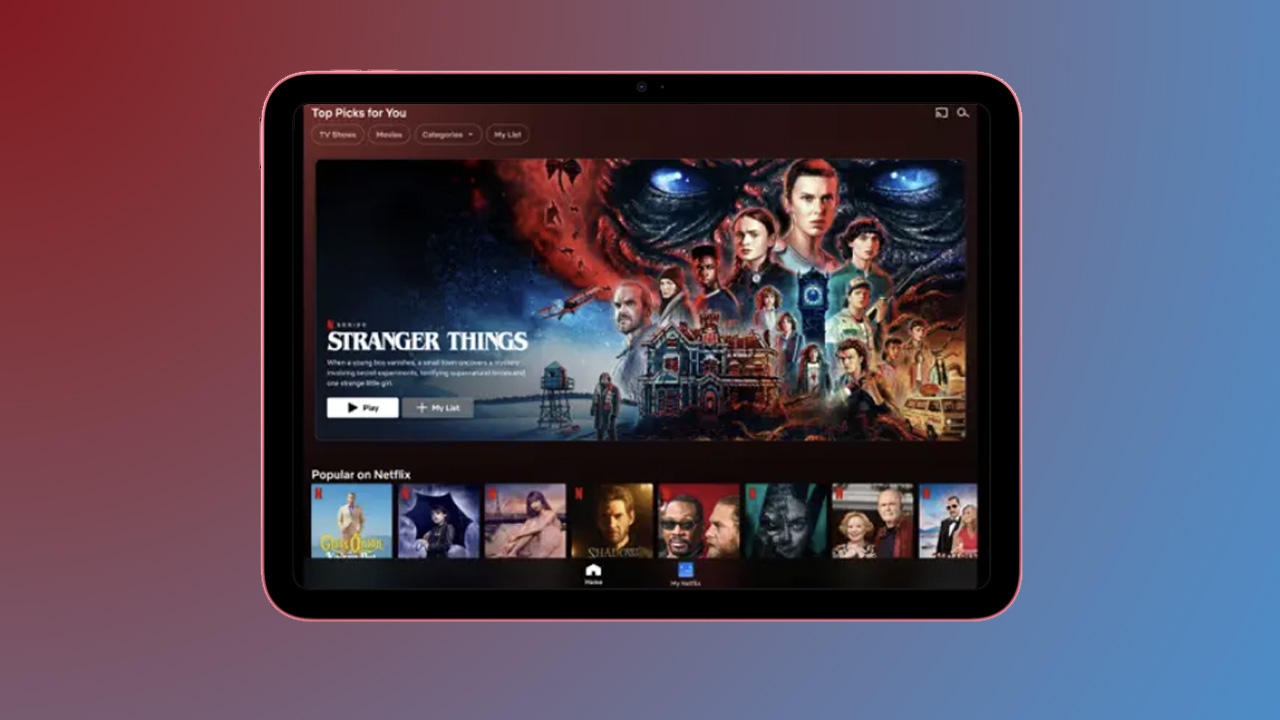
We all know Netflix – it's the OG of the streaming platforms and still one of the best entertainment apps for iPad out there, even if its competition is much fiercer now than when it first launched. Perfect for binge-watching your favorite TV shows and films on the go – whether traveling or commuting – the Netflix iPad app is an absolute must.
Like all streaming apps, you'll need a subscription to access the huge library of content on offer here, whether that's Stranger Things or Emily in Paris. The interface is one of the best though, super simple to navigate and the Netflix algorithm is superb at serving up extra content you might like based on what you have previously watched.
Netflix has some of the best, most binge-worthy TV series put there and the iPad app gives you access to them all from anywhere.
Spotify
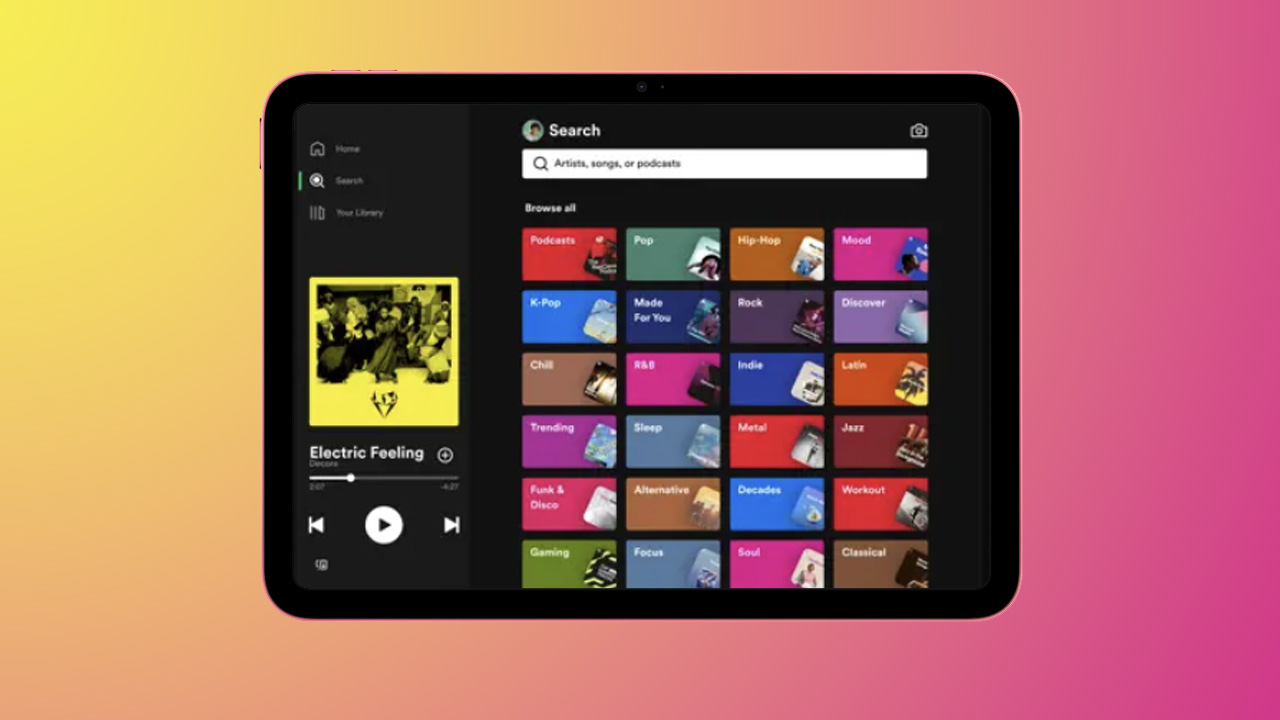
If listening to music or podcasts wherever you are is your jam, then you'll want to make sure the Spotify app is on your iPad and your iPhone. It offers access to millions – and we mean millions – of songs, albums, and podcasts for free, with everything from Bad Bunny to Taylor Swift.
The app is incredibly easy to navigate so finding new music is especially easy thanks to the various curated lists like daily music mixes and algorithms working behind the scenes, and you can make your own playlists too. When it comes to podcasts, you can bookmark individual podcasts into your Playlists, and subscribe to your favorites so you don't miss any episodes, whatever your podcast vibe.
The Spotify app offers access to millions of songs, albums and podcasts, serving up some of the best chats and tracks around.
YouTube
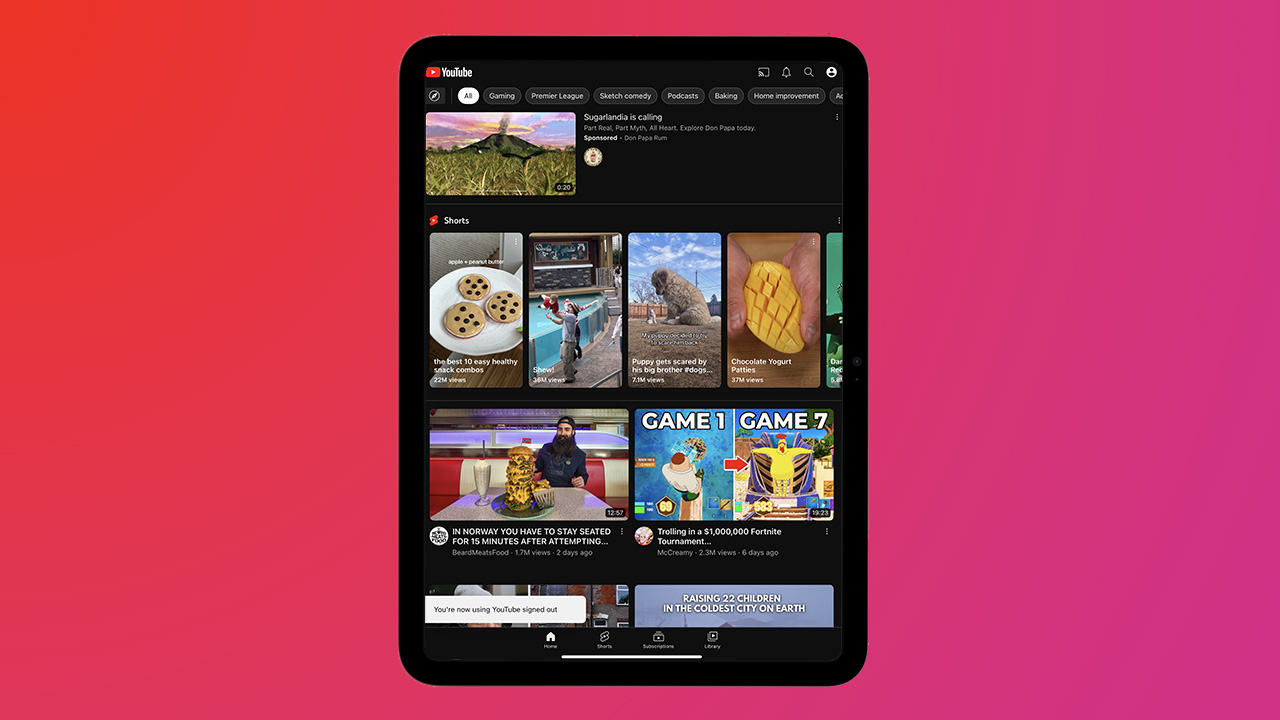
A 'best iPad app' list has to require YouTube. Whether you get your kicks out of gaming videos, beauty videos, news, or learning, there's something for everyone on YouTube and if you can't find something, well then you can always create your own.
The YouTube iPad app is exceptionally user-friendly, serving up videos within a range of popular topics, along with trending videos and your favorite channels. Personal recommendations can be found in the Home section, while Library collects any videos you've watched, liked, and saved for later.
YouTube delivers content gold, so whether you're sitting on the couch or commuting about town, there's endless entertainment here.
Prime Video
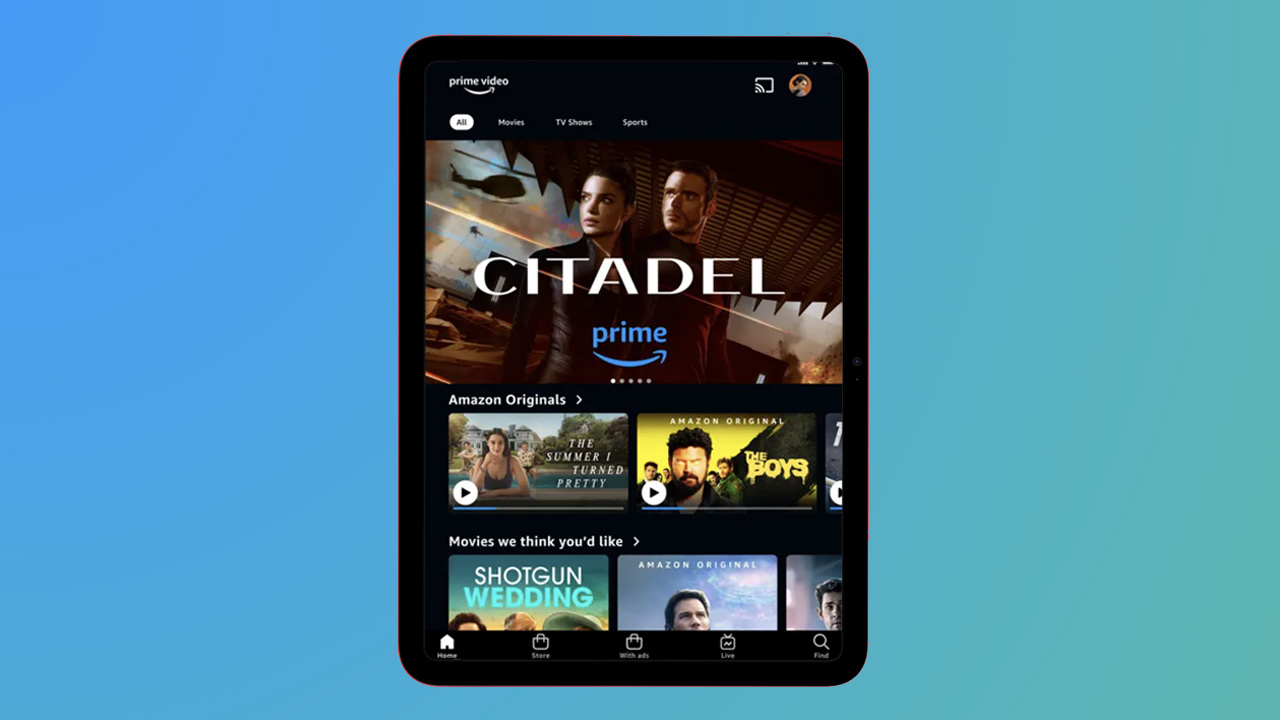
It's not our favorite streaming platform interface, but Prime Video still offers up some superb shows. You can search for content by genre, title or even actor, as well as download any TV shows or movies for offline viewing – perfect for taking with you on the move.
From Fallout and Detective Bosch to Tom Clancy's Jack Ryan and films like Air, there's content to fill your entertainment bucket for months. Multi-user profiles ensure your entertainment experience isn't infiltrated by others in your home, while features like X-Ray are excellent for finding out information on actors while watching.
Callsheet
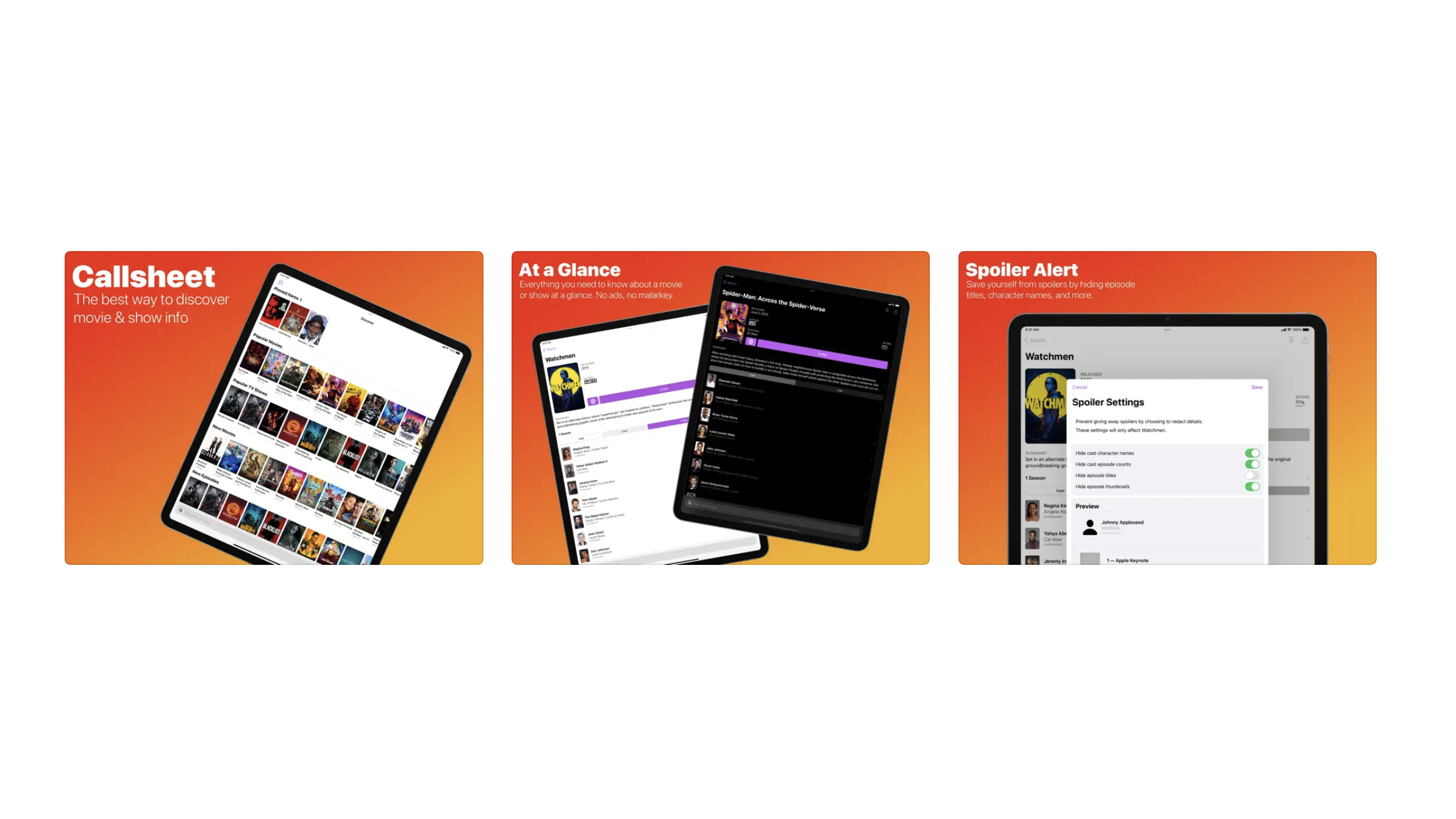
If you enjoy watching movies and bingeing on TV shows, you don't just need apps to make that possible but also apps to help you learn more about them. So if you're the kind of person who always wants to find out more about the films and boxsets you enjoy, like where you recognize someone from or when a TV series was first released, you need the Callsheet app for your iPad.
It's a comprehensive app filled with all sorts of information about movies and TV shows, which includes age ratings, titles, cast history, crew information and more. If that sounds a lot like IMDb, you're right. But Callsheet is much more straightforward and a great alternative with no login prompts, ads or autoplaying videos that distract you.
Best iPad Productivity apps
iWork - Pages, Numbers and Keynote
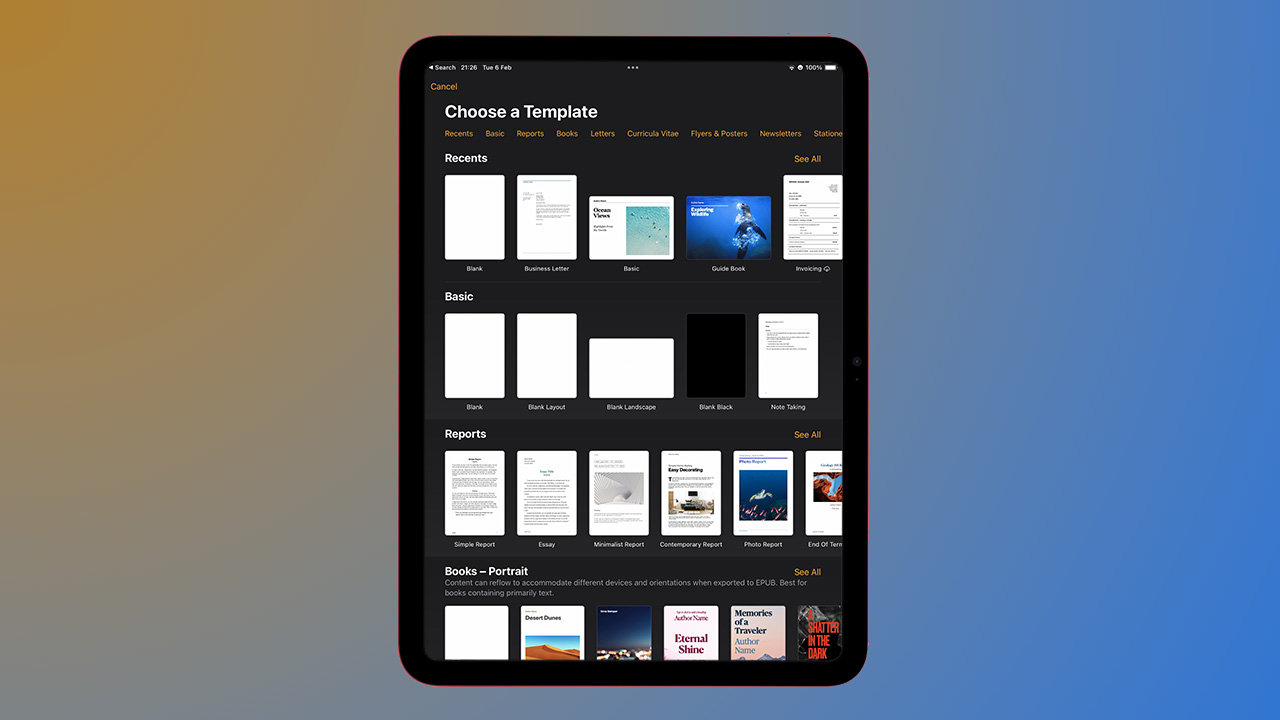
Apple's suite of productivity apps includes Pages, Numbers, and Keynote and they are all great for working on the move with iPad. As you would expect being native Apple apps, they are all optimized for use on iPad, offering a fluid experience with a range of handy features.
Pages is our favorite app from the three, but all have their uses – Numbers for spreadsheets, Pages for Word documents, and Keynote for presentations. You can create and edit a range of files and document types too, and if you're sharing your work with Office users, all three are compatible with Microsoft's counterparts.
Apple's own word processor Pages allows you to create documents from scratch or use the built-in templates for resumes, letters, business cards, and more.
Crunch the numbers, make tables, and all the other wonderful things spreadsheets can do with the Numbers app.
Put together a presentation in a series of slides, with plenty of transitions and other features to make your visuals really pop.
Microsoft 365 (Office)
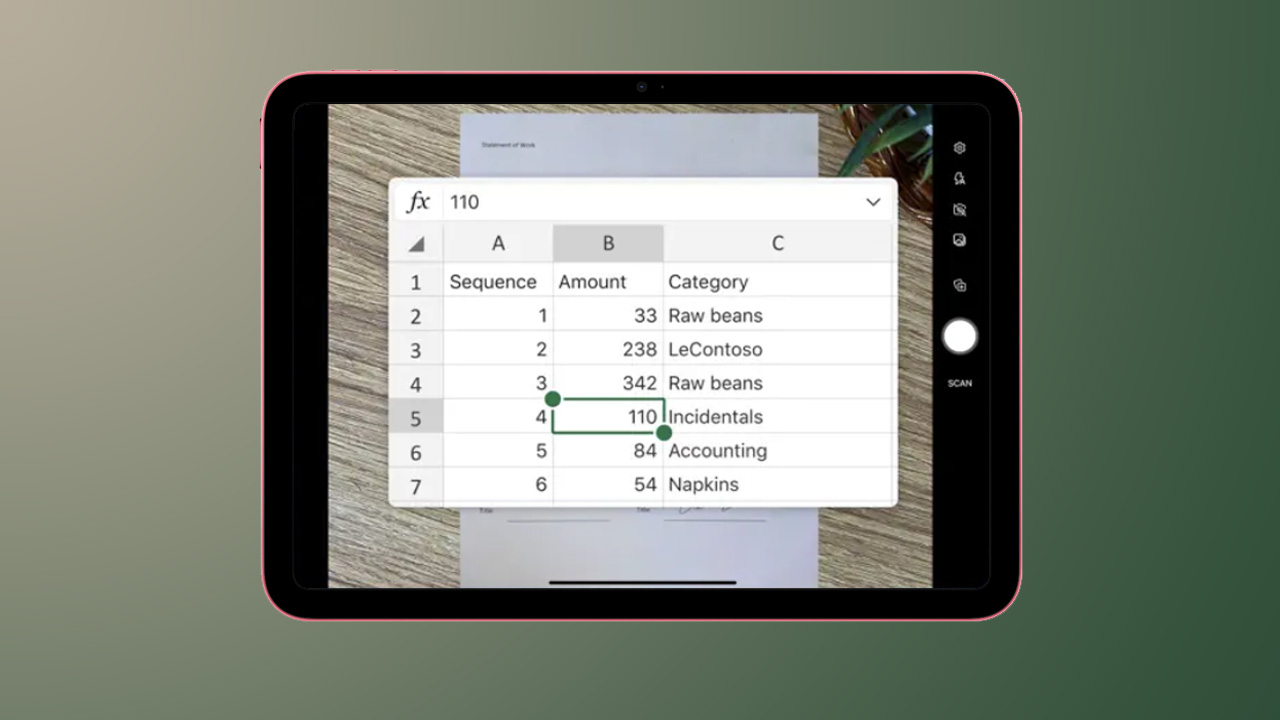
Similar to Apple's iWork suite but better for those more comfortable with Microsoft's way of doing things, its 365 line of productivity apps is comprehensive. You can view, edit, and create documents on your iPad with these free apps, but with a Microsoft 365 subscription, you'll get some nice extras, including OneDrive storage and an Outlook email account.
If you prefer Microsoft to Apple when it comes to productivity, the Microsoft 365 apps are an absolute essential for getting work done on your iPad.
From the same Microsoft Word you know and love on iPad, to fully featured spreadsheets and a fantastic powerpoint creator, Microsoft 365 is perfect for working on the move.
Notability
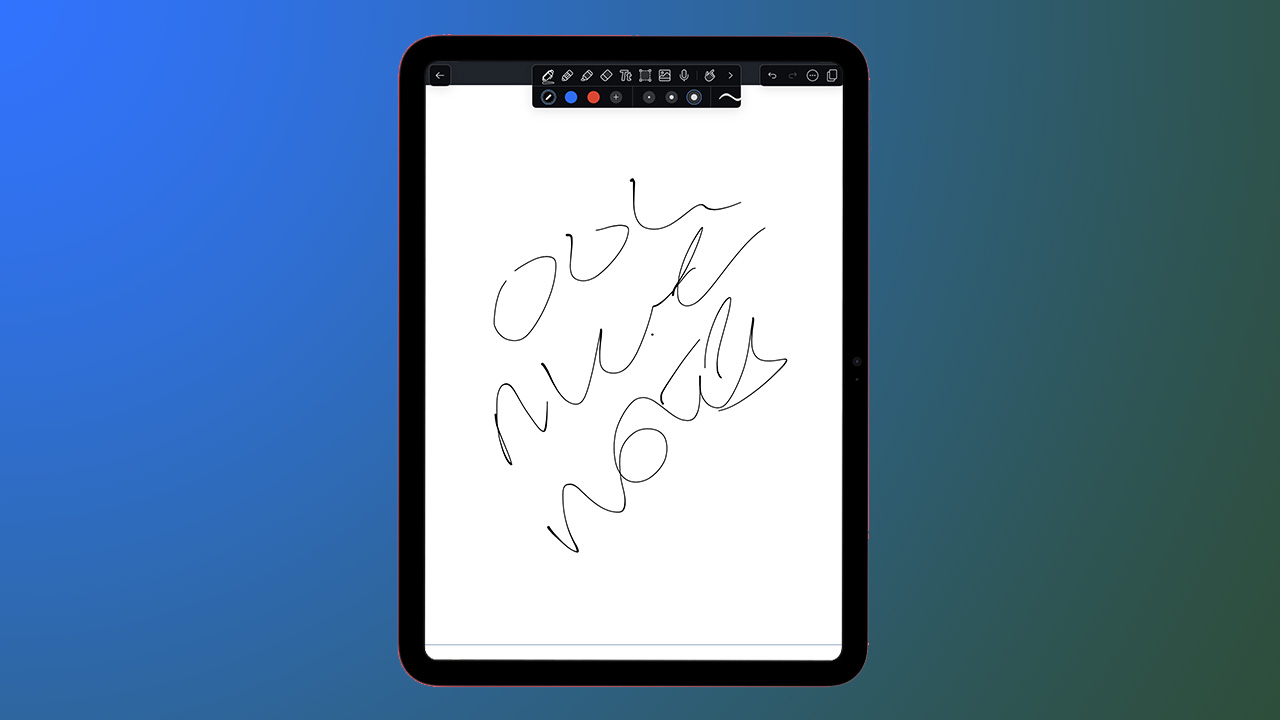
Notability is an excellent note-taking app that lets you handwrite your notes instead of typing them, which is perfect for anyone with an iPad and Apple Pencil at their disposal. There are a variety of features on offer, from sketching, writing, and typing to organizing.
You can also record audio that is then saved within a specific note and search everything from handwriting and text to audio. This note-taking app also features palm detection, so you can write with your hand resting on your screen (the way most people handwrite) without confusing the app, and it's compatible with widgets too.
ChatGPT
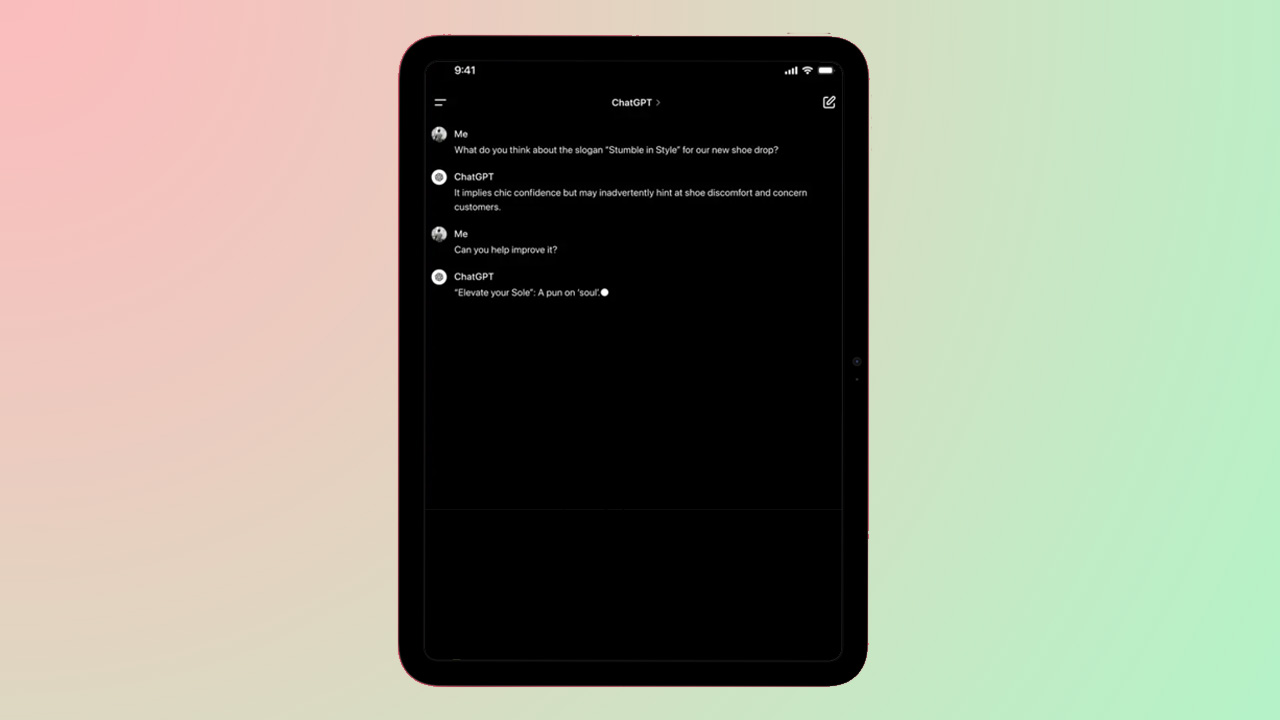
The ChatGPT app gives you access to the latest model of OpenAI at your fingertips. There's so much power in an app that is on the whole pretty simple in its appearance. Type in any request you wish — from asking what the best iPad app is to asking it to make up a recipe by listing some specific ingredients, and it will deliver you an answer pretty much instantly.
There's a voice mode that allows you to speak to it, ask it to read a bedtime story, or settle a debate between friends, but you can also ask it to help you brainstorm for a meeting, or come up with an elaborate explanation about electricity for a child that likes dinosaurs. The possibilities are pretty much endless.
Notion
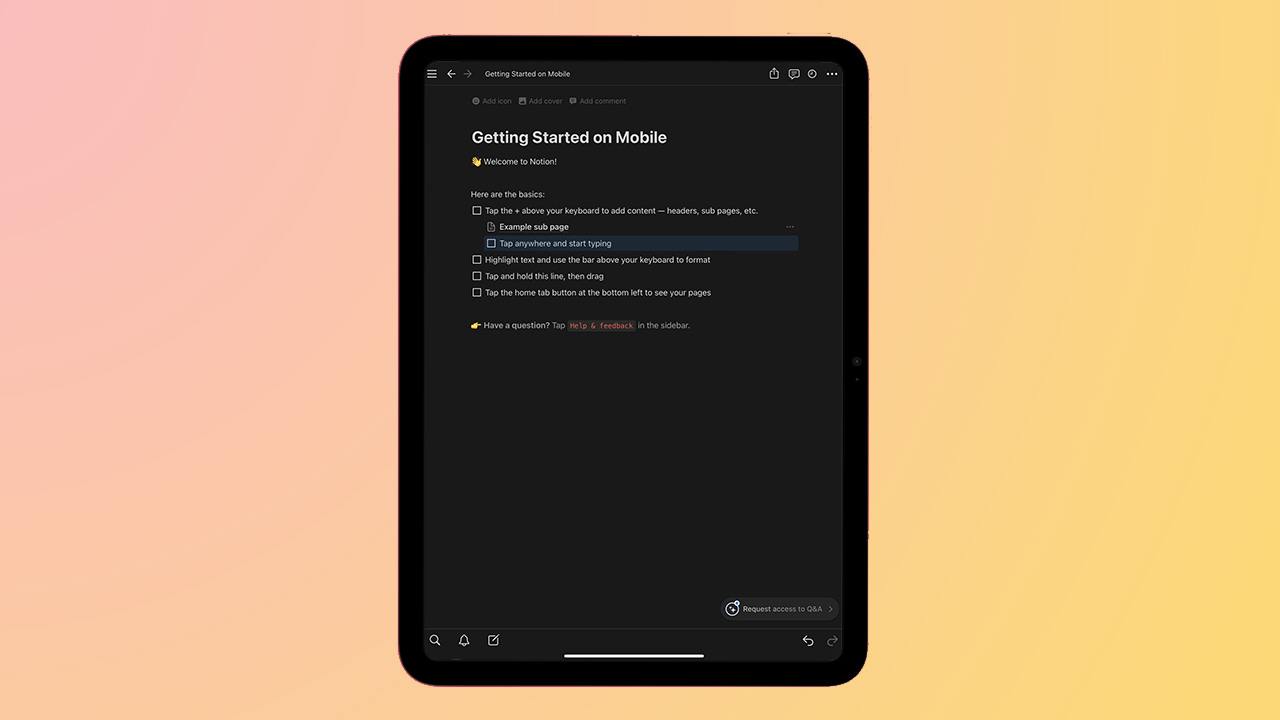
Notion is one of many tools designed to make organizing your workflow easier, but this is one that works well, whilst also being very easy to use and navigate. There are plenty of customization options here to get things just how you like them, and in turn, get stuff done.
It's simple to drag and drop pretty much anything from documents to notes or tasks, while it's also just as easy to share things with others and work collaboratively. One major highlight is syncing across devices including iPad and Mac, helping you stay up to date on all your devices.
Google Docs
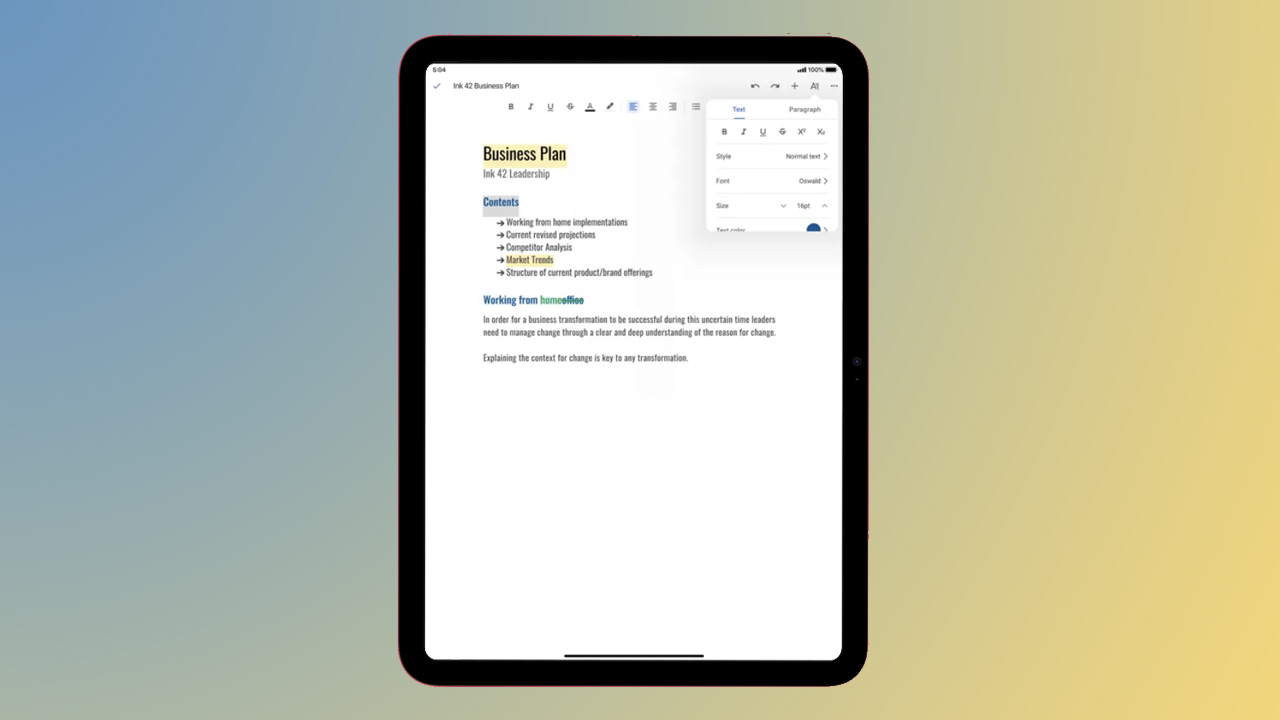
It's a classic, but it's a classic for a reason. Google Docs is perfect for creating, editing, and collaborating on Word documents, allowing you to see real-time changes, make comments, and add actions by @ your team members.
Whilst real-time changes are an online feature and require connection, you can choose to work offline and there's a dark mode too. Using the iPad app rather than just a browser gives you greater control and an easier interface to work with.
Noisli
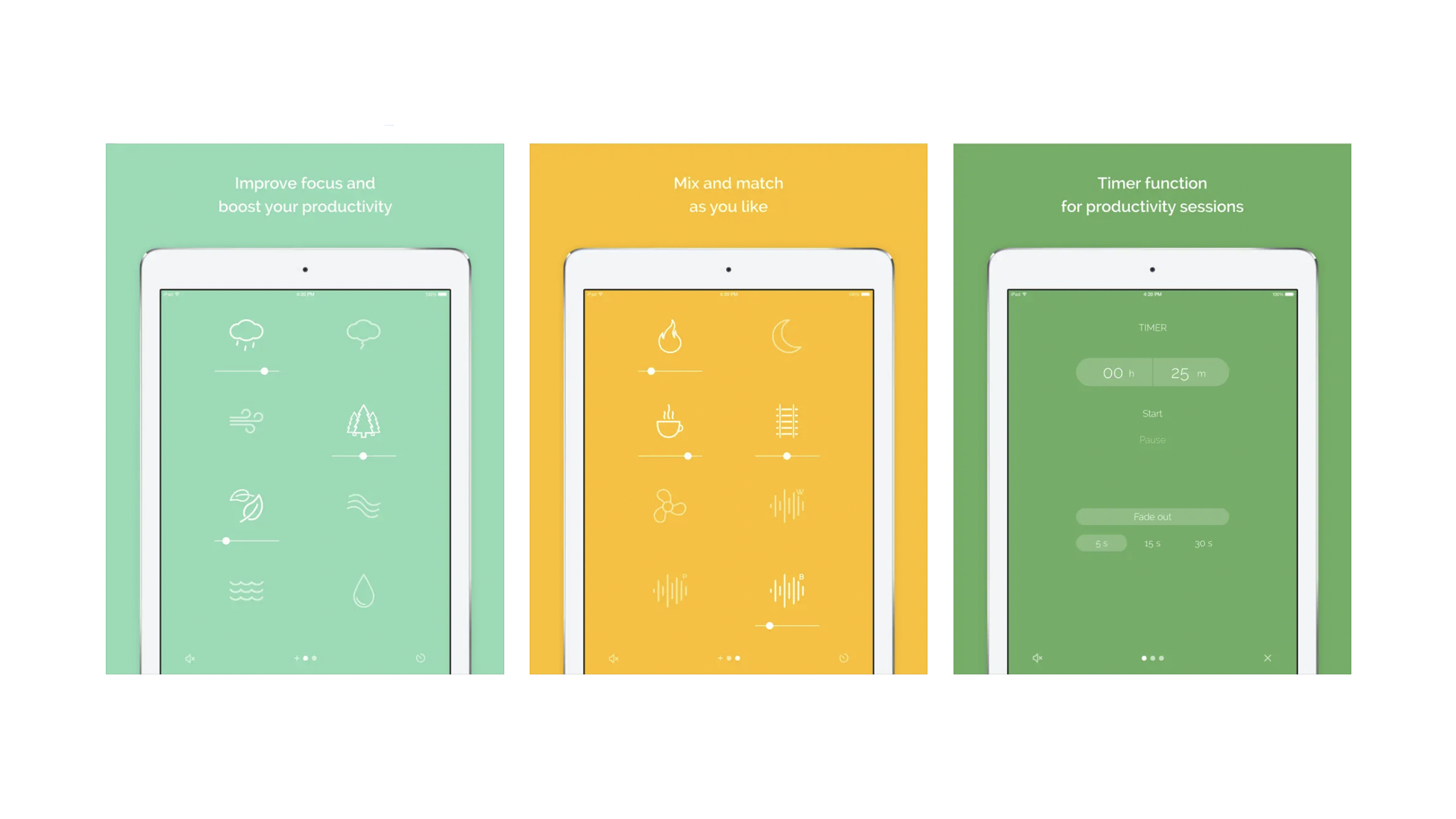
If you enjoying putting background noise on while you work or sleep, like rain sounds or white noise, then there are lots of apps to choose from. But the noise generating app Noisli is one of our favorites because it offers a huge range of noises that can all be fine-tuned from a very beautiful and minimal app.
The app works thanks to a selection of icons that each represent a different sound. For example, a cloud is a rain sound, a wave is the sound of the sea. When you tap on a symbol you turn its sound on and can then move its slider up and down to adjust volume. You can layer sounds, so the sounds of night-time nature with a crackling fire for a camping experience.
The Noisli app is a must-have for productivity, but it can also be good for sleep, helping calm your kids and providing ambient background noise
Best Essential iPad apps
Mint: Budget & Expense Manager
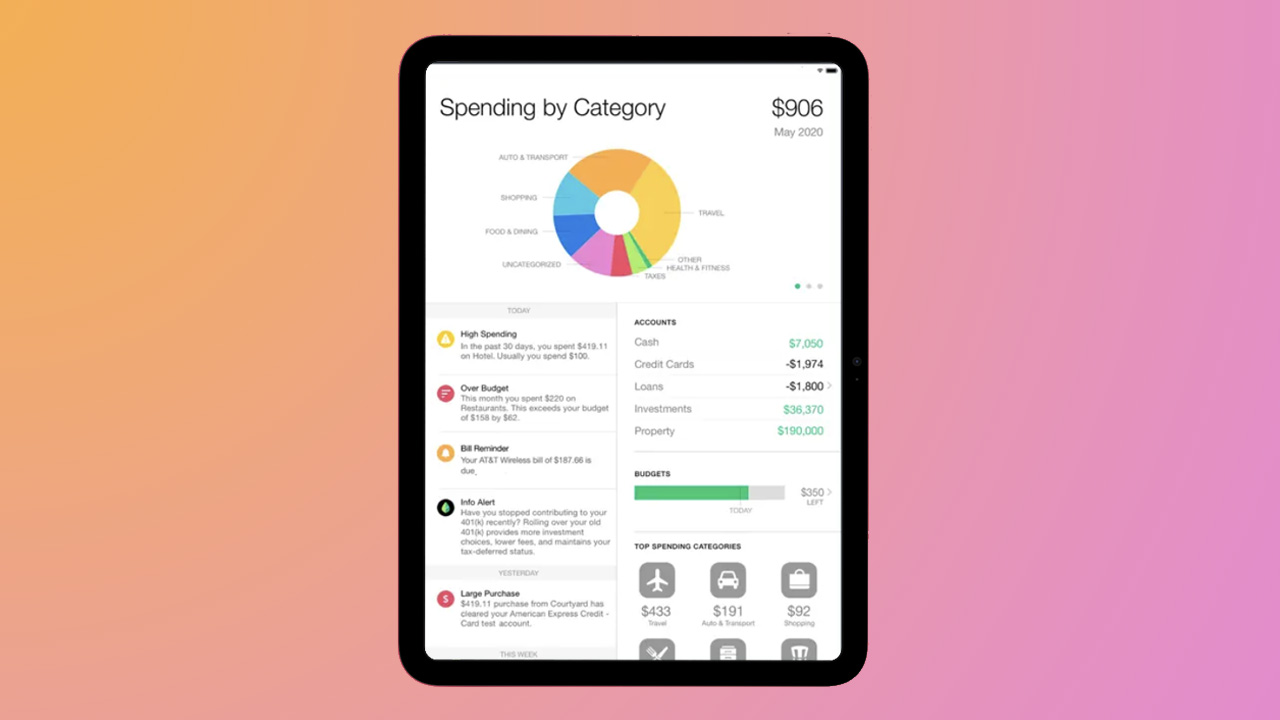
Mint automatically creates a budget for you, saving time and effort on your part. Once you connect your credit cards and bank accounts, it does the rest, creating a budget based on your average spending habits and offering insights into things like subscriptions you don't use anymore.
You can increase or decrease the maximum for each budget, as well as add or remove categories. Income and expenses are automatically added as you make purchases, but you'll need to enter cash transactions manually. If you don't need a budget, you can use Mint for finance tracking and take advantage of the budgeting feature should you find it useful in the future.
Hook up your bank cards, and Mint will make a budget for you based on your spending, as well as tell you where you don't need to be spending – it's as simple as that.
Fantastical
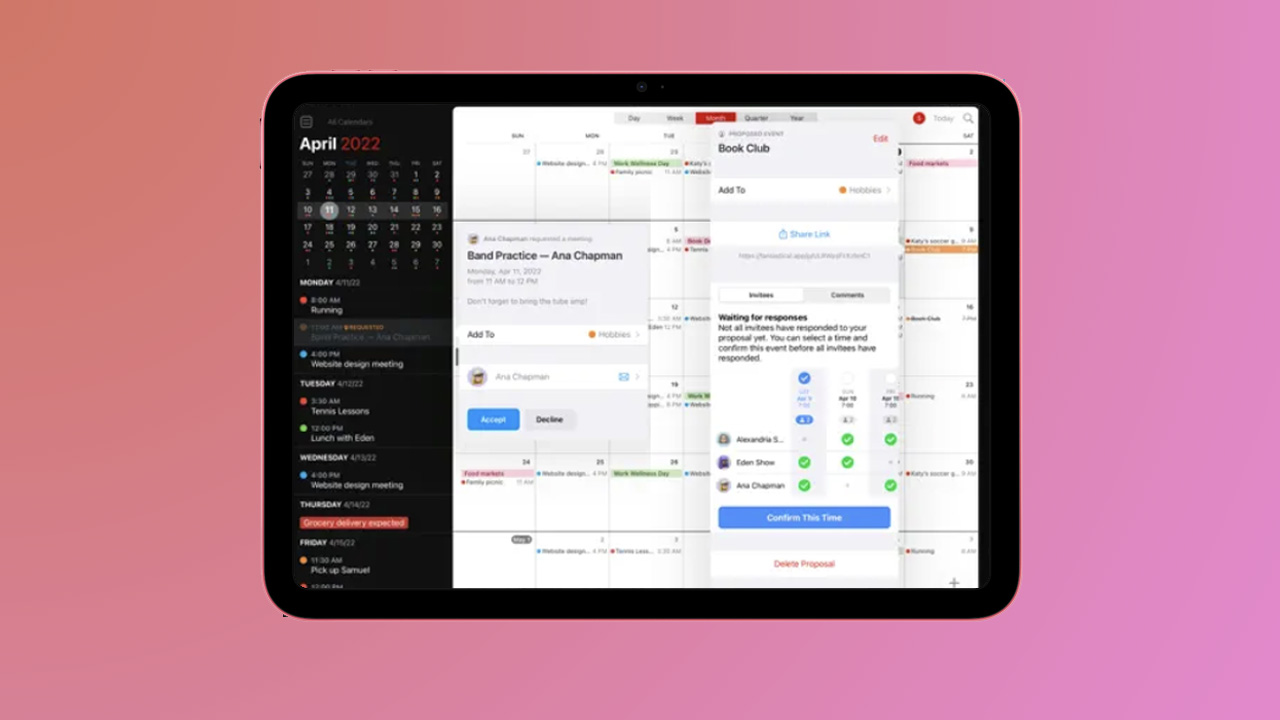
Apple's Calendar app has improved over the years, but Fantastical 3 is still up there with one of the best calendar apps available. It's a very robust app for keeping track of your daily events as well as keeping track of your reminders.
It has three different views to show you your days, weeks, and months at a glance and its sidebar helps keep you on schedule too. It connects to your Reminders app so whether it's a meeting or a quick dash to the store for milk, Fantastical will ensure you get things done and don't miss a beat.
The only calendar you will ever need. Fantastical is a beautifully-designed app with all the best features for keeping track of your day-to-day life.
Zoom
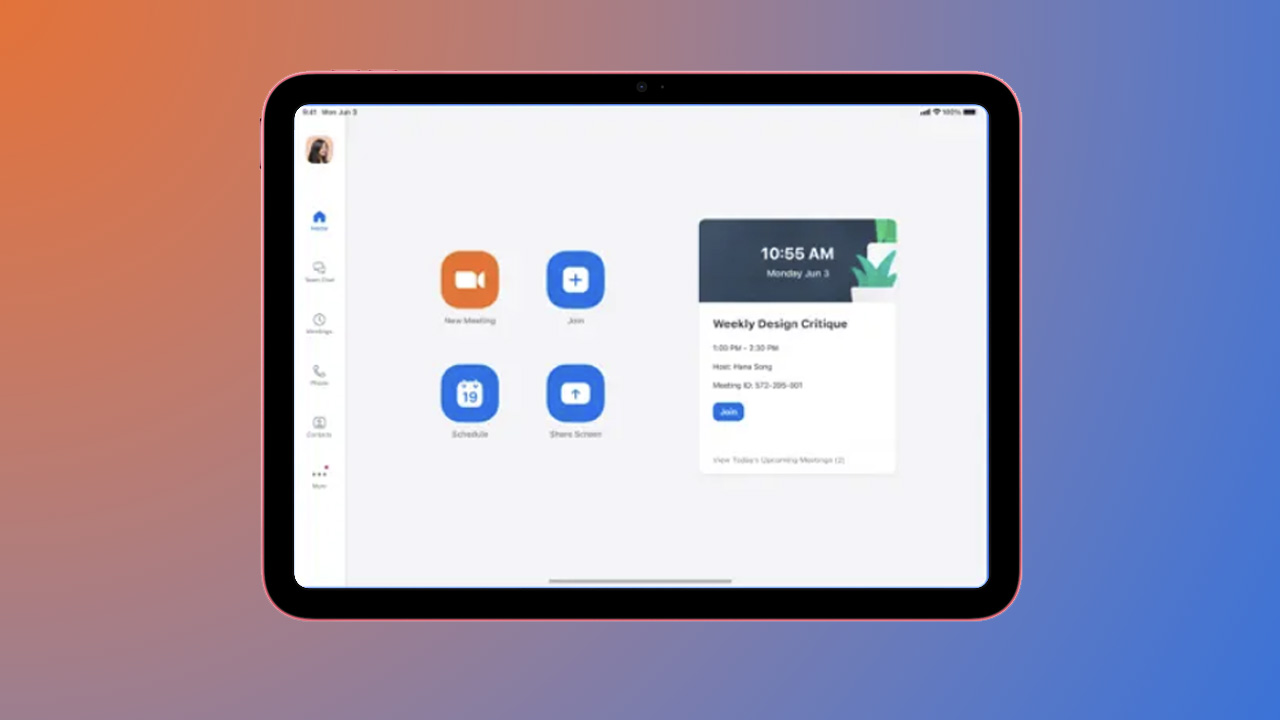
Zoom might have lost some of its spark since being one of the most popular apps in the COVID-19 pandemic, but it remains an integral part of many lives and the iPad version of the app is great.
Apple's latest iPads have the Center Stage feature on board so if you're moving around the room on camera, they will follow you and keep you within the frame. Meanwhile, the iPad 10th generation, M4 iPad Pro, and iPad Air 6 all have a front camera in landscape orientation, making it a perfect choice for Zoom catchups.
Making and taking Zoom calls on your iPad just makes sense. It's also very quick and easy with the Zoom app.
Kindle
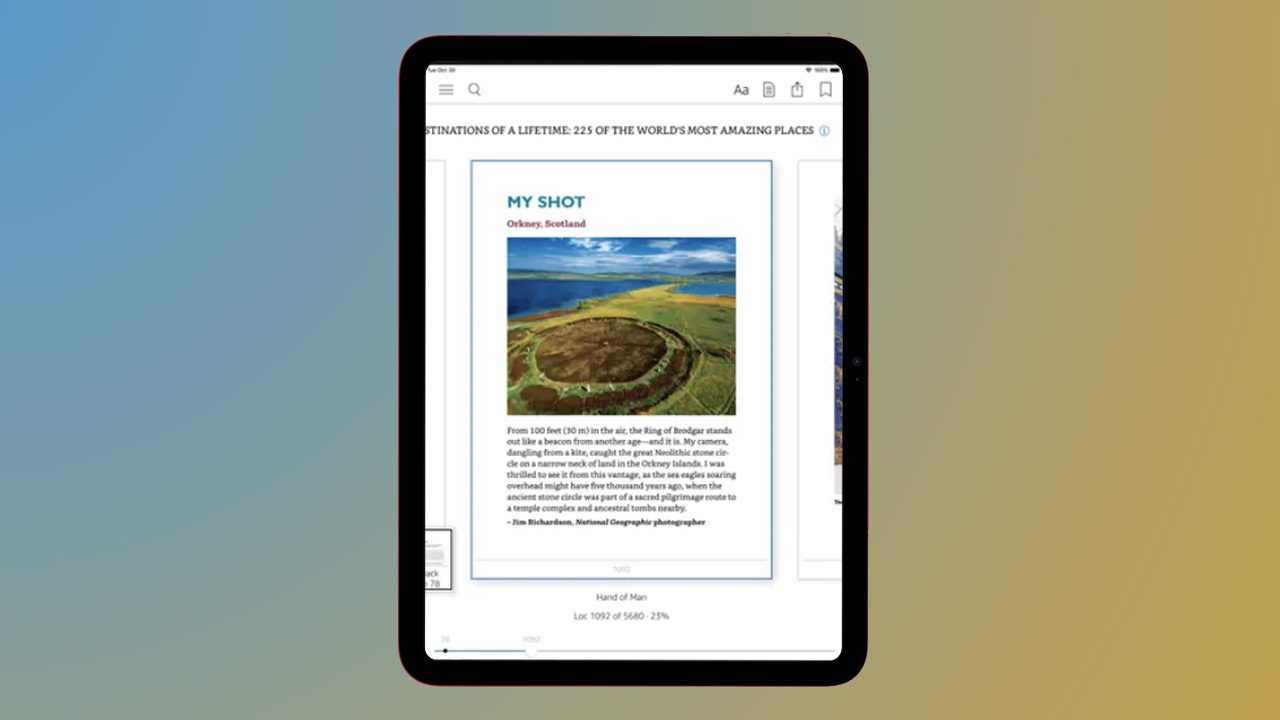
There are plenty of reasons to invest in a Kindle as well as an iPad, but the Kindle app is a great start. It offers access to thousands of books and serves up various settings to make reading on your tablet enjoyable too.
It's possible to customize everything from the font size and type to the text alignment, orientation, and margins. When you purchase a book on Amazon, you can send it directly to your iPad and when you open the Kindle app, it will be there waiting for you to download. Landscape mode also means reading on an iPad is more natural than on a smaller screen, but books sync across devices if you want to read on your iPhone and Mac too.
An extraordinarily large catalog of books and audiobooks is available for purchase and all of it is connected to your Amazon account and synced across devices.
1Password
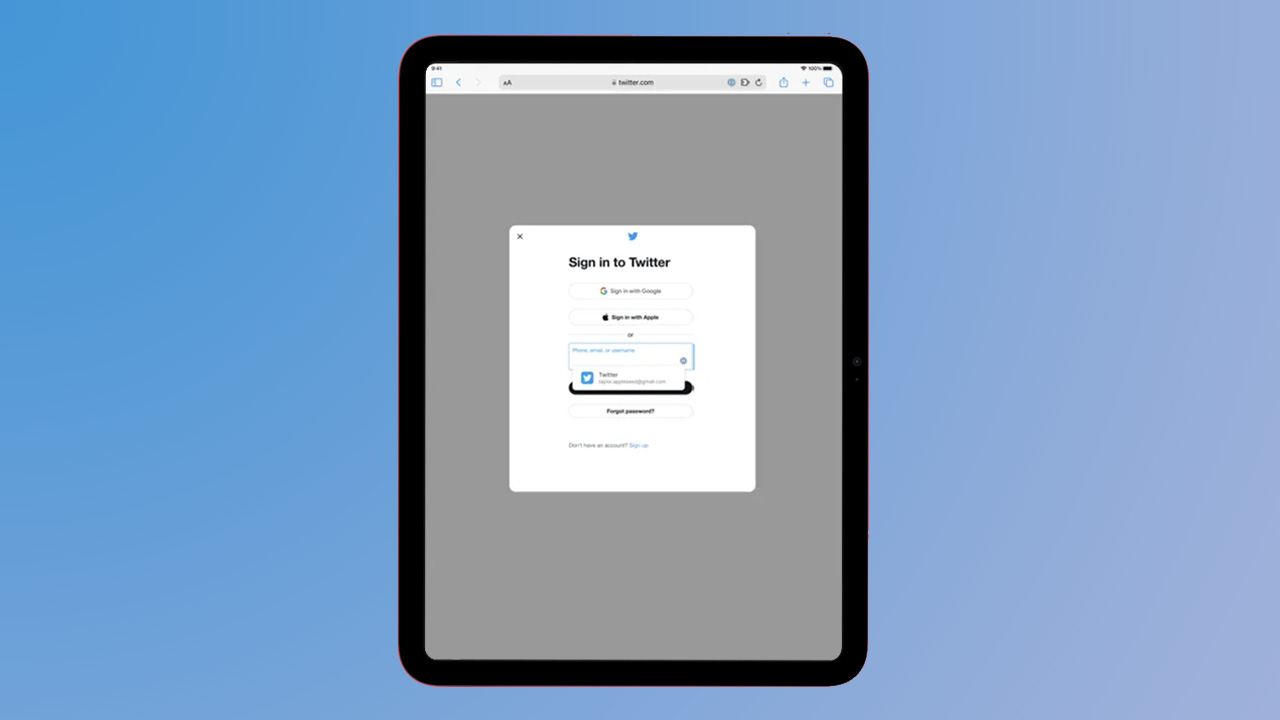
Whatever device you're using, there's a good chance you have several website passwords to try and keep track of. Apple is pretty good at saving passwords if you use Safari but 1Password also makes it incredibly easy to store information across all of your devices so you only have to remember the one you use to unlock the app.
It works with Touch ID and Face ID, so you can keep your passwords ultra-secure and it's significantly better for security than using easy-to-guess passwords. No more typing in multiple versions of your favorite password trying to get into an app!
Keep all your passwords in one place, and generate strong passwords to prevent your accounts from being breached.
Google Translate
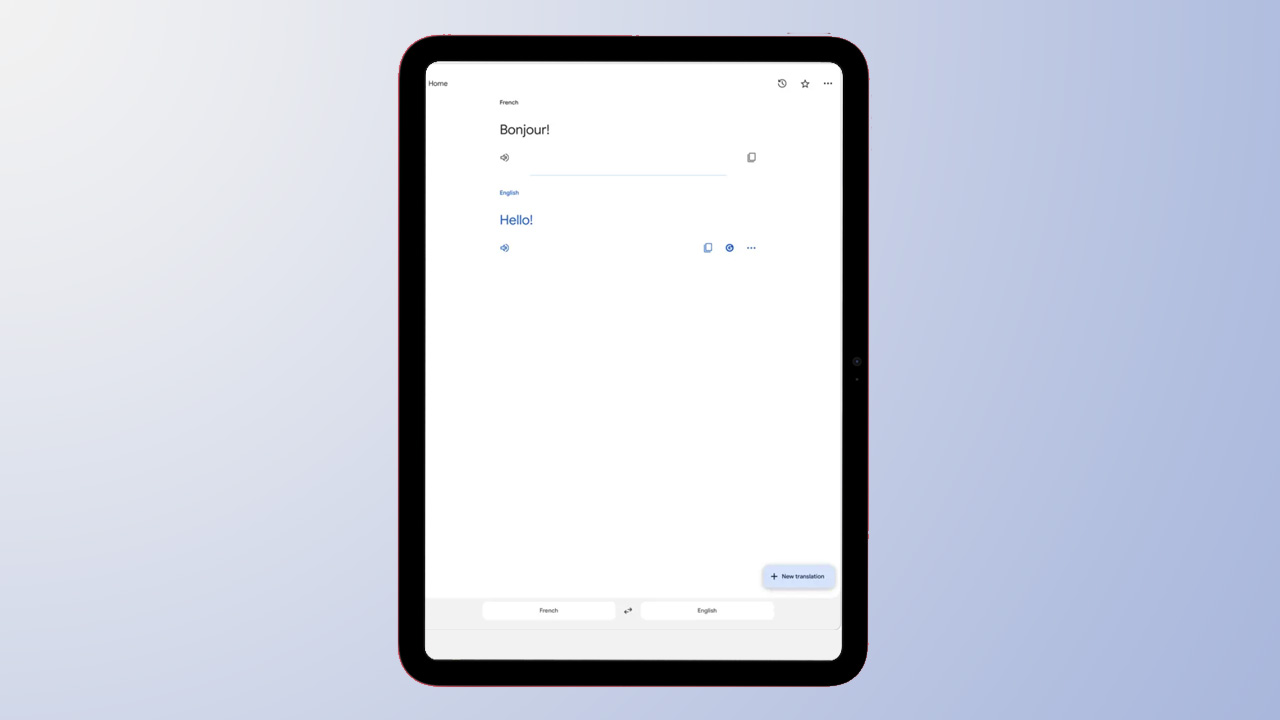
It's pretty much as simple as apps come in terms of appearance, but Google Translate has the power to help you order a drink on holiday, understand a menu, or have a conversation with a loved one who speaks a different language.
It can translate between 133 languages and it will do everything from translating text that you simply type, to real-time translation of words you speak into the app. It can also translate text in real-time when you hold your iPad's camera up to words you don't understand, as well as translate text in imported images. Comprende?
An absolute must if you want to understand menus on holidays or have a chat with those who don't speak your language.
Google Drive
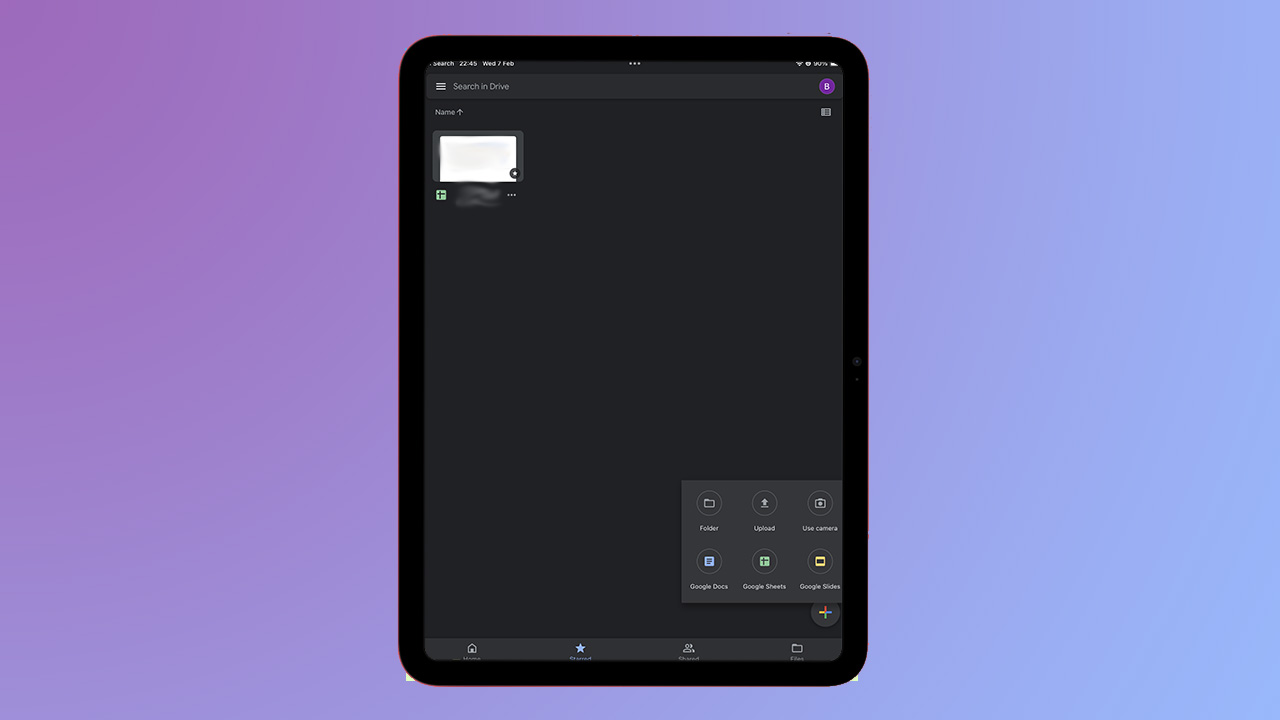
Many of us have a Google account – even if it's just for email – but that account comes with Google Drive, which works brilliantly as a cloud service. Similar to iCloud Drive and Dropbox, you can save all kinds of files, including videos and pictures, before sharing them with others, and it's perfect for having on your iPad as a storage option.
All you need to do is be online and logged into your Google account, and you can save any files you're working on to Google Drive, as well as access files like saved PDFs.
Best iPad Gaming apps
Monopoly

If you love a classic board game, Monopoly is an iPad app you should download. You can play by yourself against AI, with friends and family, or with players around the globe, as well as online or offline so plenty of opportunities to grab the boot and get yourself passed Go.
It's fully immersive so you get gorgeous Monopoly graphics lighting up your iPad display and while you do pay for the app initially, no ads interrupt your game play once you start.
Uno
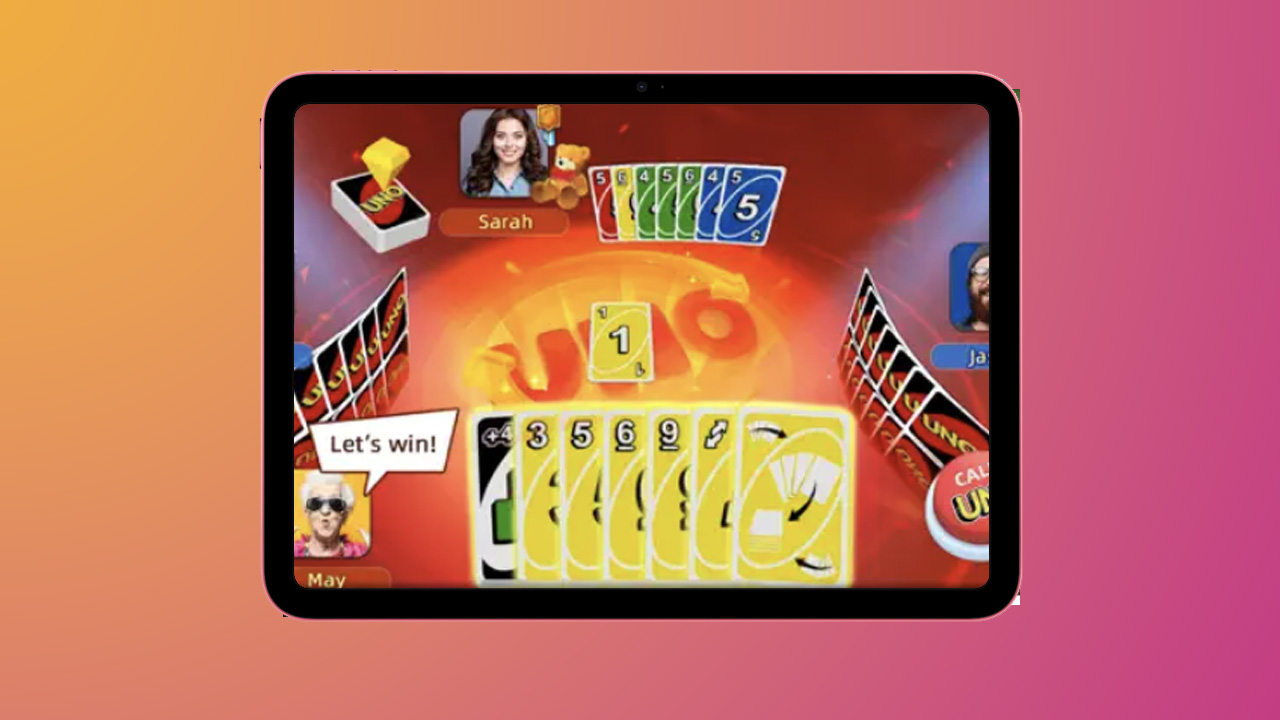
It's another family classic and whether you're an Uno veteran or you're new to the card game, the iPad version lets you take it from the kitchen table to anywhere you're going – plane, train, office, or holiday.
You can play with friends and family, or compete in Uno tournaments, and you can buddy up to play in two-player teams too. For those feeling particularly competitive, try and top the leaderboards, or choose to take on one of the World Series tournaments to see if you can become numero uno.
Where's My Water?
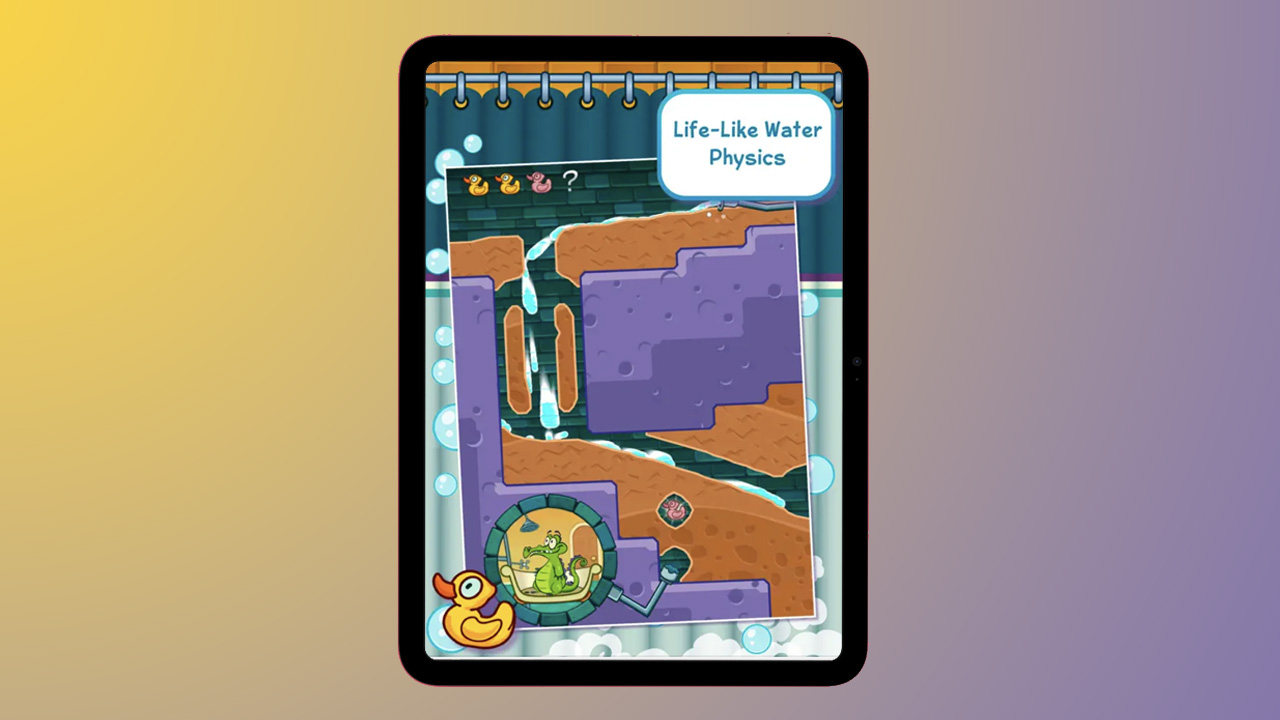
You can always count on Disney to bring the goods when it comes to entertainment – whether for adults or children – and Where's My Water delivers. There are over 500 physics-based puzzles within this iPad app, delivered through four characters; Swampy, Allie, Cranky, and Mystery Duck.
The aim of the game is to guide water to the broken shower, with each level increasing in difficulty. It's fun, but educational too, and who doesn't love a puzzle with some entertaining characters to keep it interesting?
Where's My Water is a fun-filled app with plenty of learning potential with over 500 physics-based puzzles.
Delta

Delta was released for iPhone in April, followed by iPad in July 2024. The retro-gaming emulator can mimic gaming systems such as Super Nintendo, Nintendo 64, and more. You can play free games made by independent developers and use Delta's settings to add cheat codes, change controller skins, and much more.
Duolingo
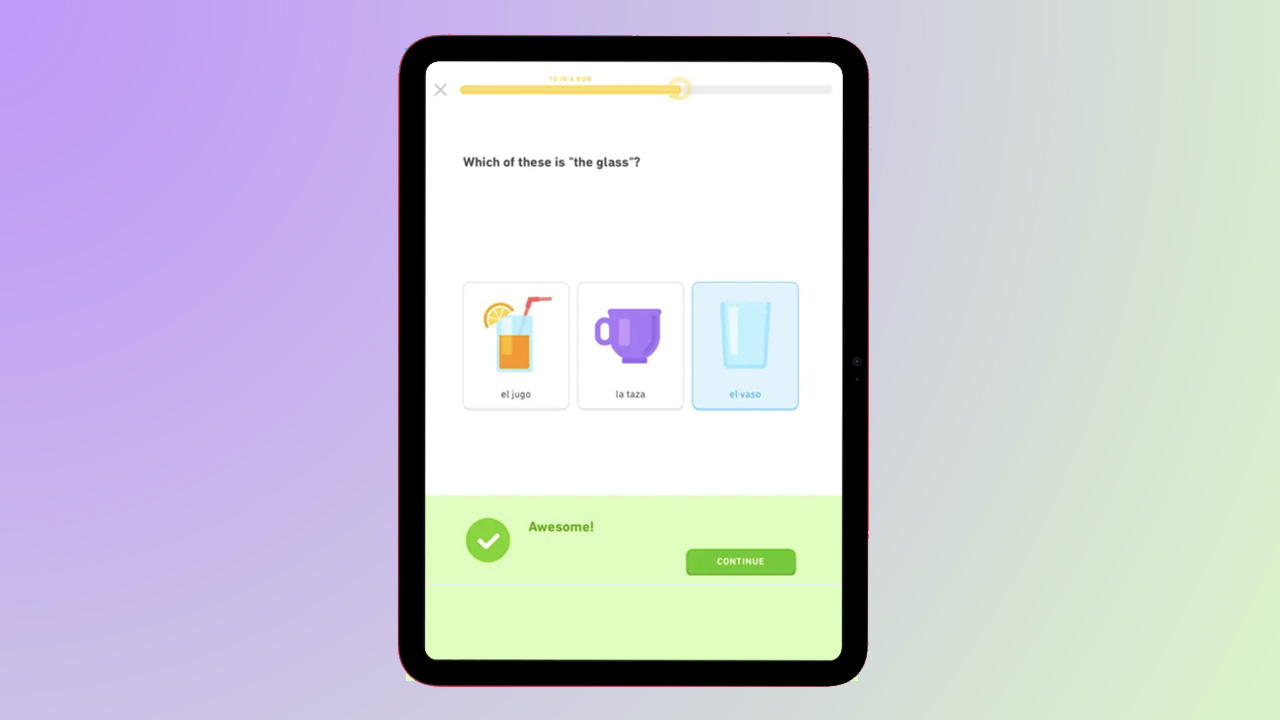
Duolingo might be one of the best apps out there, not just for iPad but in general. The app is a lot more than just learning a language — it features the ability to learn maths as well as music, in the Duolingo way.
Using science-based teaching methodologies, Duolingo gamifies learning languages, music, and maths, offering bite-sized lessons and introducing characters to keep you motivated and build solid skills.
Duolingo is a free app that offers a fun way to learn over 40 languages, alongside maths and music and it's perfect for iPad.
Best iPad Shopping apps
Amazon
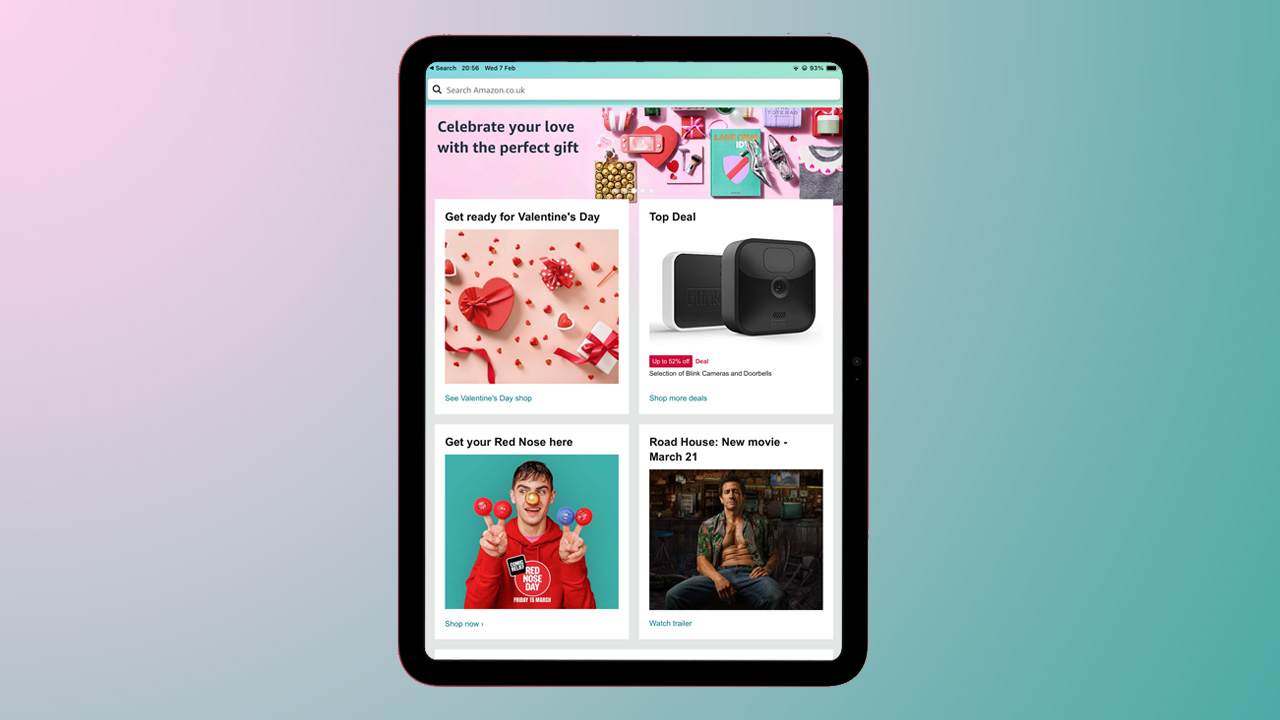
The iPad is the perfect mobile device for making a few sneaky online purchases and Amazon has pretty much everything available to buy, making this mobile app both brilliant but dangerous for your bank balance.
You can add items to your wish list, compare items, check for daily deals, view recommended products, and buy pretty much anything. It makes shopping exceptionally easy, with a simple interface too so download with caution.
Vinted
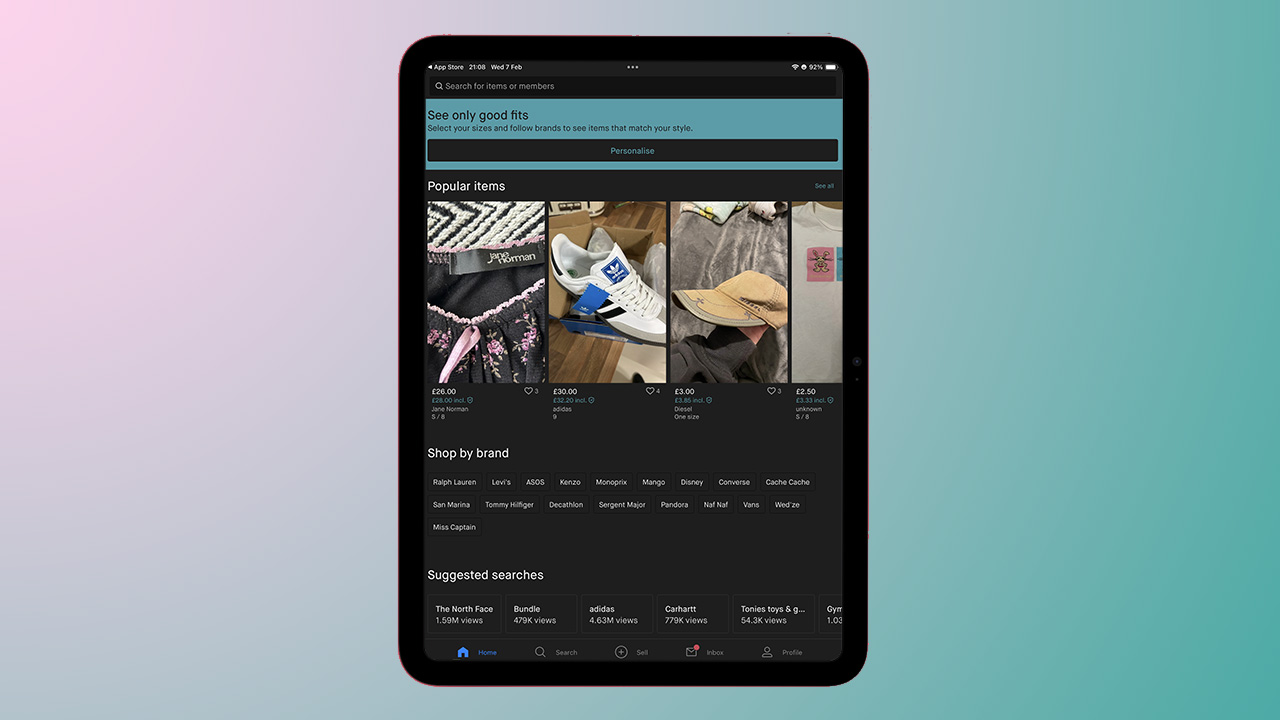
Whether you're having a clear out and you want to make a bit of extra dollar, or you are looking for some second-hand or vintage bargains, Vinted is the app you'll want to download.
The interface is super simple to use and it looks excellent on iPad, serving up what is effectively a newsfeed of bargains. You can shop by brand, view popular items and selling is incredibly easy too.
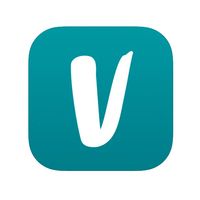
Vinted is an excellent app for buying and selling second hand items, from children's toys to clothes and plenty in between.
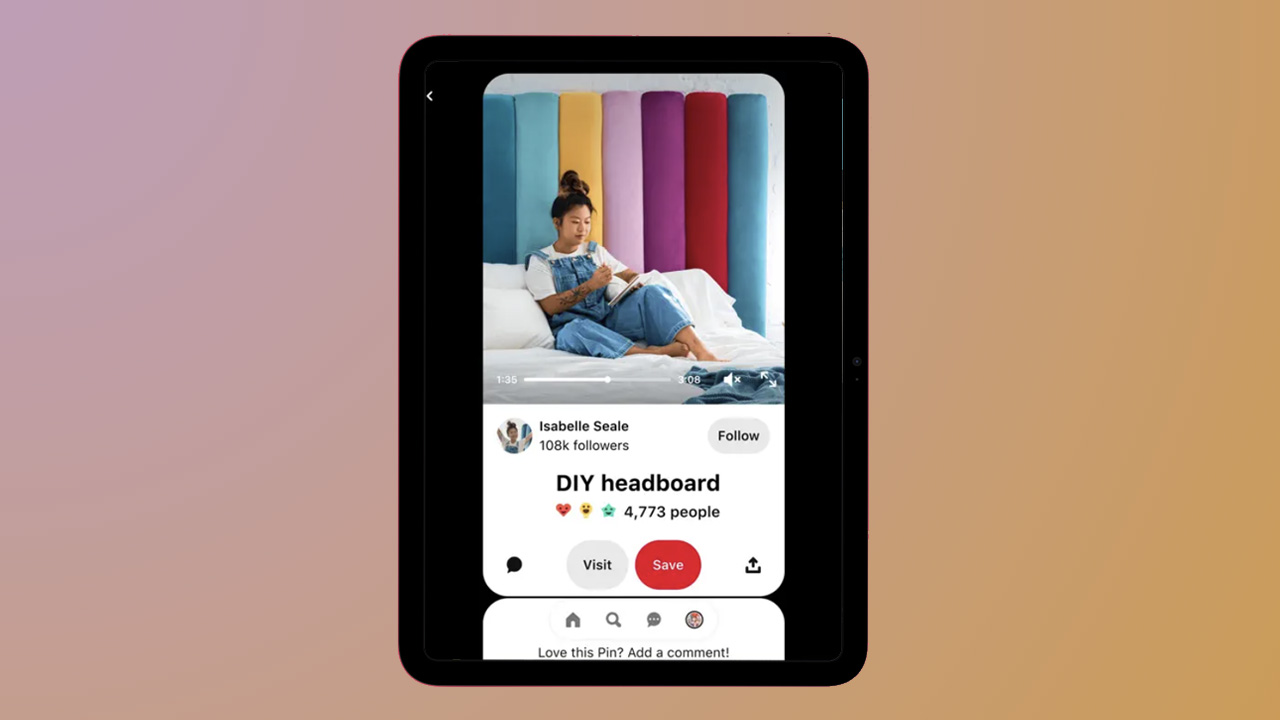
Pinterest is a social networking website for crafting, cooking, building your dream home, or just great ideas. In what can only be described as a digital scrapbook – that you can also find links to buy from – you can search for anything that interests you with a delightful focus on all things visual.
You can browse through pins in your feed, search for specific topics, and see who is saving your finds. Your pins are all saved on your private personal boards for quick access and it's ideal for finding new recipes, inspiration for a home or cupboard redesign and shopping links to rare trainers.
Ebay
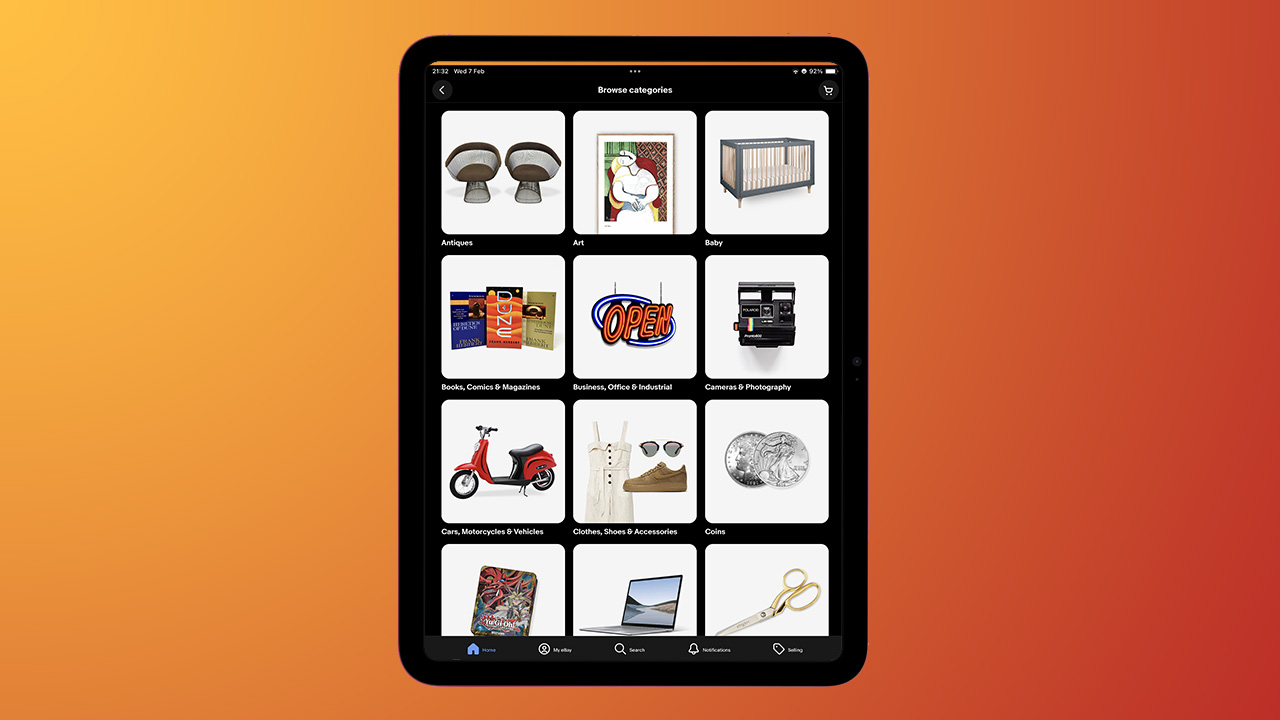
Like Amazon, eBay is a huge online retailer, selling products across a huge range of categories, whilst also enabling you to sell your own products. It is useful for finding some fairly obscure items and it's lovely and simple to use, making browsing a breeze.
On iPad, you can search for products and filter by price, ending time, distance, and plenty more. You can also see what condition something is in and bid in auctions or purchase immediately. If you've been looking for a vintage favorite from your youth, this is where to go.
eBay is great for finding old collector's items and rare products, as well as normal day-to-day. You'll never know what you might find when you're scrolling through.
Shein
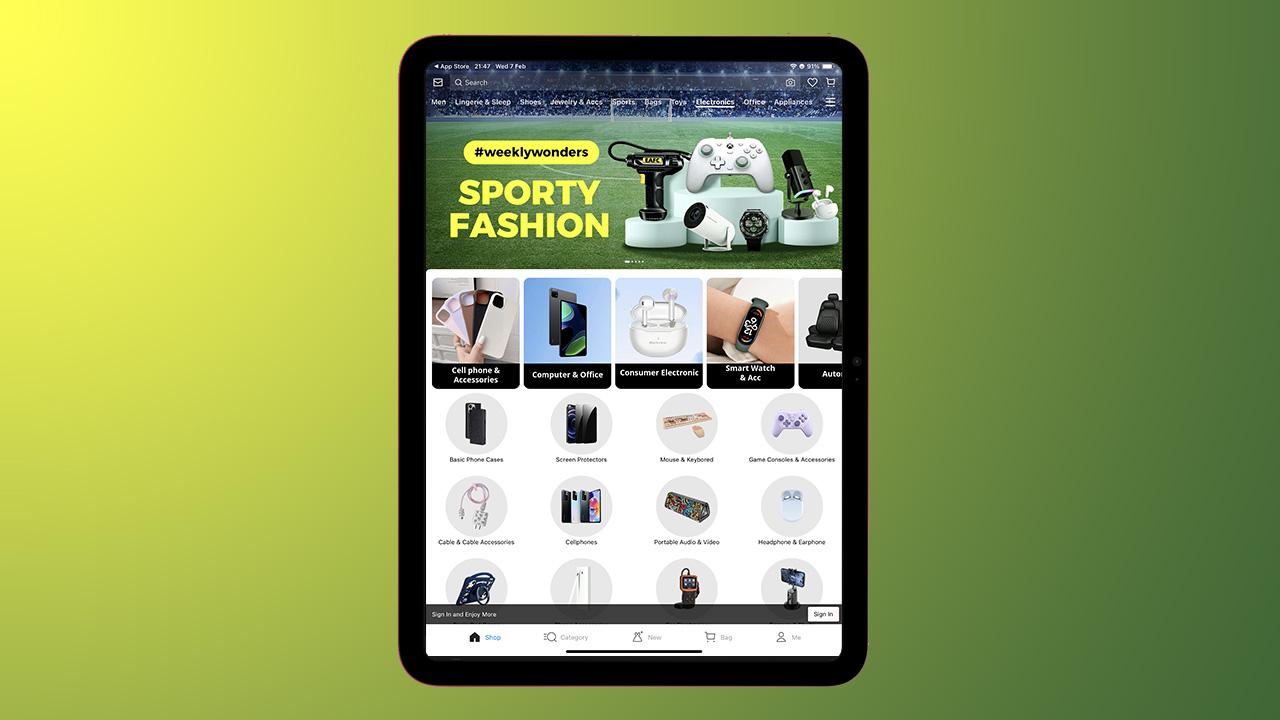
If you're looking for a cheap online shopping marketplace that covers off everything from home, pets and shoes, to beauty, tools and electronics, Shein is an app you shouldn't miss off your download list.
It delivers easy shopping – which is of course both a good and a bad thing – and the interface is exceptionally simple to browse on iPad. You can look by New Arrivals, Trends, Category, Best Sellers and plenty more, so we challenge you not to have something in your basket within several minutes.
Temu
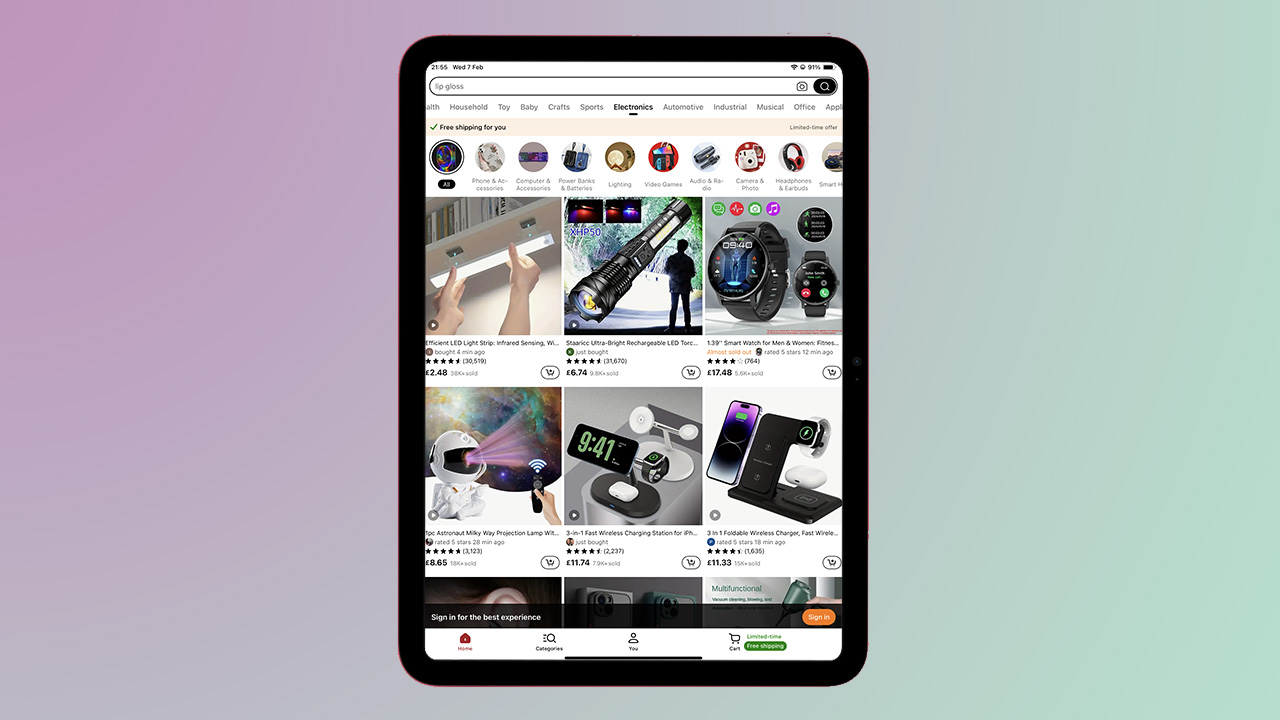
Not too dissimilar from Shein above, Temu also prides itself on being cheap and cheerful, offering products across a multitude of categories. From clothing, shoes and beauty, to home decor, handmade crafts and electronics, there's something for everyone.
The iPad app makes Temu very easy to navigate – and spend money – with prices so low on some items, it's a constant surprise. Be sure to look at the reviews of products you're buying though and make sure you don't expect the sort of quality you would get from more reputable brands with some things.
Best iPad Creating apps
Capcut
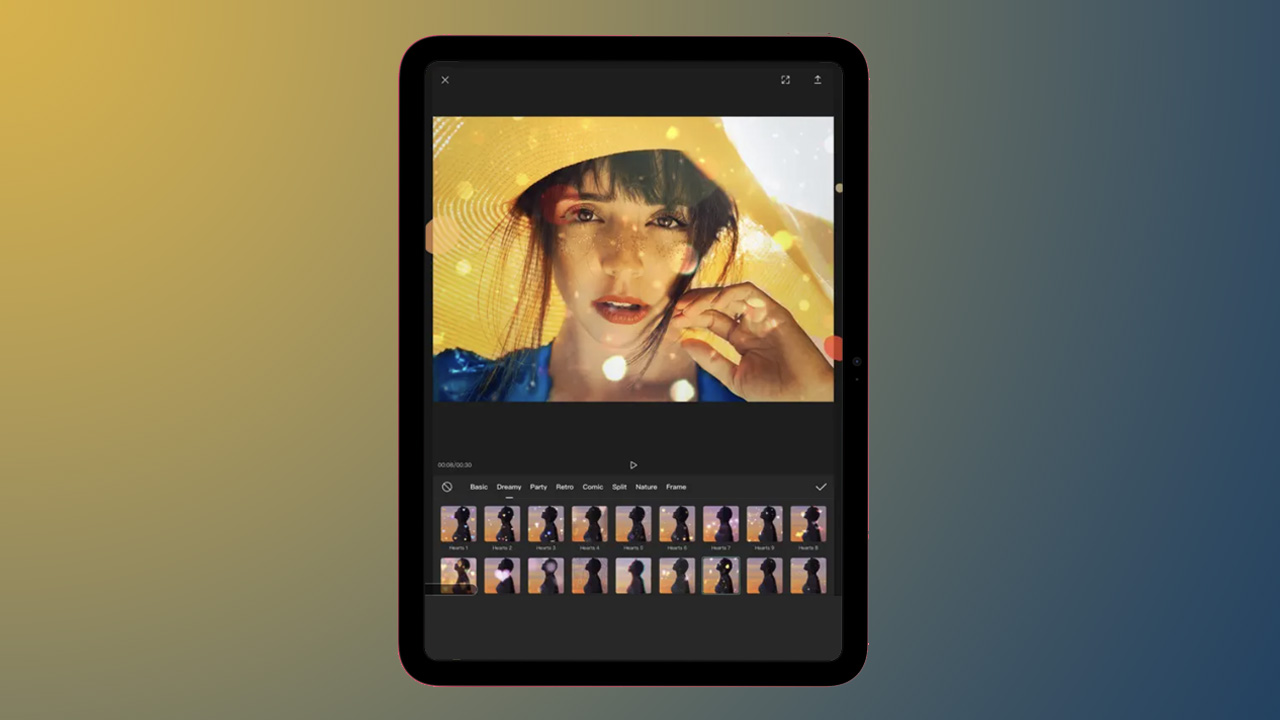
CapCut is an easy-to-use but incredibly powerful video editing tool. It's as simple as you need it to be. You can use it to just trim and shorten clips, or you can add keyframe video animations, adjust speed via the speed curve tool, or remove specific colors.
If you're a keen content creator, it's will simplify your workflow right down to applying text-to-speech in order to make your videos more accessible.
Procreate
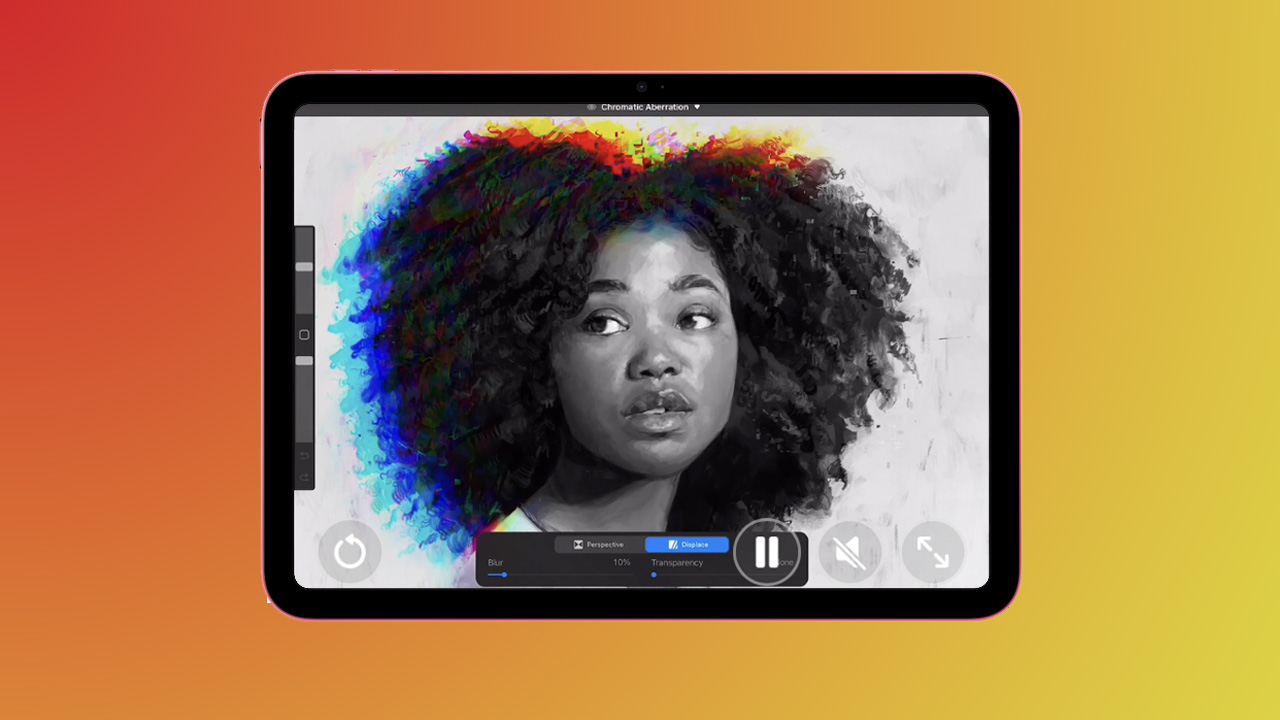
Procreate is a powerful app for creating full digital paintings. It has a huge range of painting and drawing tools with a wide array of color options, plenty of customization and hundreds of handmade brushes.
You can paint on top of colors as well as blend shades for a realistic artistic experience and it also has digitizing features like adjustable motion and perspective blur, as well as color balance. The project tracking feature lets you record your progress as a time-lapse video, while there are also UHD canvases available in 16K and 8K for compatible iPad Pros.
Procreate is one of the most powerful sketching, painting, and illustration apps that you can buy for your iPad.
Canva
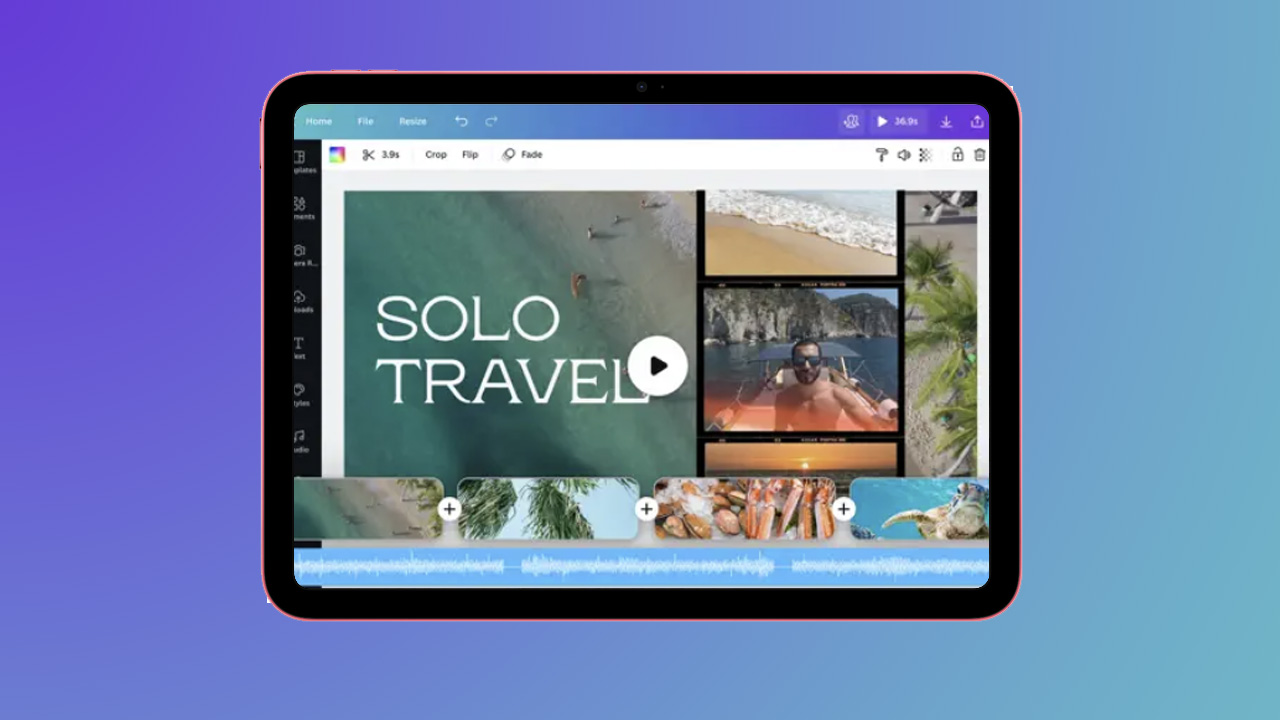
If you're looking for a solid app for photo and video editing, Canva should be on your list. It has plenty of features on board, from offering up the ability make videos to swapping backgrounds on photos, adding filters and flicking on stickers for good measure.
There are a range of templates if you need some inspiration, and you can design and collaborate from any device, meaning you can start on iPad, but finish on Mac.
Adobe Photoshop
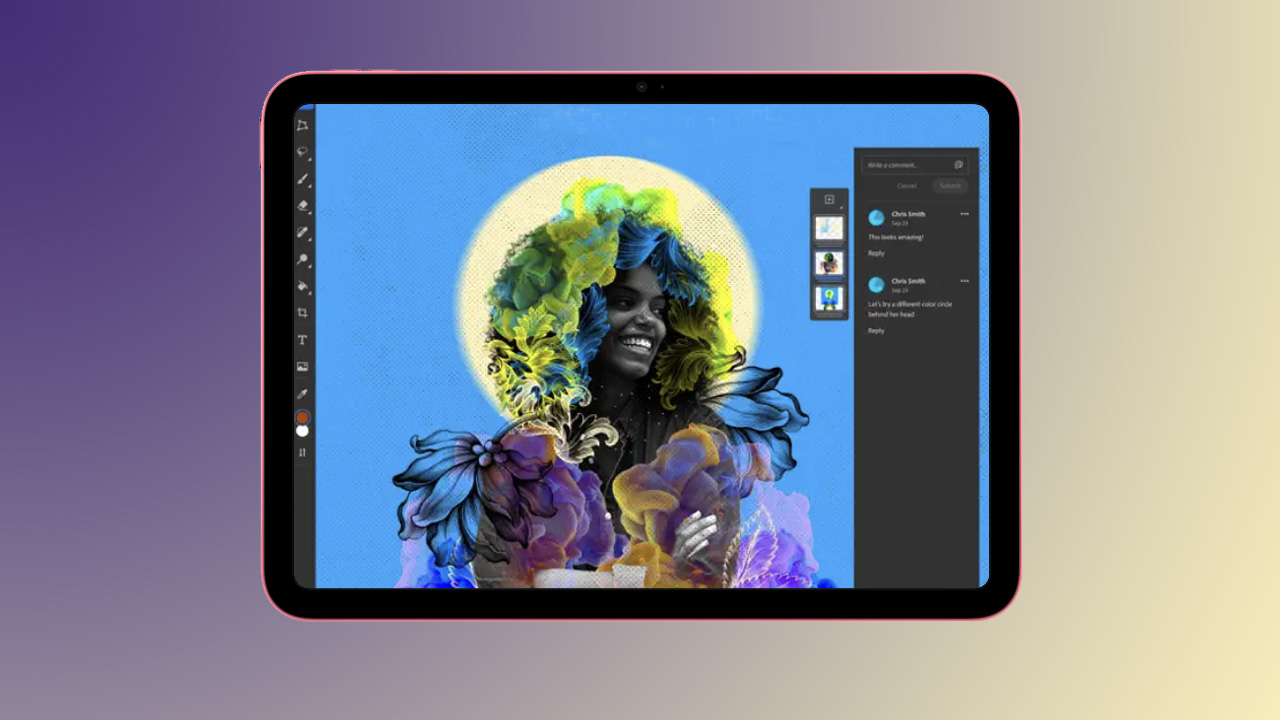
Photoshop really needs no introduction – it is one of the most powerful image manipulation tools available with more features than many will ever even touch on in use. The iPad app is brilliant, offering everything from brushes and drawing with touch, to smudging, blending and mixing.
Select images with the lasso tool and the power of AI, and work across multiple layers. You'll need a subscription, but once you have signed in with an Adobe ID, your files will synchronise across all your devices.
One of the best image manipulation tools in the world, Photoshop's iPad app delivers an incredible amount of features at your fingertips.
Adobe Lightroom
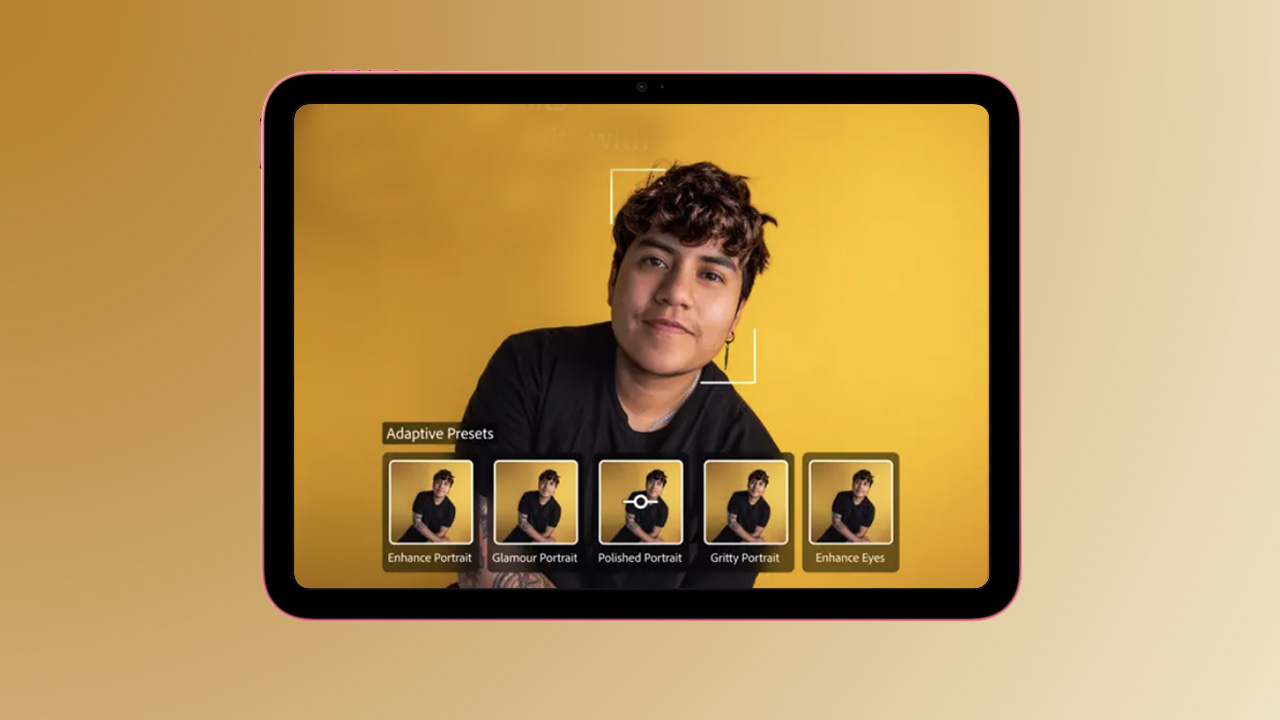
One of the most trusted apps for photo and image editing is Lightroom and the iPad version of the app is superb. The easy-to-use interface offers a huge range of tools at your disposal for turning your photos into professional looking shots, from enhancing portraits with one-tap presents to making detailed edits.
Using AI to its advantage, the iPad Lightroom app lets you blur the background of images quickly, delivering that portrait effect, but perhaps even better, is the ability to retouch and remove elements you don't want in your shots. It effectively puts the power of Google Pixel's Magic Editor on your iPad.
Lightroom is excellent on the iPad, serving up a range of excellent tools for image editing on the move.
Adobe Illustrator
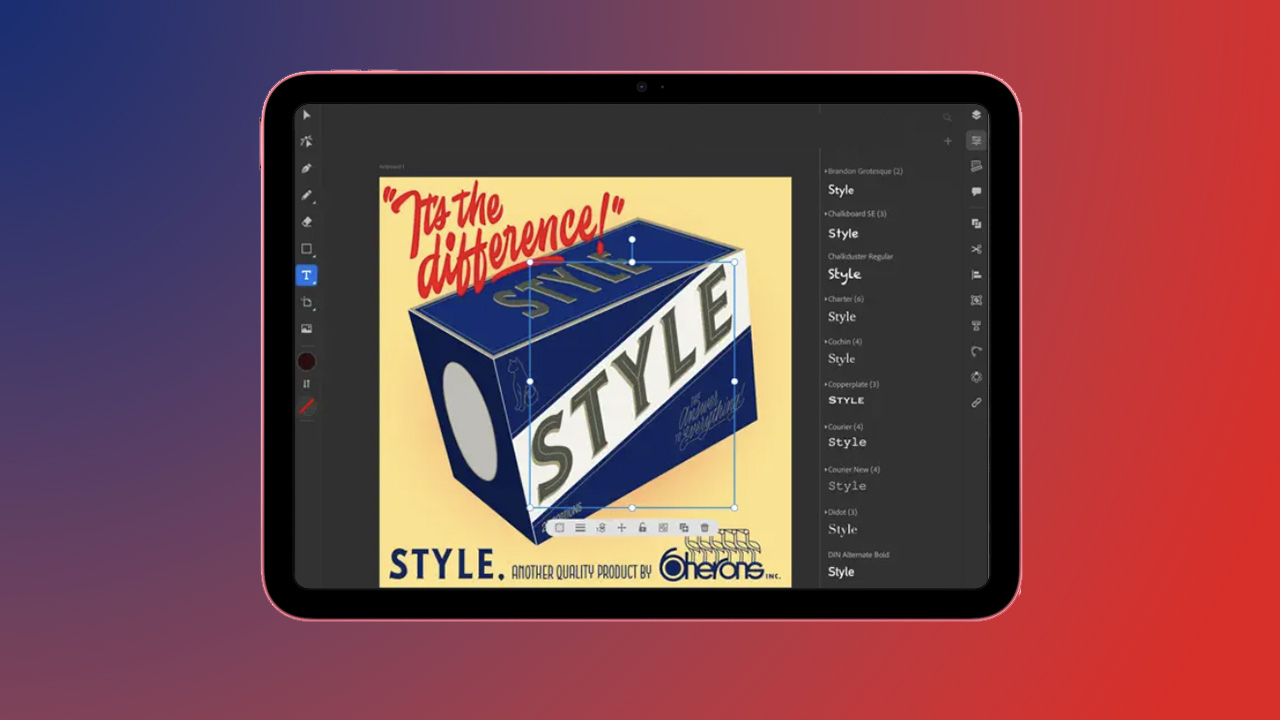
Adobe's Illustrator is a fantastic tool for creating logos, illustrations (hence the name), graphics and plenty more. The iPad app is carefully considered, allowing you to design whatever your craft with precision, whist also offering a variety of tools from the ability to upload fonts, to typing on a path.
There are more than 18,000 fonts available, coupled with over 20 color books, and features including the Blend Tool, the ability to raster images or paper sketches into vector images and stunning art and calligraphic brushes. If you want to let your imagination flow, this is the app to do it.
If you're looking to create a logo on the go, or draw something wonderful, Illustrator is great on iPad.
Garageband
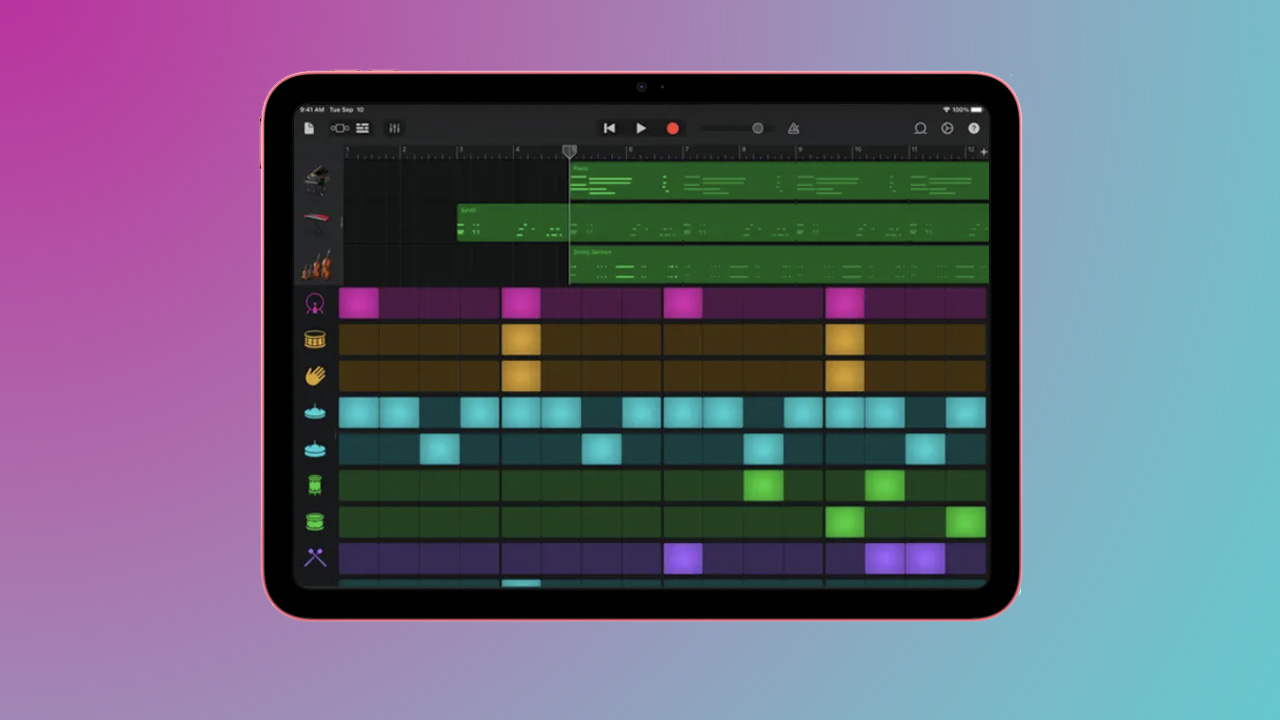
Whether you shred on an electric guitar or drop beats on a synthesizer, GarageBand makes it very easy to create music. You can download tracks you've recorded from another program, connect your instrument with an adapter, or capture your inspiration using a microphone.
Even if you don't own or play instruments, you can use the app to create multi-track songs as there are dozens of guitar, bass, keyboard, and drum samples here for digital music creation. Once recorded, you can export your tracks to a range of platforms, including Facebook, YouTube, and SoundCloud.
Apple's simple and easy-to-use interface makes it easy to create tracks on GarageBand and it comes preinstalled don iPad, so what have you got to lose by giving it a go?
Freeform
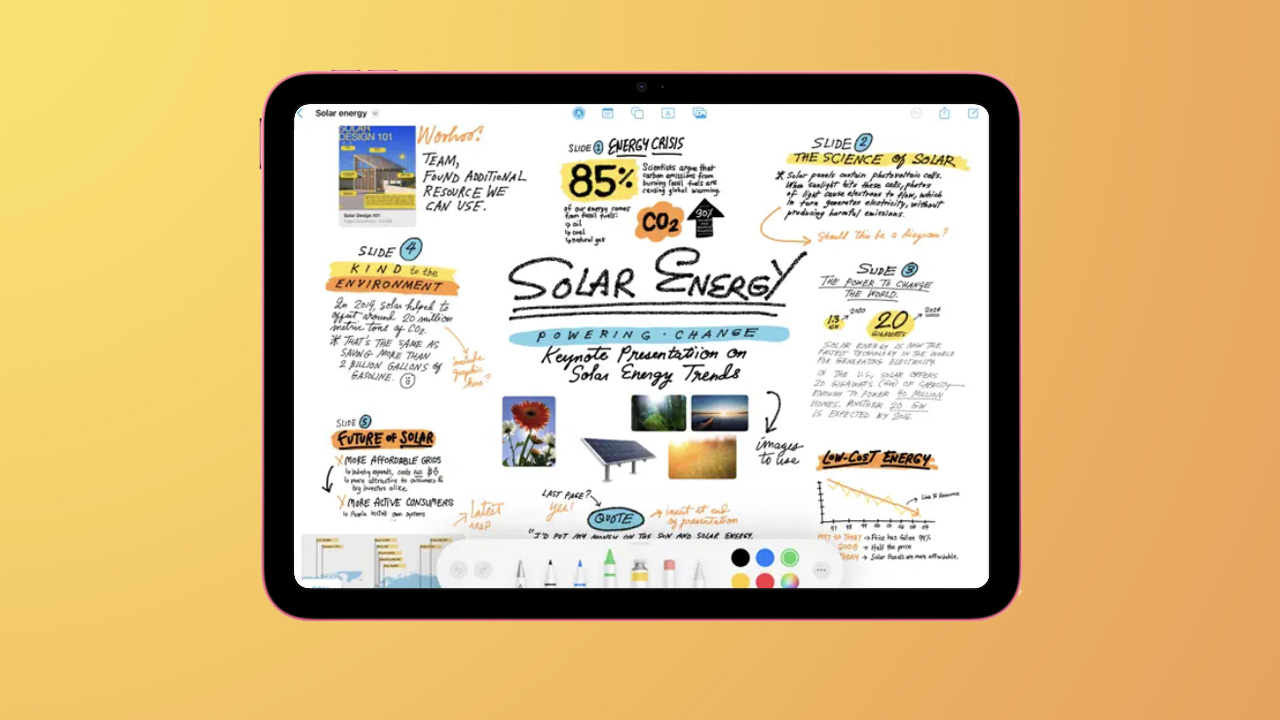
Freeform is another native Apple app, but it is fantastic for creating what we would describe as mood boards or scrap books. Back in the day you may have stuck inspiration into a scrapbook, but Freeform gives you the power to save paper and create multiple boards directly on your iPad screen.
There's a dotted canvas by default but you can switch to plain if you so wish. After you select your base, you can draw with your finger or Apple Pencil using the various pen options, add sticky notes, add text boxes, introduce various shapes or add your own images from your library. It's a lovely app for brainstorming.
Best iPad Kids apps
Bluey: Let's Play!

If you're a parent and you haven't watched Bluey, you are missing out. The hilarious TV show about an Australian family of dogs is recreated in this iPad app, allowing children to explore, create, imagine and play in Bluey and Bingo's house.
Kids will be able to hunt for longdogs, play a game of Pop Up Croc, listen to their favourite Bluey tracks or have a bounce on the trampoline in the garden. Best of all, Bluey and Bingo's friends are in the app too, as well as parents Bandit and Chili.
YouTube Kids
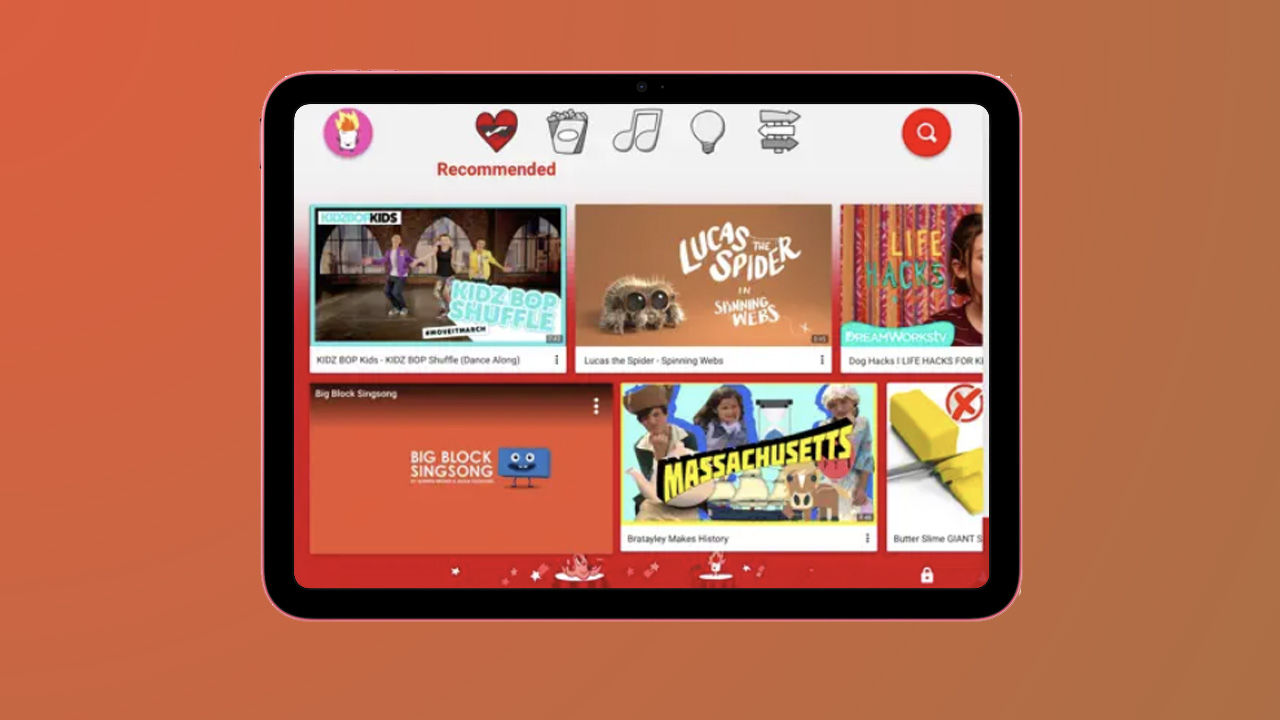
While YouTube is great for entertaining us adults, YouTube Kids is a far more appropriate app for any younger people in your home and it's perfect for iPad. There are a range of parental controls that allow you to customise various settings and content available, as well as features like limiting screen time and keeping up with what your kids watch.
The app offers up a contained environment for kids filled with family-friendly videos on a range of different topics, from learning how to make slime to watching some of the great TV shows out there for kids.
YouTube Kids serves up a huge range of child-friendly content, whilst offering a range of safeguarding measures and parental controls.
Teach Your Monster to Read
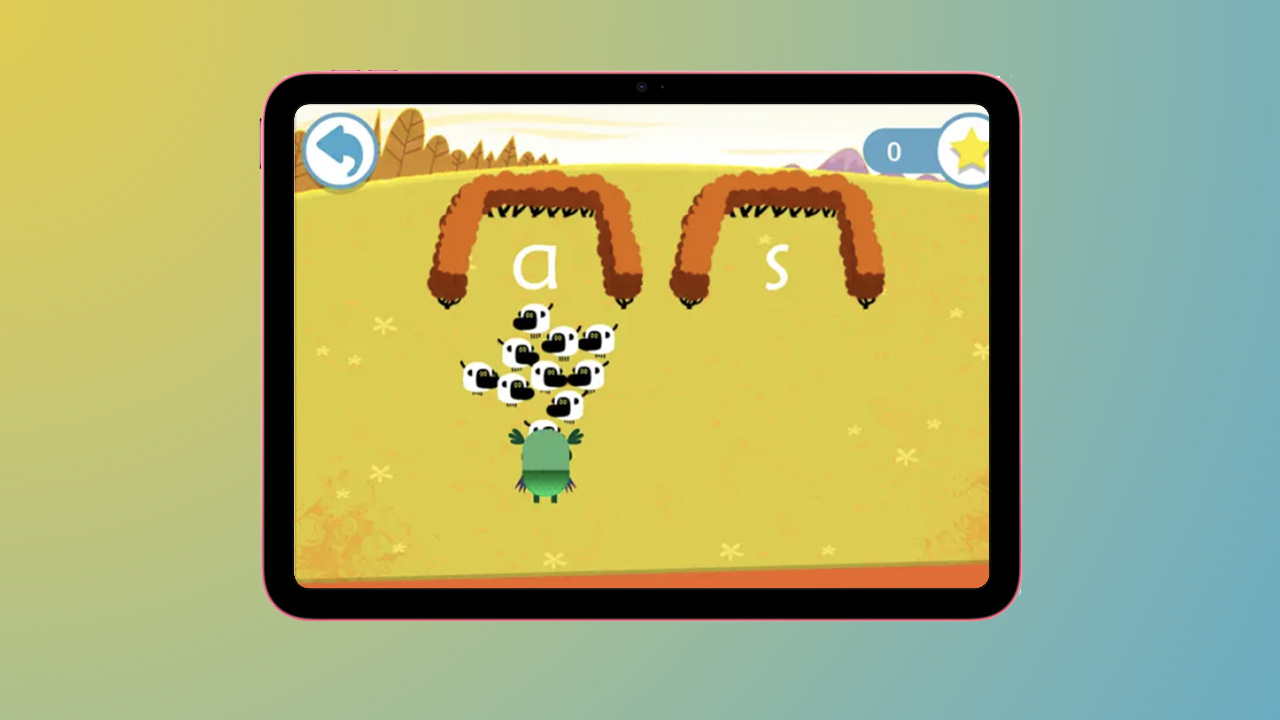
Teach Your Monster To Read's aim is all but given away by the title of the app itself, but it's a lovely app on iPad, and an educating one too. Three games are included – First Steps, Fun with Words and Champion Reader – and the idea is that children create a monster that they then take on a magical journey.
Through that journey, they meet a range of colorful characters, but more importantly, improve reading skills at the same time. The app is designed to cover the first two years of learning to read for children, from matching letters and sounds to enjoying little books, and it has been designed in collaboration with phonics programs.
Teach Your Monster to Read offers a fun and educational way for little ones to improve reading skills and help them in their first couple of years of learning to read.
Numberblocks: Hide and Seek
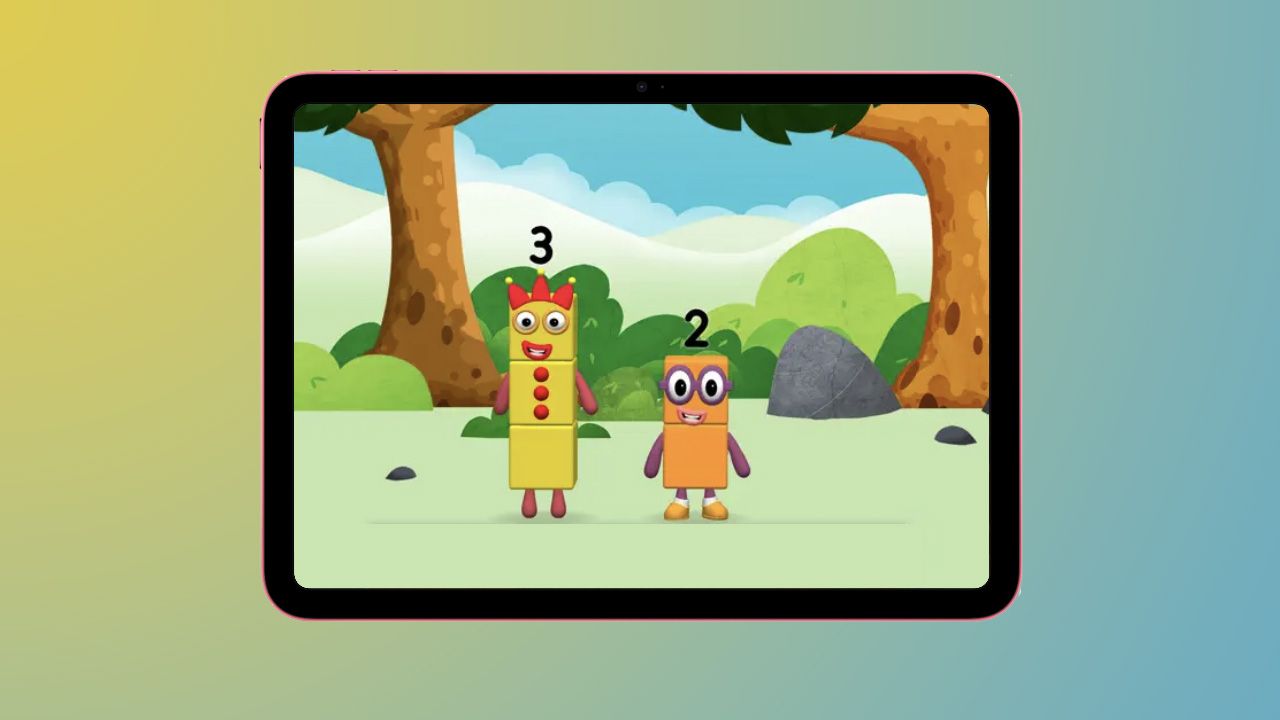
It wouldn't be right to have a reading app on our list and not a numbers app right? Numberblocks: Hide and Seek is designed to help children with addition, numbers bonds and other number skills, offering a fun way to learn.
The aim is to find the hidden Numberblocks and add them together to see what happens, with each time the child gets to 10, they win something new to play with. An animation will play to celebrate each time the child hits 10, and the sums get harder as the child continues to play, helping them develop.
For a fun-filled way to help the small people in your home start to get to grips with maths and numbers, the Numberblocks: Hide and Seek app is a winner.
LingoKids - Play and Learn
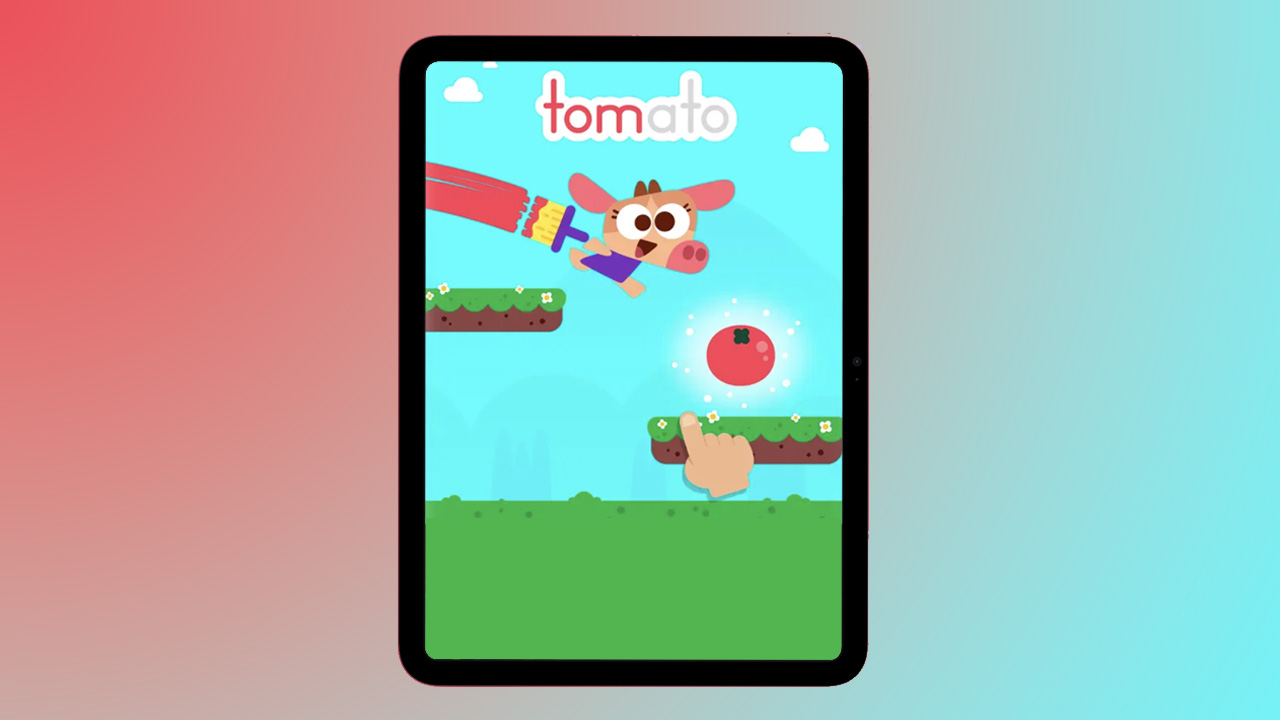
For one of the best learning apps for kids, look no further than LingoKids. It isn't just about maths or reading, this app looks to cover it all. From science and engineering, to art, music and technology, there are more than 1200 learning activities wrapped up in this delightful app.
Using interactive games, songs and activities, the LingoKids app attempts to introduce life skills like empathy and resilience, whilst also covering off academics. There are more than 650 objectives across the various subjects and curated STEM curriculum. It's excellent.
Photomath
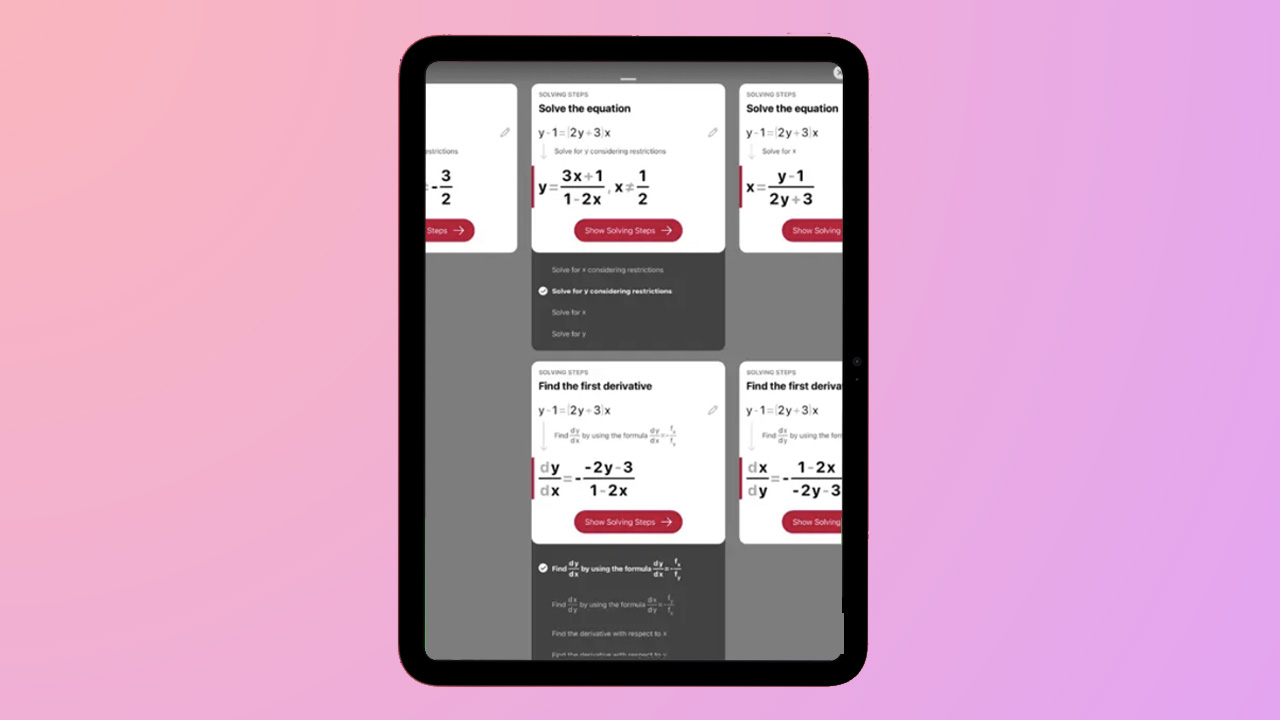
Maths is by no means everyone's bag, but the Photomath app aims to combat that, offering you the ability to learn, practice and understand maths, one small step at a time. It will tackle everything from primary school maths to advanced calculus, allowing you to solve problems and untangle the trickiest of algebra equations.
You can scan any maths problem on your iPad with the Photomath app to be presented with step-by-step explanations and solutions from a number of teacher-approved methods, breaking the problem down into easy-to-understand steps. Handwritten, textbook or on a screen, there's no maths problem this app won't be able to help with.
Whether you want to better understand maths yourself, or you want to help your children with their homework, Photomath for iPad is an absolute must.
Room on the Broom
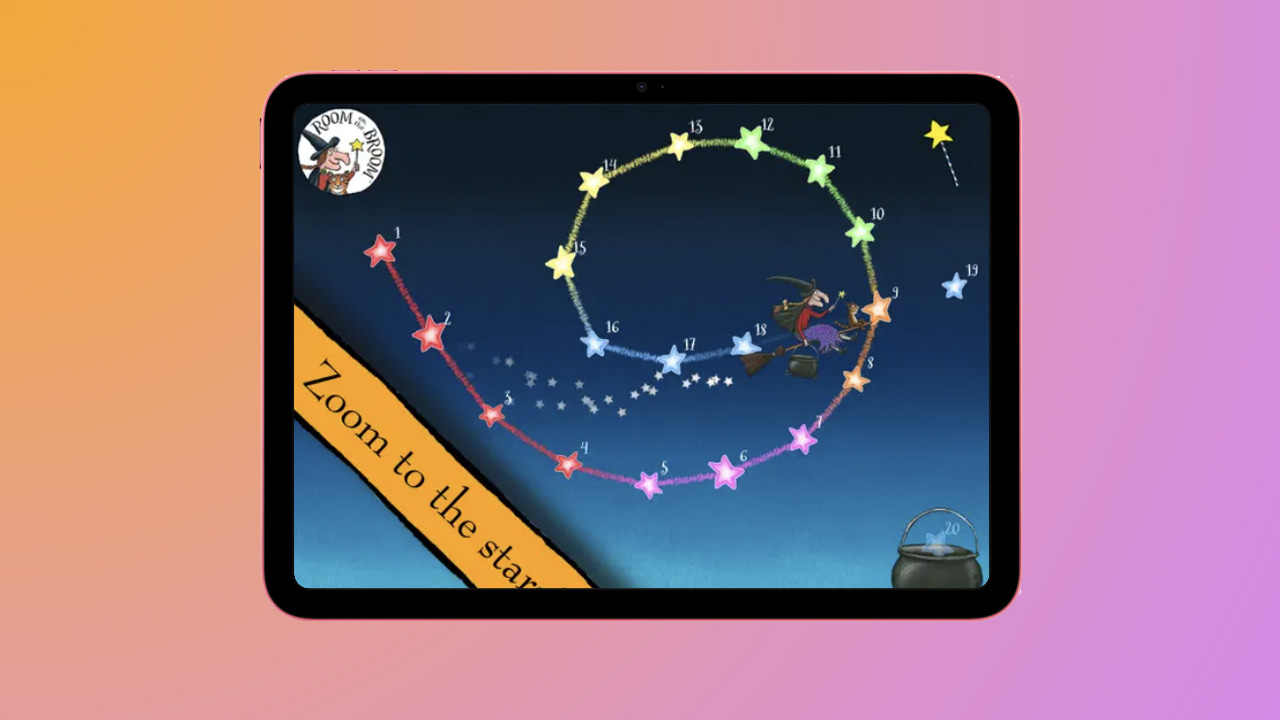
If you haven't read Room on the Broom then you really should – it's lovely – but even if you haven't, this iPad app is still excellent. Perfect for three to seven year olds, the Room on the Broom app has eight fun-filled games designed to inspire creativity and learning.
Children will collect medals as they fly star to star and create pictures in the sky, catch things for cat as they fly past and help dog, bird and frog find things the witch has dropped. They will also be able to help the dragon eat his favorite food and steer the magnificent broom through the sky.
In a lovely twist on the Room on the Broom story, the iPad app brings the characters and book to life with fun filled activities.
How to choose the best iPad apps for you
The last thing you want when you buy a shiny new iPad is to clutter it up with hundreds of apps you don't really need. But at the same time, there are some essential apps we think that everyone should check out – even if they don't end up downloading them. These apps make the iPad's top features really shine and could seriously elevate the way you watch movies, create and even use the iPad for work and productivity.
Take a look at each of the iPad apps in this list, or browse by category if there's a particular kind of app you want to focus on. For example, the productivity apps section is going to be invaluable if you plan on using your iPad at work or university. But if you want it solely for chilling out, bingeing TV shows and social media, you'll want to steer clear.

Britta is a freelance technology journalist who has been writing about Apple and tech for over a decade. She's covered everything from phones, tablets and wearables to smart home and beauty tech, with everything in between, and she's reviewed every Apple product to launch in the last few years. She has a fashion journalism degree from London College of Fashion and was previously deputy editor of Pocket-lint. You'll never find her without her Apple Watch on, aiming to complete her rings so she can justify the extra bar of chocolate and she loves a good iPhone trick.
- Becca CaddyContributor
- Daryl BaxterFeatures Editor