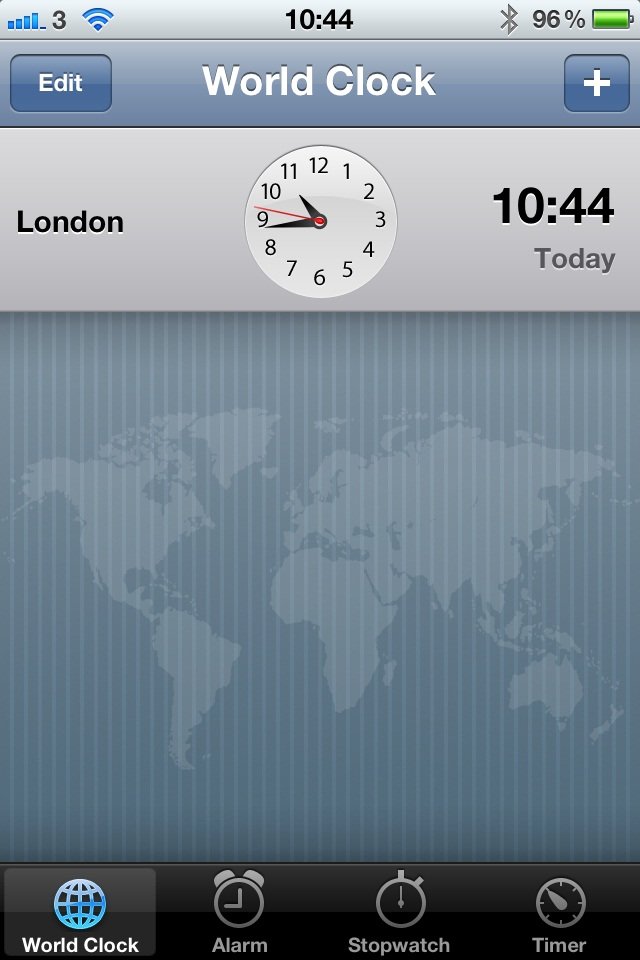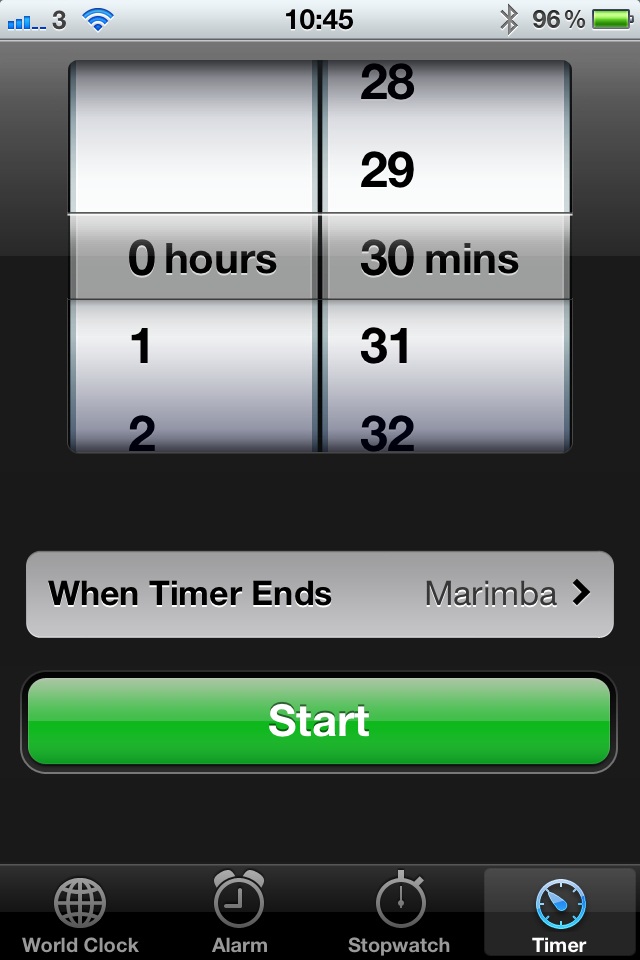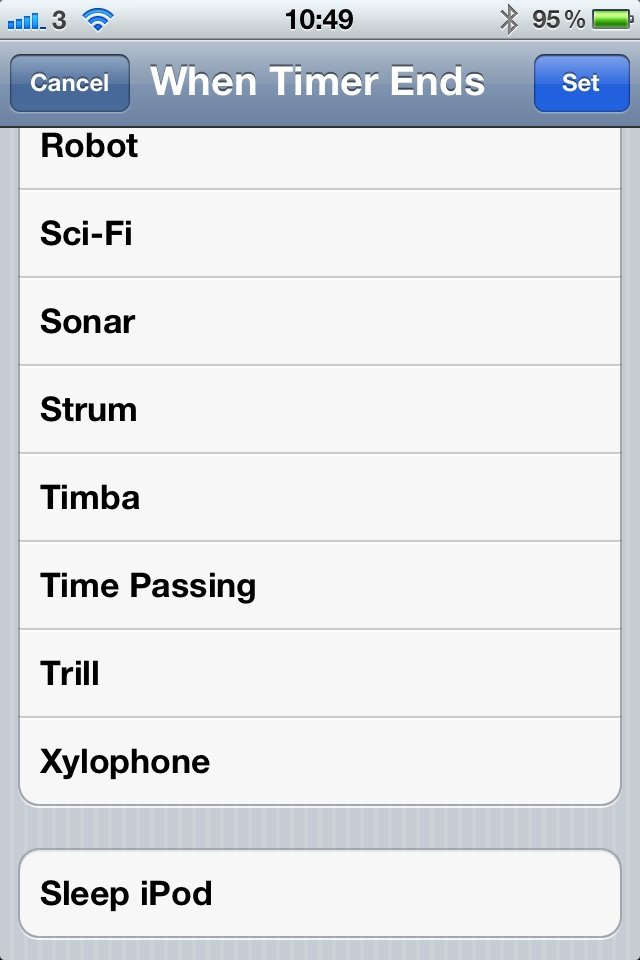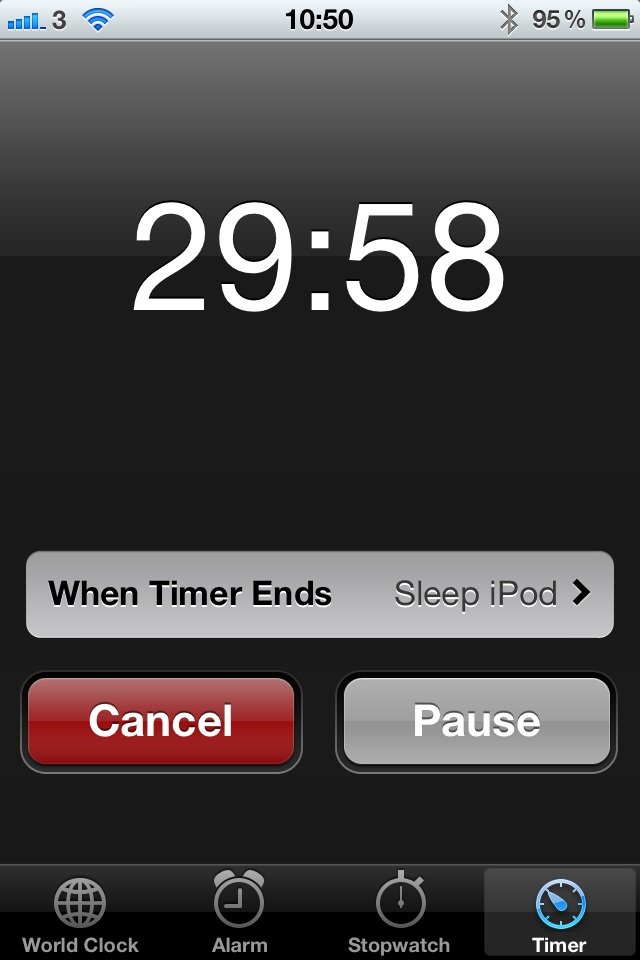How to set your Music app to stop playing after a set amount of time
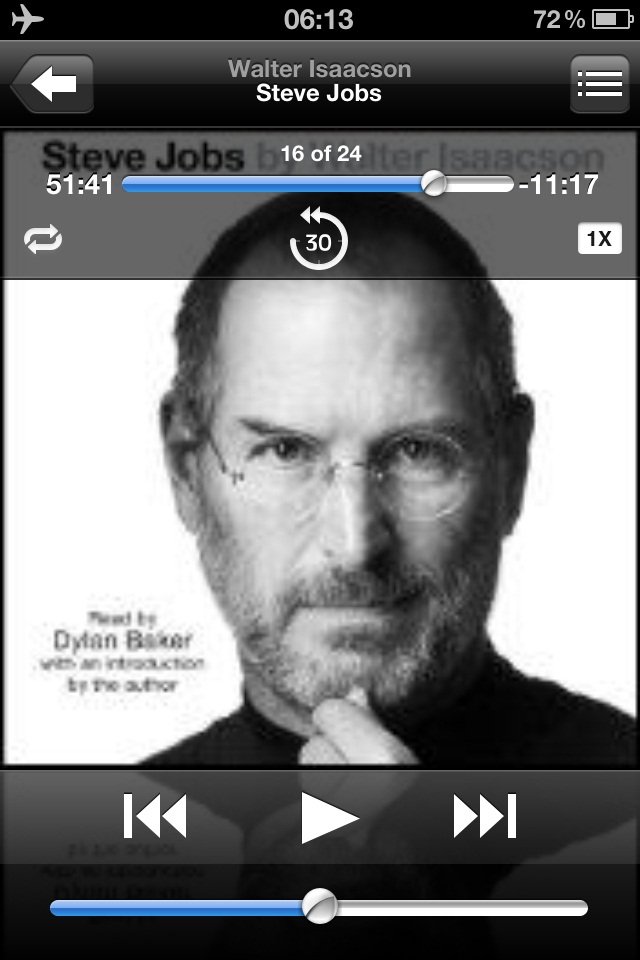
Like to go to sleep listening to your iPhone's Music app and curious how to get it to "sleep" after a set period of time? One of the most annoying things is waking up a few hours later and it is still playing. Especially true if you are listening to an Audio Book and have to scrub back through hours of audio to find where you stopped listening.
Well there is a better way! You can set your iPod to stop playing after a set amount of time. It is really easy to do and we will show you how.
- Open up your Clock app on the home screen
- Select the Timer
- Set the amount of time you want the Music app to play for
- Click on the When Timer Ends button
- Scroll down to Sleep iPod
- Click on Set
- Start the Timer
- Fire up the Music app, lie back, relax and enjoy
- After the timer runs down, the Music app will stop
That is all there is to it, a simple but brilliant tip that I have just discovered myself!
Daily Tips range from beginner-level 101 to advanced-level ninjary. If you already know this tip, keep the link handy as a quick way to help a friend. If you have a tip of your own you'd like to suggest, add them to the comments or send them in to dailytips@tipb.com. (If it's especially awesome and previously unknown to us, we'll even give ya a reward…)
iMore offers spot-on advice and guidance from our team of experts, with decades of Apple device experience to lean on. Learn more with iMore!
UK editor at iMore, mobile technology lover and air conditioning design engineer.