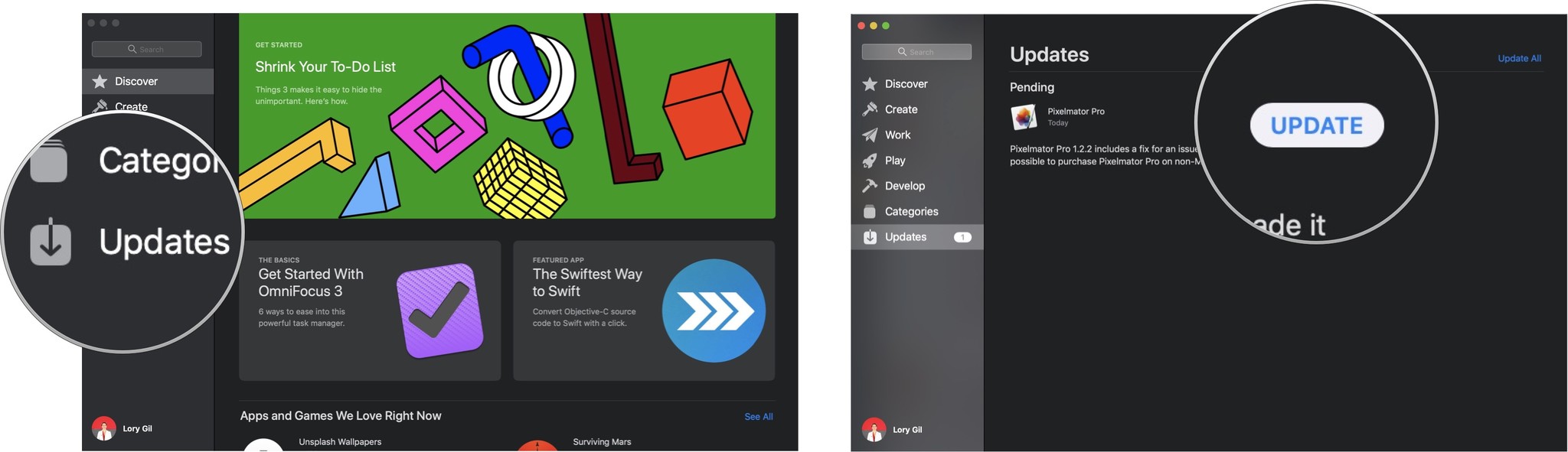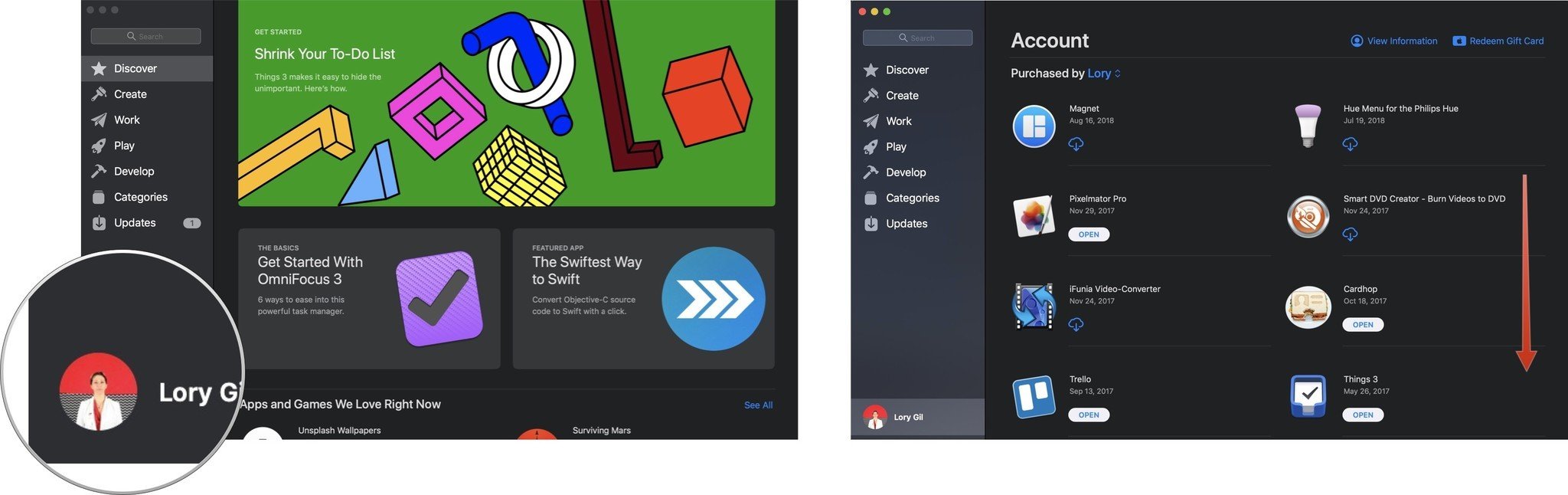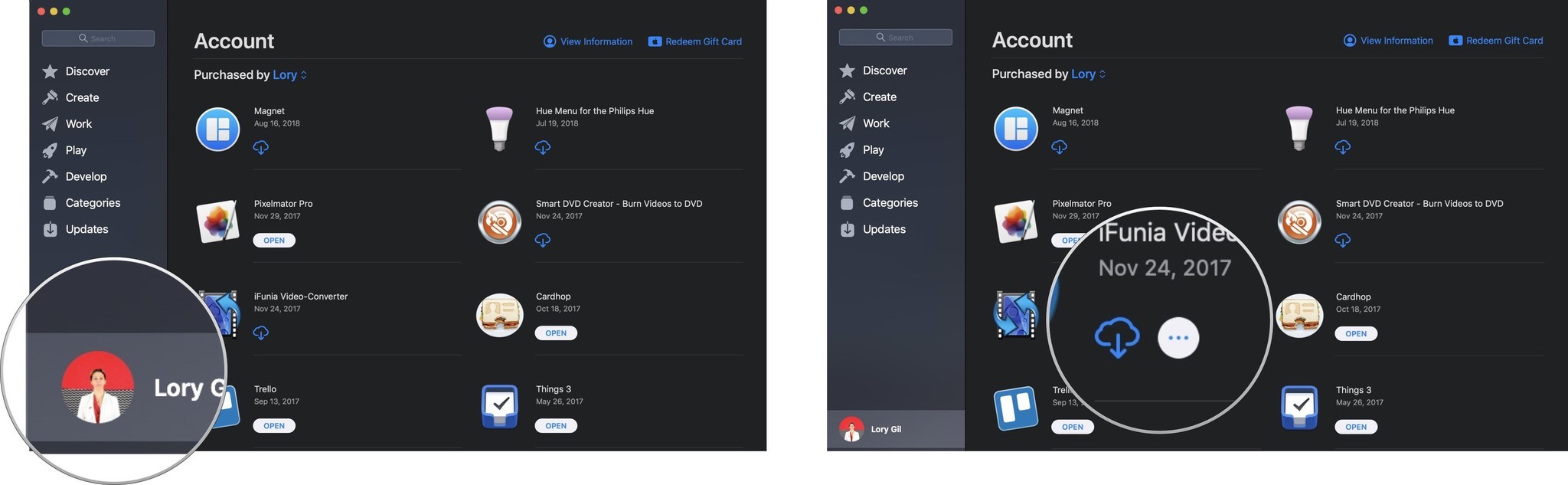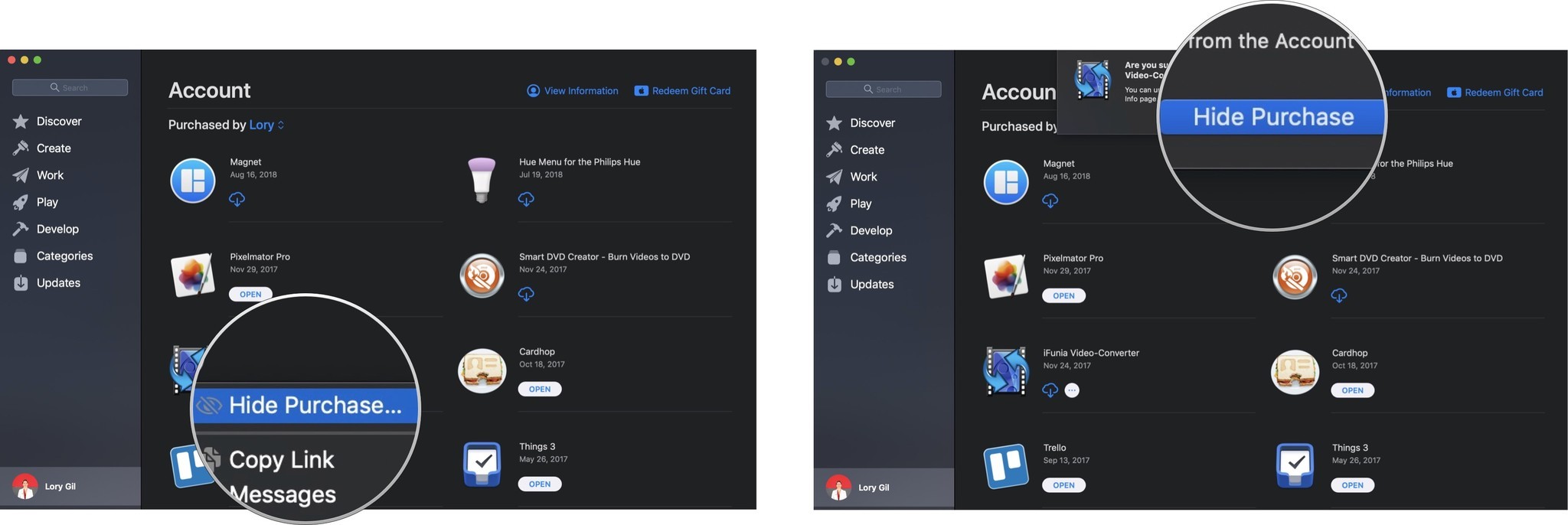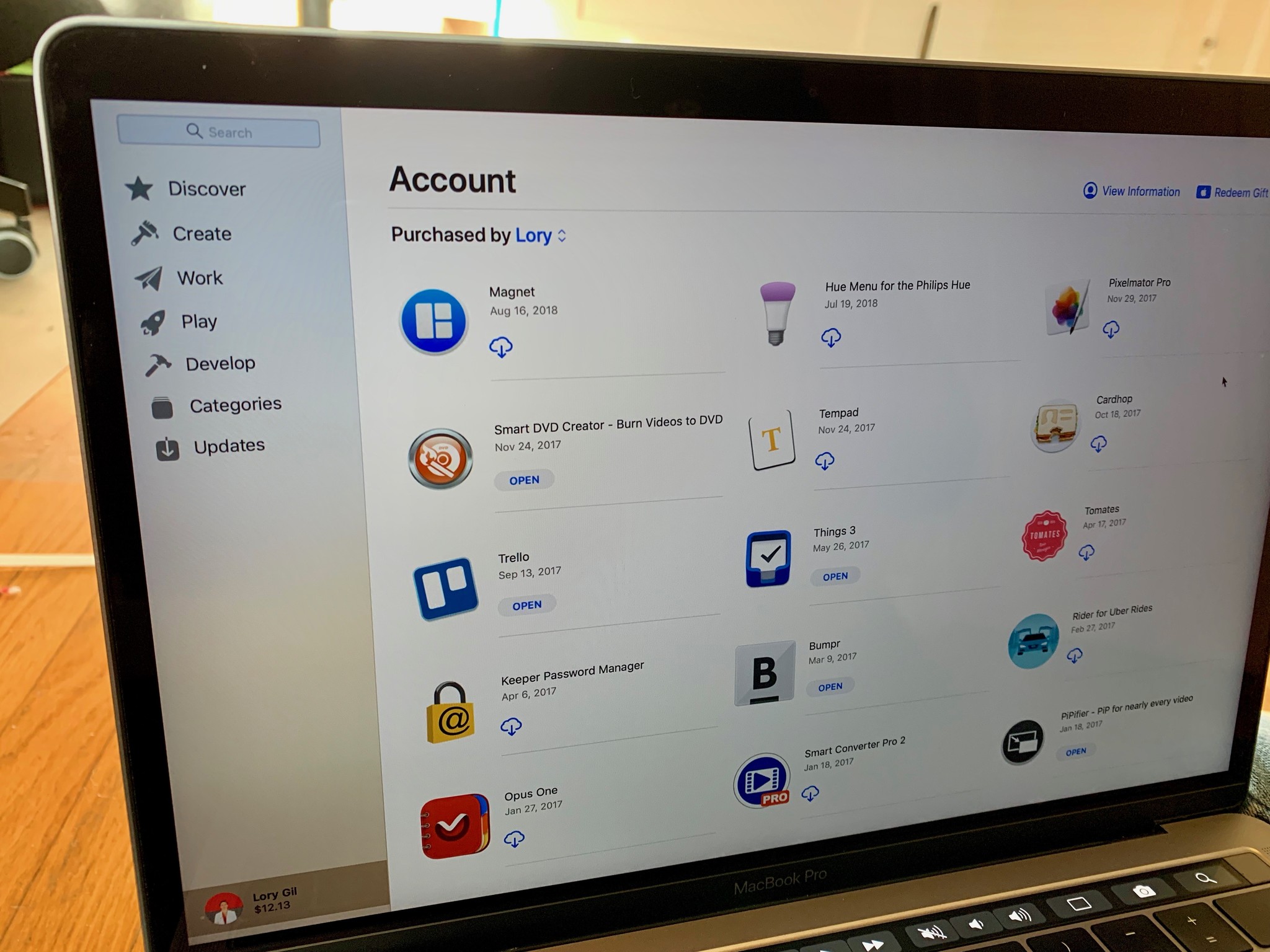
The great thing about Mac software downloaded from the Mac App Store is that it's very easy to check for updates. If you have automatic updates turned on, most apps will update automatically while you're asleep (or, at least at night, whether you're asleep or not). If, however, you know of an update launching at a specific time and your Mac hasn't automatically updated it yet, you can manually push out the update yourself. Here's how.
How to check for app updates in the Mac App Store
- Launch the Mac App Store from your Dock or Finder.
- Click on Updates in the menu on the left side.
- Click on the Update button next to the app you want to update or click Update All to update all apps in the queue.
How to see what apps you've purchased or downloaded on your Mac
To see your app history, visit your profile account information.
- Launch the Mac App Store from your Dock or Finder.
- Click on your Profile picture in the lower-right corner of the Mac App Store window.
- Scroll down the list of apps to see your app purchase and download history.
How to hide Mac App Store purchases on your Mac
If you don't want your kids re-downloading an app on your Mac, or for whatever reason, don't want a past purchase to appear on your app history list, you can hide it.
- Launch the Mac App Store from your Dock or Finder.
- Click on your Profile picture in the lower-right corner of the Mac App Store window.
- Hover your cursor over the app you want to hide.
- Click on the More button that appears. It looks like three dots inside a circle.
- Click Hide Purchase.
- Click Hide Purchase again to confirm that you want to hide the purchase.
You can unhide any purchases you hide from your account info page.
Any questions?
Do you have any questions about how to manually update apps you downloaded in the Mac App Store on your Mac? Put them in the comments and we'll help you out.
iMore offers spot-on advice and guidance from our team of experts, with decades of Apple device experience to lean on. Learn more with iMore!
Lory is a renaissance woman, writing news, reviews, and how-to guides for iMore. She also fancies herself a bit of a rock star in her town and spends too much time reading comic books. If she's not typing away at her keyboard, you can probably find her at Disneyland or watching Star Wars (or both).