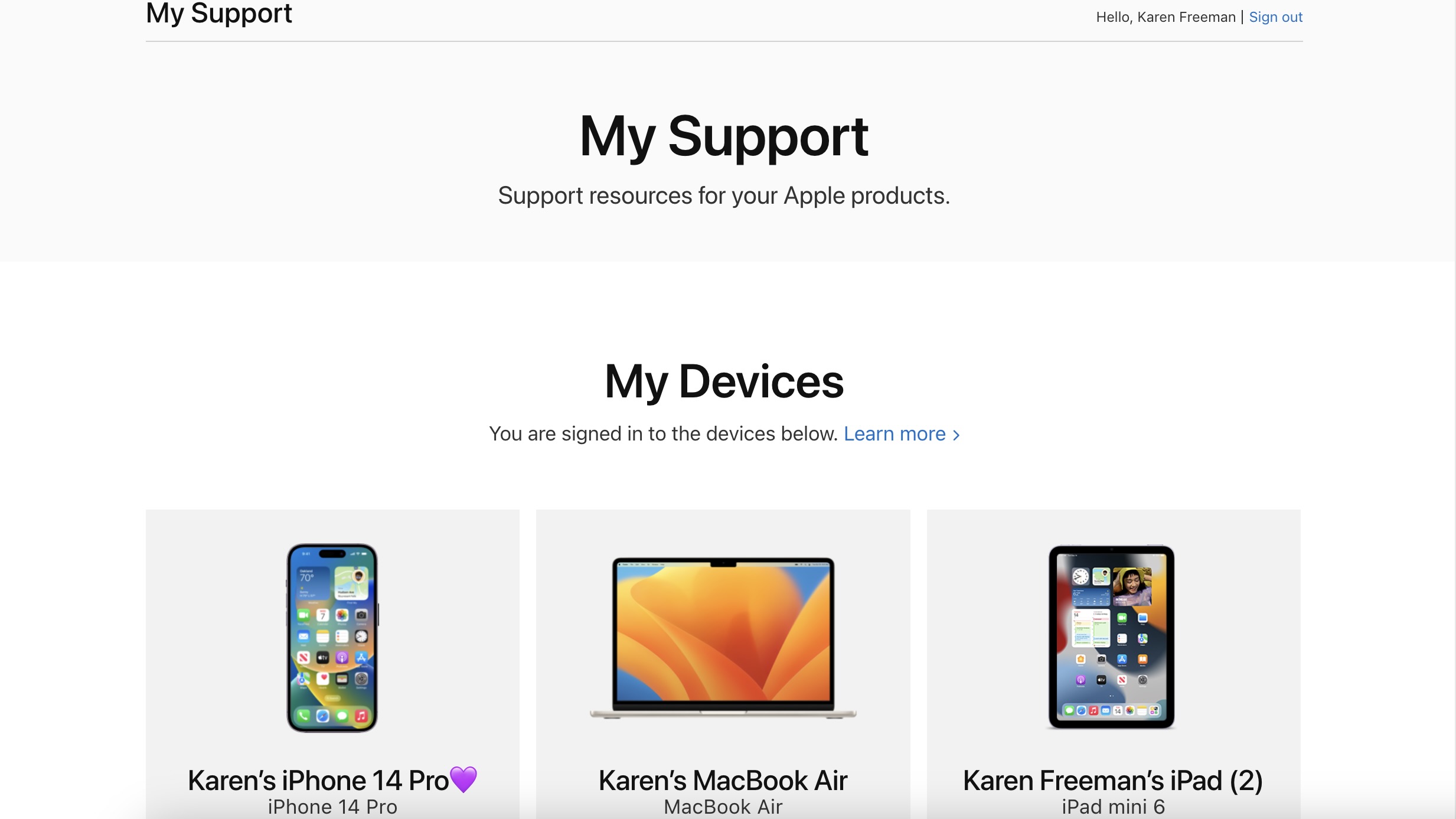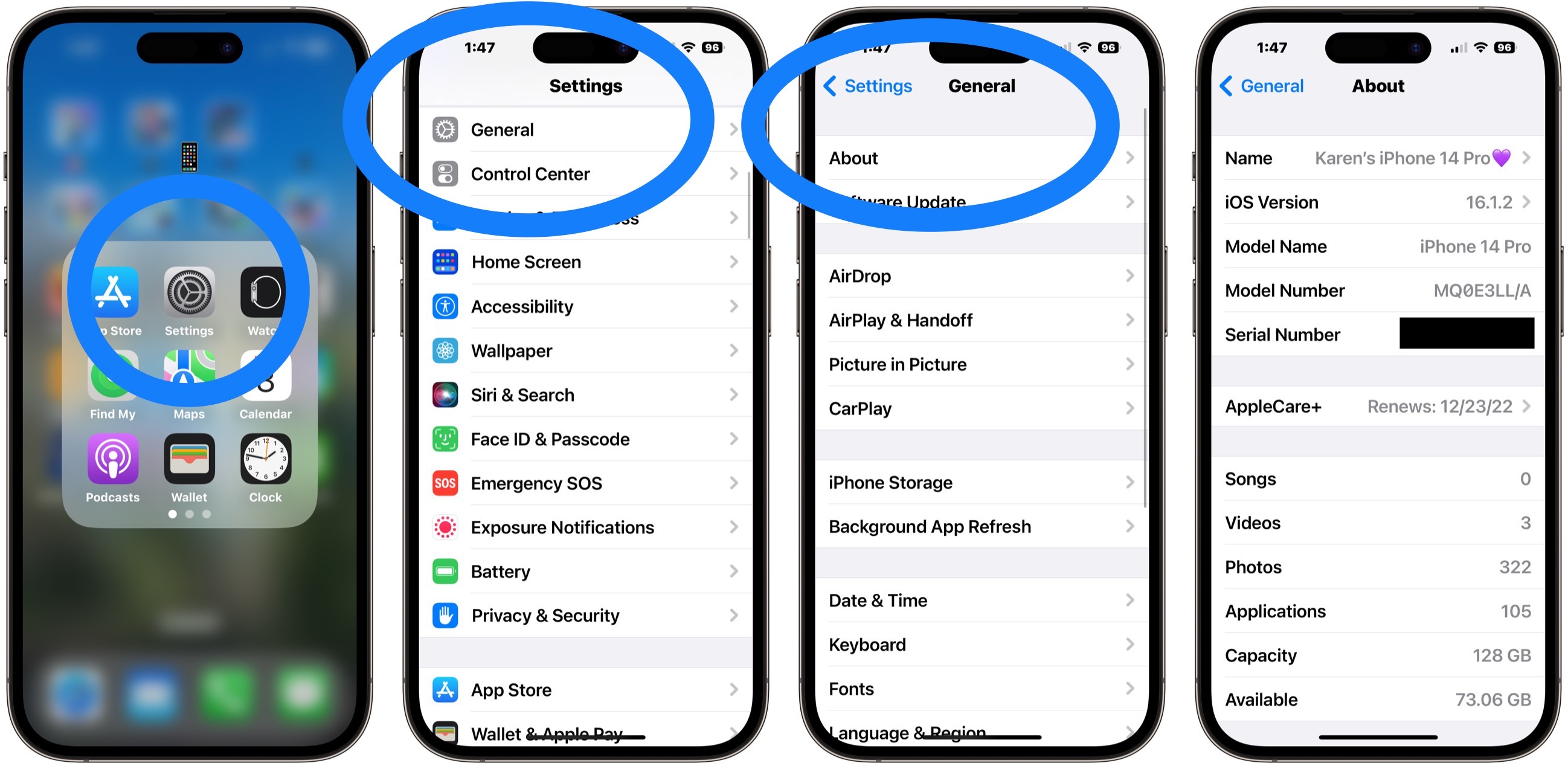How to check the AppleCare warranty status for your iPhone, iPad, Watch, TV, or Mac
Find out if you're covered.
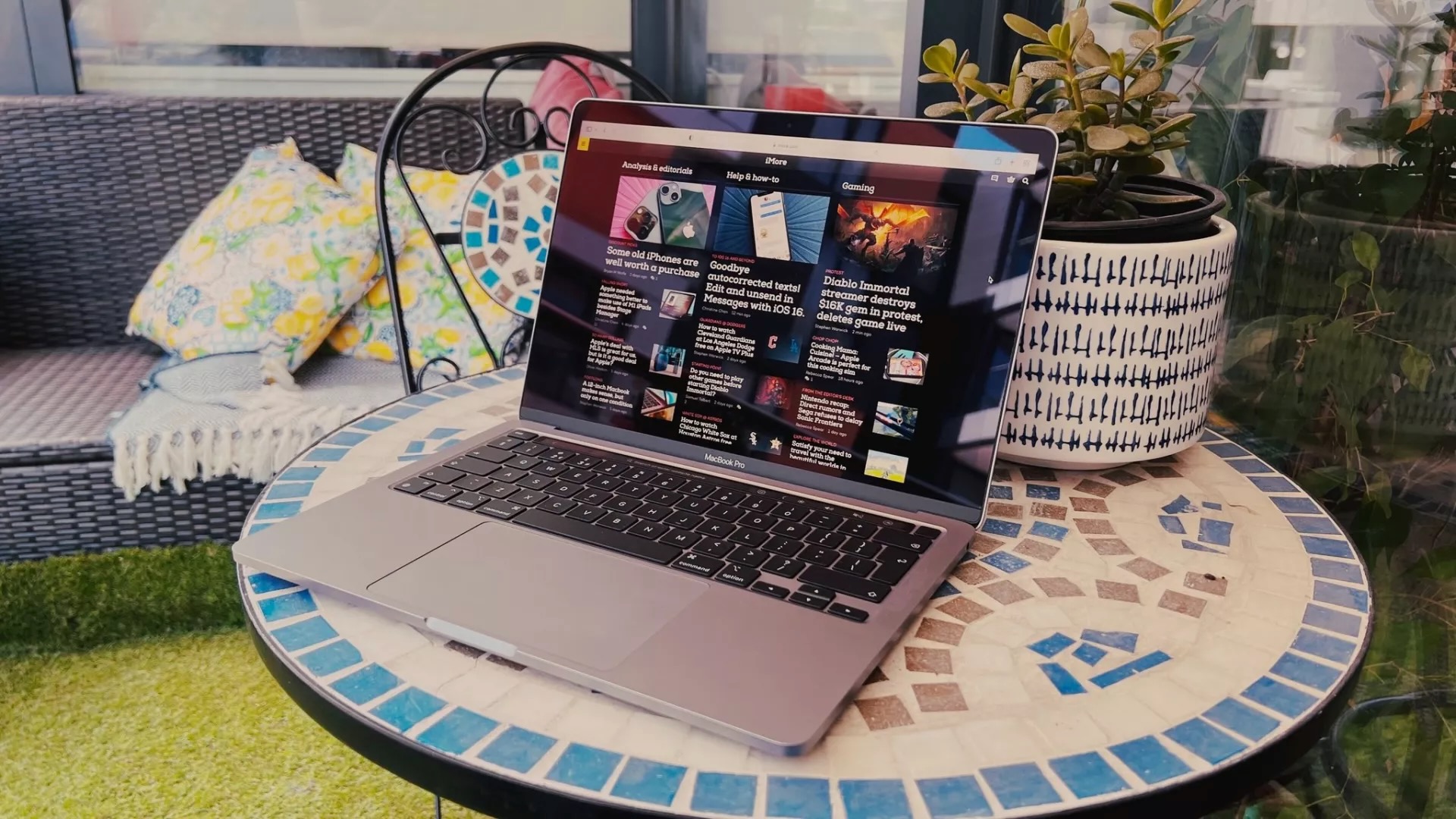
Checking the status of an AppleCare warranty, and how long is left on your plan, can be a bit confusing. We're here to help you find the details you need, so that your device is always covered in the case of damage or theft.
Whether you've got a top-of-the-line MacBook or an entry-level iPhone, there's no denying that Apple products are expensive — and getting them repaired can be a steep expense on top of that too if you're unlucky enough to have something go wrong. AppleCare+ is Apple's extended warranty service for its devices, covering at cost many common faults and problems, and can be a real wallet-saver in the event of disaster for your devices. It starts at $3.99 for basic monthly coverage for an iPhone SE 3rd generation, and rises in line with the value of your Apple device, and the level of coverage you're looking to get.
Apple's basic warranty if pretty good though, it's worth remembering. Every iPhone, iPad, Apple Watch, Apple TV, and Mac comes with a one-year warranty against manufacturing defects and hardware failures. But for some extra dollars you can also extend that warranty for additional years with AppleCare+. Regardless of which warranty you have, you can easily find out whether or not your Apple products are currently covered.
Finding AppleCare warranty info on Mac
It may not be immediately obvious where your Apple warranty information is stored. But so long as you've got access to a web browser and internet connection, you can check it from almost anywhere. On a Mac it's particularly easy, as you can check the AppleCare status of all your Apple devices in one convenient place on the My Support page of the Apple website. With macOS Ventura, it's easier than ever.
- Sign into your My Support page using a web browser. You'll need your Apple ID credentials to log in.
- Click on the device you need to check.
- You're done! You'll now get a view of how much you're paying, and how long is left on your coverage plan.
Checking AppleCare warranty info on iPhone and iPad
If you've only got an iPhone or iPad, don't fret! You don't even need a web browser to find the AppleCare warranty information with these devices. It's just a settings menu item click away.
- Open the Settings app.
- Scroll down and tap General.
- Tap About.
- Tap on Coverage.
- Tap on the name of your AppleCare plan.
- If you don't see an AppleCare option, tap Limited Warranty or Coverage Expired for more information.
Is AppleCare+ worth it?
You may be wondering if AppleCare+ is worth putting on your iPhone or other devices, and our advice would be to look into all the options you have for warranty before you make a decision.
In my experience, I'd say it is worth stumping the cash for. I had a recurring fault with my old MacBook Pro that saw issues with its screen cause problems with my work. I had to have the screen replaced twice and as it was a hardware fault and not down to accidental damage, Apple replaced it at cost. For the sake of a few dozen bucks, I saved myself what would have cost hundreds and hundreds in an out of coverage repair.
iMore offers spot-on advice and guidance from our team of experts, with decades of Apple device experience to lean on. Learn more with iMore!
Of course, the basic version of AppleCare (the one you don't pay extra for) does not protect against any kind of accidental damage, so if you drop your iPhone and crack the screen, you won't be covered without AppleCare+. However, that might not matter to you for a device like an Apple TV that doesn't travel with you everywhere you go.
You don't need AppleCare+ on all your devices, you can pick and choose which devices need the extra warranty based on how you use them.

Gerald Lynch is the Editor-in-Chief of iMore, keeping careful watch over the site's editorial output and commercial campaigns, ensuring iMore delivers the in-depth, accurate and timely Apple content its readership deservedly expects. You'll never see him without his iPad Pro, and he loves gaming sessions with his buddies via Apple Arcade on his iPhone 15 Pro, but don't expect him to play with you at home unless your Apple TV is hooked up to a 4K HDR screen and a 7.1 surround system.
Living in London in the UK, Gerald was previously Editor of Gizmodo UK, and Executive Editor of TechRadar, and has covered international trade shows including Apple's WWDC, MWC, CES and IFA. If it has an acronym and an app, he's probably been there, on the front lines reporting on the latest tech innovations. Gerald is also a contributing tech pundit for BBC Radio and has written for various other publications, including T3 magazine, GamesRadar, Space.com, Real Homes, MacFormat, music bible DIY, Tech Digest, TopTenReviews, Mirror.co.uk, Brandish, Kotaku, Shiny Shiny and Lifehacker. Gerald is also the author of 'Get Technology: Upgrade Your Future', published by Aurum Press, and also holds a Guinness world record on Tetris. For real.