How to download the first public beta of iOS 16.2 to your iPhone
All the details about how to get the latest iOS 16 public beta on your iPhone
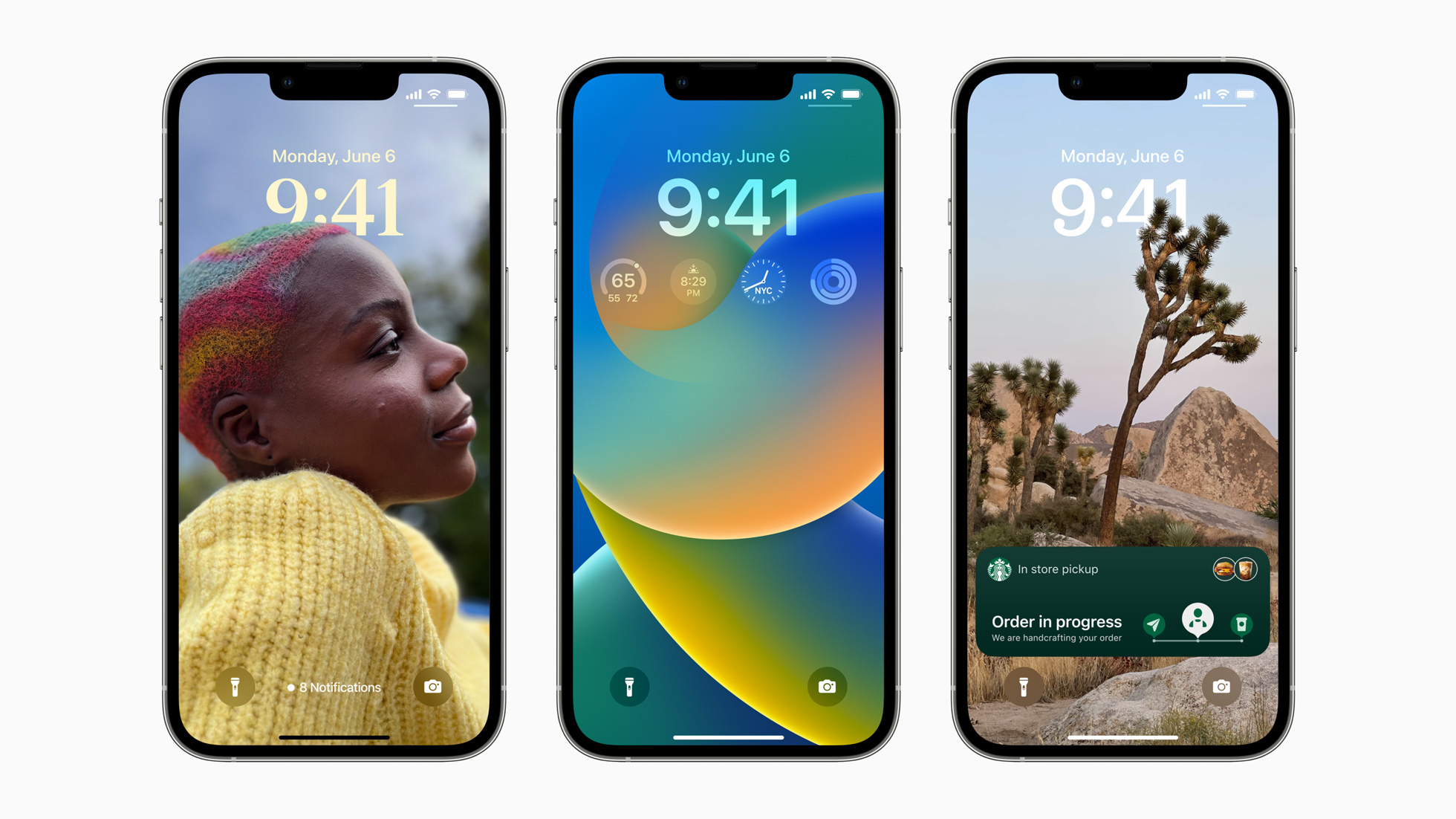
During WWDC22, the Apple Worldwide Developers Conference in June 2022, Apple unveiled the newest version of its software for the iPhone: iOS 16.
In iOS 16, Apple has included a number of brand new features, including customizable Lock Screens, edit and unsend capabilities in Messages, multi-stop routing in Maps, and much more.
Although Apple brings out new versions of its OS annually, 16 is one of the more significant releases in terms of new features, much like iOS 14 when it first rolled out to users. Our iOS 16 review calls it "a major overhaul of Apple’s mobile operating system."
But before Apple can release iOS 16 to everyone, it has to work out the kinks. While there's a developer beta that allows developers to test out the new features and use the new APIs for their apps, there is also a public beta for non-developers.
With the public beta, the testing pool for iOS 16 is opened up to more people, which gives Apple more visibility about the bugs that need to be fixed before the final release.
If you're interested in helping Apple test out iOS 16 on your best iPhone, then here's how to do it. Just make sure that you have a compatible iPhone first. The process is different from learning how to get your iPhone to automatically install updates overnight as you need to opt in.
What's new in iOS 16?
November 15, 2022: Apple releases version 3 of the first public beta for iOS 16.2
Just three weeks after the first public beta release for iOS 16.2 we have another version available for those on the public beta program. Some of the changes in this version include always-on display options for iPhone 14 Pro users, a new Custom Accessibility Mode and more.
iMore offers spot-on advice and guidance from our team of experts, with decades of Apple device experience to lean on. Learn more with iMore!
October 27, 2022: Apple releases the first public beta for iOS 16.2
Apple has just dropped the first iOS 16.2 beta for those on the public beta program. As per the release notes, the first beta fixes a number of issues affecting the FreeForm and TV apps as well as some issues with Stage Manager.
October 11, 2022: Apple releases the fifth public beta for iOS 16.1
Apple has just pushed out the fifth version of the iOS 16.1 public beta to those who are enrolled in the program.
October 4, 2022: Apple releases fourth public beta for iOS 16.1
Apple has just pushed out the fourth version of the iOS 16.1 public beta to those who are enrolled in the program.
September 28, 2022: Apple releases third public beta for iOS 16.1
Apple has just pushed out the third version of the iOS 16.1 public beta to those who are enrolled in the program.
September 21, 2022: Apple pushes out second public beta of iOS 16.1
Apple has just released the second public beta of iOS 16.1 to those who are on the public beta program. This update includes an improved battery percentage indicator icon and more.
September 15, 2022: Apple releases the first public beta of iOS 16.1
Apple has just released the iOS 16.1 public beta 1 to those who are registered on the Apple Beta Program.
iOS 16.1 is the first iOS 16 release that enables Live Activities, but developers will need to implement them first before we start to see them on the regular on our iPhones. The update also enables Clean Energy Charging.
September 7, 2022: Apple seeds release candidate for iOS 16 to those on the public beta program
Apple has just dropped the release candidate of iOS 16 to those on the public beta program. This is the final version of iOS 16 before it is released to everyone next week, ahead of the iPhone 14 and iPhone 14 Pro launches.
August 29, 2022: Apple releases sixth public beta of iOS 16
A fast turn around in the public iOS 16 beta, but Apple has indeed released the sixth version. There isn't too much new to report, mostly some minor improvements and general bug fixes.
Of course, with the iPhone 14 event coming on Sept. 7, Apple may be done with major changes in iOS 16 as a whole, and any public beta releases from this point are unlikely to have new major features.
August 24, 2022: Apple releases the fifth public beta of iOS 16
Apple has just released the fifth iOS 16 public beta. This should be a general bug fixes and improvements release. With the iPhone 14 event coming on Sept. 7, Apple may be done with major changes in iOS 16 as a whole, and any public beta releases from this point forward should just be general bug fixes through the public release of iOS 16 later in September.
August 15, 2022: Apple releases the fourth public beta of iOS 16
Apple has just released the iOS 16 public beta 4 to those who are registered on the Apple Beta Program. This update coincides with the fifth developer beta that was released yesterday, including some bug fixes and improvements, including the ability to put the battery percentage in the status bar again.
August 9, 2022: Apple releases the third public beta of iOS 16
Apple has just released the iOS 16 public beta 3 to those who are registered on the Apple Beta Program. This update coincides with the fifth developer beta that was released yesterday, including some bug fixes and improvements, including the ability to put the battery percentage in the status bar again.
July 28, 2022: Apple launches second public beta of iOS 16
Apple has just released the second public beta for iOS 16 to those who are registered on the Apple Beta Program. This update coincides with the fourth developer beta that was released yesterday, and it includes some bug fixes and improvements, including big changes to the time frame for undo send on a message in Messages (two minutes instead of 15), as well as limiting edits to five edits per message.
July 5, 2022: Apple launches the first public beta of iOS 16
Apple launched the first public beta of iOS 16. With this public beta, users are able to experience all of the new features in iOS 16, such as the new Lock Screen with customization options, Messages app improvements including editing and unsending iMessages, as well as marking conversations as unread, multi-stop routing in Maps, and more.
How to make an archived backup of your iPhone
Prior to getting the public beta, you definitely want to make sure that your iPhone is backed up. While the process of downloading and installing the beta is pretty straightforward, it isn't without risk, and your iPhone has all of your personal data on it, which can be devastating if lost. That's why you should always — ALWAYS — make a backup, just in case. Yes, even if you already have an automatic backup every night, it doesn't hurt to make another one right before you put the beta on. This also helps ensure that all of your data is up-to-date.
- Connect your device to your Mac using the cable it came with.
- Launch a Finder window.
- Select your connected device under Locations in the sidebar of the Finder window.
- Click Pair to pair the device to your Mac.
- Tap Trust on the device to confirm that you want to pair it.
- Enter your passcode on your device.
- If you don't already have a backup on your Mac, click Back Up Now to make a backup.
- Click Manage Backups after you've made a recent backup.
- Right or Control click on your device backup.
- Click Archive.
- Click OK.
Archiving prevents your current backup from being overwritten by an iOS 16 backup in the future. This is useful if you change your mind later and want to revert back.
How to register your Apple ID for the iOS 16 public beta
If you've already joined an Apple public beta in the past, you shouldn't need to register again for iOS 16 — just sign in with the same Apple ID. If you've never joined a public beta before, you'll start by signing up with your Apple ID.
- Go to beta.apple.com on the iPhone you want to enroll in the beta.
- Tap on Sign up to get started. (If you've already signed up for a previous public beta, tap on Sign in and skip to our "How to enroll your device" section below.)
- Enter you Apple ID email address and password.
- Tap Sign in.
- Tap Accept to agree to the terms and conditions.
Once you're signed up and signed in, then it's downloading time.
How to enroll your iPhone in the iOS 16 public beta
Unlike regular iOS updates, where you just tap and start downloading, Apple is using configuration profiles to validate devices for the iOS 16 public beta. Installing it is easy peasy, lemon squeezy.
Note: If you've been on a previous iOS public beta, you may need to remove the previous beta profile before installing the iOS 16 version. You can do so by going to Settings > General > Profile, selecting the iOS Beta Software Profile, and pressing Delete Profile.
- Go to beta.apple.com, if you're not there already.
- Tap the iOS tab, if it's not highlighted already.
- Click on Enroll your iOS device.
- Tap on Download profile.
- Tap Allow.
- Tap on Close.
- Open Settings.
- Tap Profile Downloaded.
- Tap Install in the upper-right corner.
- Enter your passcode.
- Tap Install.
- Tap Install.
- Tap Restart.
Once your iPhone is done rebooting, it should begin to download iOS 16 automatically. From this point on, the process is the same as any other iOS update.
How to install the iOS 16 public beta
To install the iOS 16 beta, you'll need to visit Software Update on your iPhone.
- Launch Settings from your Home Screen.
- Tap General.
- Tap Software Update.
- Once the update appears, tap on Download and Install.
- Enter your Passcode.
- Tap Agree to the Terms and Conditions.
- Tap Agree again to confirm.
Your iPhone will begin rebooting to install iOS 16. You'll see a couple of progress bars on the screen. Just sit tight, and let everything finish on its own. Patience is a virtue!
How to get started with the iOS 16 public beta
Once your iPhone is done rebooting, it should be on iOS 16. Like any other software update, there are a few screens for the setup process that you'll have to go through. This is usually because the system has changed enough that it needs to verify your login credentials to finish the process.
- Tap Continue.
- Enter your Apple ID password. iCloud settings will update, so give it a minute.
- Tap Get Started.
Once that's done, you'll be on the Home Screen and ready to rock iOS 16. Have fun and happy testing!
Happy beta testing!
As you can see, getting in on the Apple public beta program is very easy. In fact, if you've previously joined the public beta program, you don't need to sign up again. Just download the profile, download the new beta, and install it on your device. Easy peasy, lemon squeezy.
Remember, this is a beta version. So don't expect everything to work as you'd expect it to. There are bound to be bugs floating around, so don't be surprised, especially since many apps are not updated for iOS 16 yet. We also recommend putting the beta on a secondary device if you can, just in case things go awry. But now that you have your hands on iOS 16, have fun playing with the new goodies coming to everyone soon.

Christine Romero-Chan was formerly a Senior Editor for iMore. She has been writing about technology, specifically Apple, for over a decade at a variety of websites. She is currently part of the Digital Trends team, and has been using Apple’s smartphone since the original iPhone back in 2007. While her main speciality is the iPhone, she also covers Apple Watch, iPad, and Mac when needed.
When she isn’t writing about Apple, Christine can often be found at Disneyland in Anaheim, California, as she is a passholder and obsessed with all things Disney, especially Star Wars. Christine also enjoys coffee, food, photography, mechanical keyboards, and spending as much time with her new daughter as possible.
