How to enable grayscale for visual accessibility on your iPhone or iPad

Grayscale mode is a new accessibility feature available in iOS 8 that allows folks with a visual impairment, such as color blindness, disable colors that make the display even harder for them to see. Since some colors are harder to pick out than others for people that are color blind, grayscale mode may make reading menus and viewing images more detailed.
How to enable grayscale mode in iOS 8
- Launch the Settings app on your iPhone or iPad.
- Tap on General.
- Tap on Accessibility.
- Turn On the option for Grayscale.
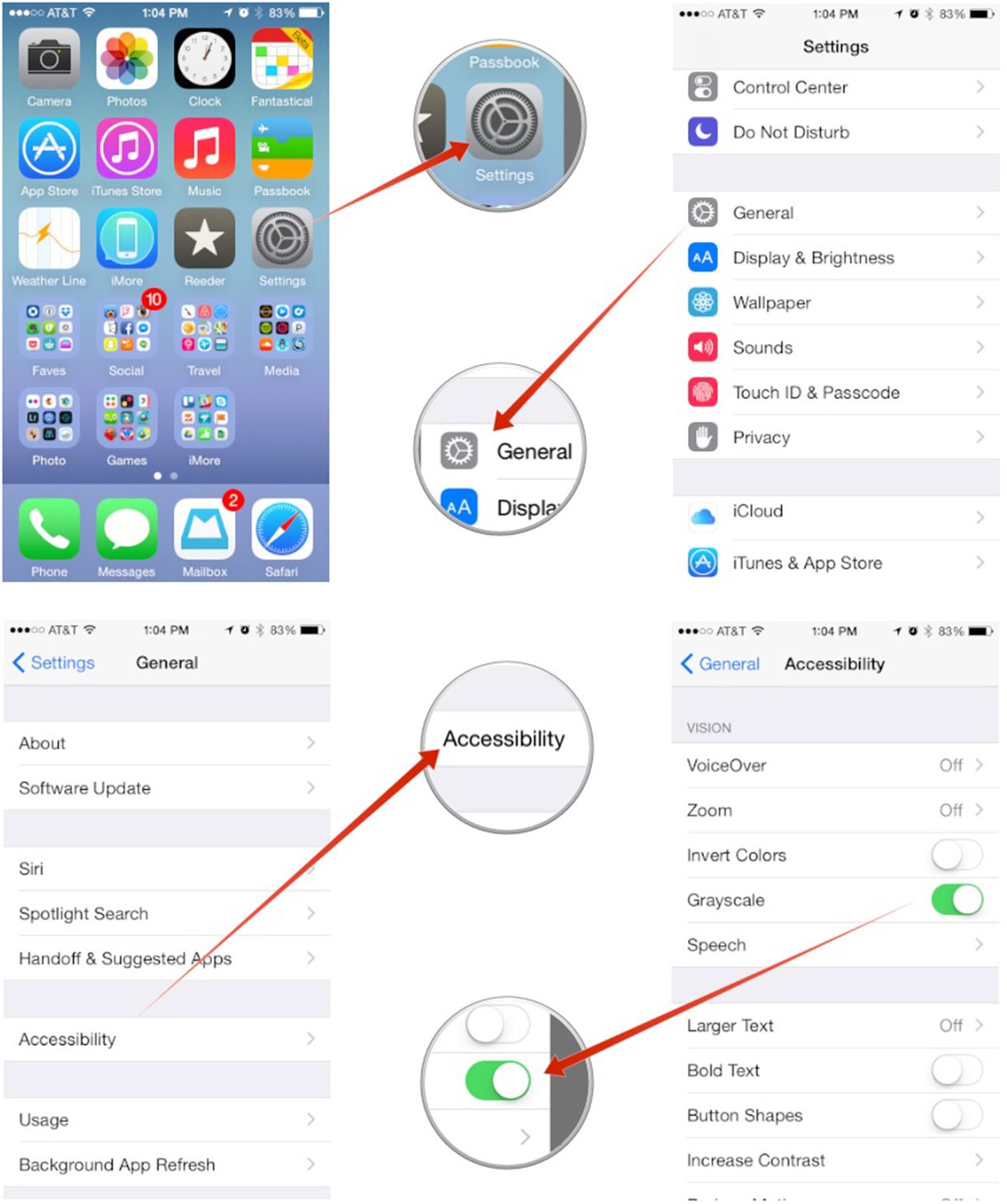
You should now notice that everything on the screen is altered to show only shades of gray instead of varied colors. This should work through iOS and in apps, whether they're built by Apple or from the App Store.
If you have a visual impairment, do you think grayscale mode will help you navigate and use iOS more efficiently? Let me know in the comments!
iMore offers spot-on advice and guidance from our team of experts, with decades of Apple device experience to lean on. Learn more with iMore!
Mick is a staff writer who's as frugal as they come, so he always does extensive research (much to the exhaustion of his wife) before making a purchase. If it's not worth the price, Mick ain't buying.

