How to enable Speak Selection on iPhone and iPad
How-to
By
Allyson Kazmucha
last updated
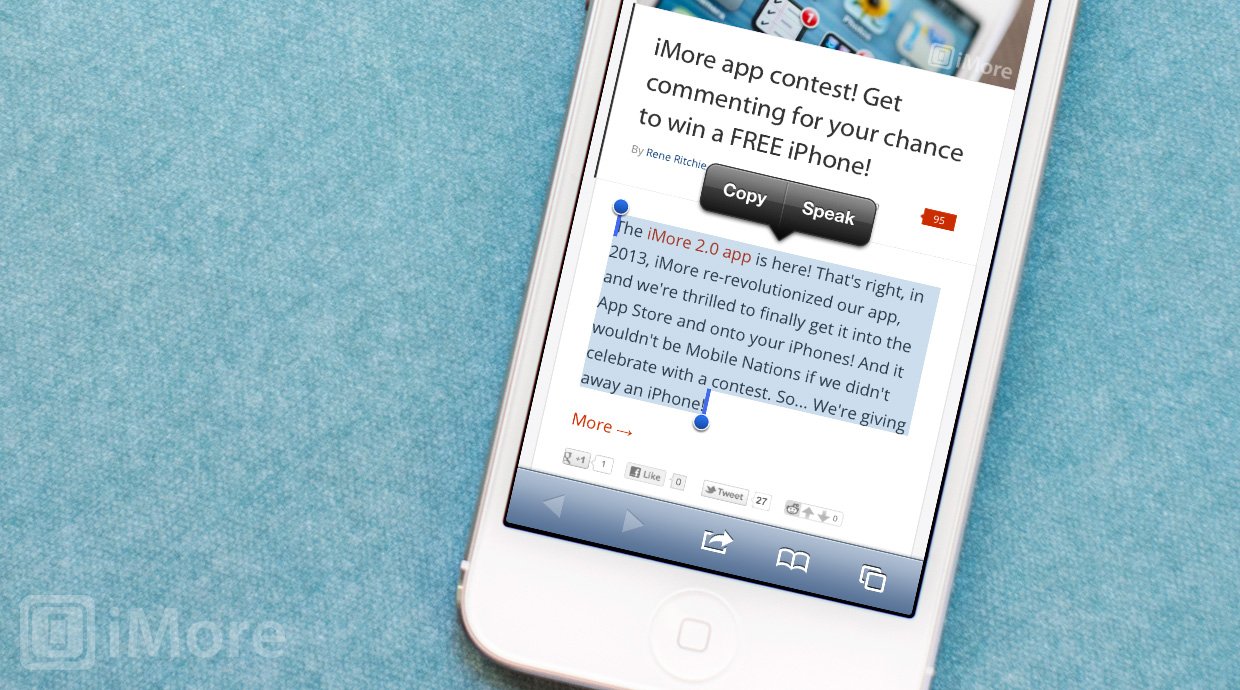
There are lots of accessibility options available in iOS that a lot of people overlook. One of those is Speak Selection which adds the ability for your iPhone or iPad to read back text to you. Opposed to voice over functionality which speaks everything you tap, Speak Selection can be activated but is only triggered when you choose to activate it.
Here's how to set it up and use it.
How to enable Speak Selection on iPhone and iPad
- Launch the Settings app from the Home screen of your iPhone or iPad.
- Now tap on General.
- Scroll down and towards the bottom, tap on Accessibility.
- Tap on the Speak Selection option and turn it to On.
- You can further customize the speed at which your iPhone or iPad reads the text and the dialect it uses. Once you're done, just tap the Home button to return to the Home screen.
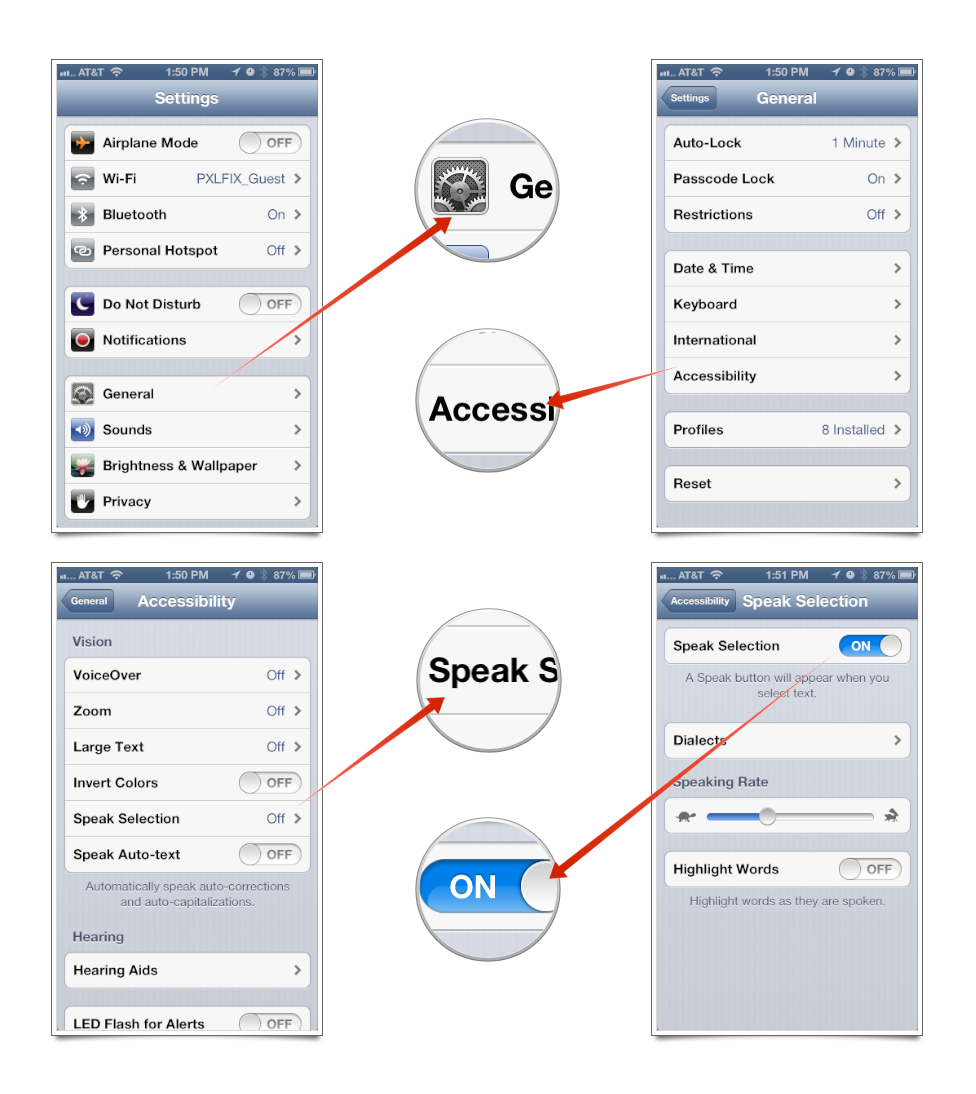
How to use Speak Selection on iPhone and iPad
- Launch the app containing the text you'd like your iPhone or iPad to speak back to you.
- Hold your finger down on the text you'd like it to read to pull up the copy/paste menu.
- Highlight the text and in the text edit popup, select Speak.
- Your iPhone or iPad will now speak the text back to you.
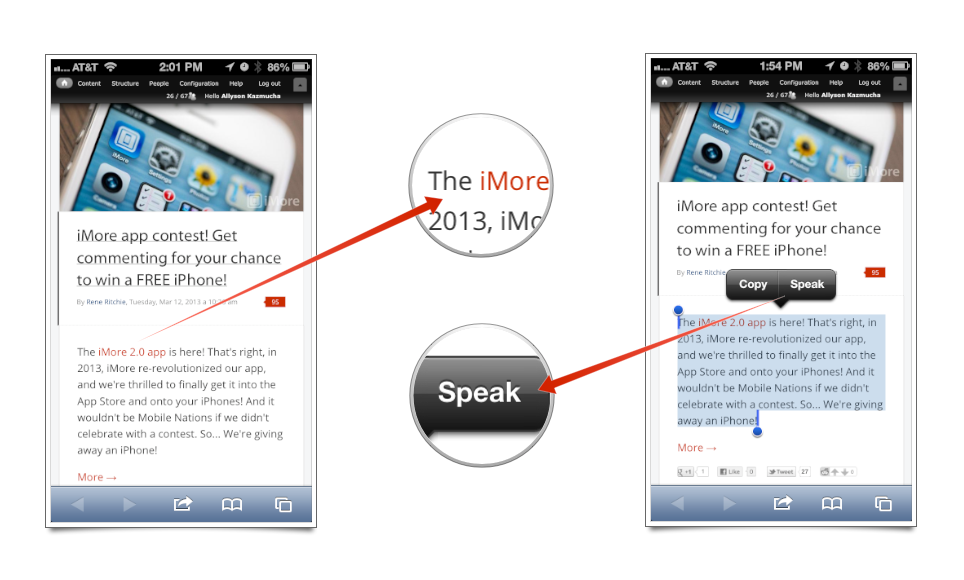
Master your iPhone in minutes
iMore offers spot-on advice and guidance from our team of experts, with decades of Apple device experience to lean on. Learn more with iMore!
iMore senior editor from 2011 to 2015.
LATEST ARTICLES

