How to enlarge system text on iPhone and iPad
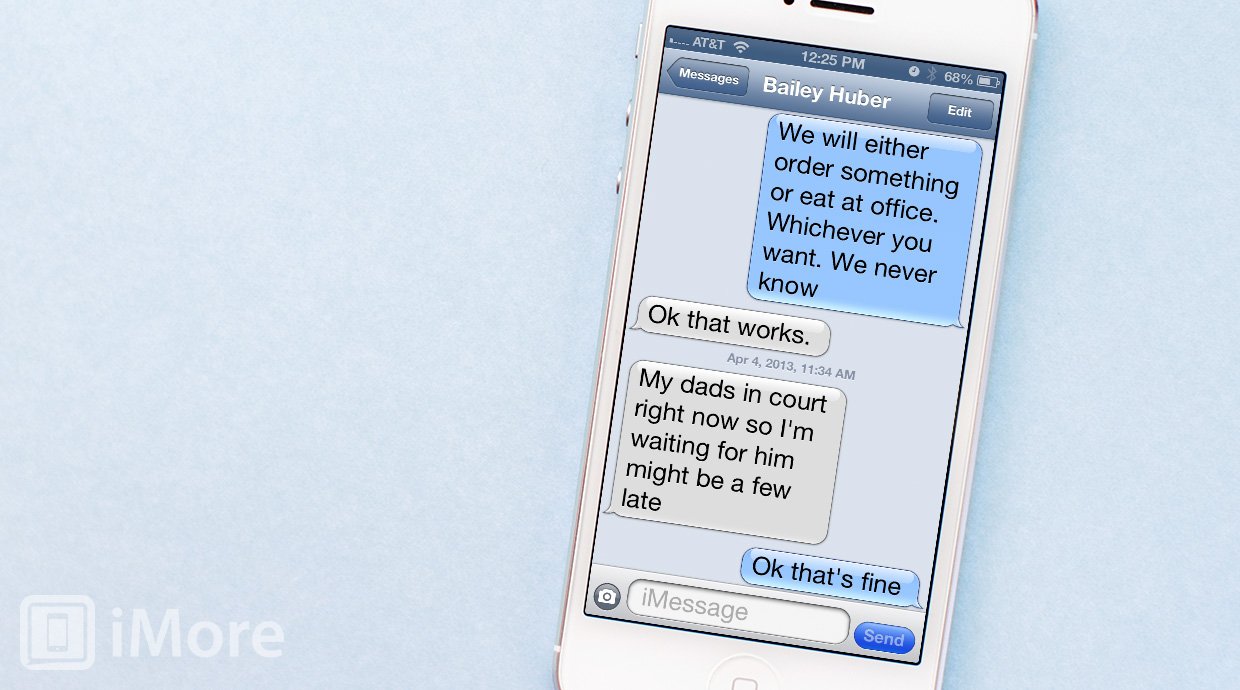
The iPhone and iPad have lots of settings for accessibility that makes it easier for people with hearing and visual impairments to use them. If you or someone you know has visual impairments, features such as Voice Over and enlarging the system text size can completely change their experience and help alleviate frustration.
Here's how to enlarge text size throughout iOS on iPhone and iPad:
- Launch the Settings app from the Home screen of your iPhone or iPad.
- Tap on General.
- Scroll down and now tap on Accessibility.
- Now tap on the Large Text option.
- Here you have several options to make text larger throughout iOS. Tap on the one you'd like.
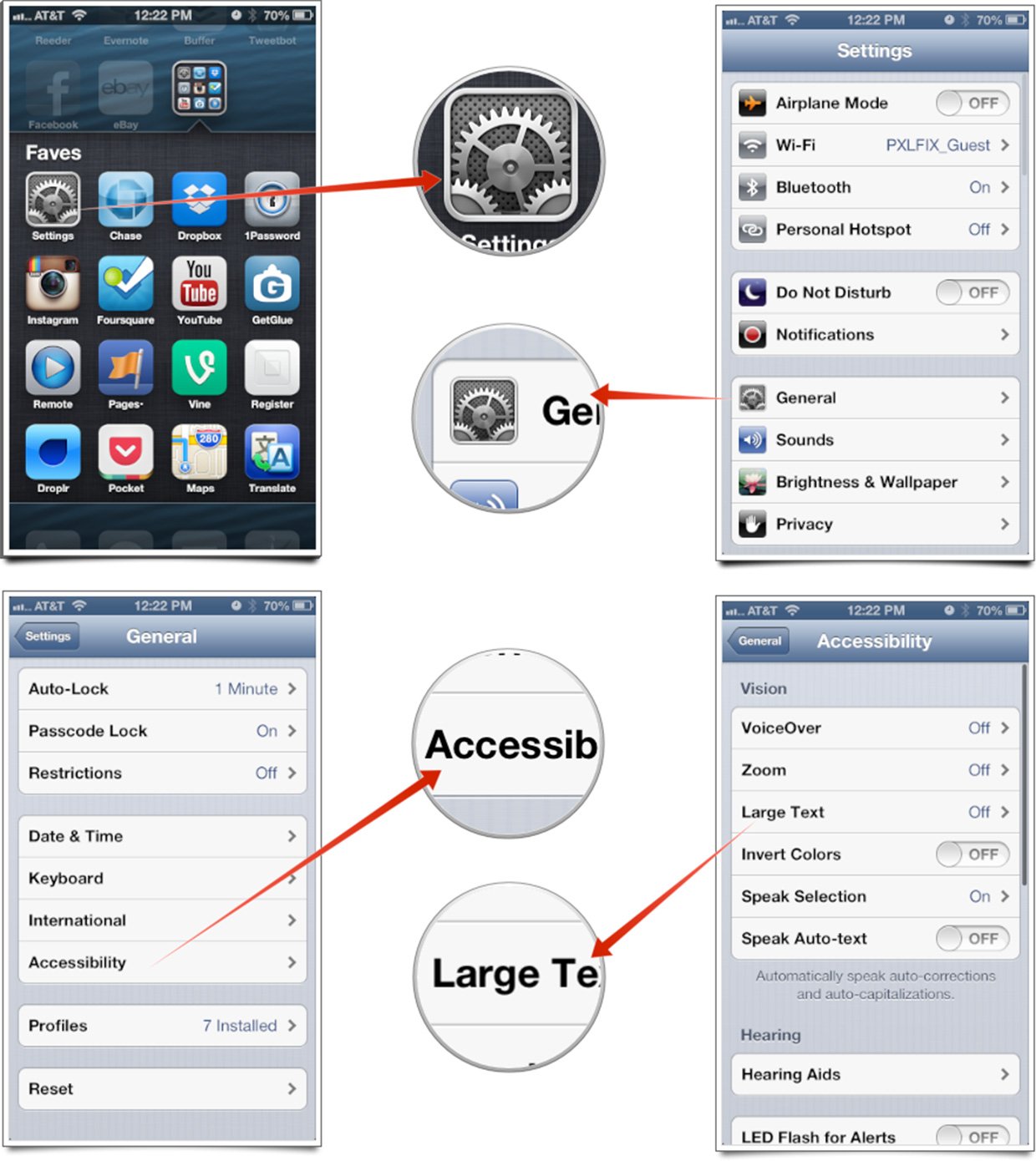
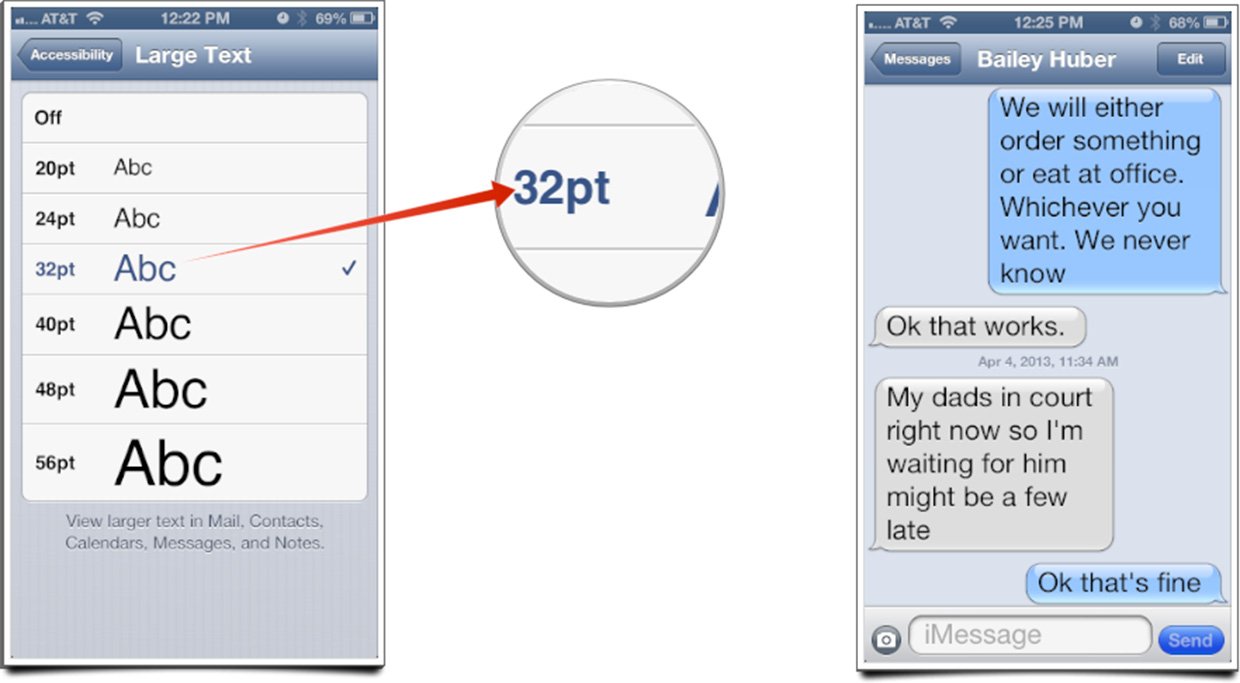
That's it. You'll now notice that the text in apps such as Messages, Mail, and other default apps abides by the text size you set. While all apps can't abide by this, the ones that support it will.
iMore offers spot-on advice and guidance from our team of experts, with decades of Apple device experience to lean on. Learn more with iMore!
iMore senior editor from 2011 to 2015.

