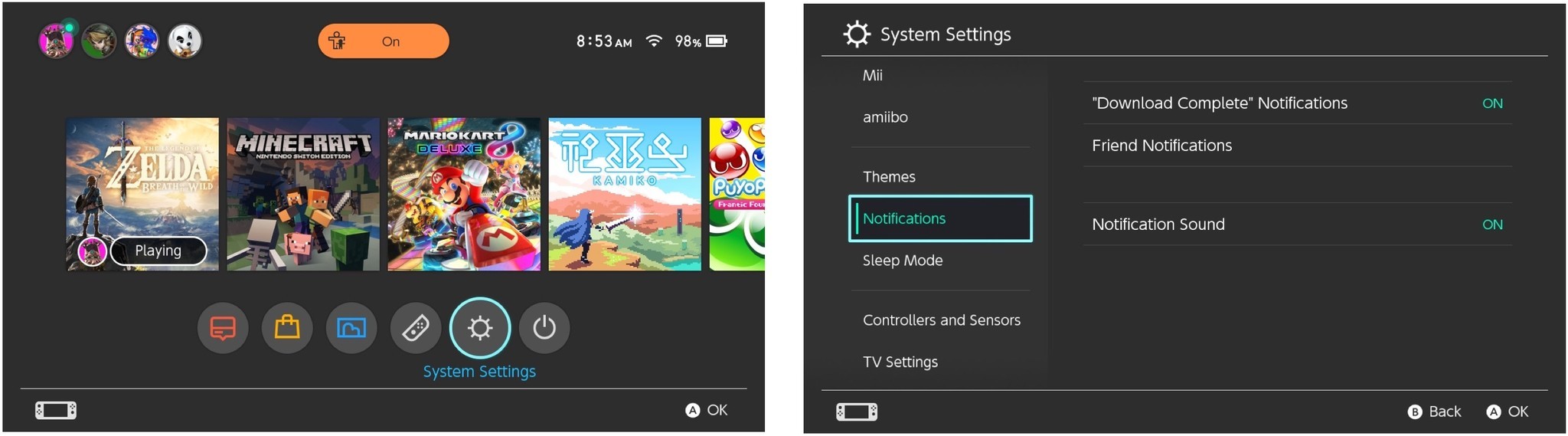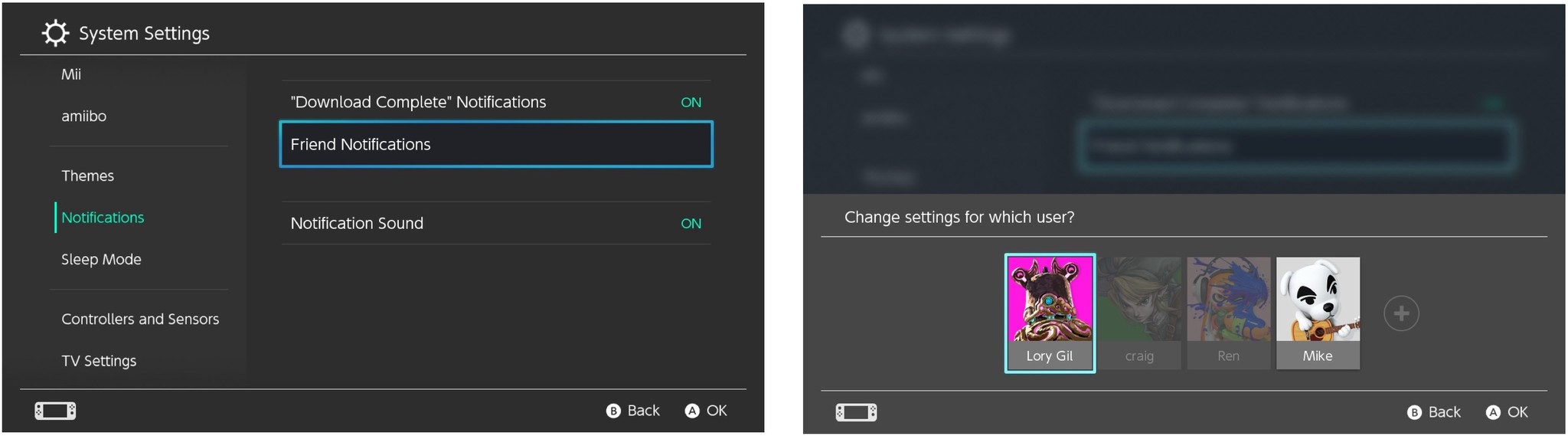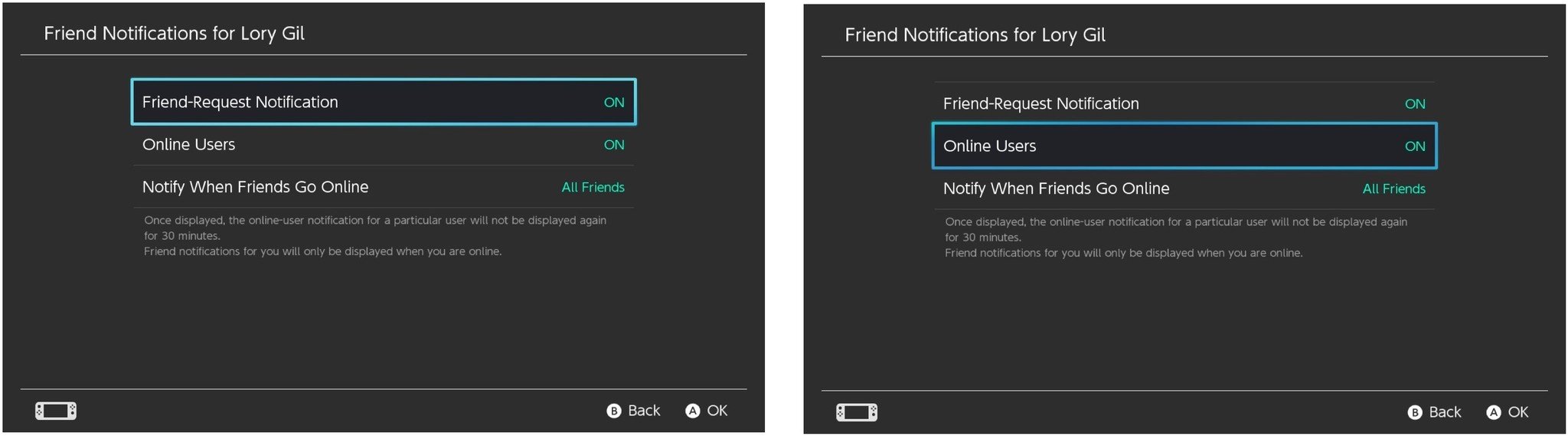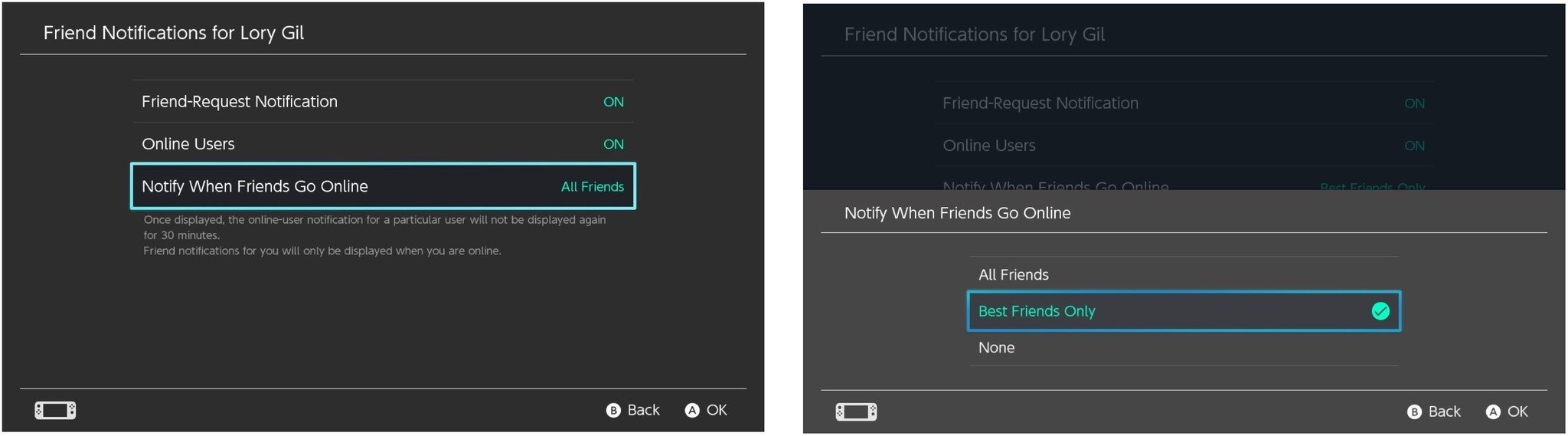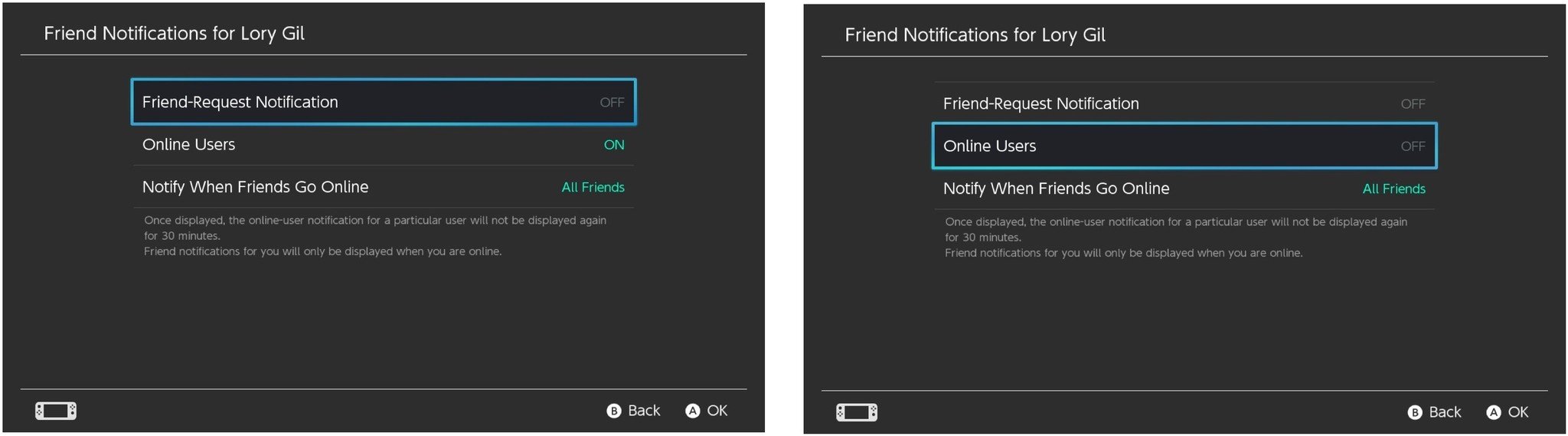How to find out when your friends are online on Nintendo Switch

There are a handful of games on Nintendo Switch that allow you to connect and play online with your friends. The problem is, how do you know when your friends are ready to play without a direct text message? With Friend Notifications, you can set up an alert to let you know when your buddies are online and when a friend request has been received. Here's how to set up Friend Notifications.
- How to enable Friend Notifications on Nintendo Switch
- How to disable Friend Notifications on Nintendo Switch
How to enable Friend Notifications on Nintendo Switch
So you want to know when Bob, Diane, Rick, and Josie are ready for some Minecraft Realms world-building. Or maybe you want to know when your new friends have received your request to connect. All you have to do is enable Friend Notifications and you'll always know when they're online.
- Select System Settings from the Home screen.
- Scroll down and select Notifications from the side menu.
- Select Friend Notifications.
- Select the user for which you want to enable Friend Notifications.
- Select Friend-Request Notification to turn it on.
- Select Online Users to turn it on.
- Select Notify When Friends Go Online.
- Choose All Friends, Best Friends, or None.
- Press the B button on your controller to go back to the previous screen.
When Friend Notifications are enabled, you'll see a blue dot next to friends that are online.
How to disable Friend Notifications on Nintendo Switch
Maybe you've decided that you want to be a solo player on your Switch and you don't want to feel the pressure of knowing your friends are online and waiting to play a game of Mario Kart 8 Deluxe with you. You can disable Friend Notifications and you'll never know when they're online ... unless they text you asking why you aren't logging in to play with them. Awkward.
- Select System Settings from the Home screen.
- Scroll down and select Notifications from the side menu.
- Select Friend Notifications.
- Select the user for which you want to disable Friend Notifications.
- Select Friend-Request Notification to turn it off.
- Select Online Users to turn it off.
- Press the B button on your controller to go back to the previous screen.
Any questions?
Do you have any questions about how to enable or disable Friend Notifications on Nintendo Switch? Put them in the comments and we'll help you out.
iMore offers spot-on advice and guidance from our team of experts, with decades of Apple device experience to lean on. Learn more with iMore!
Lory is a renaissance woman, writing news, reviews, and how-to guides for iMore. She also fancies herself a bit of a rock star in her town and spends too much time reading comic books. If she's not typing away at her keyboard, you can probably find her at Disneyland or watching Star Wars (or both).