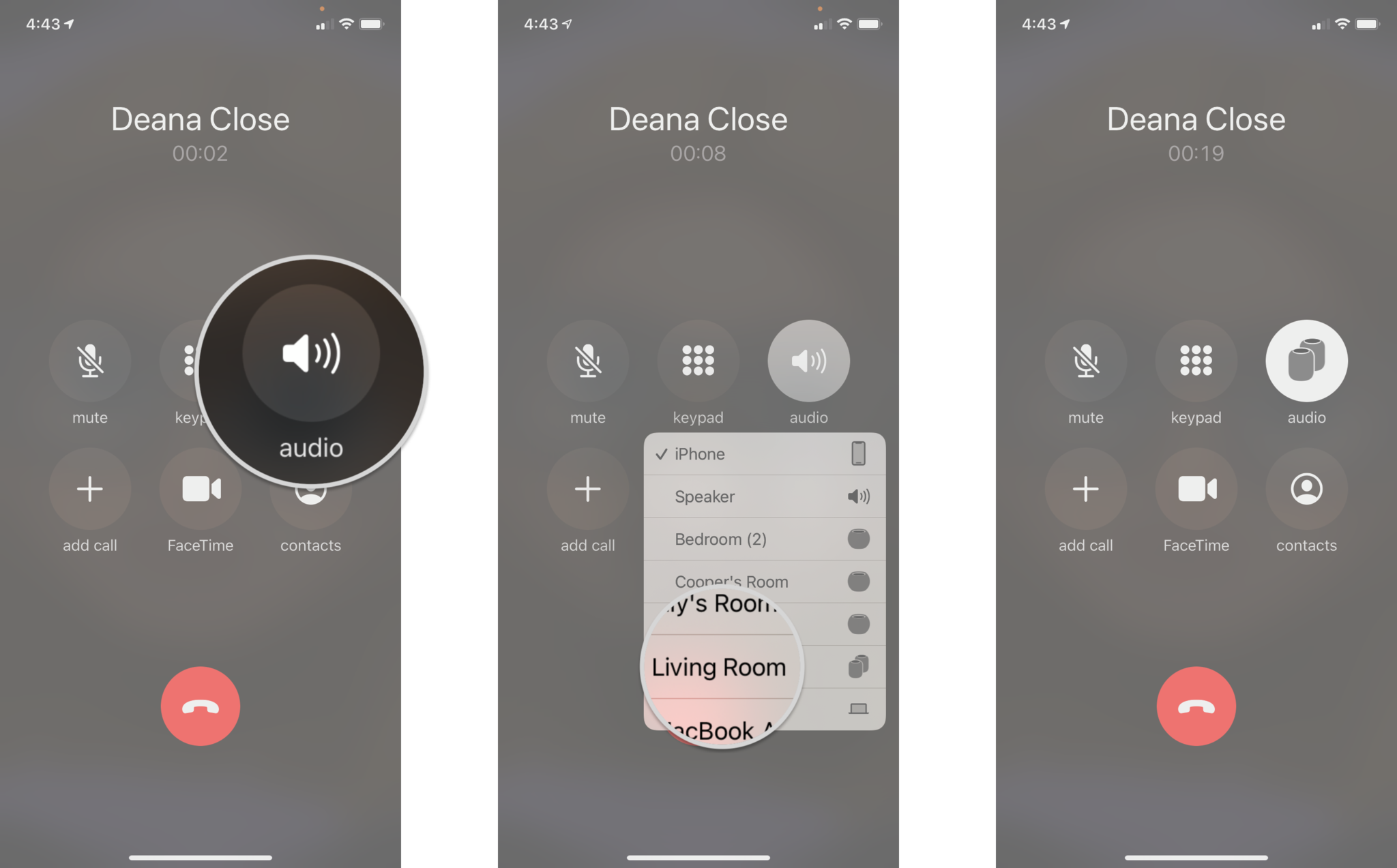How to make a phone call and listen to voicemail on HomePod and HomePod mini

Apple's HomePod and HomePod mini are excellent for playing the latest tunes and controlling HomeKit devices, but did you know that they can also make and receive phone calls? That's right, the HomePod and HomePod mini work great for initiating hands-free calls, acting like a speakerphone for everyone in the room, and summoning voicemail on-demand. Here's how to make phone calls with HomePod and HomePod mini.
How to make and receive calls on HomePod and HomePod mini
To use HomePod or HomePod mini to make or answer calls, you need to make sure you're on the latest version of iOS and HomePod. You'll also need to turn on Personal Requests either during set up or through the Home app.
Making and answering calls on HomePod and HomePod mini
Once you do, you can use the following commands:
"Hey Siri, call Joseph.""Hey Siri, answer my phone.""Hey Siri, hang up.""Hey Siri, who just called?"
Transferring calls to HomePod and HomePod mini
Imagine a scenario where you're currently on a call on your iPhone but would like to continue the conversation on a HomePod or HomePod mini. Yep, it's certainly possible — here's how:
- During a call, tap on the Audio icon.
- Tap the name of your HomePod speaker.
You'll notice on the iPhone that the Audio icon will switch to a HomePod or HomePod mini. Once you transfer your call, a green light will also appear at the top of the HomePod, indicating that a call is active.
How to listen to voicemail on HomePod and HomePod mini
When someone leaves a voicemail on your iPhone, you can listen to it on your HomePod or HomePod mini by using a straightforward command:
"Hey Siri, play new voicemails."
Which devices work with HomePod and HomePod mini?
HomePod support goes back to the iPhone 5s, iPad (5th generation), iPad mini 2, iPad Air, and every iPad Pro models. It also supports the iPod touch (6th generation). To use your iOS device with HomePod, it must be running iOS 11.2.5 or later.
iMore offers spot-on advice and guidance from our team of experts, with decades of Apple device experience to lean on. Learn more with iMore!
Go hands-free and make phone calls with HomePod
While it may not seem like it at first, Apple's best smart speakers — the HomePod and HomePod mini, are an excellent way to catch up with friends and family because of the advanced microphones and room-filling sounds each provides. Now that you know how to make phone calls with HomePod and HomePod mini, you can freely roam around your home or take care of tasks at your desk hands-free without missing the conversation.
Updated March 2022: Updated for iOS 15.

Bryan M. Wolfe has written about technology for over a decade on various websites, including TechRadar, AppAdvice, and many more. Before this, he worked in the technology field across different industries, including healthcare and education. He’s currently iMore’s lead on all things Mac and macOS, although he also loves covering iPhone, iPad, and Apple Watch. Bryan enjoys watching his favorite sports teams, traveling, and driving around his teenage daughter to her latest stage show, audition, or school event in his spare time. He also keeps busy walking his black and white cocker spaniel, Izzy, and trying new coffees and liquid grapes.