How to navigate Apple TV with a Bluetooth keyboard

Whether you need something more substantial for navigation than Apple's Siri or Apple TV Remote, or you simply like having the flexibility a keyboard offers, you can do most everything on your Apple TV once you've paired it with a Bluetooth keyboard.
How to navigate the Apple TV with a Bluetooth keyboard
You can use the following keys to move around the Apple TV's Home screen and some apps.
- Arrow keys: Use them to navigate up, down, left and right.
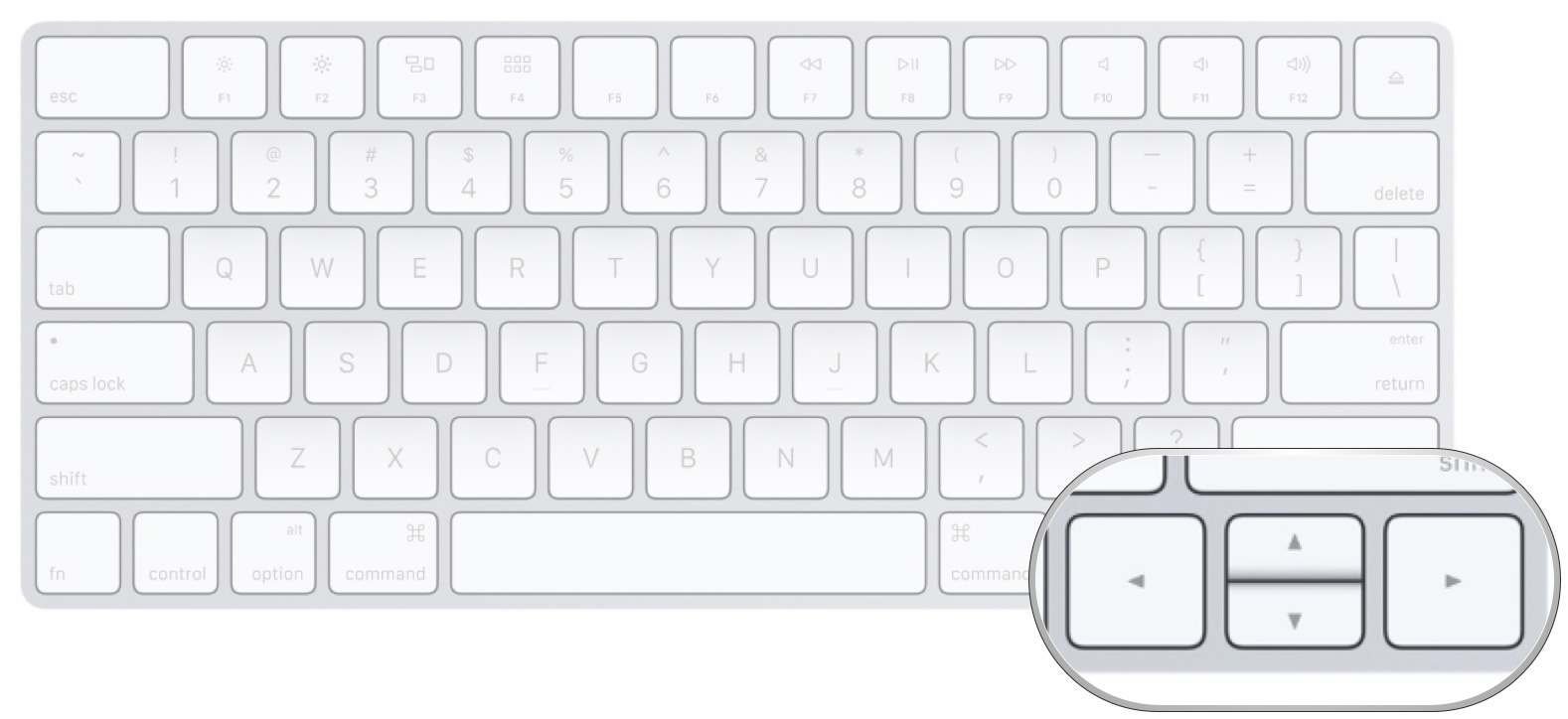
- Return: Use the Return key to make a selection.
- F7, F9: Rewind and fast-forward.

- F8, Spacebar: Play or pause content.
- F4: This will return you to the Home screen. (On the third-generation Apple TV, you'll use the Escape key, instead.)
- F11, F12: Decrease or increase volume.
- F3: Open the app switcher.
How to search for items with a Bluetooth keyboard
When you select a text field, your keyboard will work just like it does on your computer: Just type in what you'd like to find.
Your letter keys aren't confined to text boxes, however: You can also quickly jump to any item in your Movie, TV Shows, or Music purchased list or library by typing in the first few letters in its title — or, if you're in Apple Music, the artist's name, playlist, album, or more. For example, assuming you have the following in your library:
- In your purchased Movies, typing "bac" jumps you to "Back to the Future".
- In your Purchased TV shows, typing "bat" jumps you to "Batman: The Animated Series".
- In the Music app, typing "All" jumps you to "Allman Brothers Band".
Things your Bluetooth keyboard can't do with Apple TV
Unfortunately, there's currently no way to make Siri trigger on your keyboard — in part because most Bluetooth keyboards don't have a microphone! You also may not be able to play certain games, or scrub through content as easily as with the Siri Remote trackpad.
Questions?
Have a burning thought we didn't answer about Apple TV and Bluetooth keyboards? Let us know in the comments!
iMore offers spot-on advice and guidance from our team of experts, with decades of Apple device experience to lean on. Learn more with iMore!
Serenity was formerly the Managing Editor at iMore, and now works for Apple. She's been talking, writing about, and tinkering with Apple products since she was old enough to double-click. In her spare time, she sketches, sings, and in her secret superhero life, plays roller derby. Follow her on Twitter @settern.

