How to open links from YouTube for iOS in the Chrome app
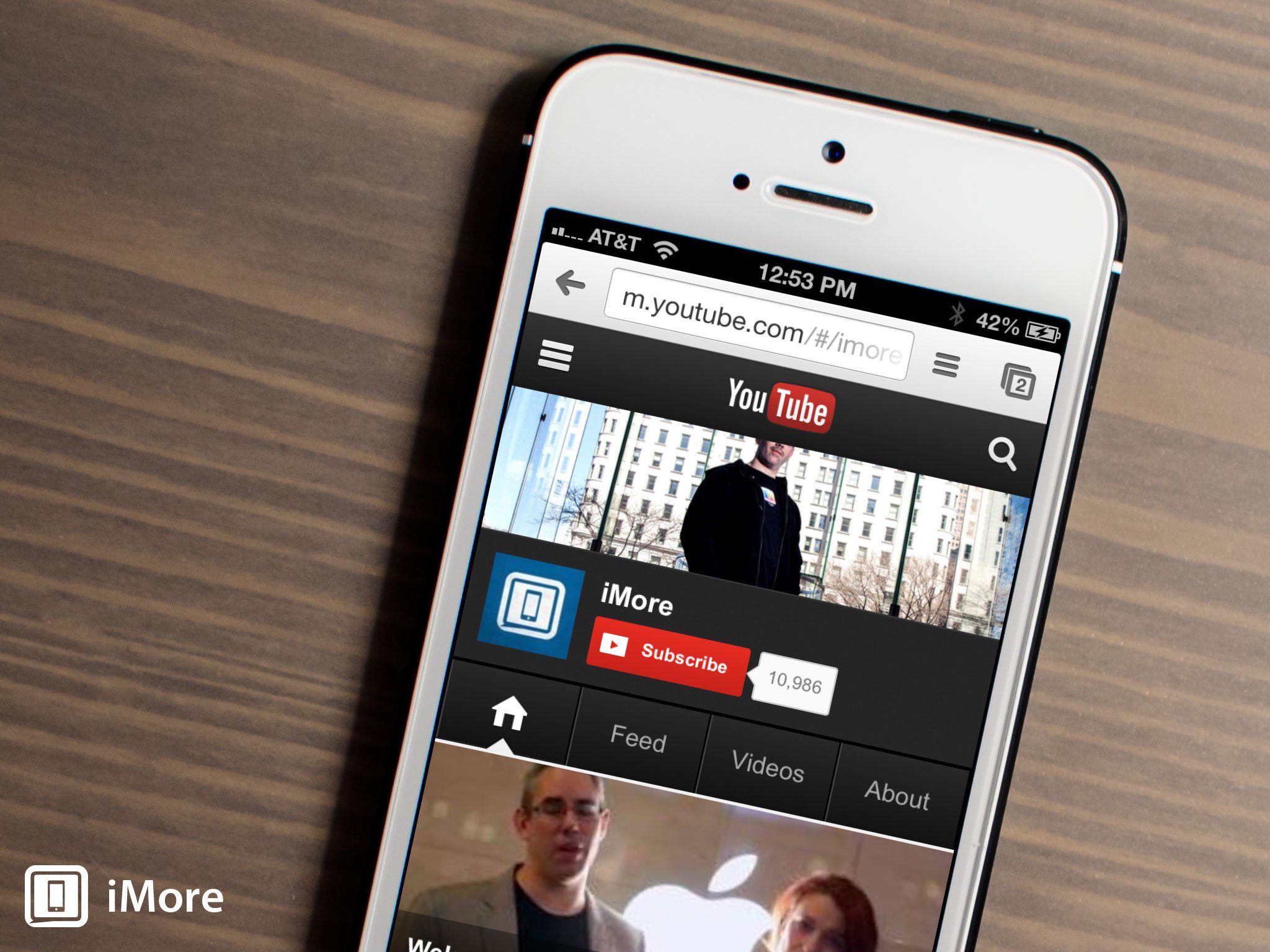
If you've got both the YouTube and Chrome for iOS apps installed, they can work nicely together and allow you to open the links you tap on in the YouTube app in the Chrome app instead of Safari.
If you prefer Chrome over Safari, this setting is one you'll definitely want to use. Here's how to set it up:
- Launch the YouTube app from the Home screen of your iPhone or iPad.
- Tap on the menu icon in the upper left hand corner.
- Now tap on Settings in the navigation menu.
- In the setting menu, tap on Open Links With Chrome.
- Now tap on Yes and then Done.
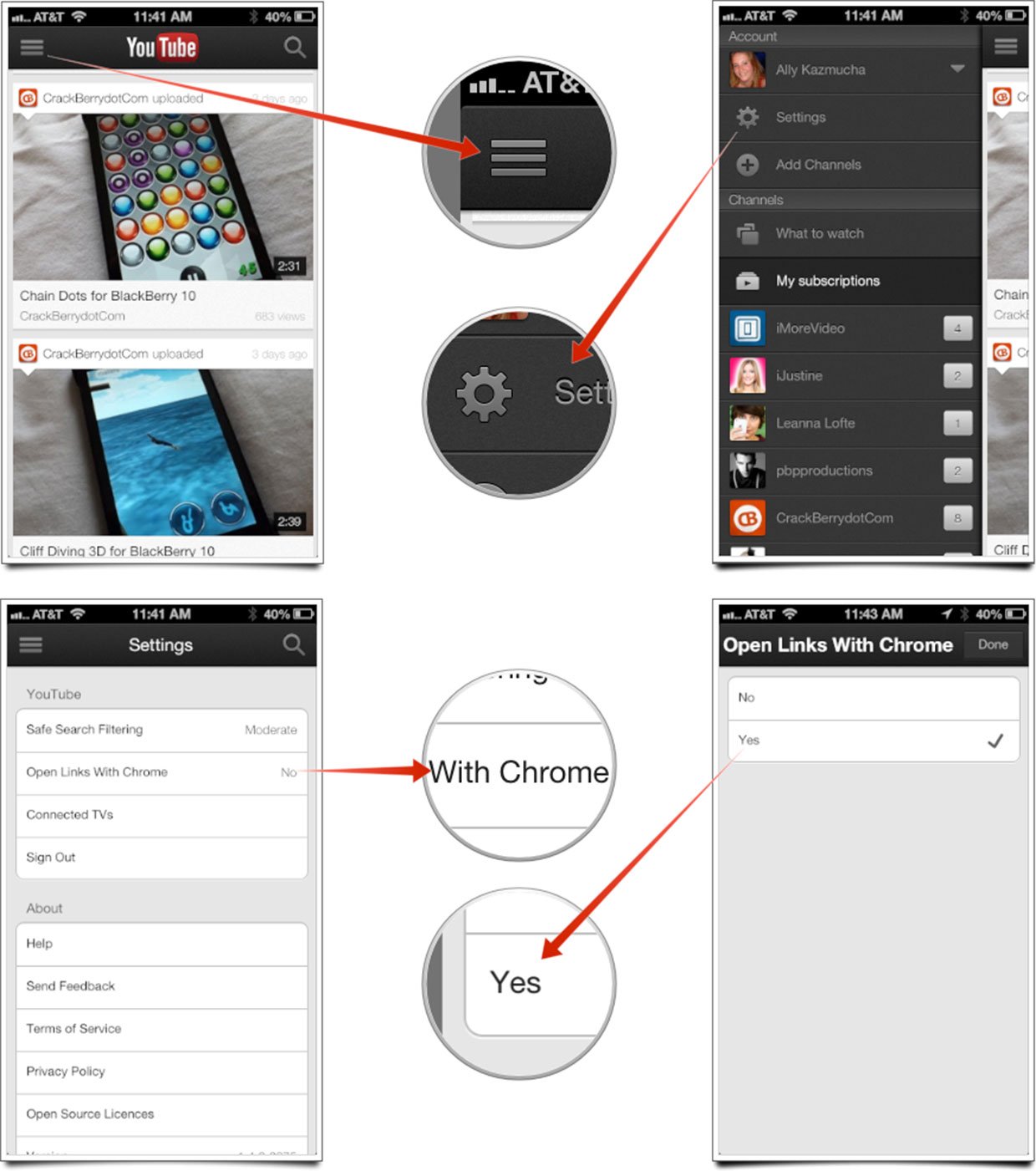
That's all there is to it. Links you tap on within the YouTube for iOS app will now launch in the Chrome app instead of Safari. Note that you must have Chrome installed. If you try to enable this feature without having Chrome already installed on your iPhone or iPad, you will be routed to the App Store to download it instead.
iMore offers spot-on advice and guidance from our team of experts, with decades of Apple device experience to lean on. Learn more with iMore!
iMore senior editor from 2011 to 2015.

