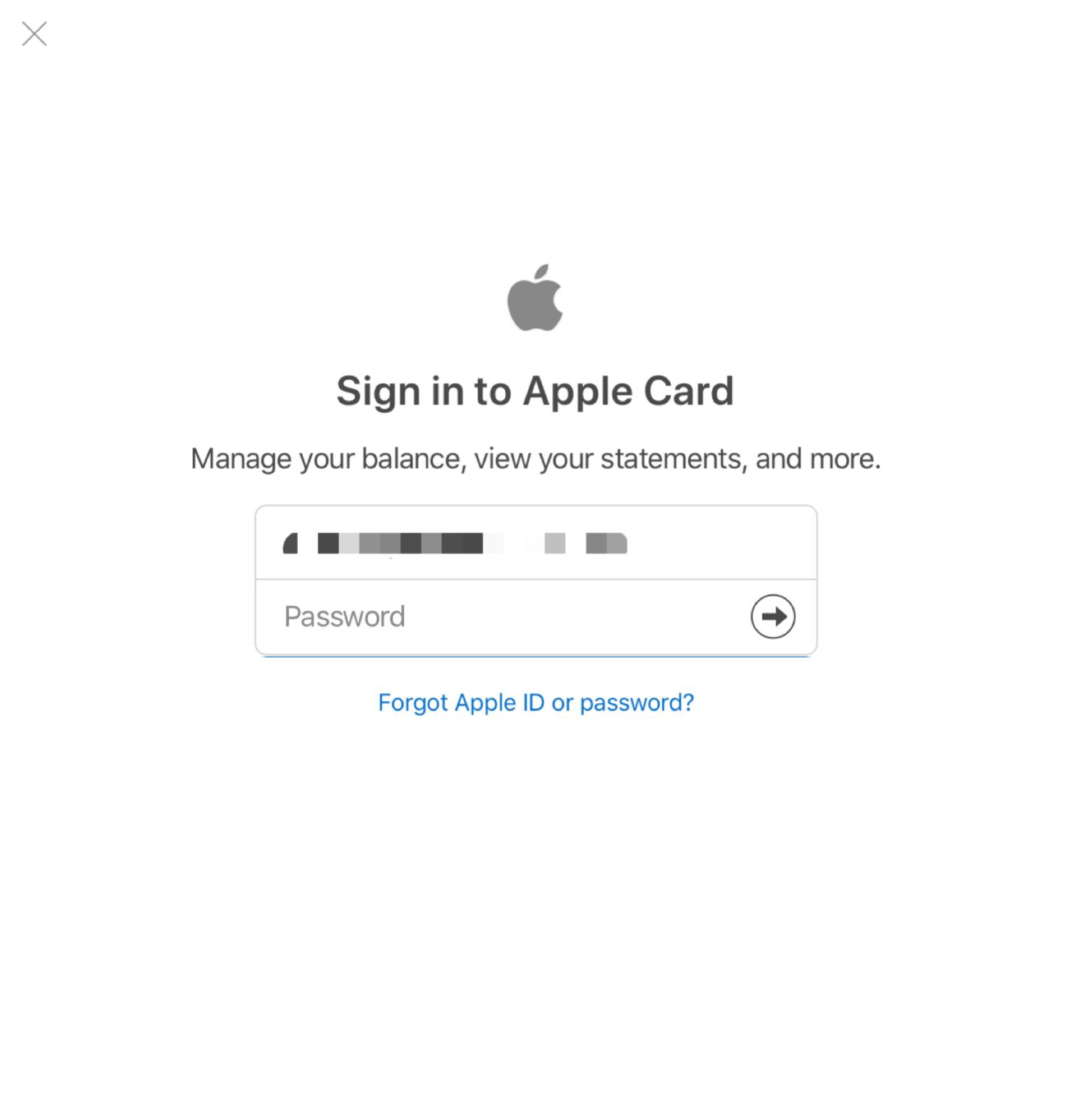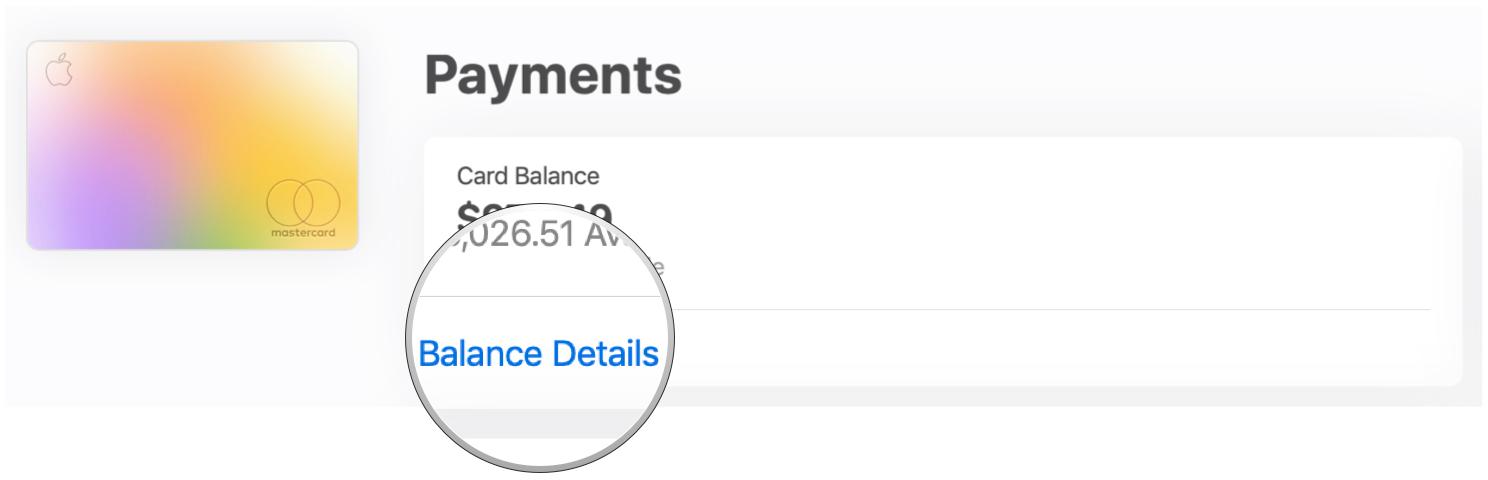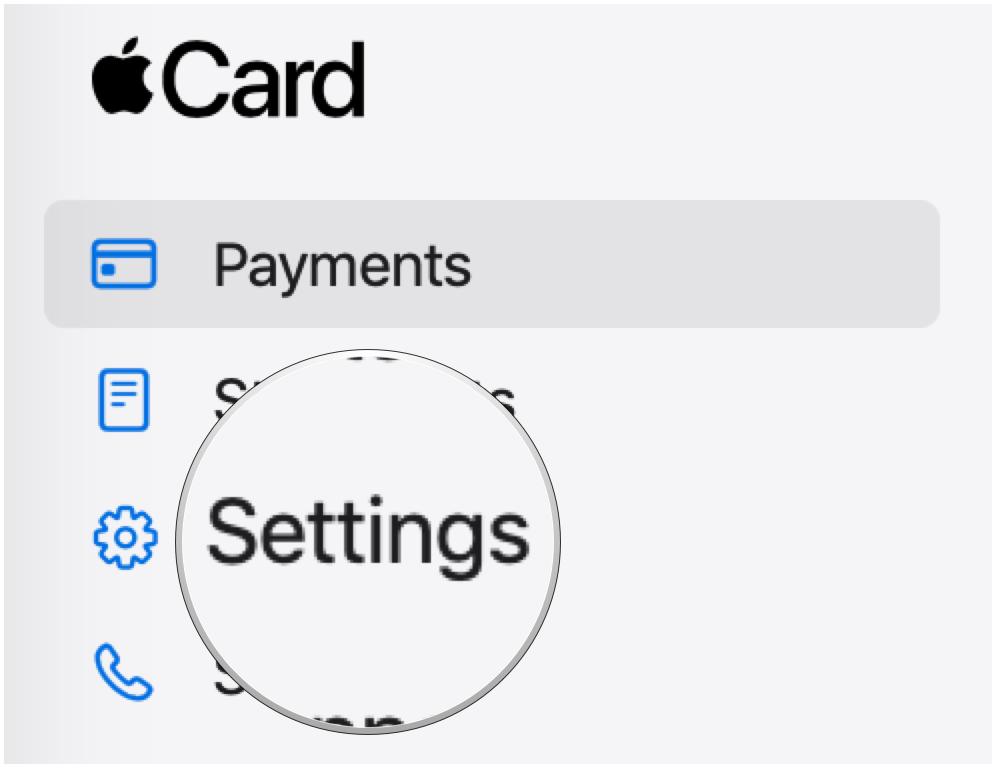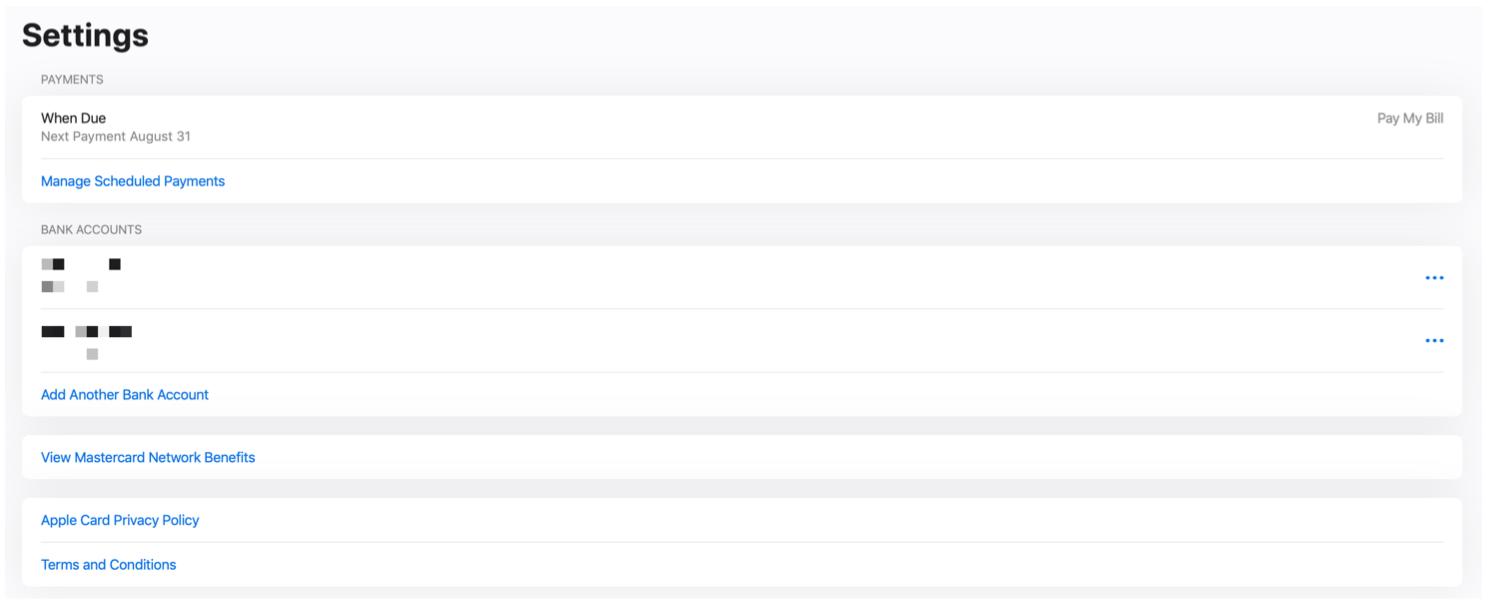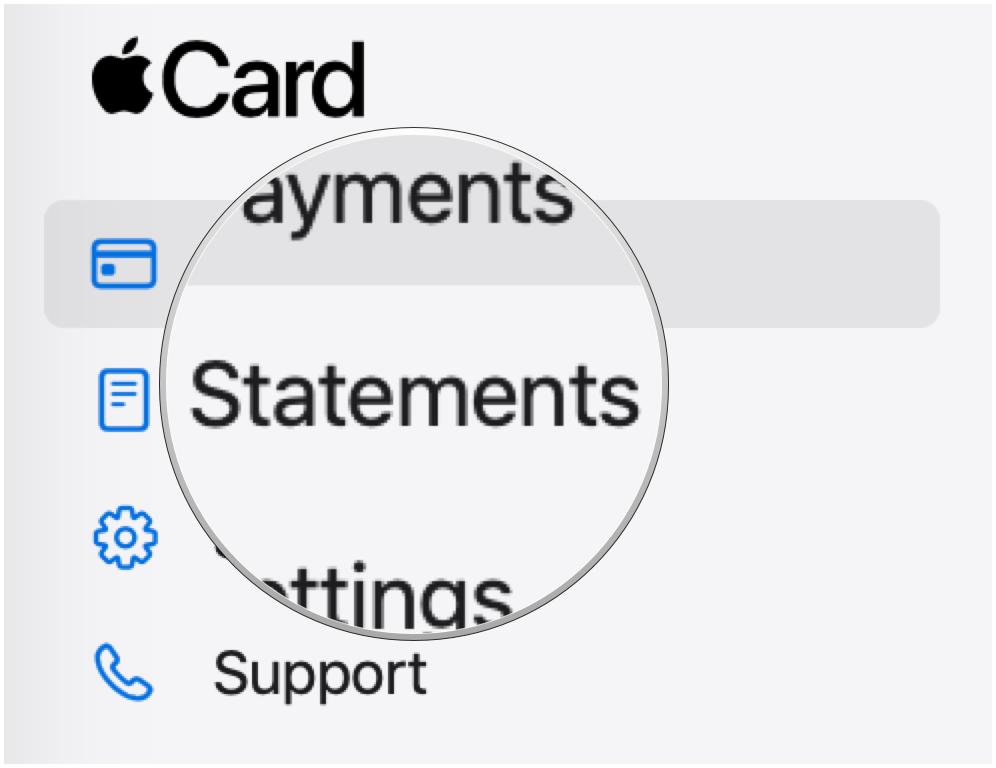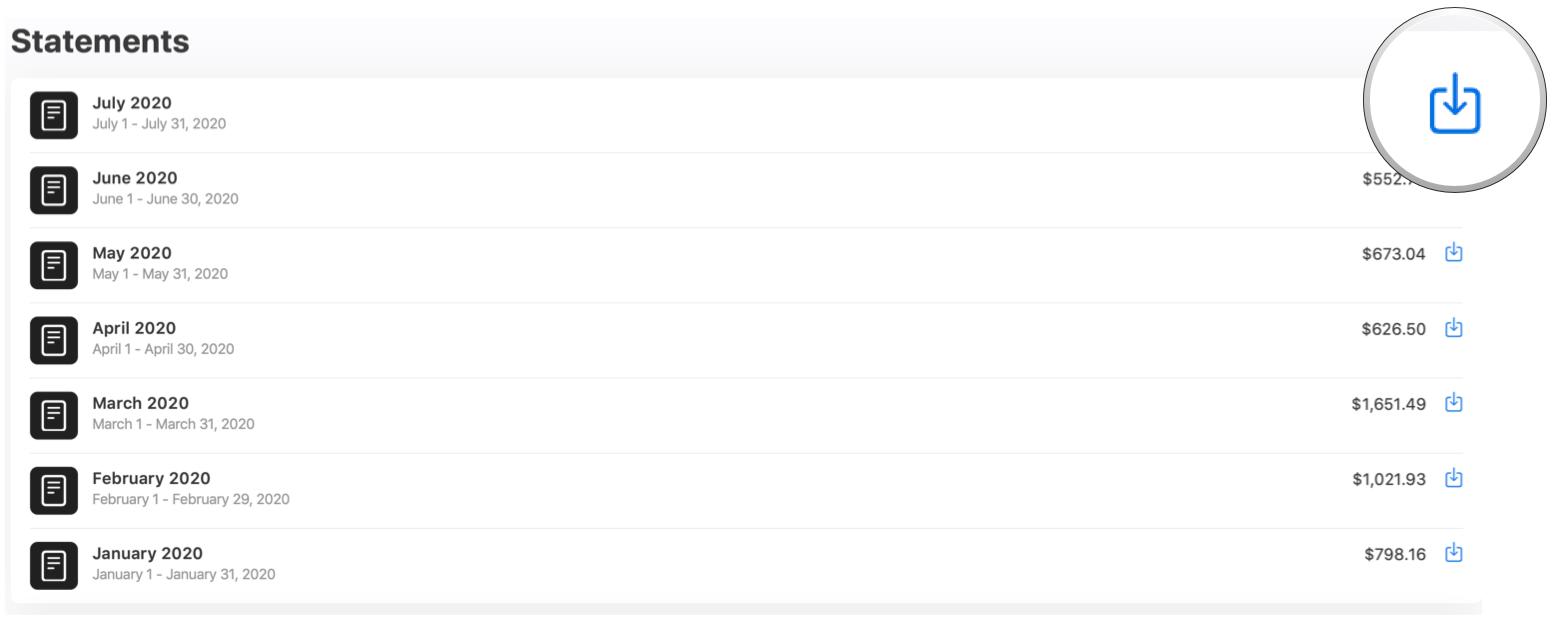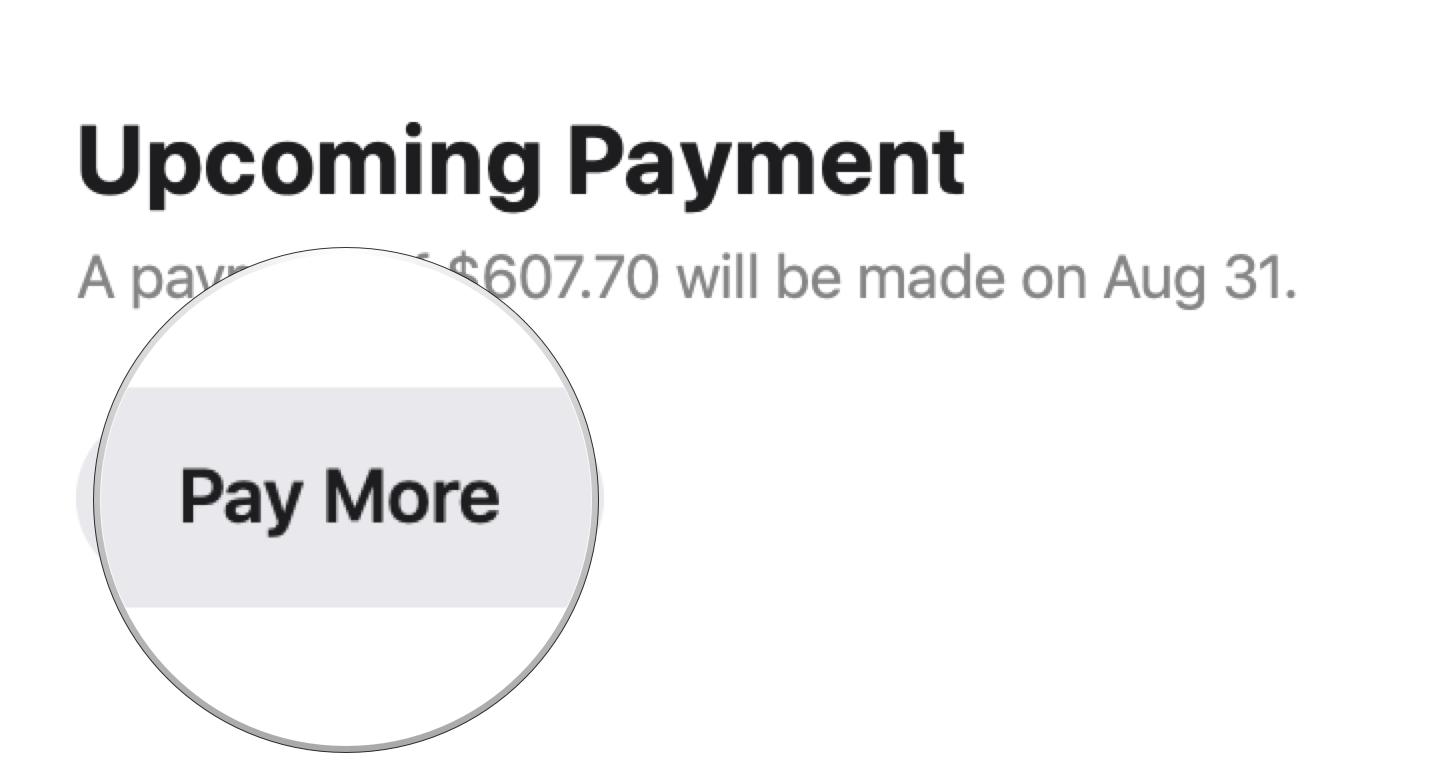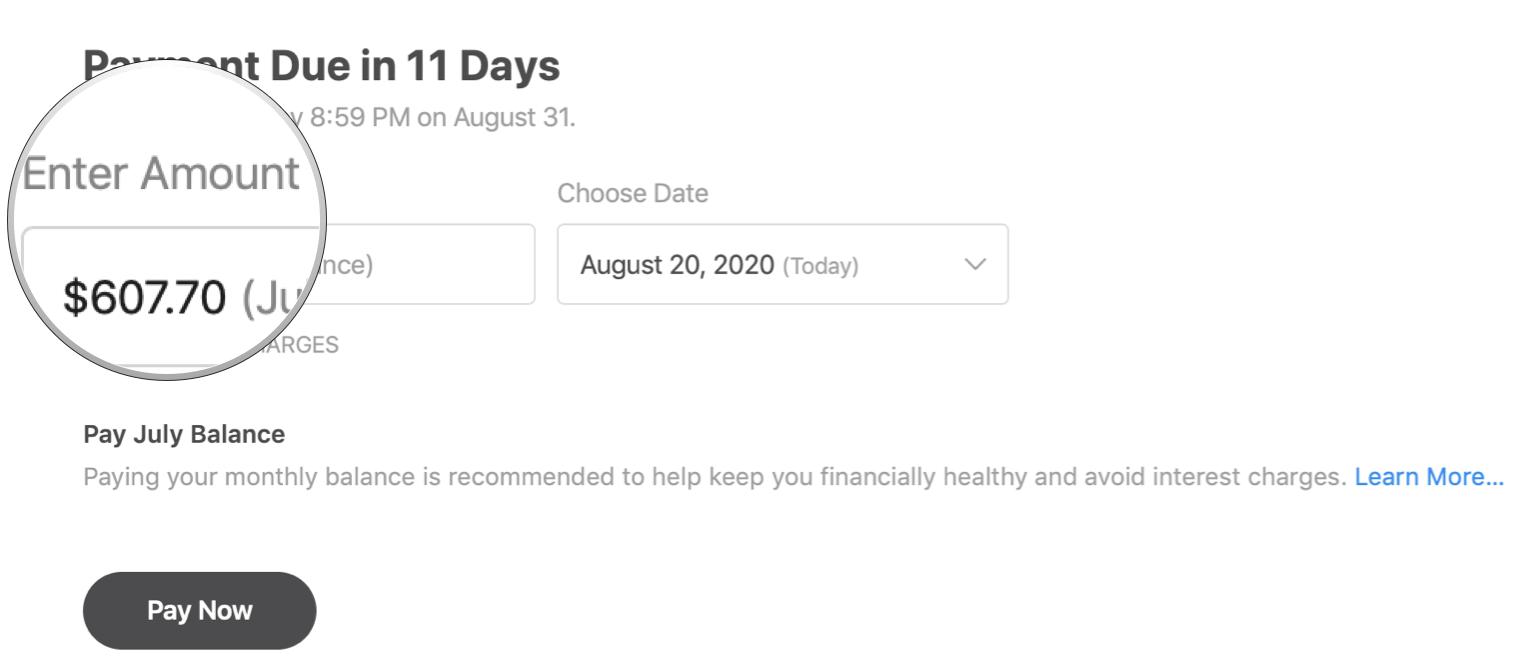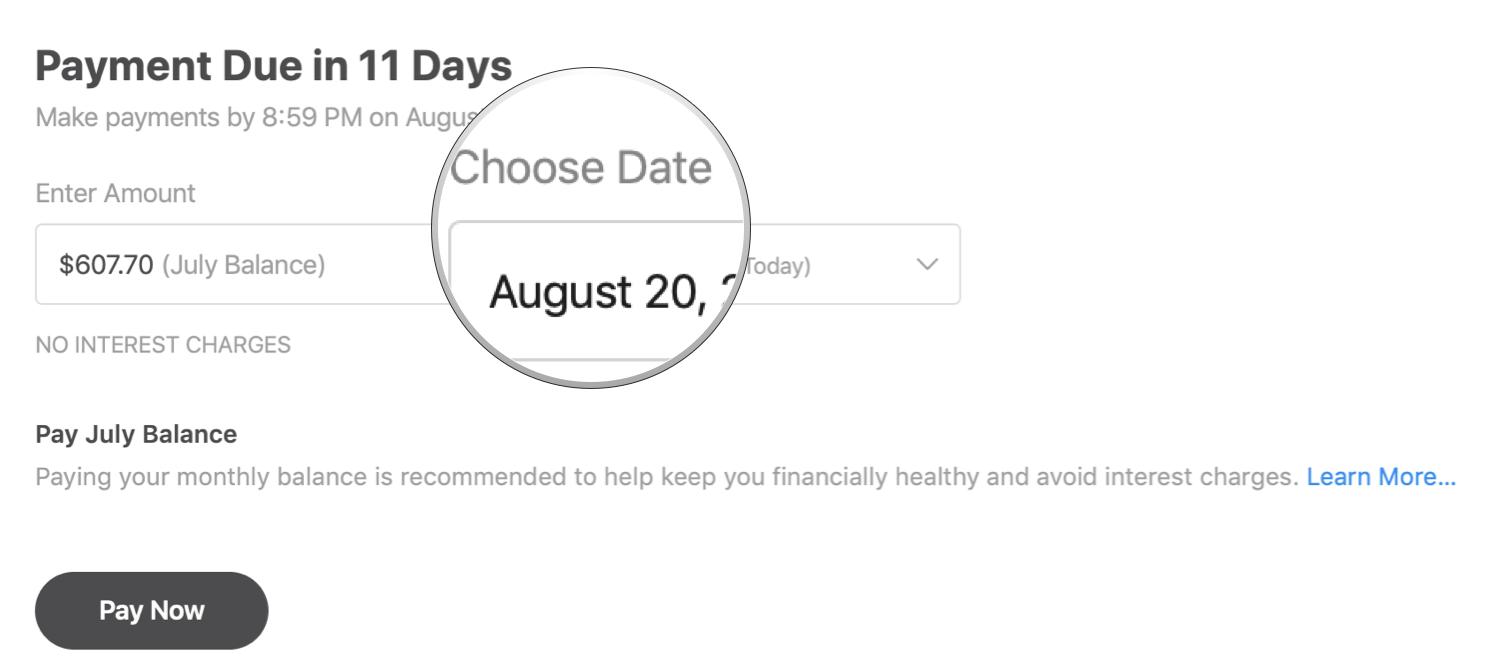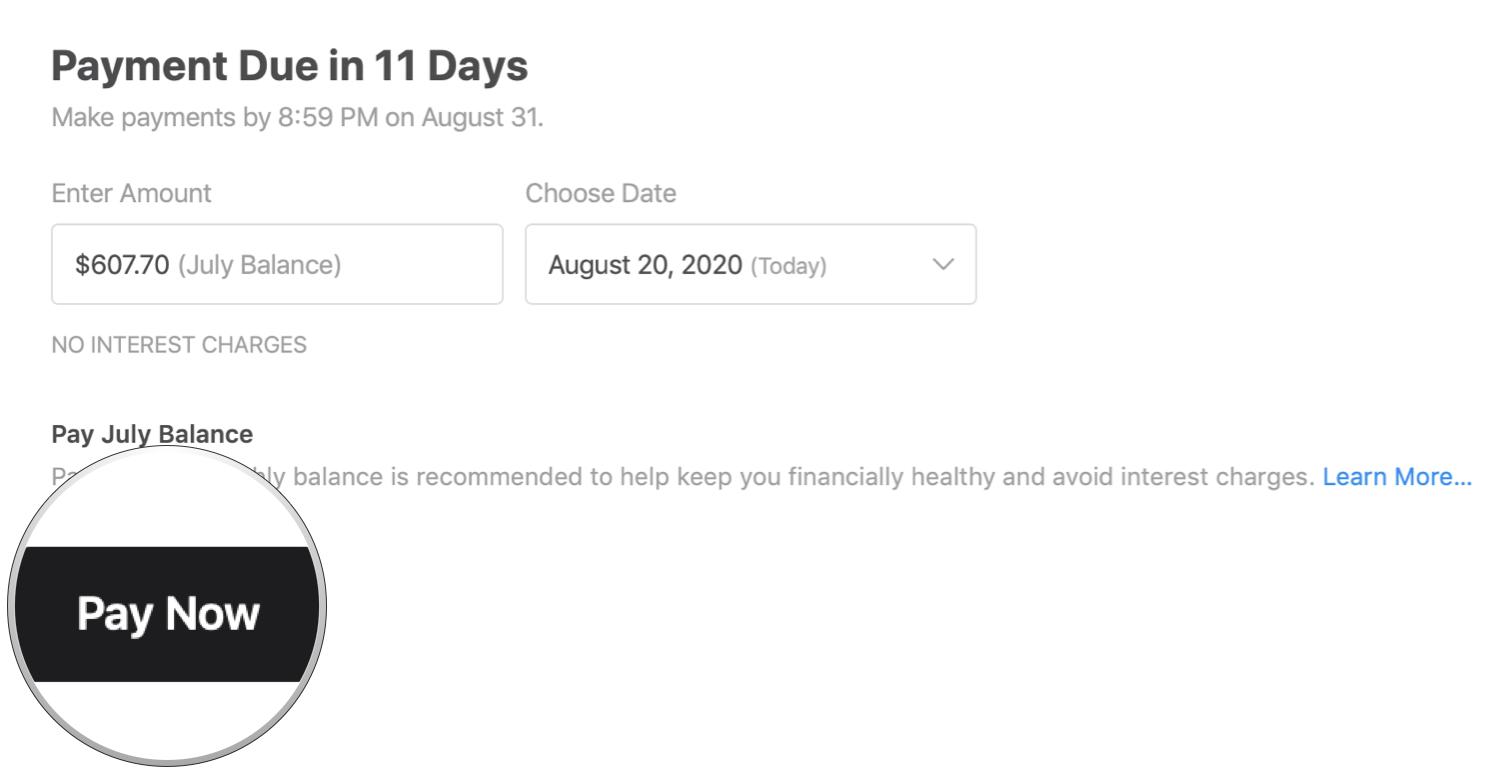How to pay your Apple Card bill online
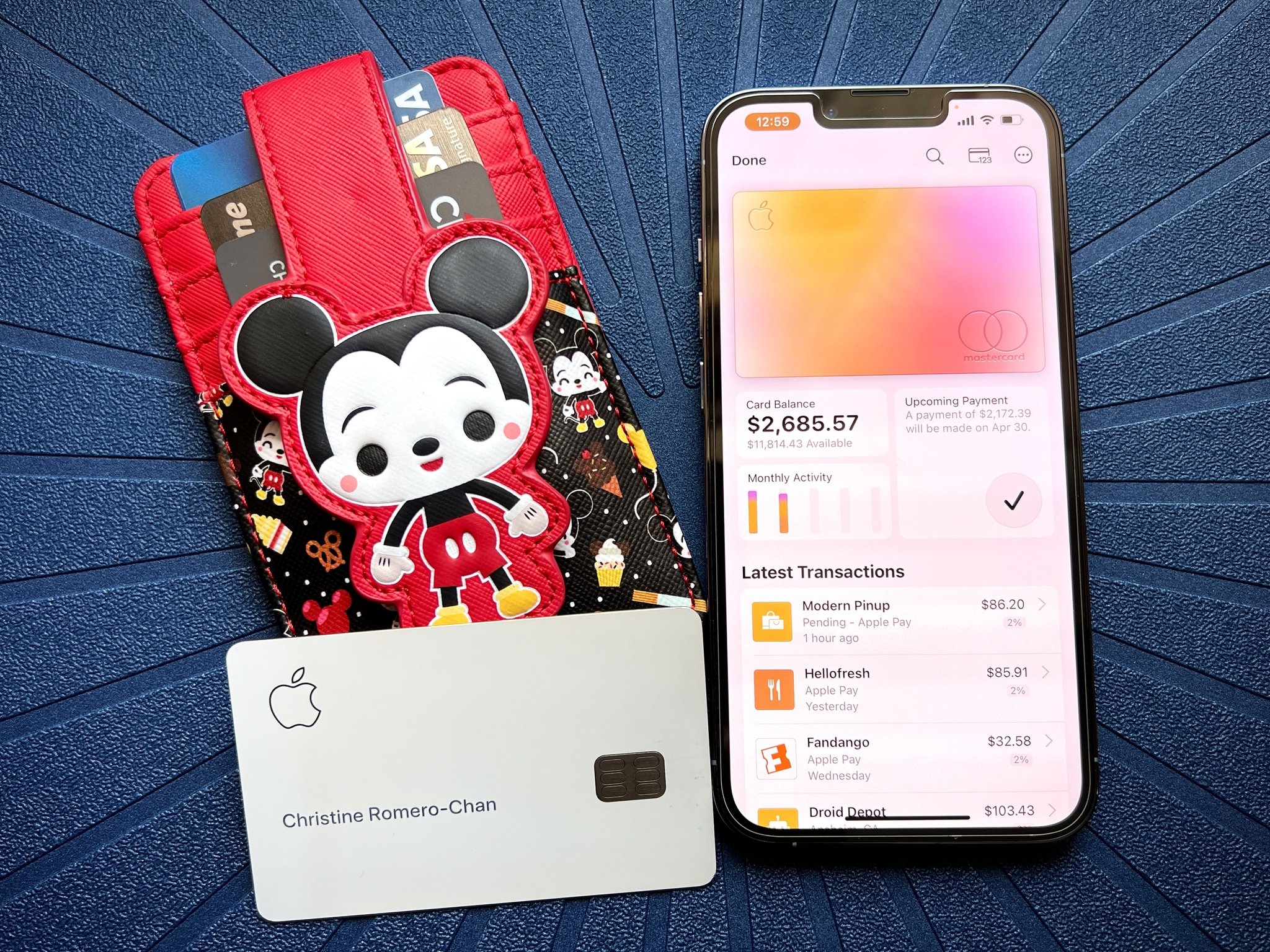
Here at iMore, we're big fans of the Apple Card. It's tied to your Apple ID, lives on your current iPhones or iPads associated with that Apple ID, and offers one of the most intuitive ways to manage your credit card in the Wallet app. With Apple Card in Apple Wallet, you can view transaction history, card information and even pay your bill right on your iPhone or iPad.
But sometimes you just want to manage your Apple Card online, from a website, like most other credit cards. This is a great backup to have, just in case you somehow lose access to your devices. Thankfully, Apple launched a website for Apple Card, allowing cardholders to view their balance, manage their card, and even pay their bills, all without needing the best iPhone or iPad with them. You can do it from your best Mac or any computer with a web browser.
Here's how to pay and manage your Apple Card online with the website.
How to view your Apple Card balance online
Your Apple Card balance is something that you should always keep an eye on. This is the amount that is outstanding on your bill, but it lets you know how much you have left to spend. If you go over your credit line, you may be declined when using your Apple Card to pay for things. You can also view your APR rates and other helpful information.
- Go to https://card.apple.com in your web browser.
- Click Sign In.
- Enter your Apple ID credentials, or use Touch ID on a compatible Mac to authenticate. If you use 2FA on your Apple ID, make sure to input the security code.
- Your Apple Card balance should be the first thing you see when you log in.
- Click Balance Details to view more information.
How to manage your Apple Card online
Sometimes you may want to use more than one bank account (i.e., a personal or work account, or even a joint one with your significant other) to pay off your debt. Or maybe you want to set up scheduled payments (autopay) so that you never miss a payment and don't accrue interest charges. All of this can be done by managing your Apple Card settings.
- Go to https://card.apple.com in your web browser.
- Click Sign In.
- Enter your Apple ID credentials, or use Touch ID on a compatible Mac to authenticate. If you use 2FA on your Apple ID, make sure to input the security code.
- Click Settings in the side menu.
- From here, you can do things like manage scheduled payments, add bank accounts, and more.
How to view your Apple Card statements online
At the end of each month, Apple Card generates a statement for your activity for that month. The reports include all transaction history, total balance, previous monthly balance, and other details. It's always a good idea to review your monthly statements now and then. You will also need your Apple Card statements to export that data to other finance apps.
- Go to https://card.apple.com in your web browser.
- Click Sign In.
- Enter your Apple ID credentials, or use Touch ID on a compatible Mac to authenticate. If you use 2FA on your Apple ID, make sure to input the security code.
- Click Statements in the side menu.
- Click the download button on the monthly statement that you want to view.
How to pay your Apple Card bill online
Even if you have a low APR rate, interest charges are never good. That's why you should always pay your bill before or on the due date — why pay more money than you have to? Thankfully, you can still make your payment on time through the web portal, so you don't need to worry about interest charges if you can't access your iPhone or iPad.
iMore offers spot-on advice and guidance from our team of experts, with decades of Apple device experience to lean on. Learn more with iMore!
- Go to https://card.apple.com in your web browser.
- Click Sign In.
- Enter your Apple ID credentials, or use Touch ID on a compatible Mac to authenticate. If you use 2FA on your Apple ID, make sure to input the security code.
- Click Pay underneath your Card Balance. If you already have scheduled payments, the button will say Pay More.
- Enter the amount that you want to pay.
- Choose a date for the payment to be made.
- Click Pay Now.
Pay and manage your Apple Card from anywhere
Managing and paying your Apple Card bill online is super easy. While it is still more convenient to pay with your current iPhone, like the iPhone 13 Pro, sometimes you may need to manage your account through the web portal. After all, if your iPhone is stolen, for example, your Apple Card payment won't wait until you get a replacement, and you don't want to be dinged for a late payment! Even if you primarily take care of all of your Apple Card needs on the iPhone, it's good to have another way to access it, just in case.
But of course, the foolproof way is to just set up automatic payments on your Apple Card so you have one less thing to worry about.
Updated May 2022: These steps are still up-to-date.

Christine Romero-Chan was formerly a Senior Editor for iMore. She has been writing about technology, specifically Apple, for over a decade at a variety of websites. She is currently part of the Digital Trends team, and has been using Apple’s smartphone since the original iPhone back in 2007. While her main speciality is the iPhone, she also covers Apple Watch, iPad, and Mac when needed.
When she isn’t writing about Apple, Christine can often be found at Disneyland in Anaheim, California, as she is a passholder and obsessed with all things Disney, especially Star Wars. Christine also enjoys coffee, food, photography, mechanical keyboards, and spending as much time with her new daughter as possible.