How to share a YouTube video with someone from the YouTube app for iOS
How-to
By
Allyson Kazmucha
last updated
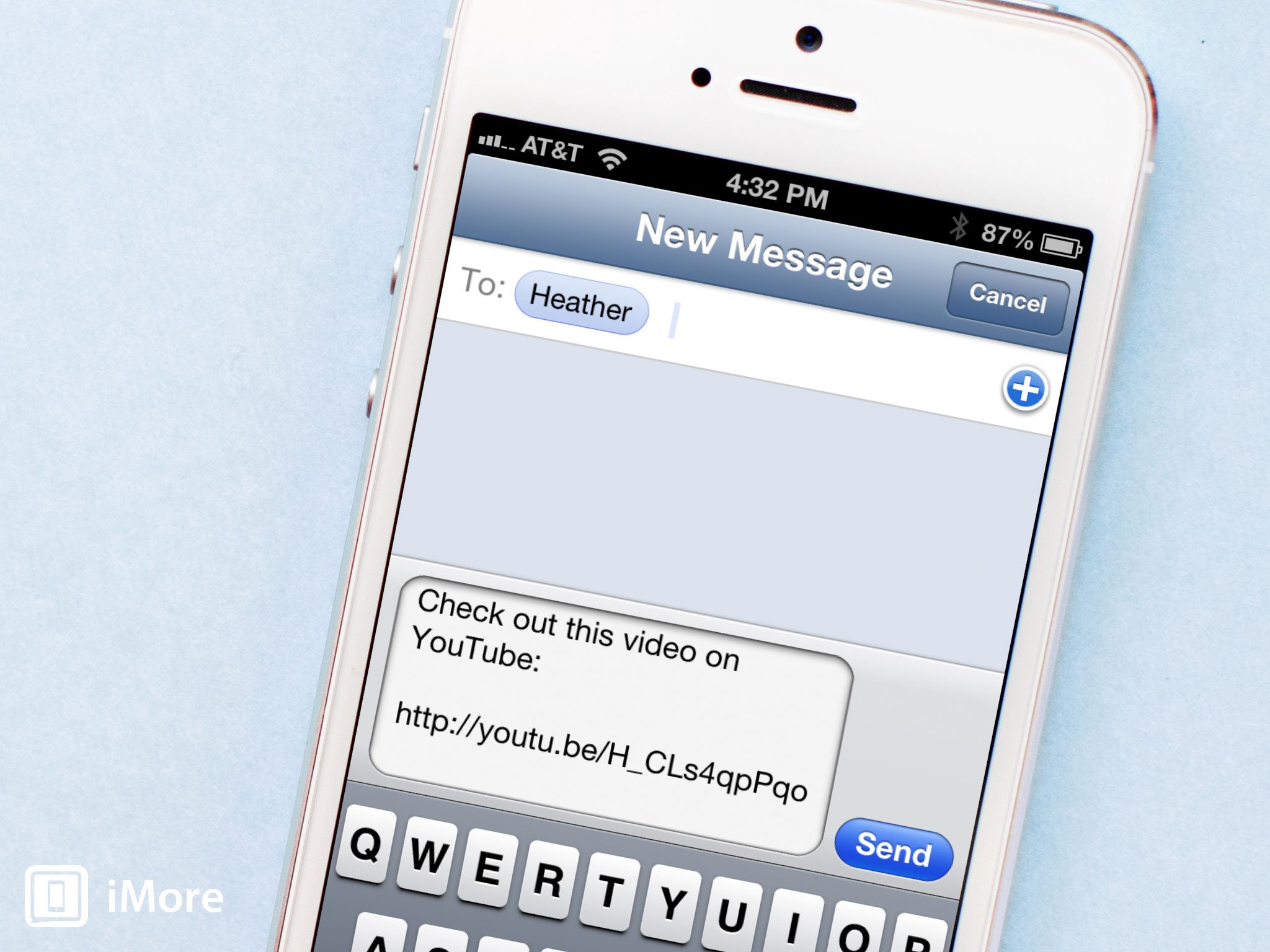
Add us as a preferred source on Google
There's undoubtedly come a time when you've found a video on YouTube that you'd like to share with someone else. Fortunately, the YouTube app for both iPhone and iPad makes this incredibly easy to do and gives you loads of options to do it.
Here's how:
- Launch the YouTube app from the Home screen of your iPhone or iPad.
- Find the video that you'd like to share.
- If there aren't controls already on the screen overlaying the video, tap on the screen inside the video pane in order to bring them up.
- Tap on the Share button in the upper right hand corner.
- Now tap on the Share option. It's the very first option.
- Choose the way you'd like to share the video from the available options that include Facebook, Twitter, Google+, email, messaging, copying the link, and more.
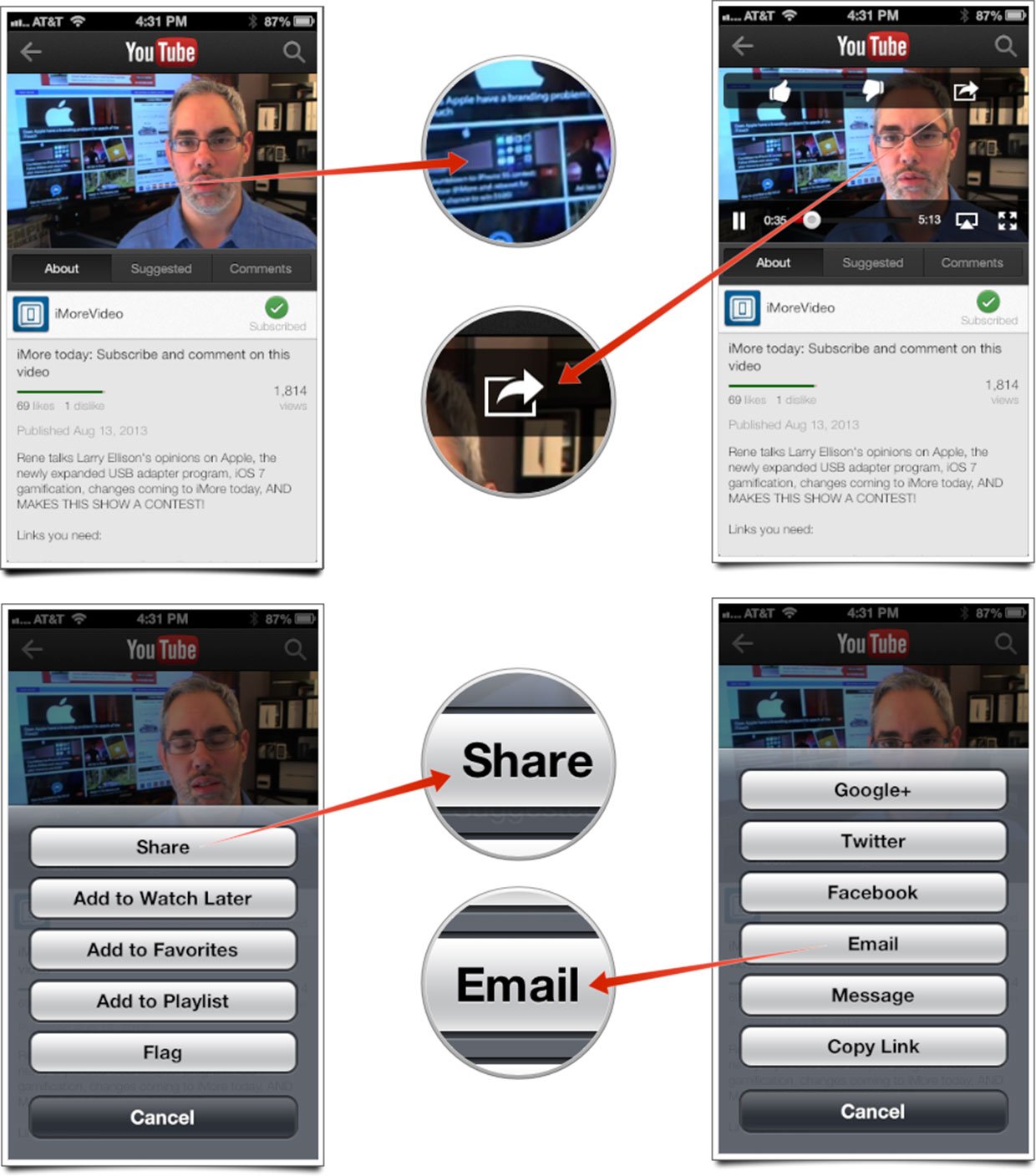
That's all there is to it. The respective app or window will open and allow you to share the video. If you've copied the link to your clipboard, just exit the app and paste the link where you need to in order to share it.
Master your iPhone in minutes
iMore offers spot-on advice and guidance from our team of experts, with decades of Apple device experience to lean on. Learn more with iMore!
iMore senior editor from 2011 to 2015.
LATEST ARTICLES

