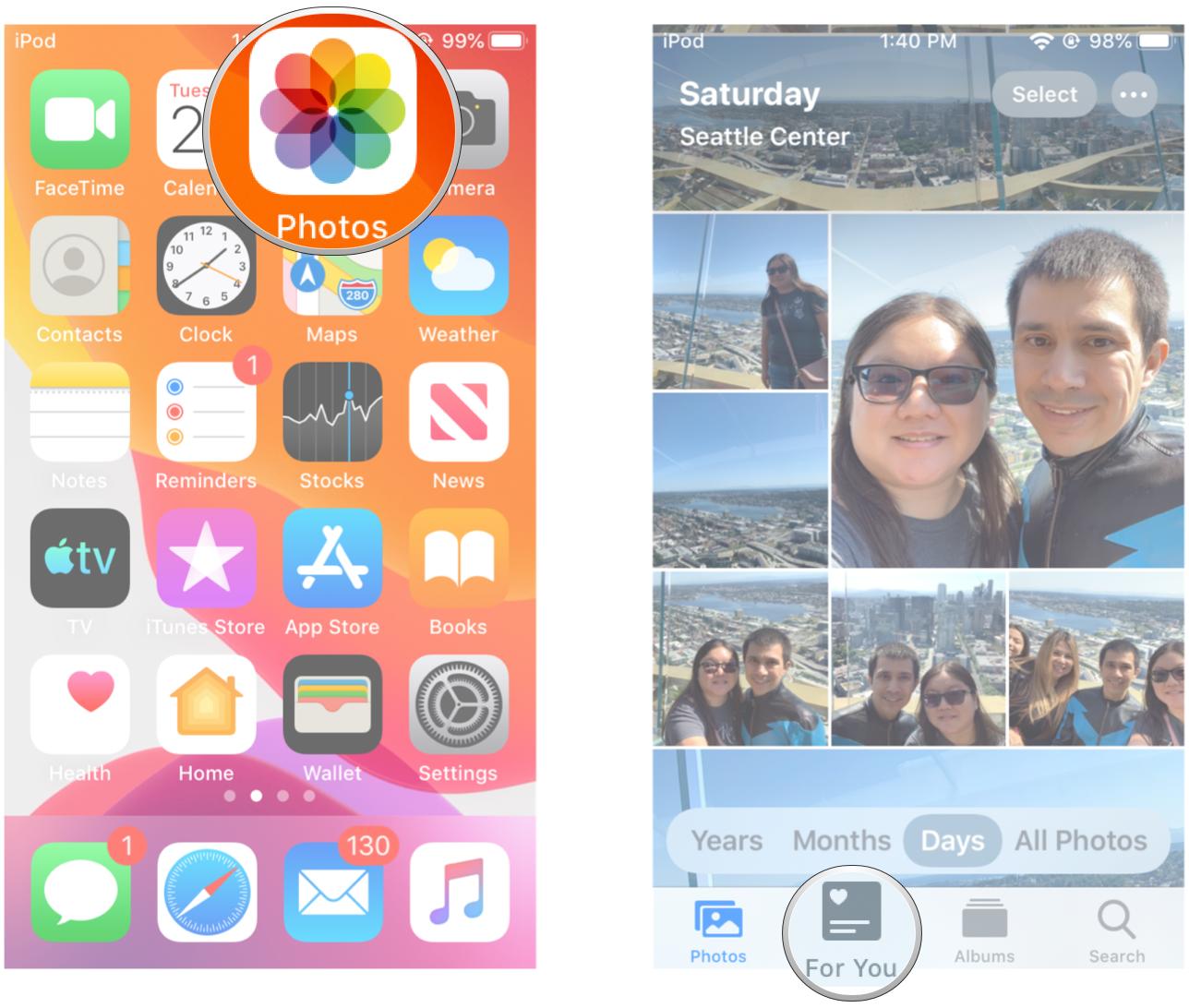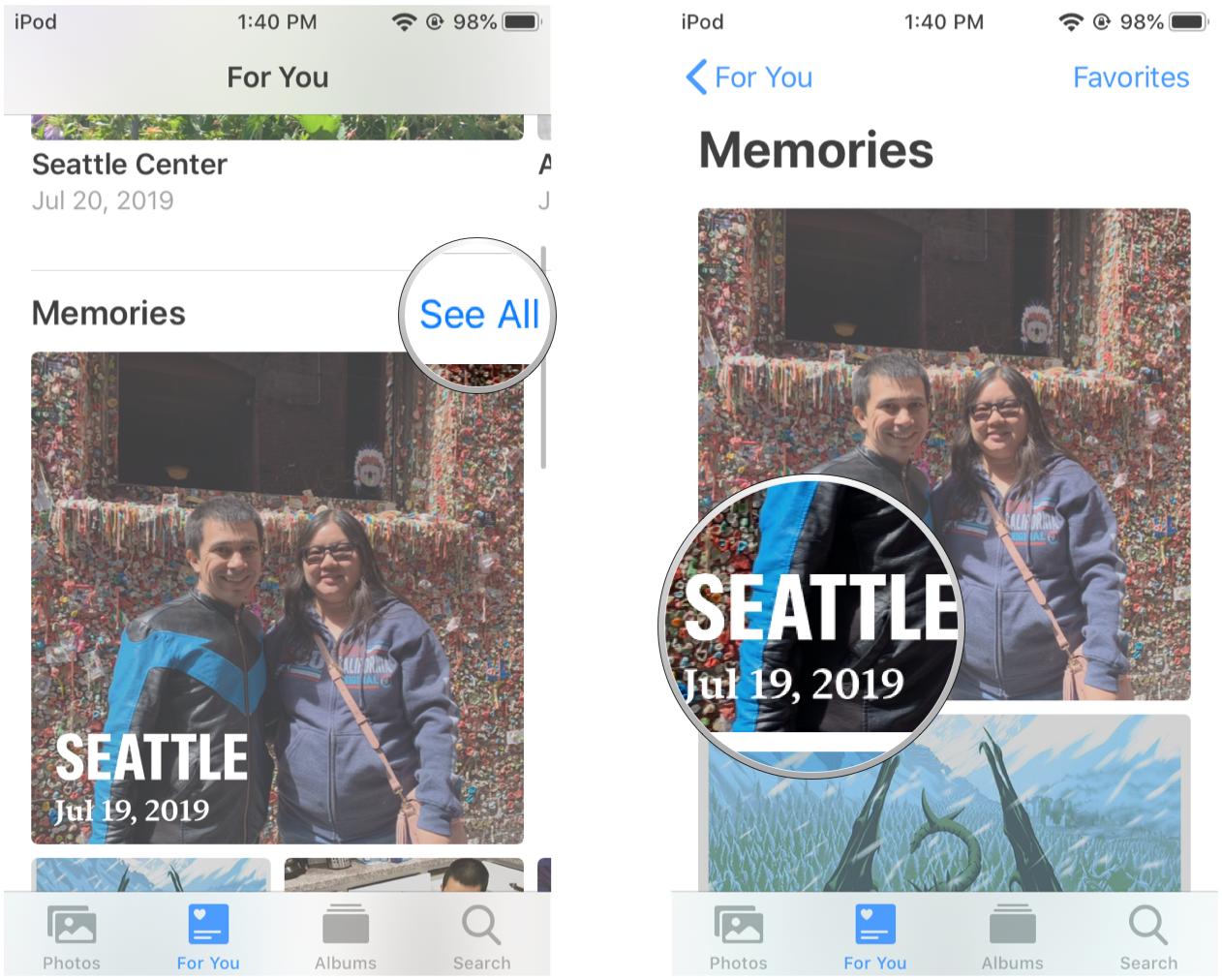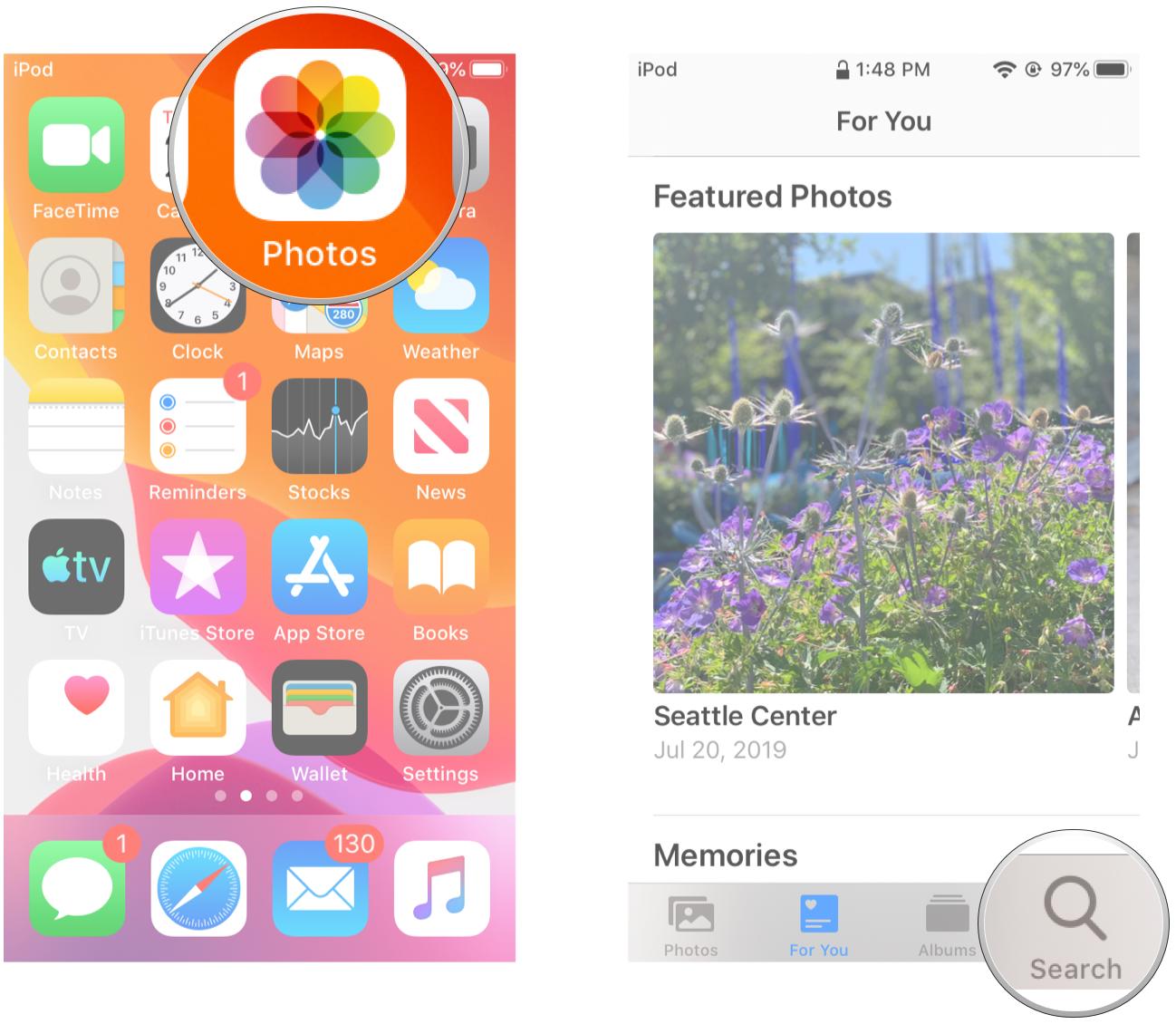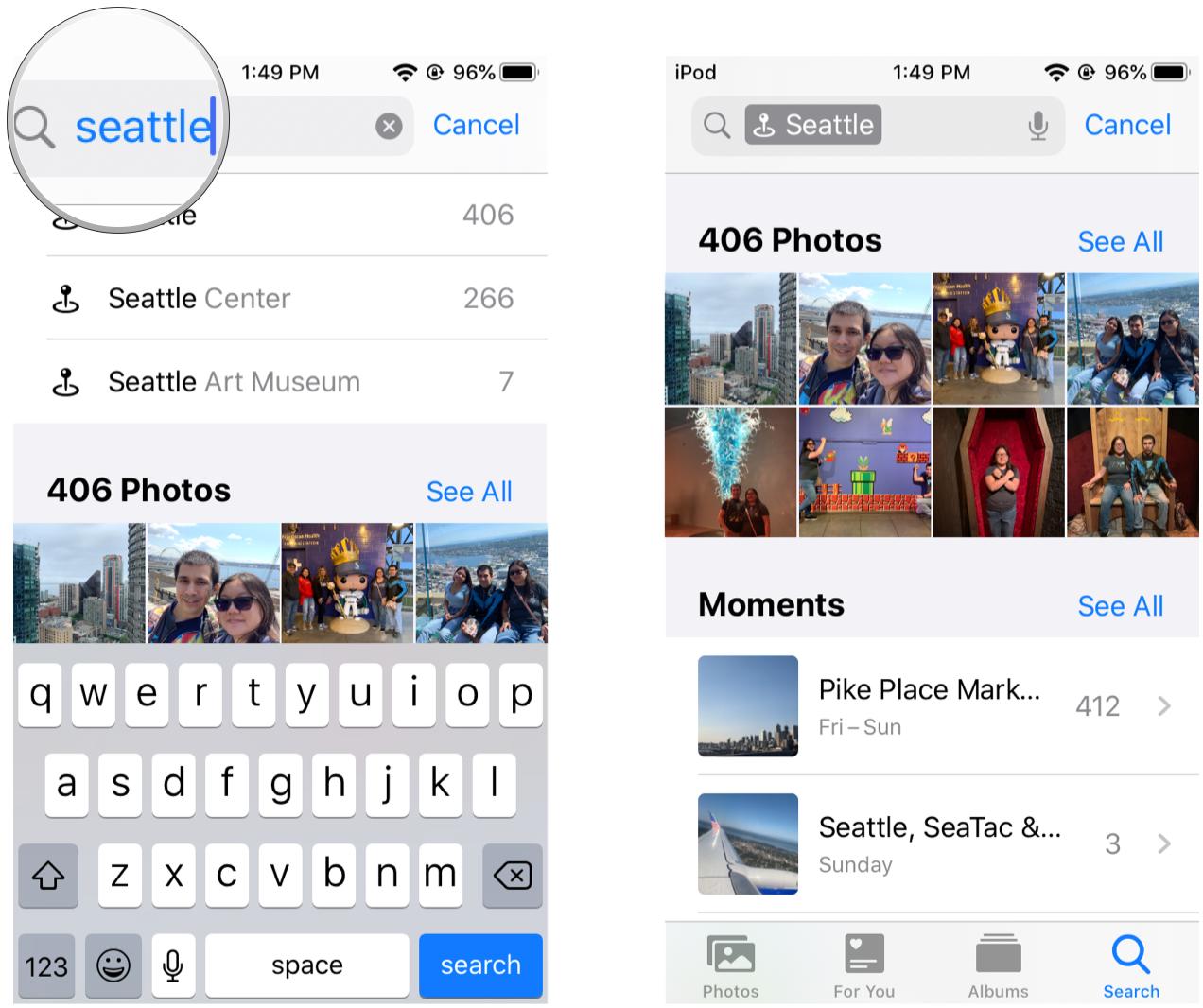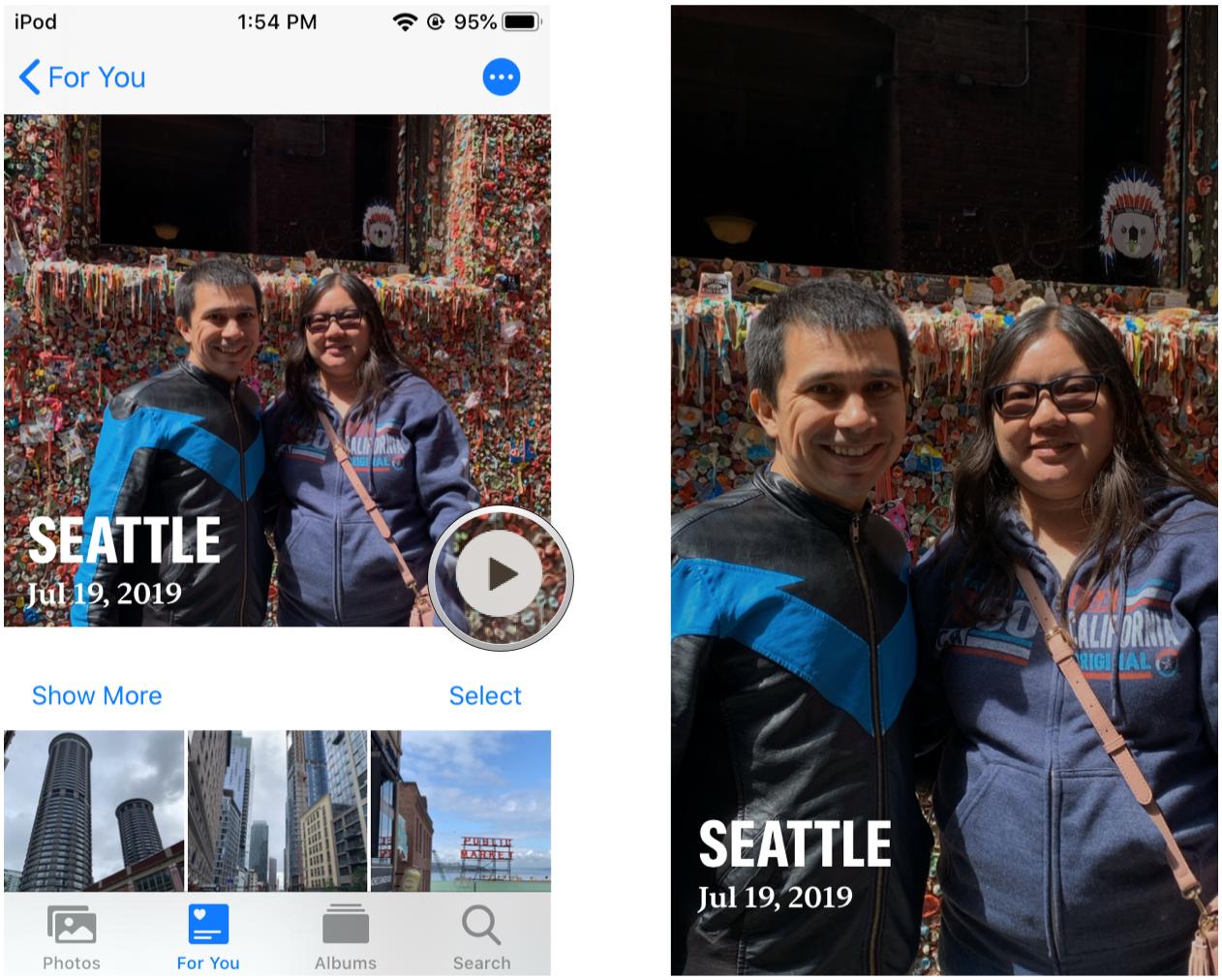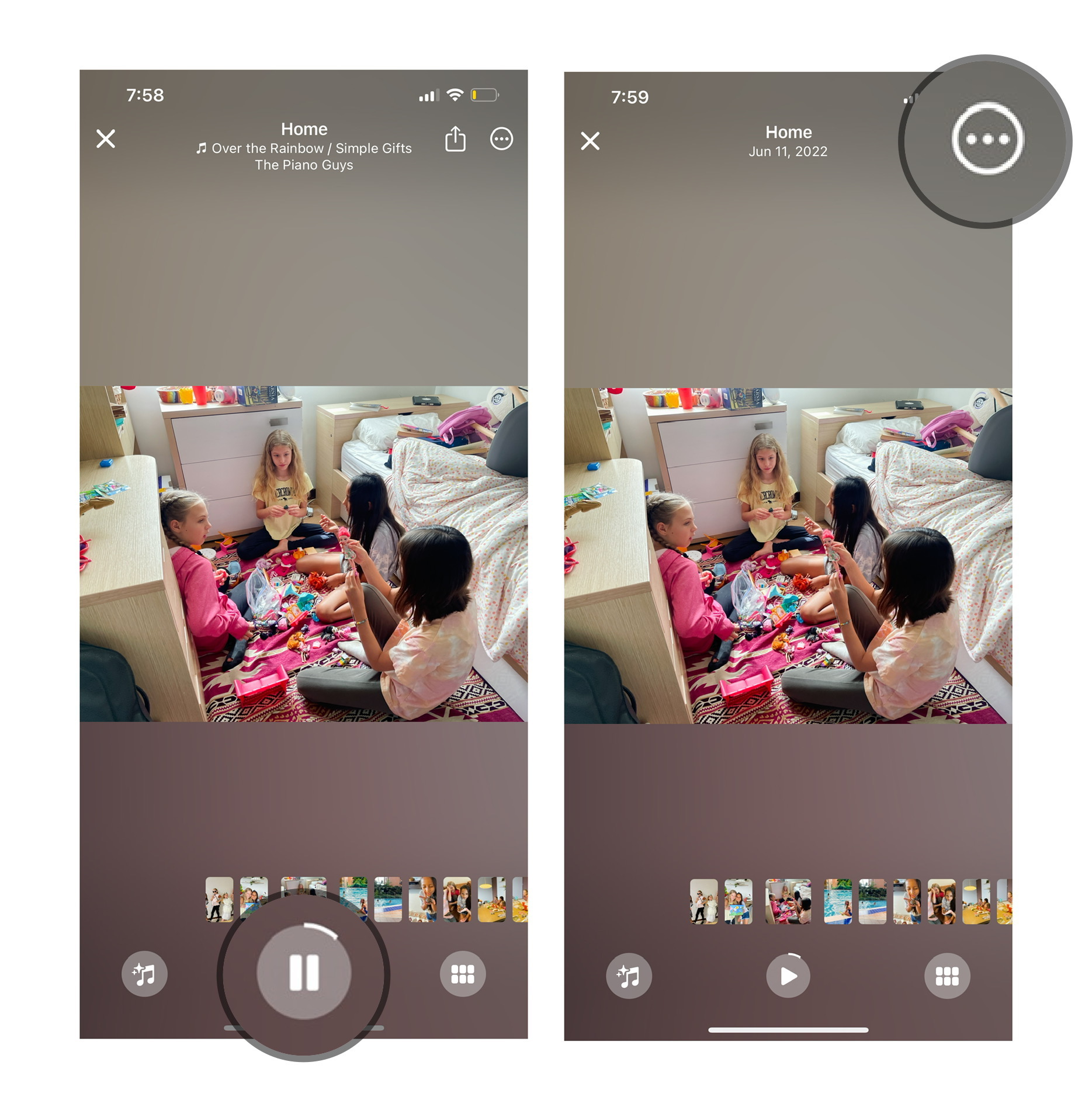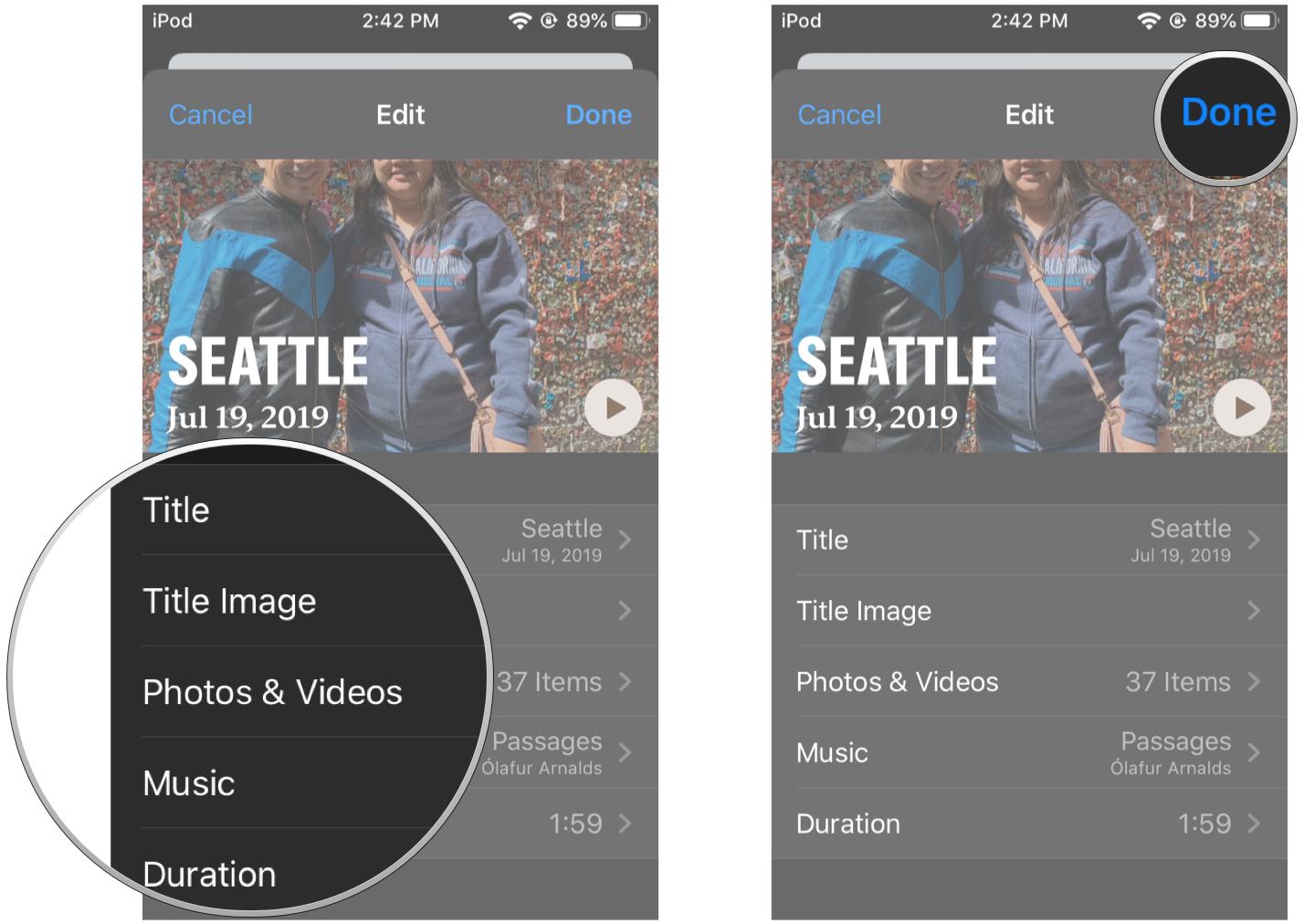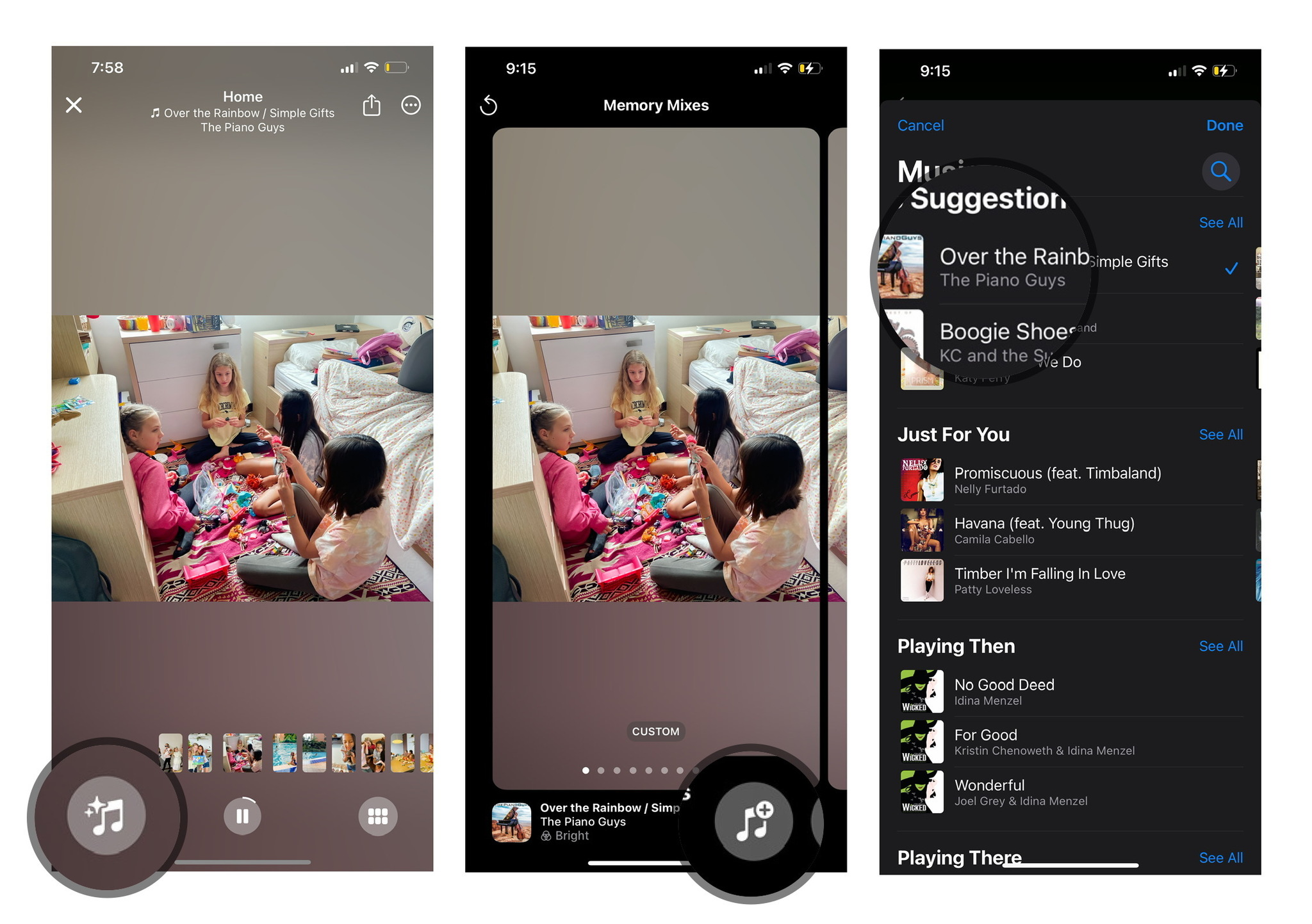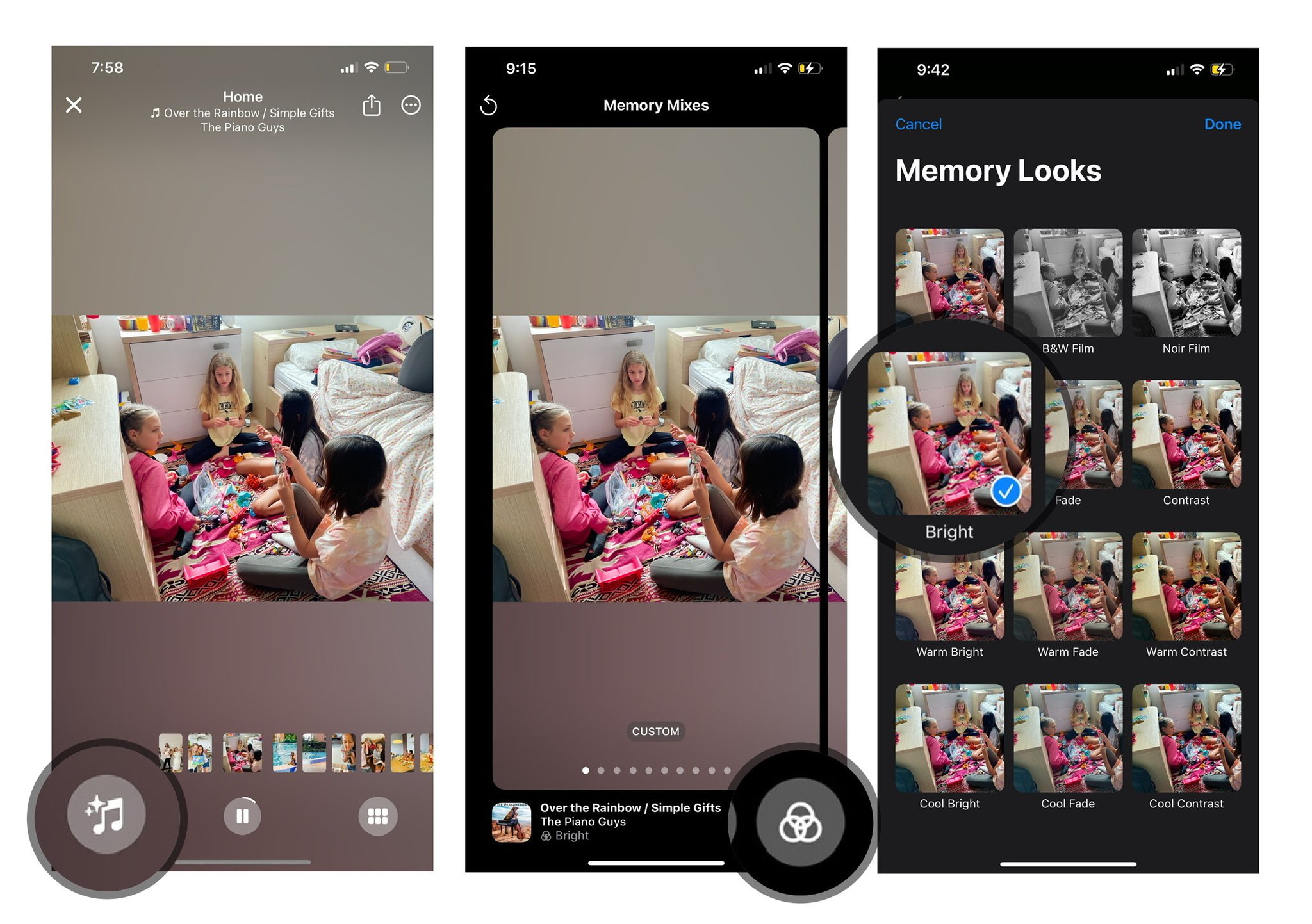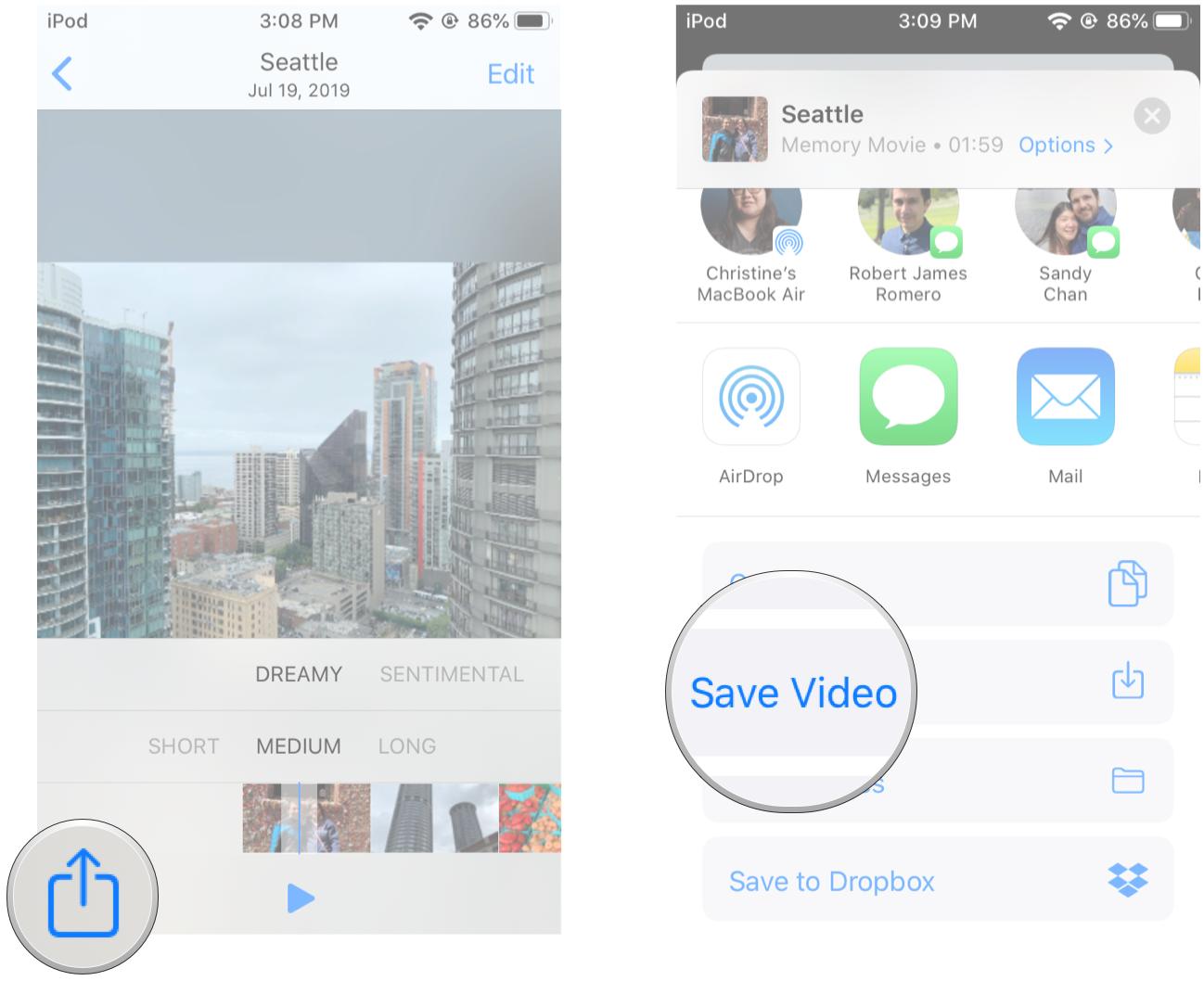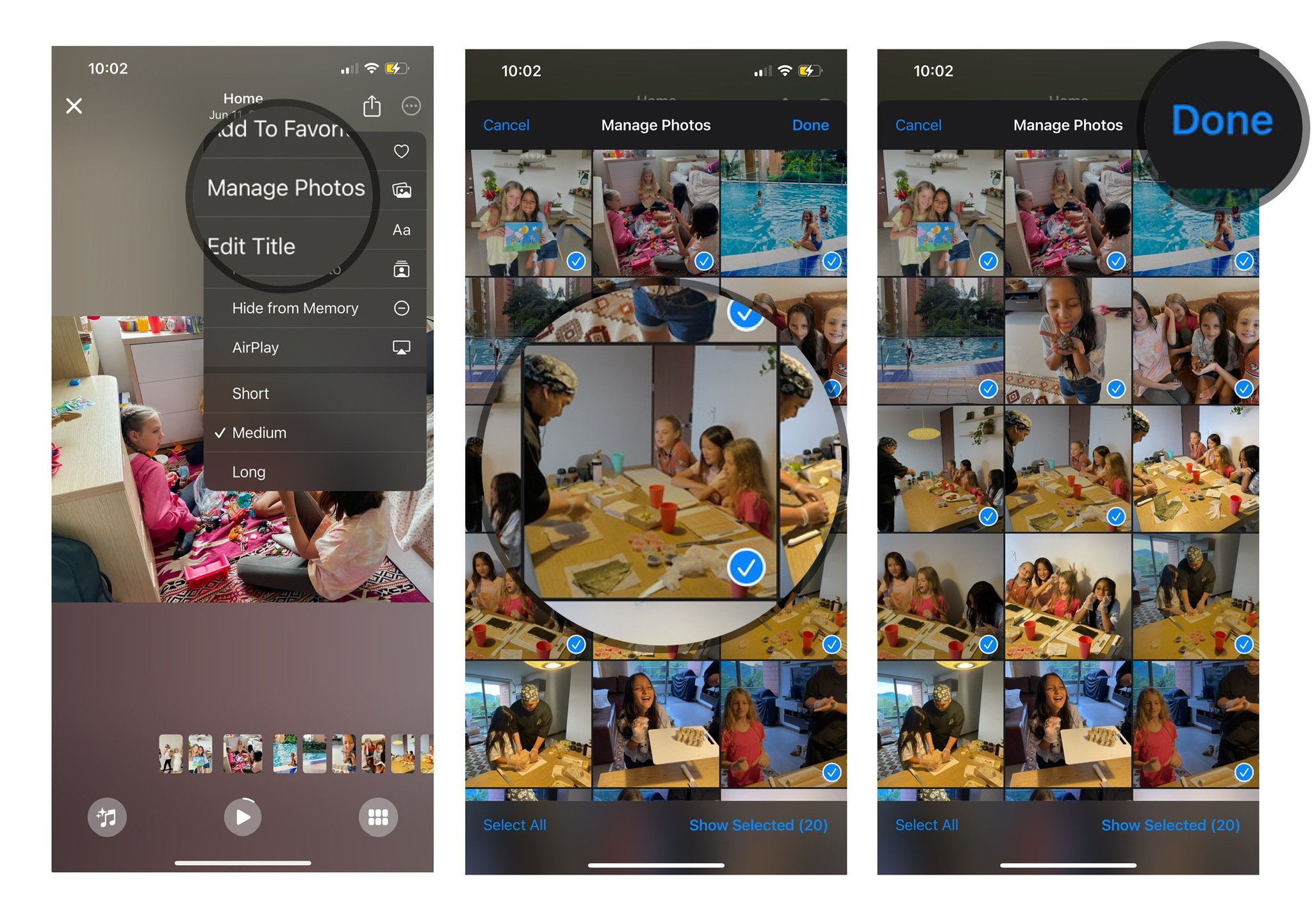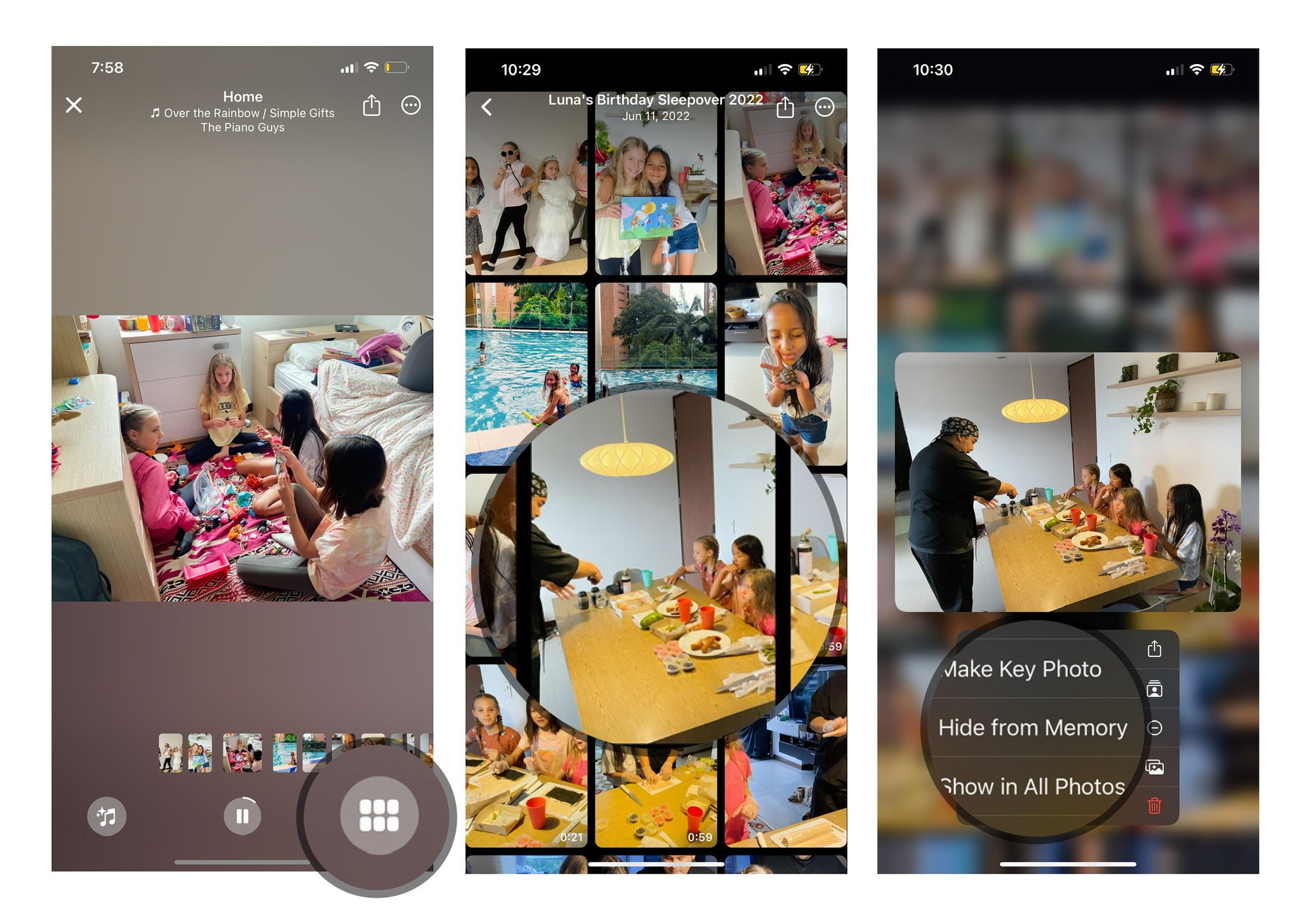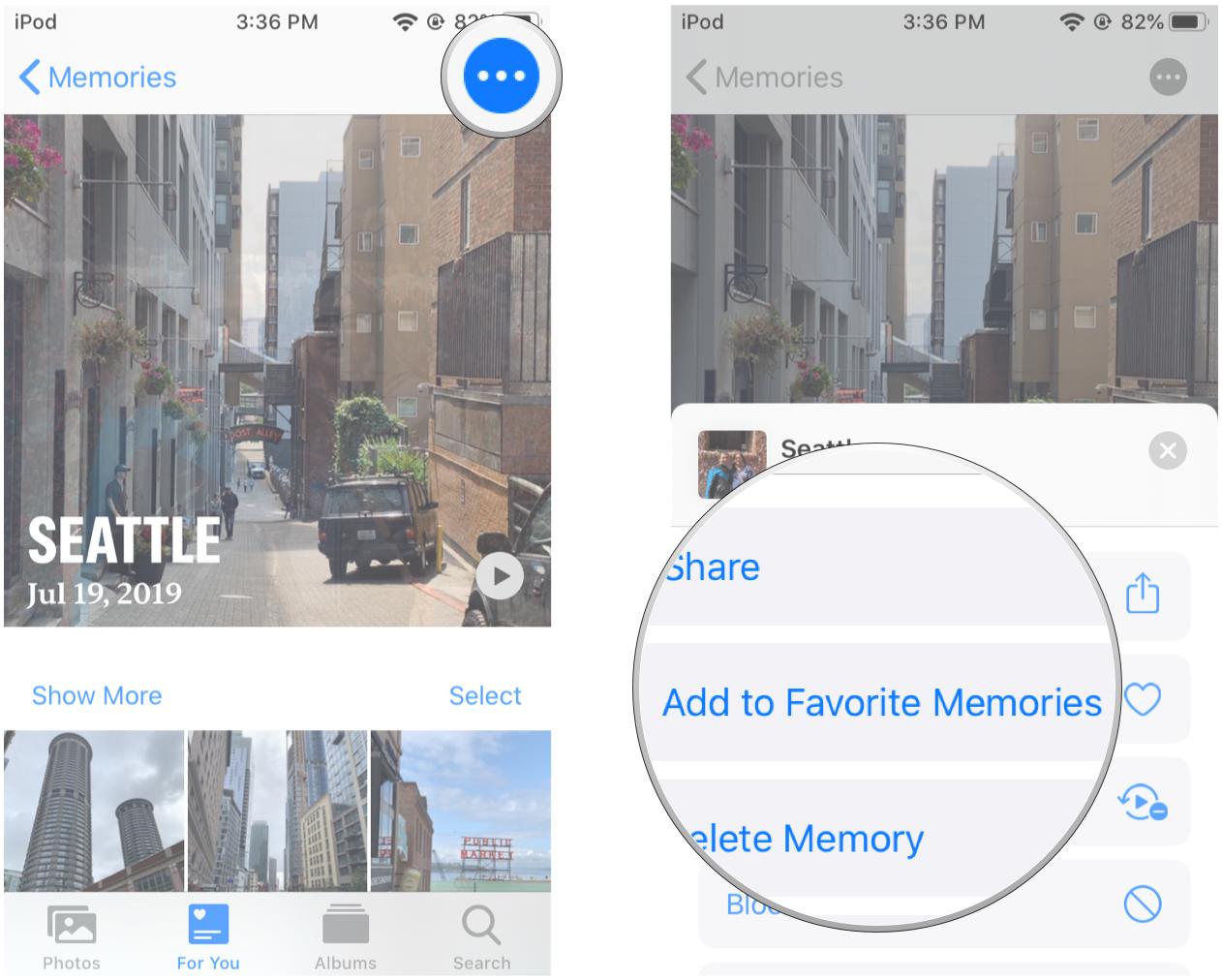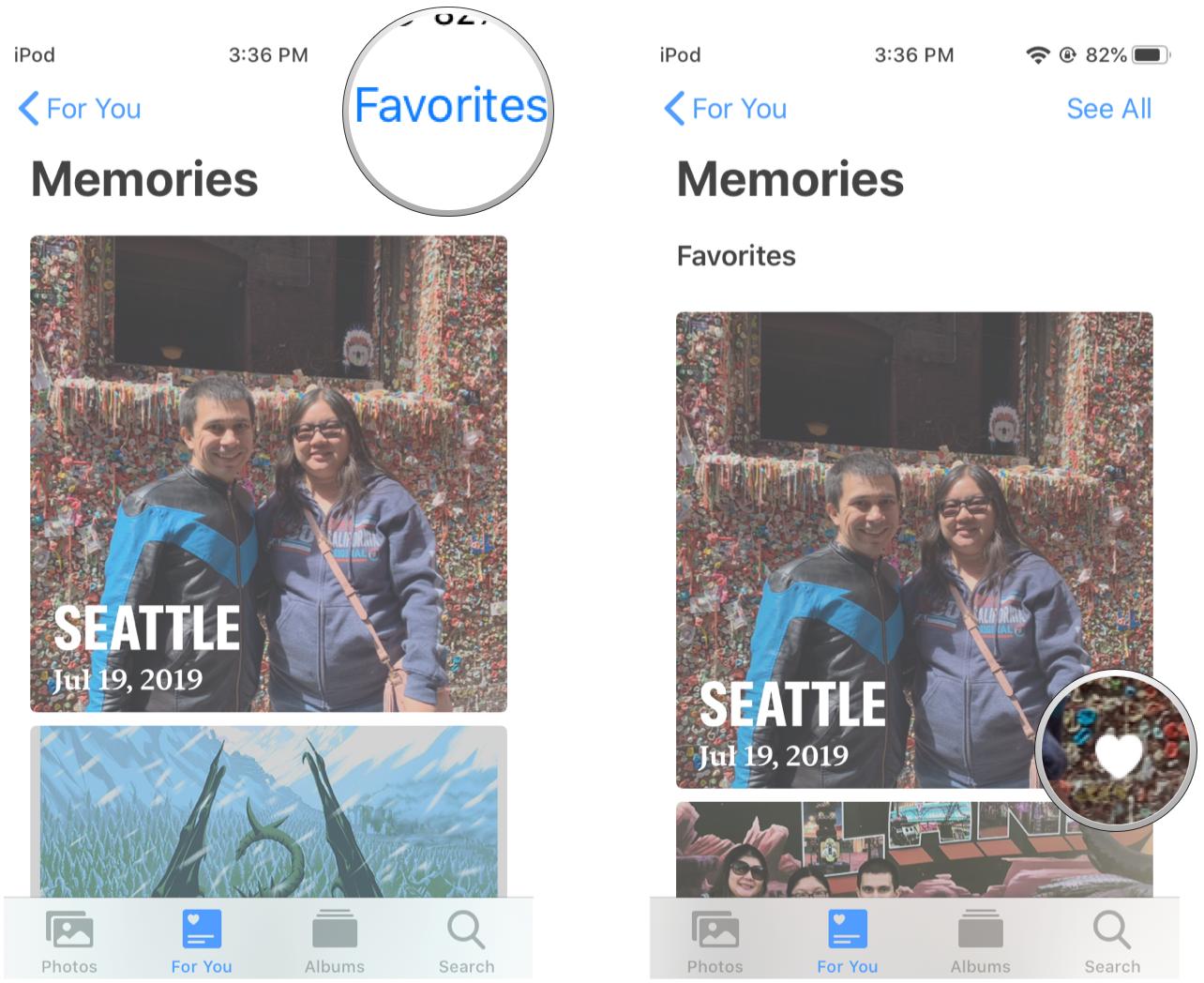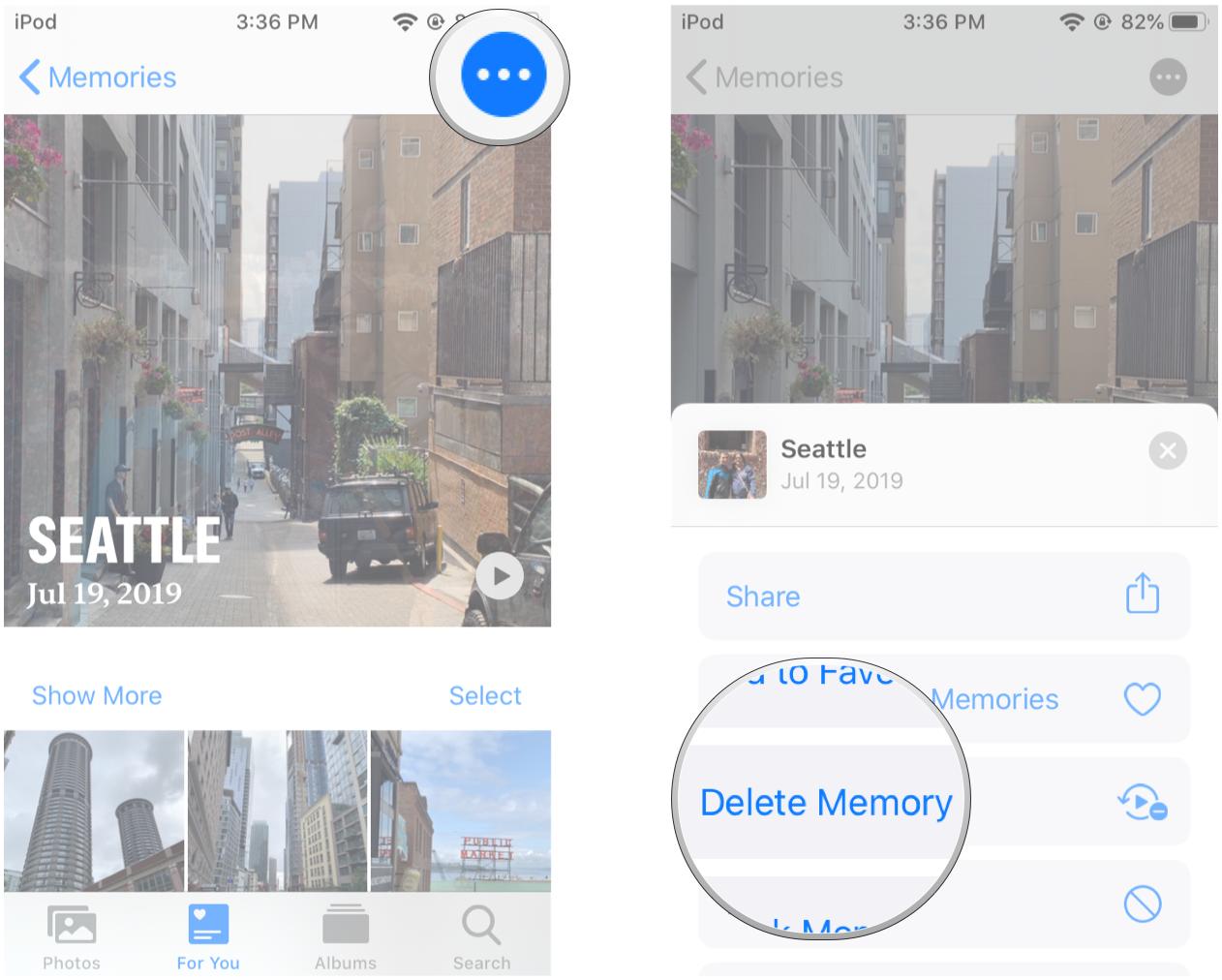How to use Memories in the Photos app on iPhone and iPad
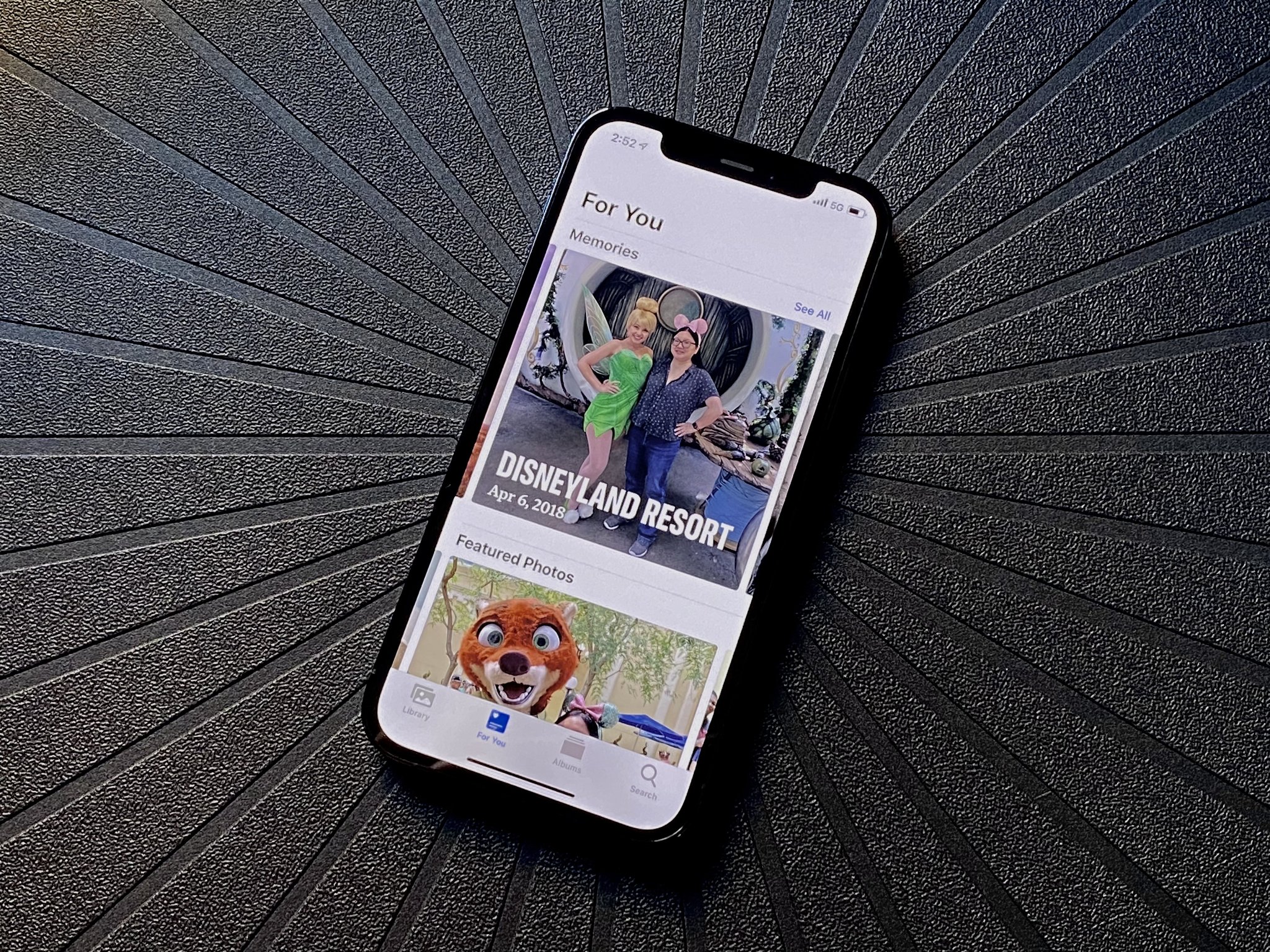
If you love the look and feel of your photo or video compilations but don't have time to create them yourself, your iPhone can make them for you automatically. In fact, it's already doing so, but you have to know where to look. The Memories feature in the Photos app chooses not only images we haven't seen in a while, but also groups them together, adding music, and turning them into something more. Here's how to use it.
How to use Memories in the Photos app on iPhone and iPad
- Launch Photos on your iPhone or iPad.
- Tap on the For You tab.
- Locate the Memories section and tap See All.
- Tap on a memory that you want to view.
How to search Memories in the Photos app
- Launch Photos on your iPhone or iPad.
- Tap on the Search tab.
- Input the search terms you're looking for to help find a particular memory.
- Scroll down and you'll find your Memory at the bottom.
How to start a slideshow in Memories
- Launch Photos on your iPhone or iPad.
- Tap on the For You tab.
- Go to the Memories section and tap See All.
- Select a memory that you want to view.
- Tap the play button on the memory cover to start the slideshow.
How to start a Memories slideshow in iOS 15 and later
Apple occasionally offers updates to iOS, iPadOS, watchOS, tvOS, and macOS as closed developer previews or public betas. While the betas contain new features, they also contain pre-release bugs that can prevent the normal use of your iPhone, iPad, Apple Watch, Apple TV, or Mac, and are not intended for everyday use on a primary device. That's why we strongly recommend staying away from developer previews unless you need them for software development, and using the public betas with caution. If you depend on your devices, wait for the final release.
- Launch Photos on your iPhone or iPad.
- Tap the For You tab.
- Go to the Memories section and tap See All.
- Tap a Memory to immediately start playing it.
How to customize your Memories slideshow
- Follow the instructions for starting your slideshow above.
- Press the pause button at the bottom.
- Press the options icon at the top. It looks like three dots in a circle.
- Tap on the slideshow elements you want to customize.
- Once you've made all of your changes, tap Done to save them.
How to change the music in a Memory
In iOS 15 and iPadOS 15, Apple added the ability to import songs from Apple Music into your Memories slideshows. Here's how to add a track:
- Follow the instructions for starting your slideshow above.
- Tap anywhere on the screen.
- Tap the Music button in the bottom left corner.
- Tap the Add Apple Music Track button (it looks like a music note with a + on it).
- Find a song you want to use and tap it to select.
- Tap Done.
How to change how a Memory looks
- Follow the instructions for changing your music above.
- After entering the music interface, tap the Looks button in the bottom right (it looks like three overlapping circles, and is next to the Add Music Track button).
- Select the Memory Look you want to use.
- Tap Done.
How to save a Memories slideshow
- Make sure that you've made all of the changes that you want to a Memories slideshow using the method above.
- Tap on the Share button in the top right corner.
- Tap on Save Video from the Share Sheet, or any other sharing method you prefer.
- The Photos app will automatically export your video. You'll find it in the Library tab of the Photos app.
How to delete certain photos from a Memories slideshow
- Follow steps 1-3 in the customizing a Memories slideshow section.
- Tap on Manage Photos in the Slideshow Edit Menu.
- Scrub through the photos and video timeline until you find a photo that you don't want.
- Deselect any selected photos from the slideshow that you do not wish to be included.
- Tap Done to save your changes.
How to hide select photos in a Memories slideshow
- Follow the instructions for starting your slideshow.
- Tap the screen again to bring up the customization options.
- Tap the Photos button in the bottom right (it looks like six squares).
- Long-press on a photo to bring up a contextual menu.
- Select Hide from Memory. The photo will no longer appear in the slideshow.
How to favorite a Memories slideshow
- Launch Photos on your iPhone or iPad.
- Go to the For You tab.
- Under Memories, tap See All.
- Tap on a Memory you want to view.
- Tap on the options menu. That's the "..." button in the top right corner.
- Select Add to Favorite Memories.
- Go back to the All Memories screen.
- Tap Favorites in the top right corner to check out your Favorite memories.
How to delete a Memory slideshow
- Launch Photos on your iPhone or iPad.
- Go to the For You section.
- Under Memories, tap See All.
- Tap on the options menu. That's the "..." button in the top right corner.
- Select Delete Memory.
- Tap Delete Memory.
Enjoy new Memories from here on out
Now that you know how to find and manage Memories on your iPhone, be sure to check back often to see what's new. The iPhone will continually create new Memories based on your photo and video activity, especially after anything it perceives might be an important occasion. It's a fun way to save time by customizing, saving, and sharing important Memories whenever they come up.
Updated June 2022: Updated for latest version of iOS.
iMore offers spot-on advice and guidance from our team of experts, with decades of Apple device experience to lean on. Learn more with iMore!

Christine Romero-Chan was formerly a Senior Editor for iMore. She has been writing about technology, specifically Apple, for over a decade at a variety of websites. She is currently part of the Digital Trends team, and has been using Apple’s smartphone since the original iPhone back in 2007. While her main speciality is the iPhone, she also covers Apple Watch, iPad, and Mac when needed.
When she isn’t writing about Apple, Christine can often be found at Disneyland in Anaheim, California, as she is a passholder and obsessed with all things Disney, especially Star Wars. Christine also enjoys coffee, food, photography, mechanical keyboards, and spending as much time with her new daughter as possible.