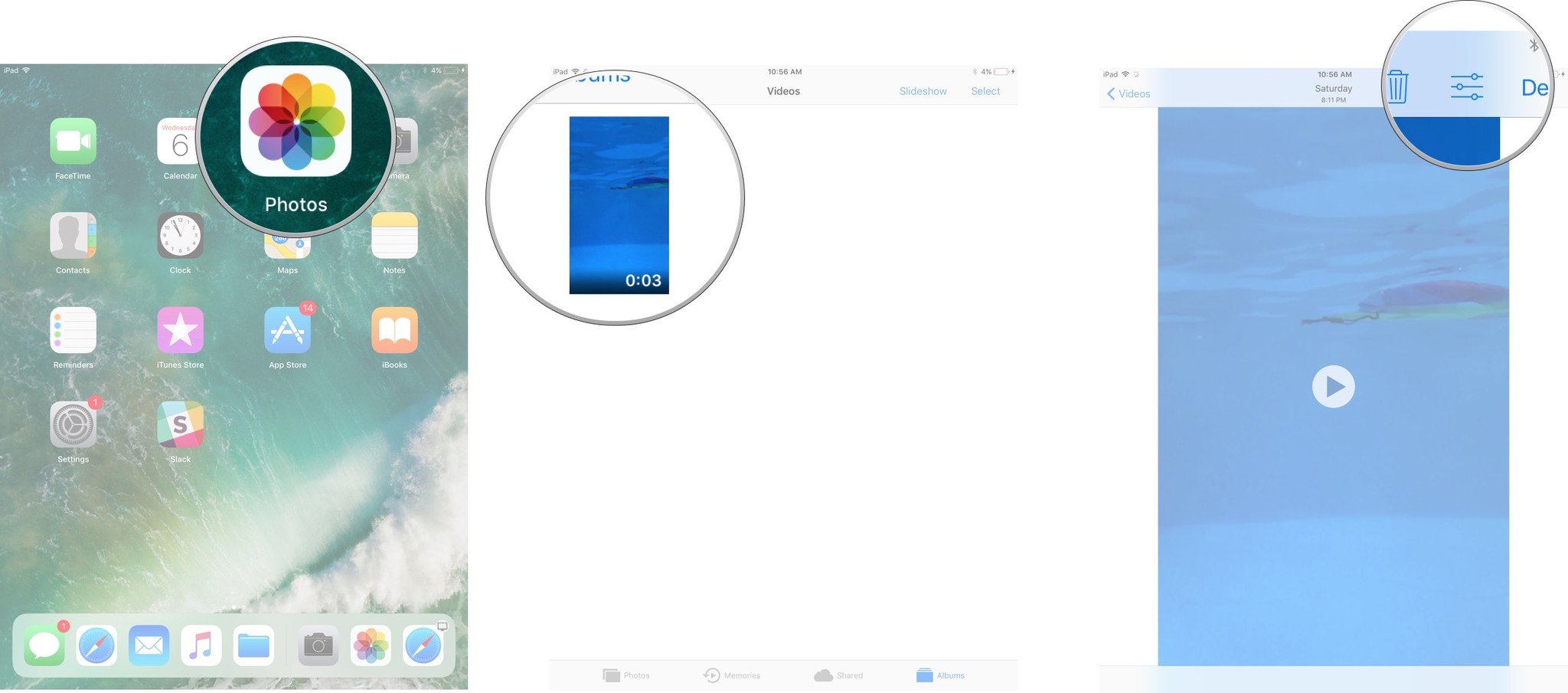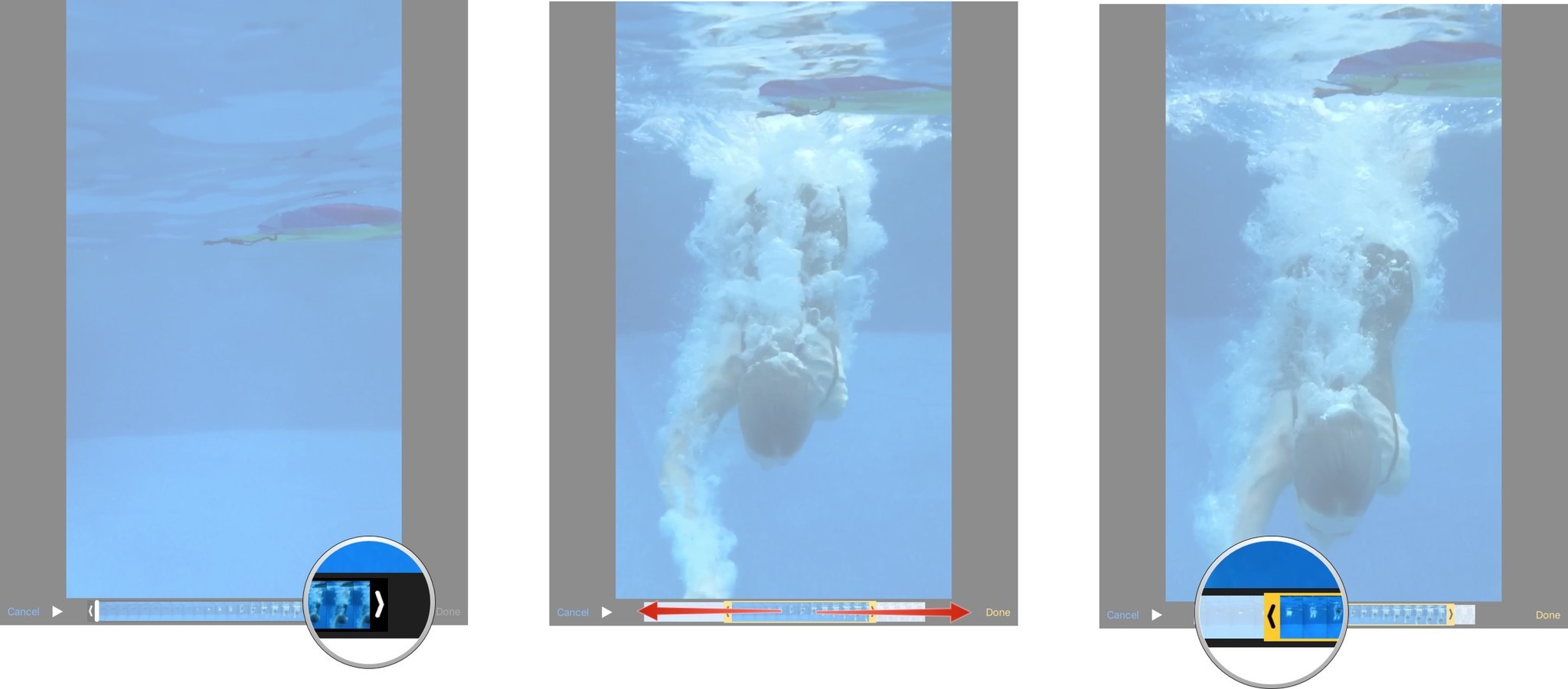How to trim videos in Photos for iPhone an iPad
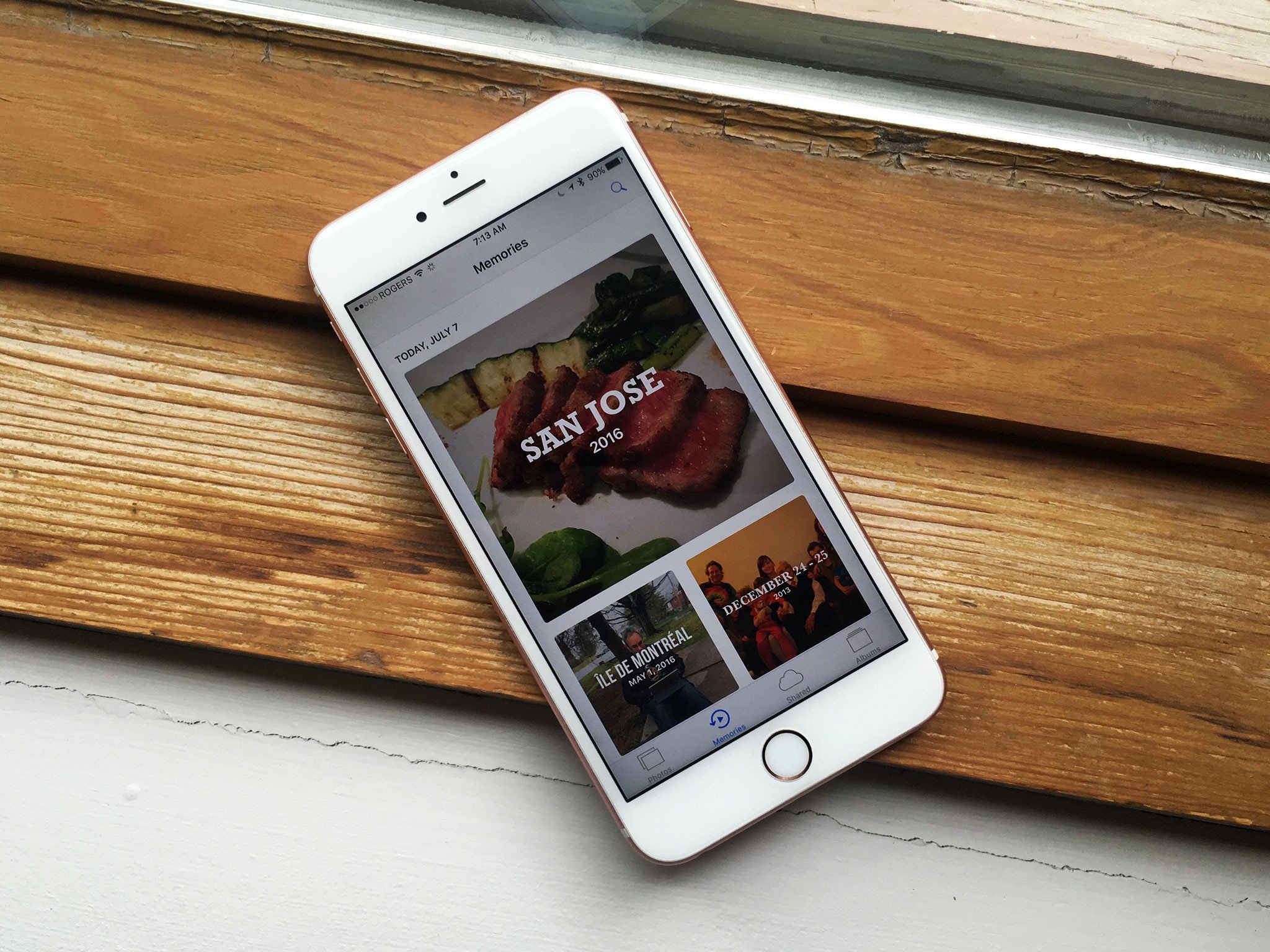
Photos isn't just for photo editing — it has built-in video trimming as well! That means you can remove a few seconds of dead time at the beginning of your video, or an unintentional camera droop at the end.
You can even save as new clips so you can pull out all your favorite segments and use them however you want.
How to trim a video clip with the iPhone and iPad Photos app
- Launch the Photos app from your Home screen.
- Tap on the video you'd like to edit.
- Tap the edit button at the top right of the screen. It looks like three horizontal lines or sliders.
- Tap and hold on the left or right side of the timeline to engage the trimming tool.
- Drag the anchor left or right to trim.
- Tap and hold an anchor to expand the timeline for more precise editing.
- Tap Done on the bottom right of the screen.
- Tap on Save as New Clip or Trim Original to replace the original clip.
Any questions?
If you have any trouble with video editing in the Photos app, or any questions at all, drop them in the comments!
Updated September 2017: This article has been updated with the most recent version of Photos.
iMore offers spot-on advice and guidance from our team of experts, with decades of Apple device experience to lean on. Learn more with iMore!
Mick is a staff writer who's as frugal as they come, so he always does extensive research (much to the exhaustion of his wife) before making a purchase. If it's not worth the price, Mick ain't buying.