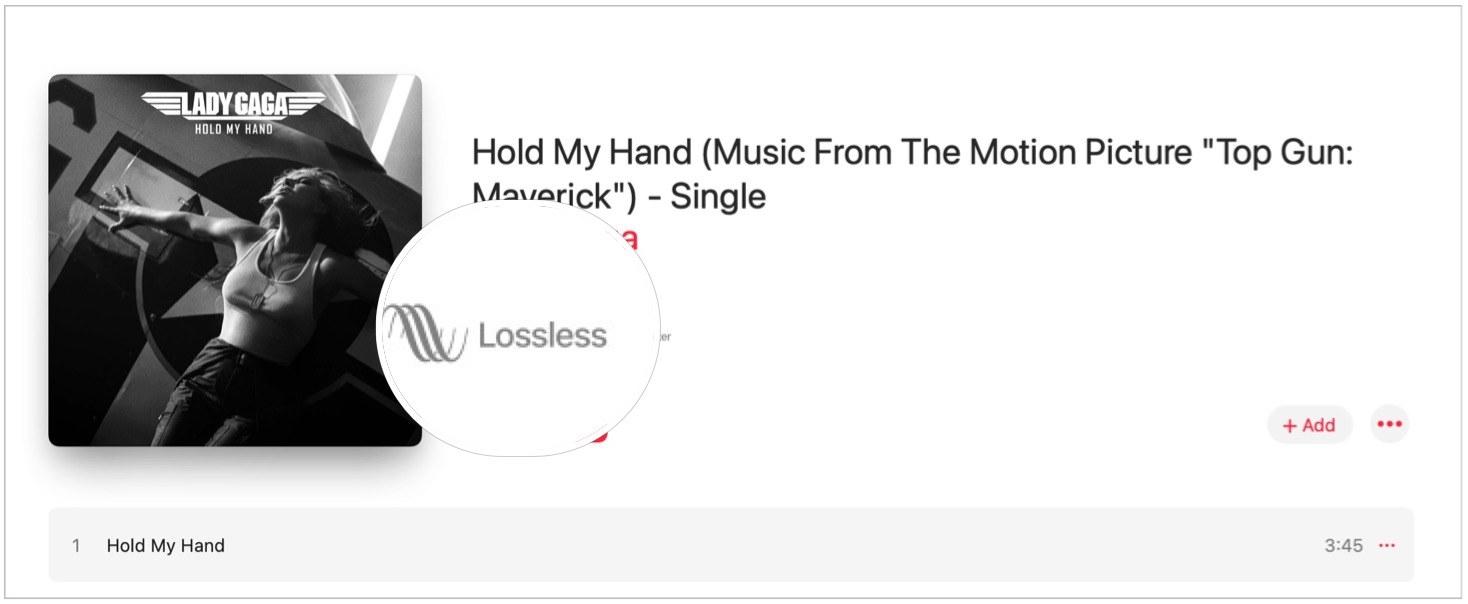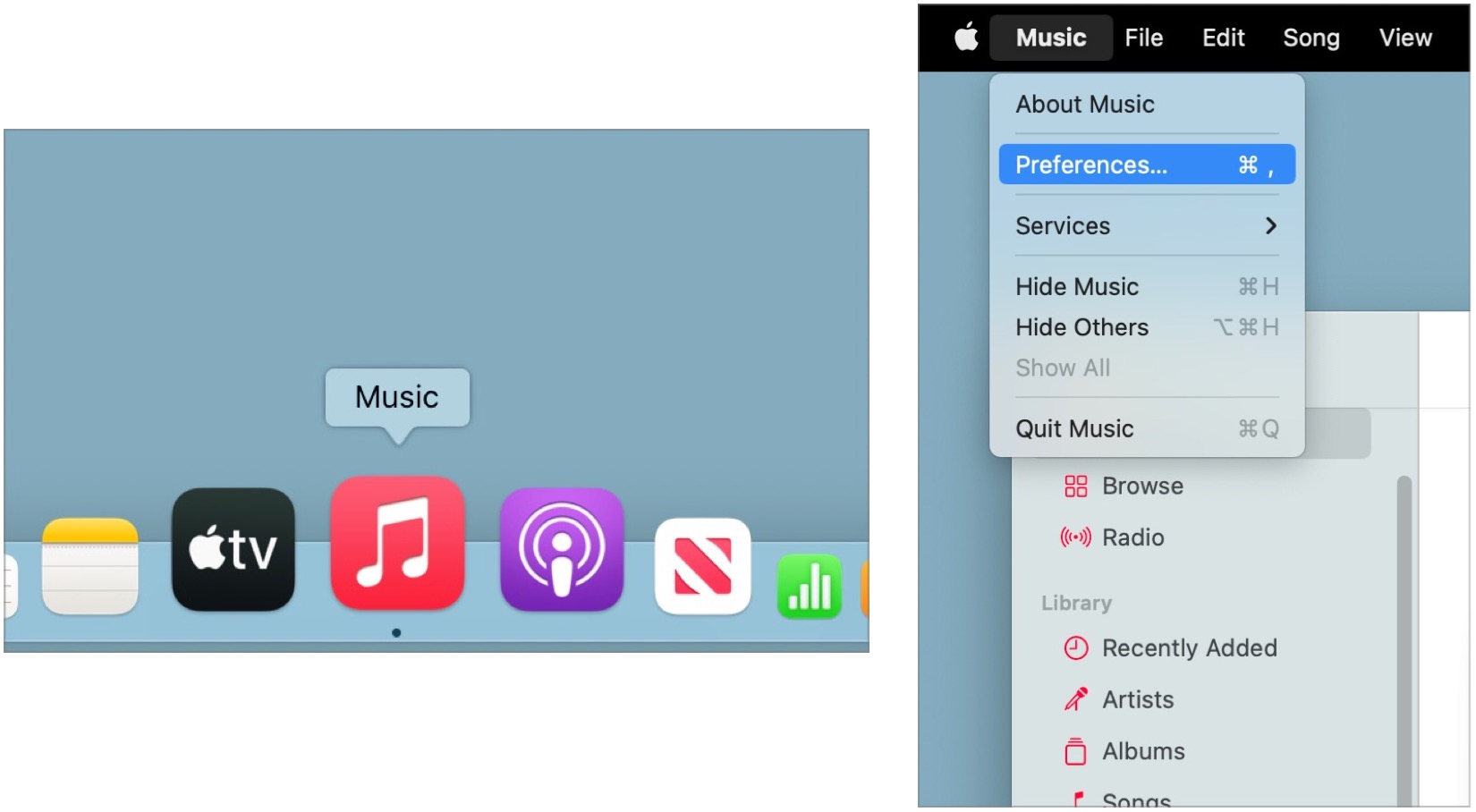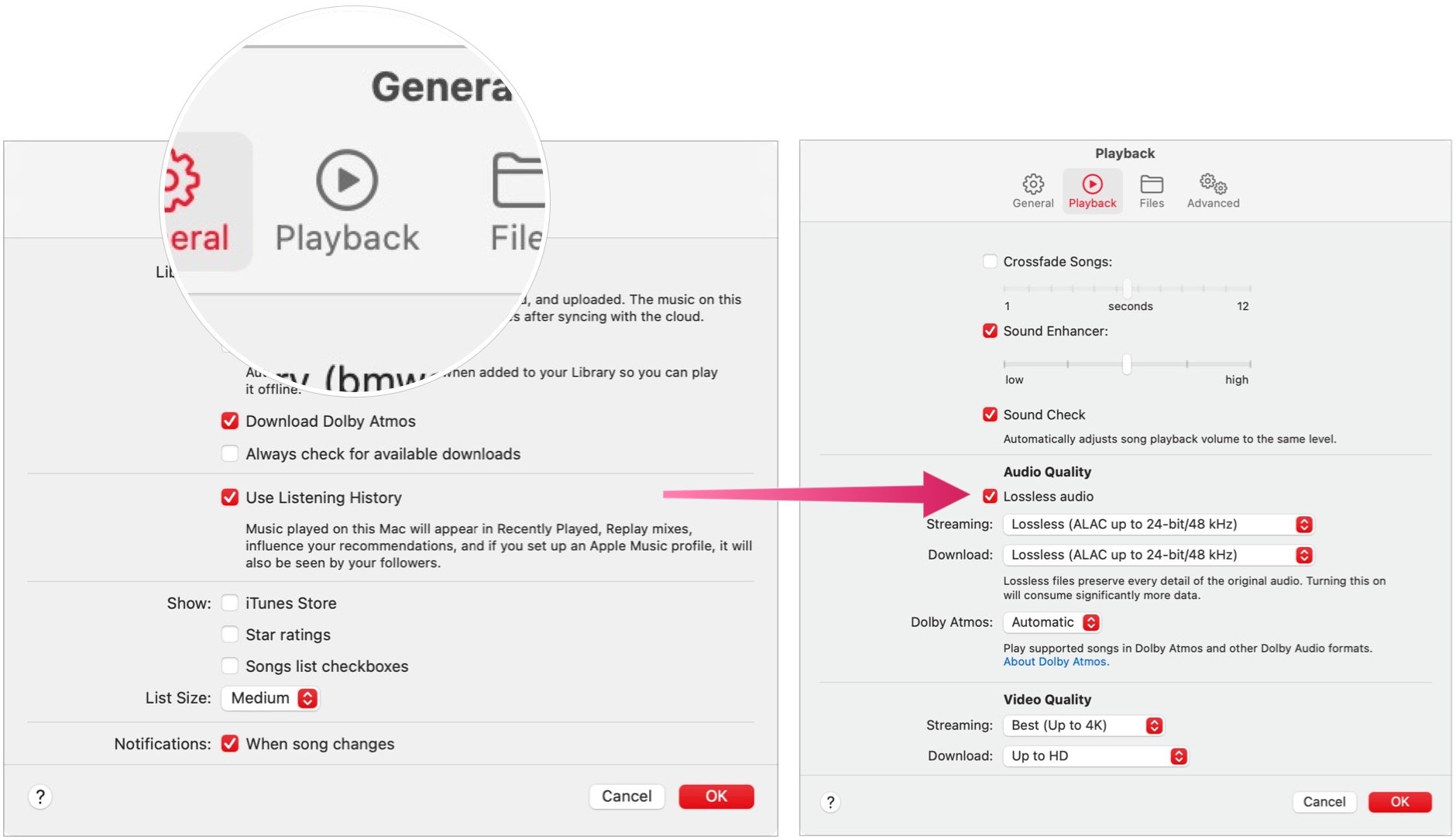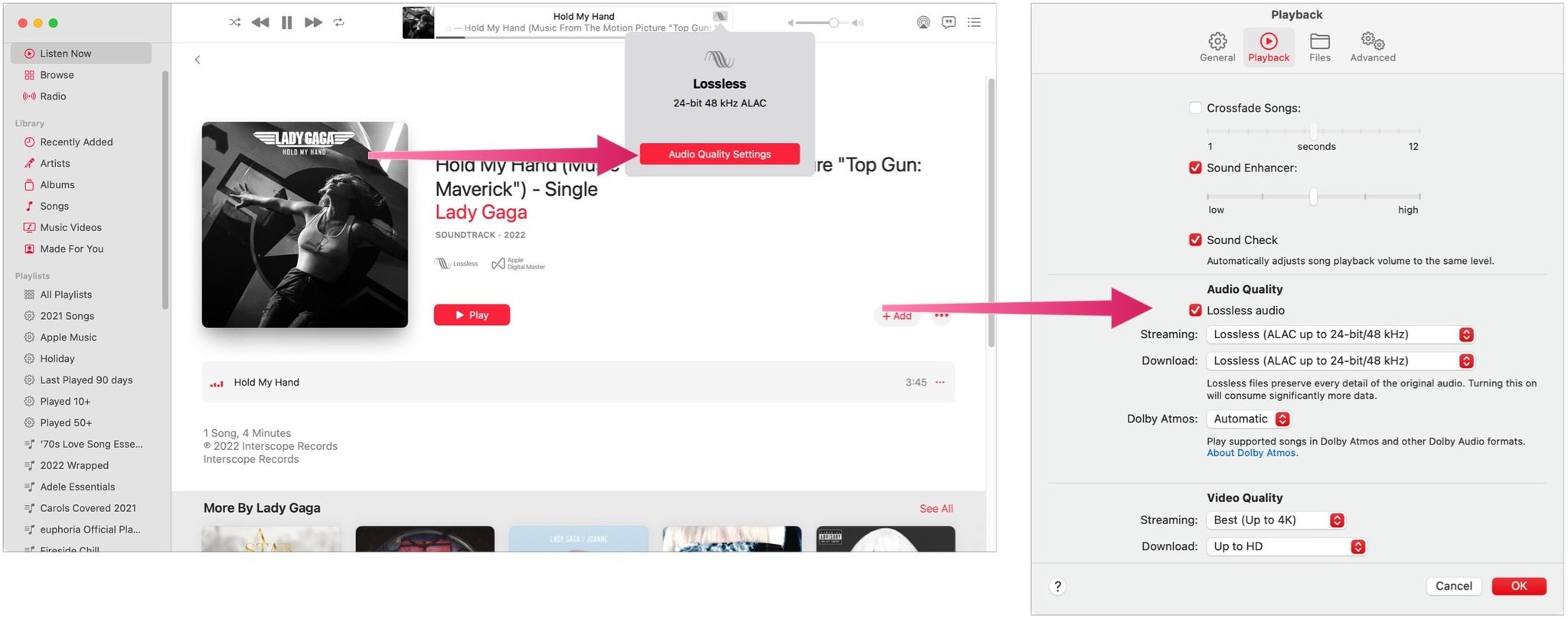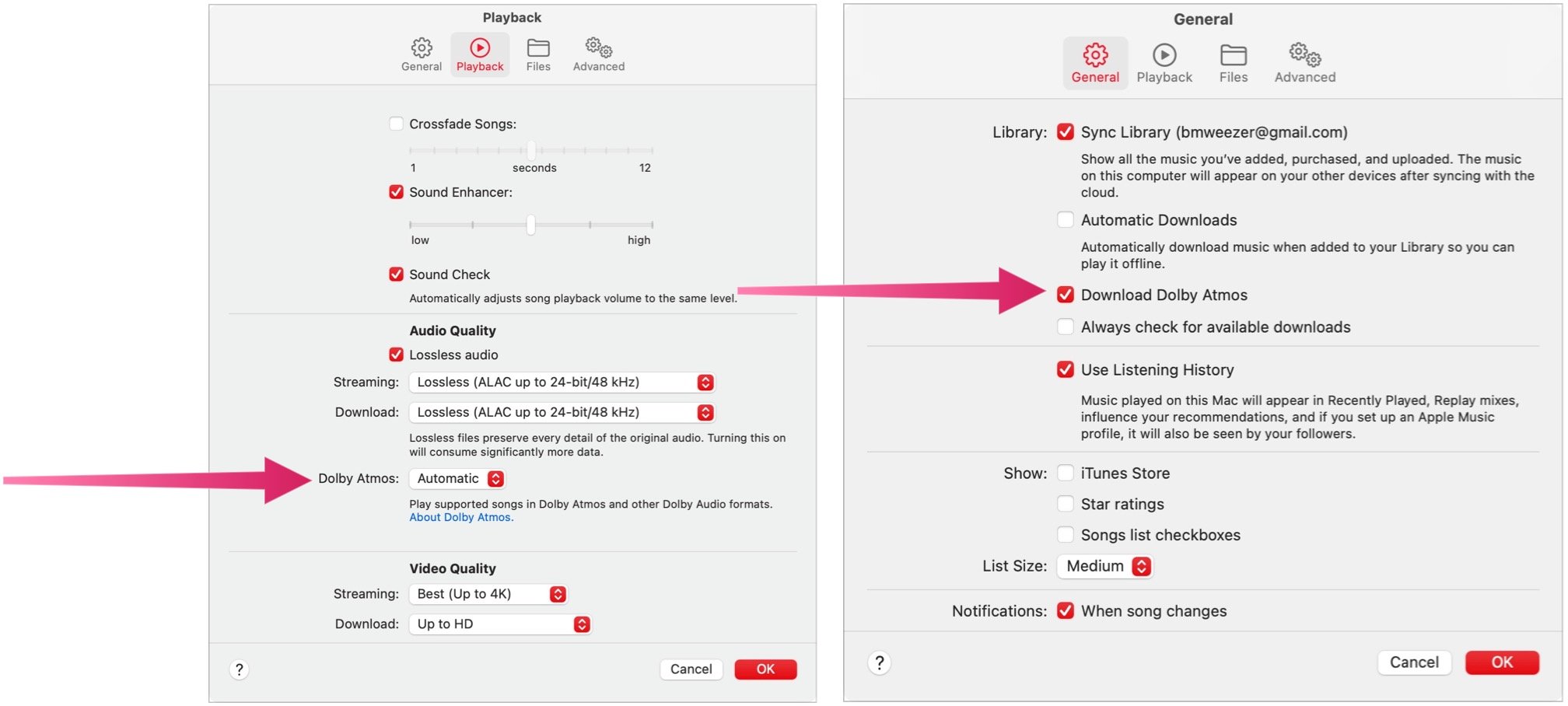How to turn on Apple Music Lossless Audio and Dolby Atmos on Mac
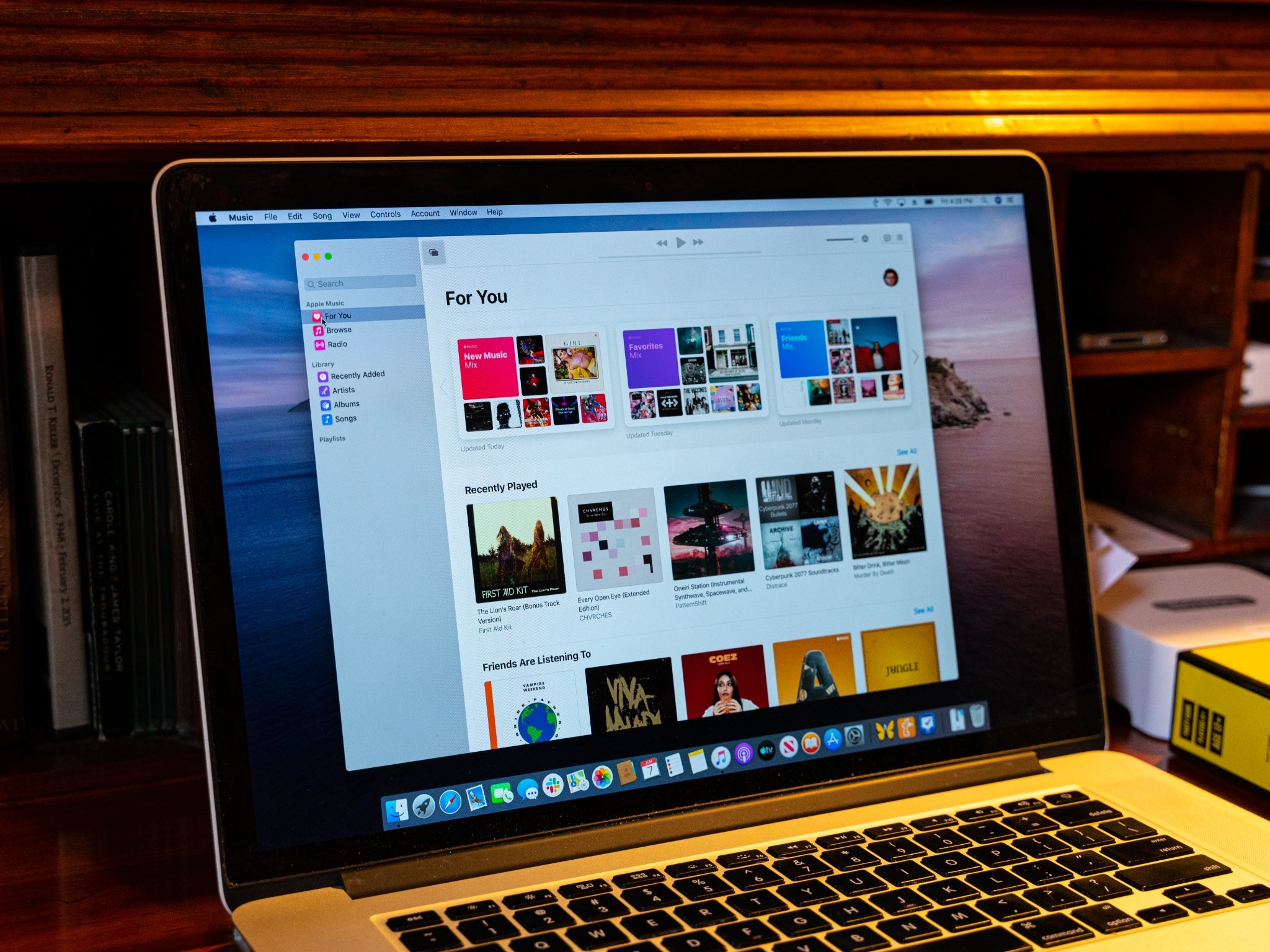
Subscribers to Apple Music can listen to lossless audio through the Music app on macOS. In doing so, you can listen to high-quality audio directly from your computers. It's also possible to listen to spatial audio in Dolby Atmos.
Here's more about lossless audio, Dolby Atmos, and how they are accessible on macOS Monterey.
What is lossless audio?
Apple Music uses Apple Lossless Audio Codec (ALAC), which makes files smaller while preserving all of the original data in the file. Lossless music in Apple Music is available in two formats:
- Lossless, Up to 24-bit, 48 kHz
- Hi-Res Lossless, Up to 24-bit, 192 kHz
Lossless audio on both albums and songs is noted by having the Lossless button next to them.
As Apple explains, "Lossless music isn't available in the Apple Music Voice Plan. Apple Music, Apple Music Voice, and lossless aren't available in all countries or regions. See the Apple Support article Availability of Apple Media Services."
Setting up lossless audio on Mac
To turn on lossless audio on your Mac:
- Open the Apple Music app.
- Choose Music on the Apple Music toolbar.
- Select Preferences in the pull-down menu.
- Click Playback at the top.
- Toggle on the Lossless audio checkbox.
- Next, select lossless audio quality when streaming songs: Choose one of the options from the Streaming pop-up menu.
- Also, select lossless audio quality when downloading songs: Choose one of the options from the Download pop-up menu.
Change the lossless audio quality during a song
When playing a song, you can adjust the lossless audio quality. To do so:
iMore offers spot-on advice and guidance from our team of experts, with decades of Apple device experience to lean on. Learn more with iMore!
- Stream a song from Apple Music on your Mac just as you would any other song.
- Click the Lossless button on the playback menu.
- Choose Audio Quality Settings to change the lossless audio quality preferences.
What is Dolby Atmos?
Apple Music subscribers can listen to available tracks in Dolby Atmos on Mac. The feature creates an immersive, three-dimensional (spatial) audio experience using stereo headphones or built-in speakers.
Albums and songs available in Dolby Atmos have the Dolby button next to them.
Dolby Atmos is supported on Macs with Apple silicon and macOS Monterey. In addition, you can use AirPods (3rd generation), AirPods Pro, or AirPods Max to listen to music with Spatial Audio and head tracking (where sound stays fixed to the device as you move your head). See Use AirPods with your Mac.
As Apple explains: "Dolby Atmos isn't available in the Apple Music Voice Plan. Apple Music, Apple Music Voice, and Dolby Atmos aren't available in all countries or regions. See the Apple Support article Availability of Apple Media Services."
Using Dolby Atmos on Mac
To establish Dolby Atmos settings on Mac:
- Open the Apple Music app.
- Choose Music on the Apple Music toolbar.
- Select Preferences in the pull-down menu.
- To play supported songs in a Dolby Atmos audio format: Click Playback, then choose one of the options from the Dolby Atmos pop-up menu.
- To choose Dolby Atmos audio quality when downloading songs: Click General, then select the Download Dolby Atmos checkbox.
Enjoy the music
Most might not think of the best Macs as music machines, but they are. Thanks to the integration between Apple Music, Lossless Audio, and Dolby Atmos, the music has never sounded so good. So enjoy your favorite songs in a great new way.

Bryan M. Wolfe has written about technology for over a decade on various websites, including TechRadar, AppAdvice, and many more. Before this, he worked in the technology field across different industries, including healthcare and education. He’s currently iMore’s lead on all things Mac and macOS, although he also loves covering iPhone, iPad, and Apple Watch. Bryan enjoys watching his favorite sports teams, traveling, and driving around his teenage daughter to her latest stage show, audition, or school event in his spare time. He also keeps busy walking his black and white cocker spaniel, Izzy, and trying new coffees and liquid grapes.