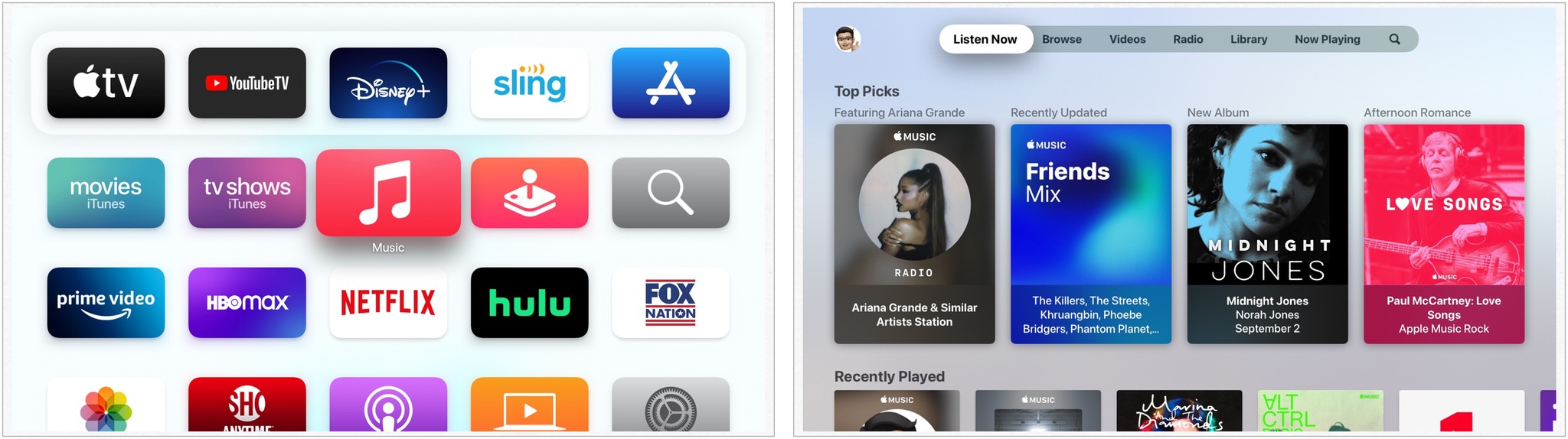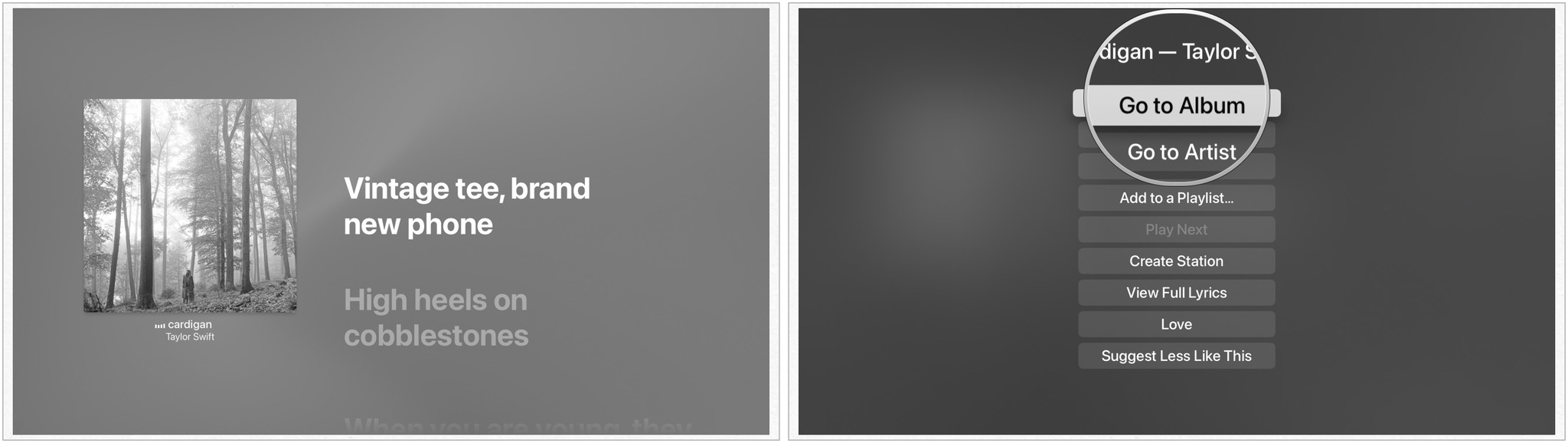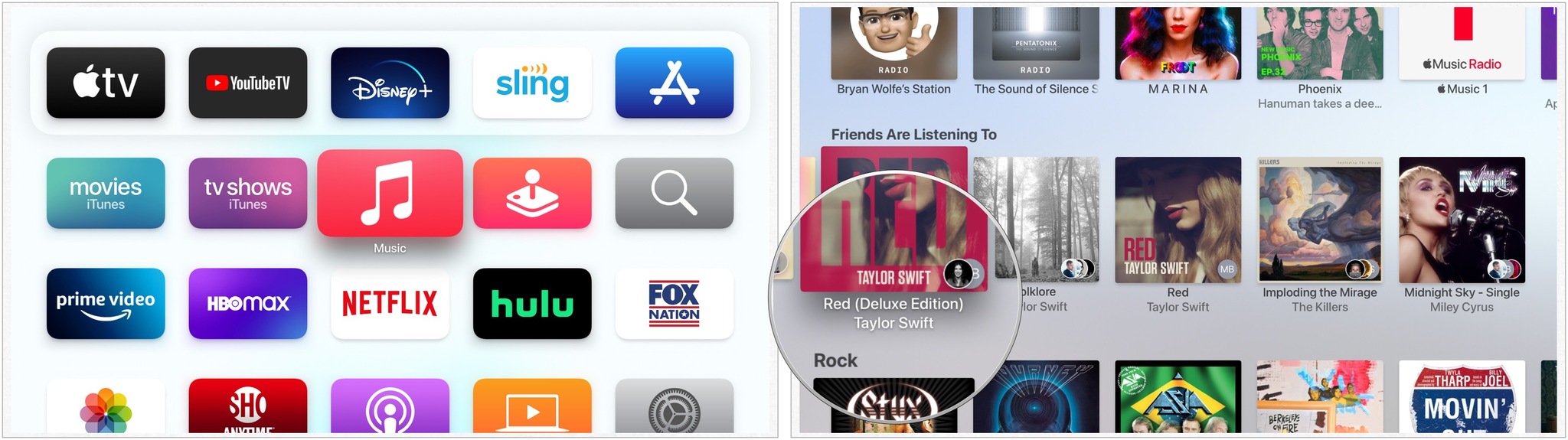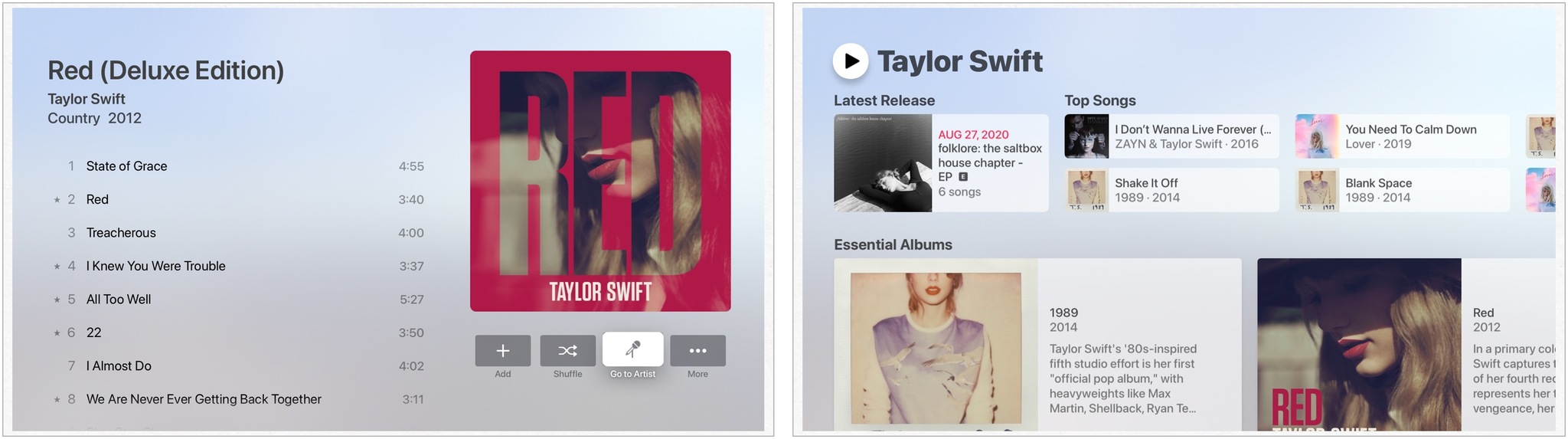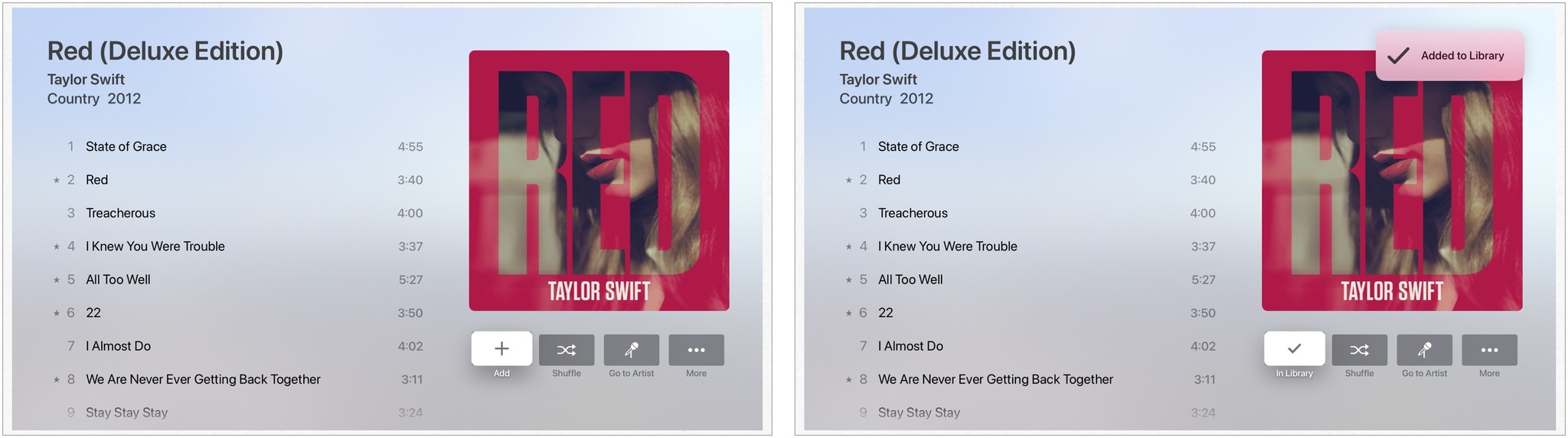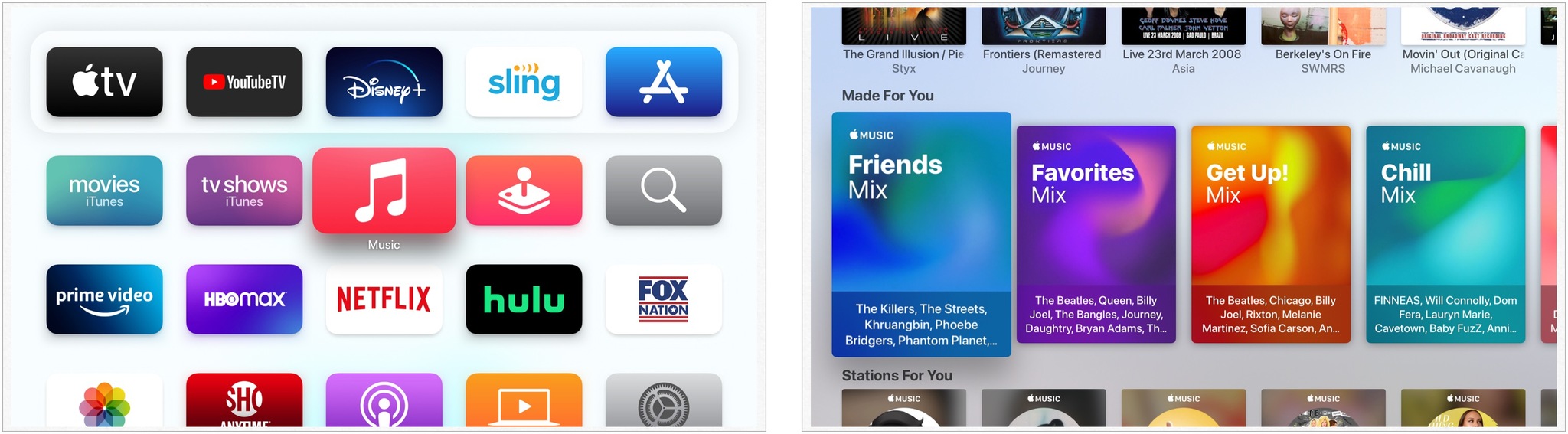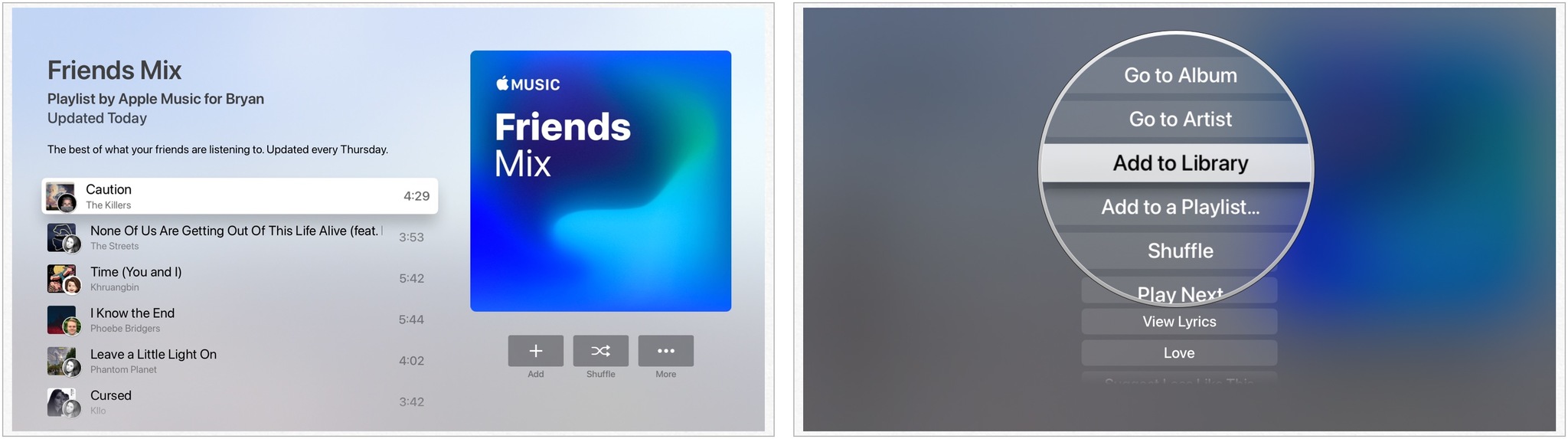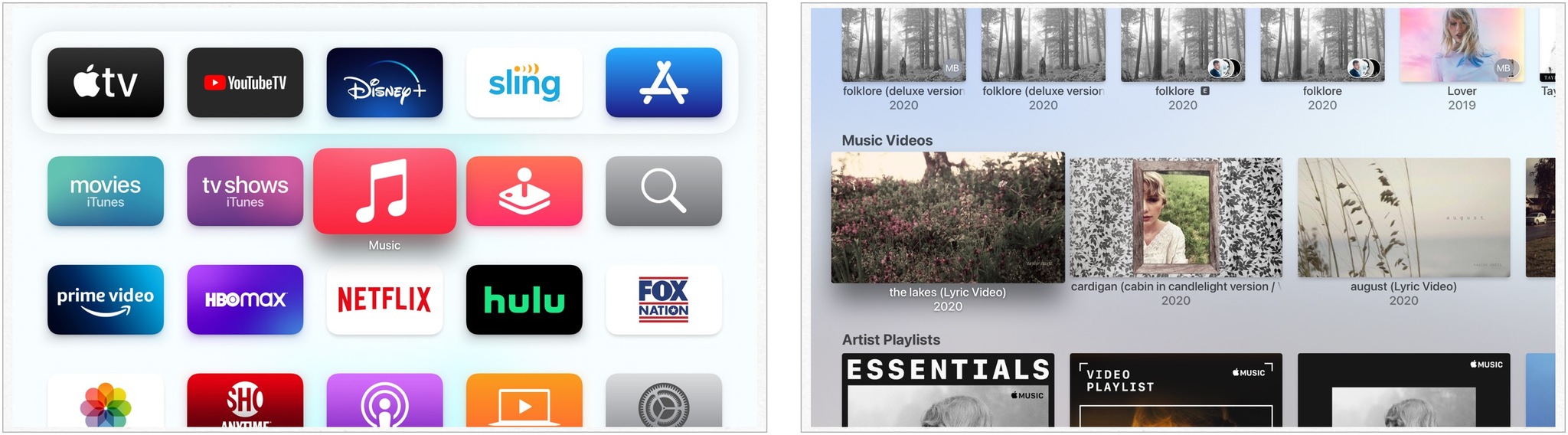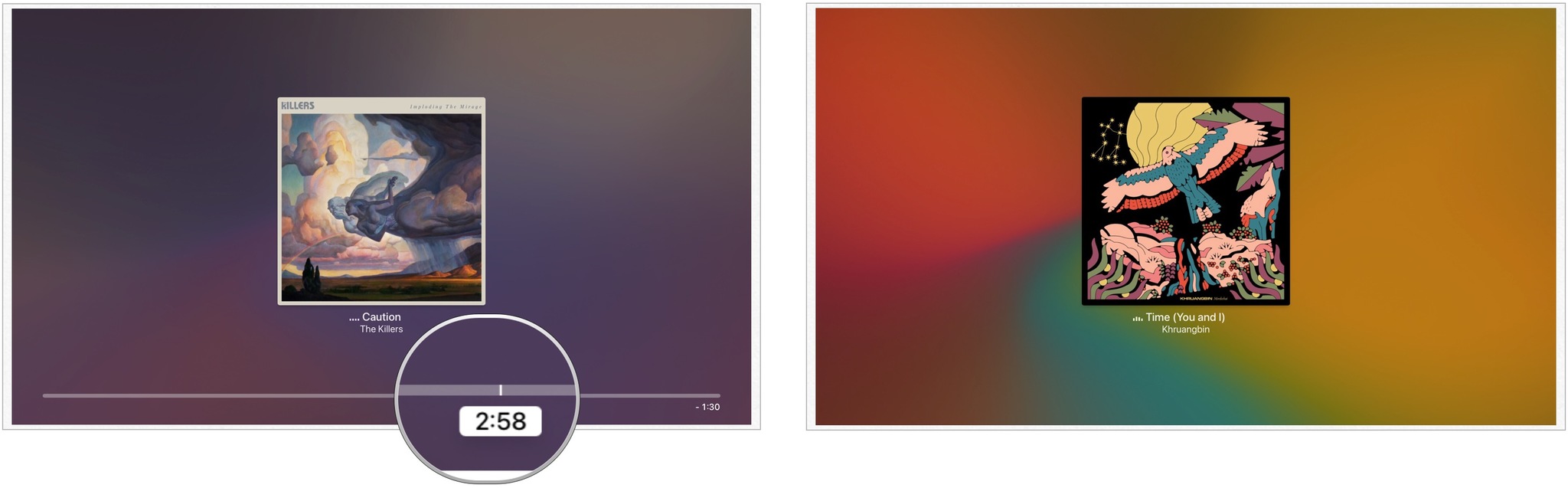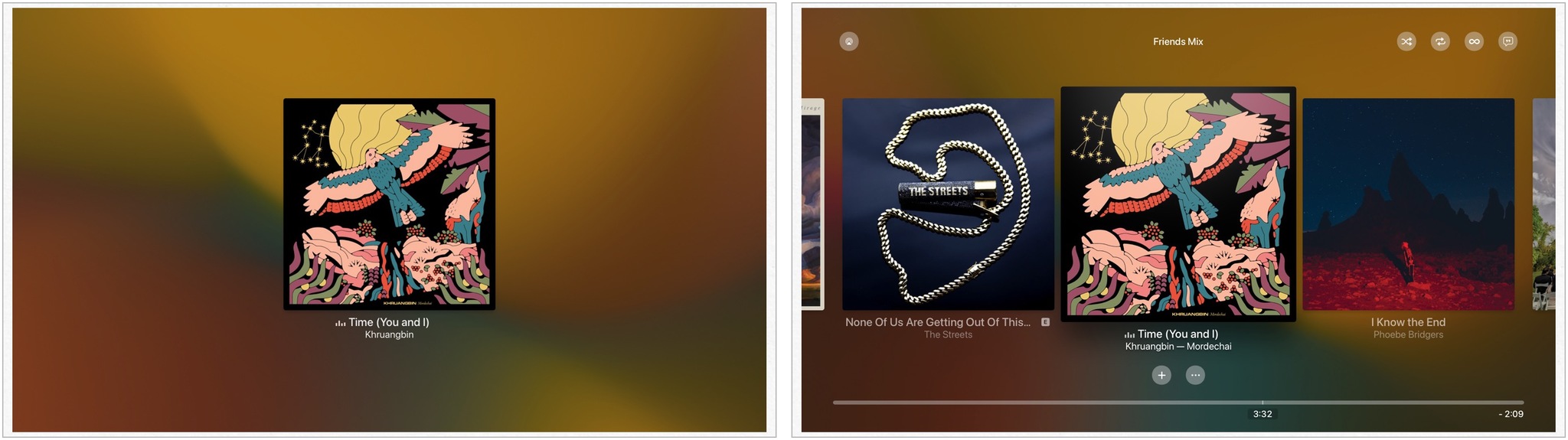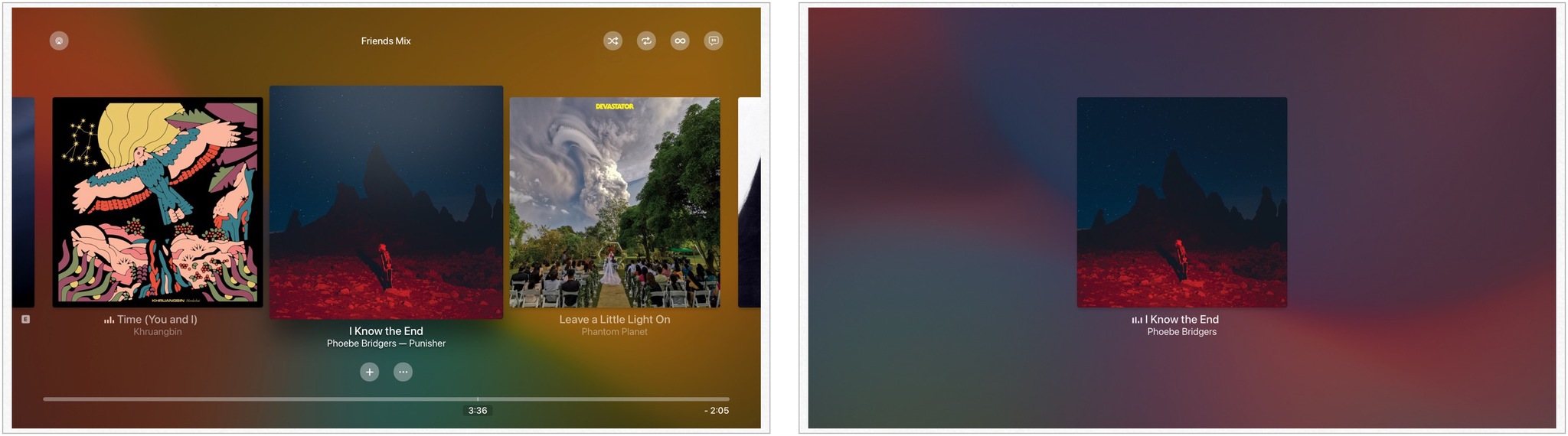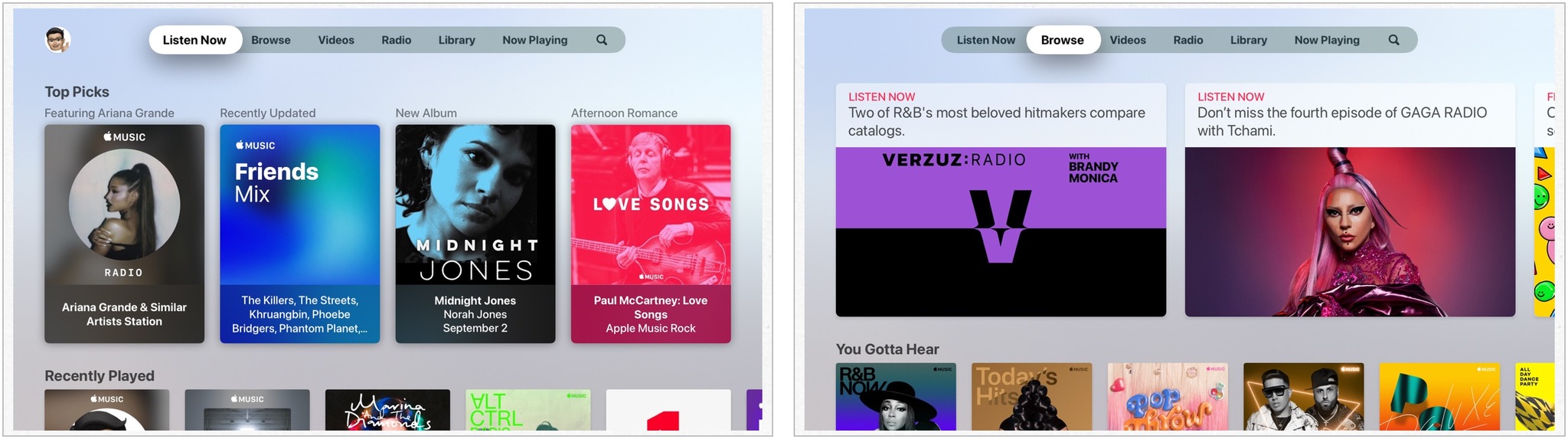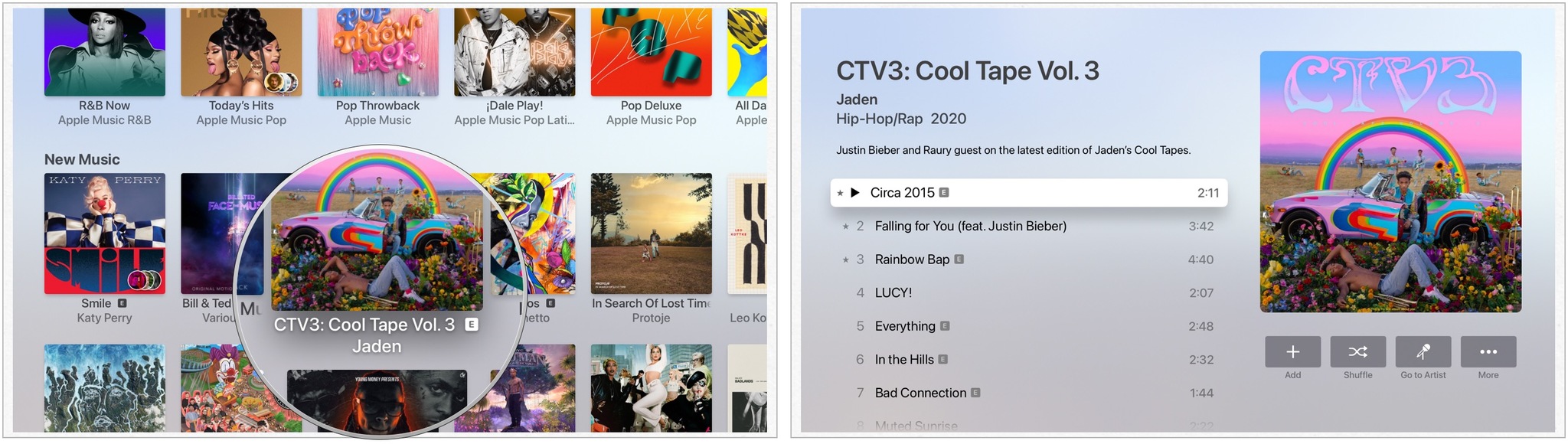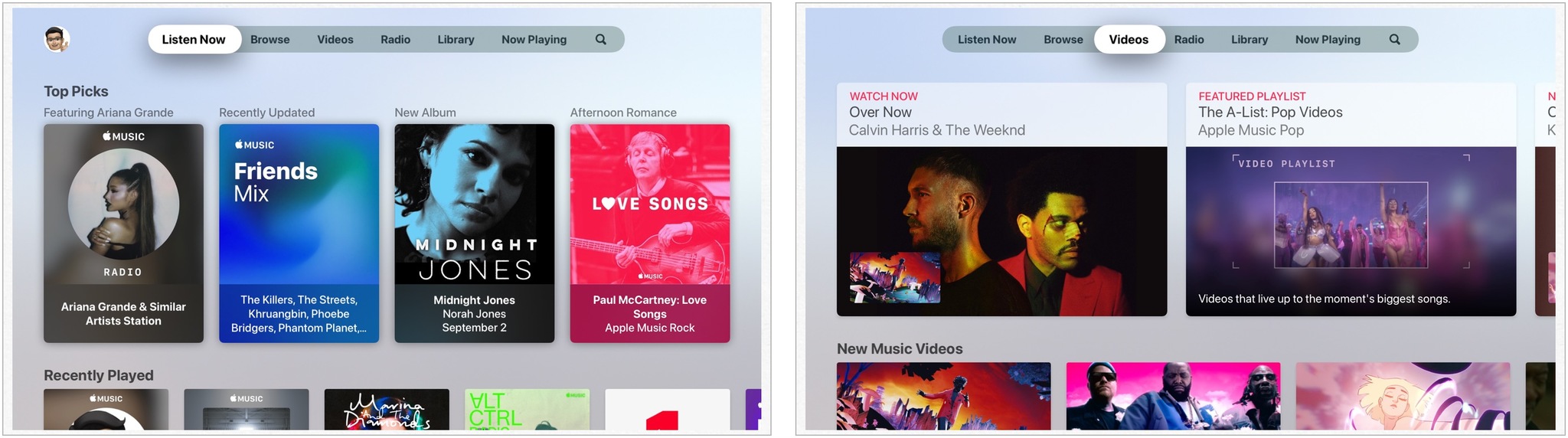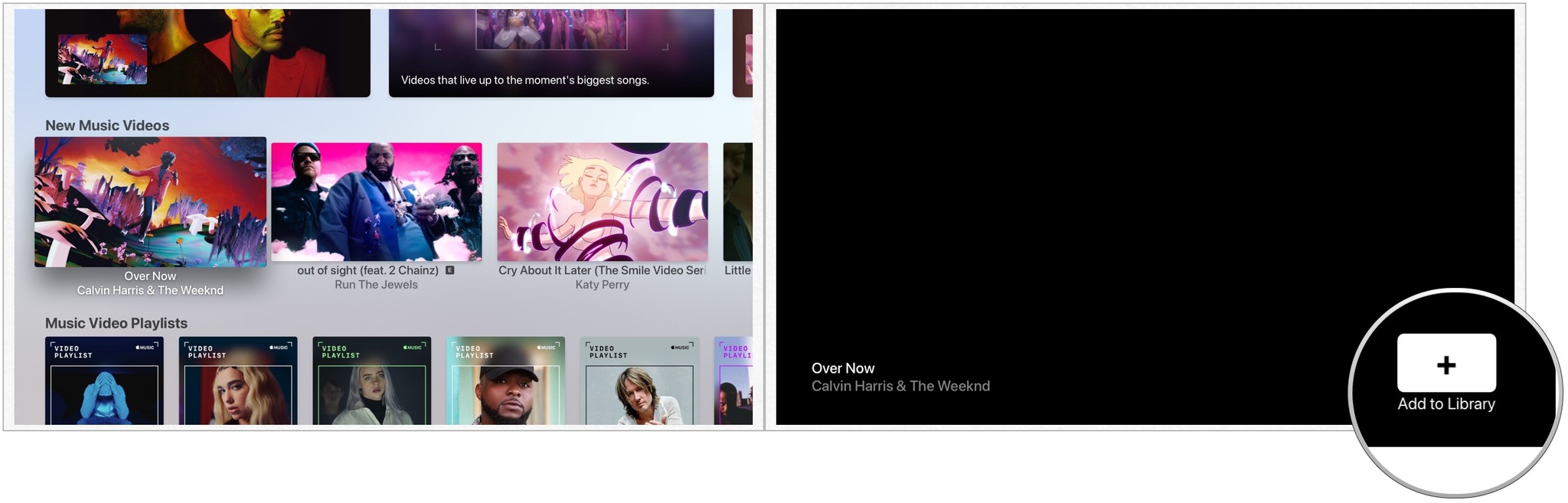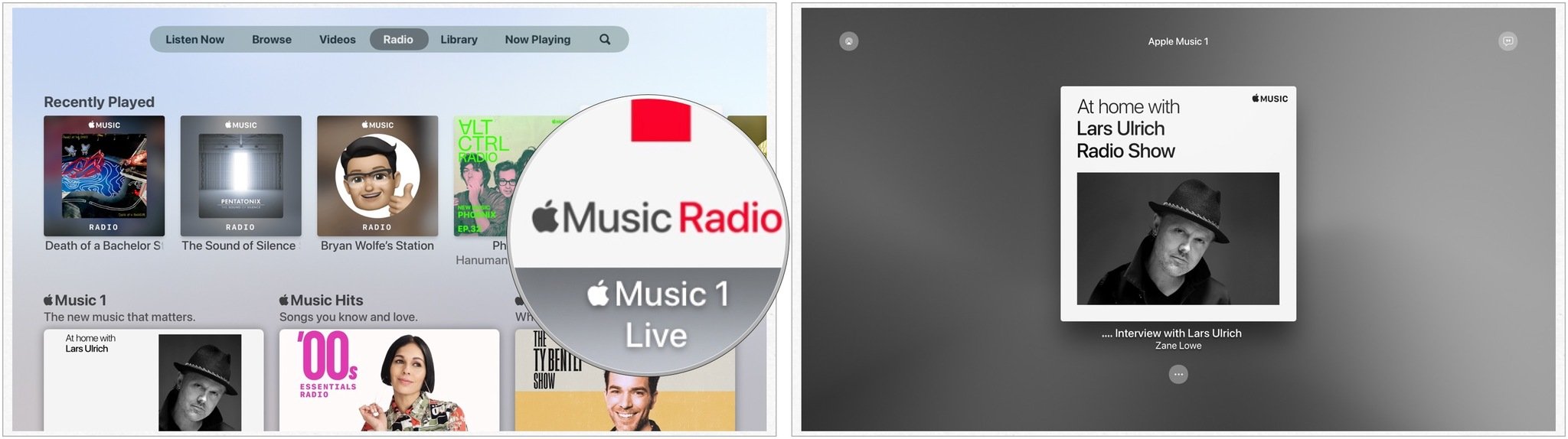How to use Apple Music on Apple TV
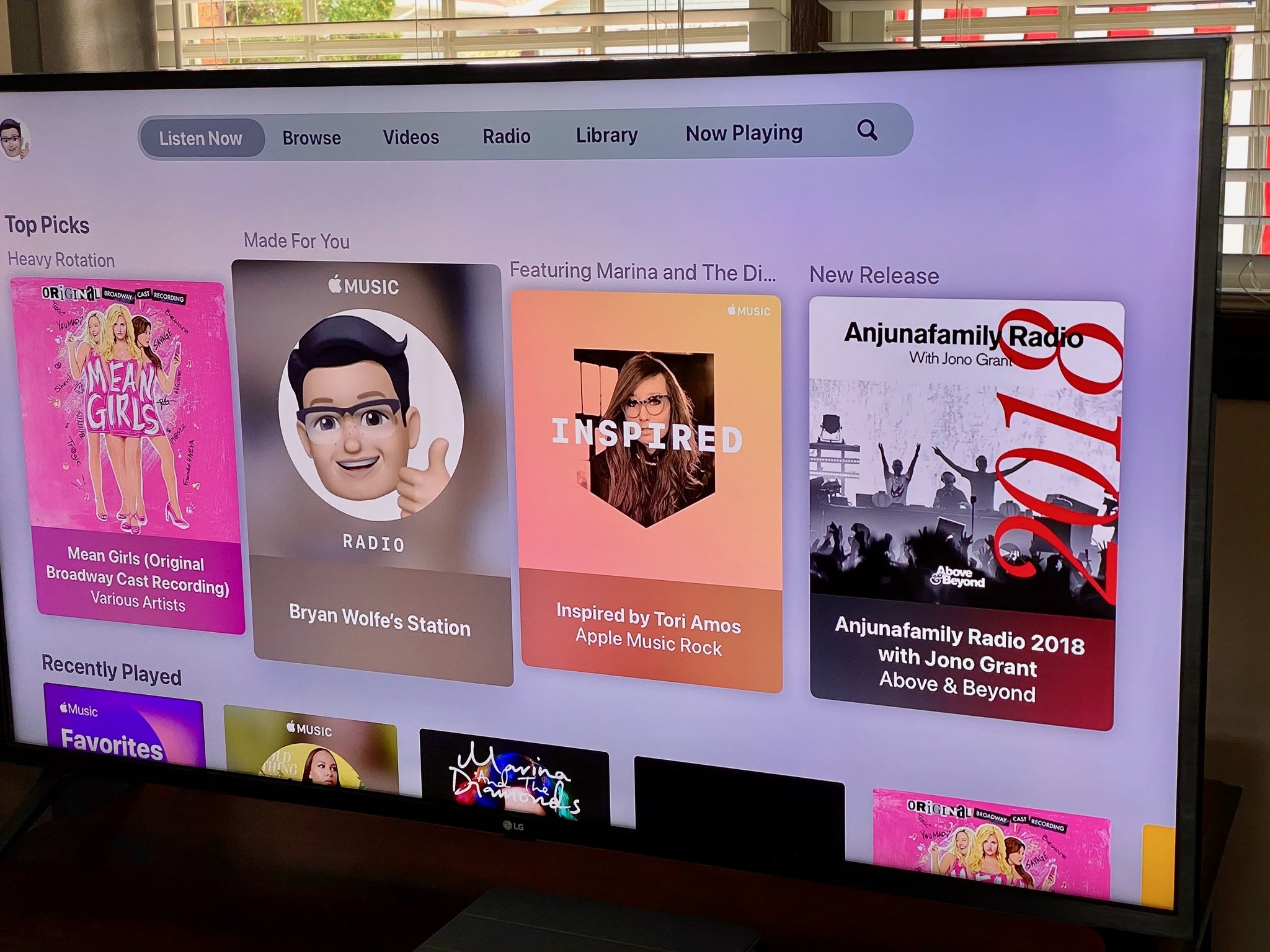
If you subscribe to Apple Music, the streaming music world is your virtual record store. You can play millions of songs from thousands of artists in any order you want, all from Apple Music on your best Apple TV. Find what you want to listen to, and hit play. Here's how to use Apple Music on Apple TV.
How to find an album from a song in Apple Music on Apple TV
- Open the Music app.
- Select a song.
- Press and hold the trackpad on the Siri Remote for one second while the song is playing to call up the options menu.
- Select Go to Album.
How to find an artist from an album in Apple Music on Apple TV
- Open the Music app.
- Select an album.
- Choose Go to Artist under the album artwork.
- Search for more information on your artist using the Siri Remote.
How to add an album from Apple Music to My Music
- Open the Music app.
- Select an album.
- Choose Add under the album artwork. Note the confirmation at the top right.
How to add a song from Apple Music to My Music
- Open the Music app.
- Find the location of your song, click on it.
- Select a Song.
- Press and hold the trackpad on the Siri Remote for one second to call up the options menu.
- Select Add to My Library.
How to play, pause, fast forward, and rewind in the Music app on Apple TV
- Open the Music app.
- Find an artist, song, album, or playlist to play.
- Select a track. If you want to play an entire album or playlist in order, select the first track.
- Press the Play/Pause button to pause or play music.
- Press and hold the right or left side of the trackpad on the Siri Remote to rewind or fast forward.
- Press and release the right or left side of the trackpad on the Siri Remote to skip ahead or back 10 seconds.
You can also pause a track and then swipe to the left or right to go to a specific time on a track. Then, press play to continue playing from the new spot.
How to skip tracks in the Music app on Apple TV
- Open the Music app.
- Start playing a song.
- Press the Menu button on the Siri Remote to call up the Now Playing screen.
- Swipe left or right to pick a different song.
- Select the new song.
You can also press the right side of the trackpad on the Siri Remote to skip to the next song, or double-press the left side of the trackpad on the Siri Remote to go back to a previous song.
How to browse the Music app on Apple TV
Using Apple Music on Apple TV is easy thanks to the Browse tab. Here's how to use it.
- Open the Music app.
- Click Browse on the top menu.
- Search for content you want to play using the Siri Remote.
- Click on the content to begin playing.
How to find videos in the Music app on Apple TV
- Open the Music app.
- Click Videos on the top menu.
- Search for content you want to play using the Siri Remote.
- Click on the content to begin playing.
- Choose Add to include the video in your library.
How to find radio stations in the Music app on Apple TV
- Open the Music app.
- Click Radio on the top menu.
- Search for content you want to play using the Siri Remote.
- Click on the content to begin playing.
Questions?
Do you have any questions on how to use Apple Music on Apple TV? Let us know below.
Updated July 2021: Updated for the latest version of tvOS 14.
iMore offers spot-on advice and guidance from our team of experts, with decades of Apple device experience to lean on. Learn more with iMore!

Bryan M. Wolfe has written about technology for over a decade on various websites, including TechRadar, AppAdvice, and many more. Before this, he worked in the technology field across different industries, including healthcare and education. He’s currently iMore’s lead on all things Mac and macOS, although he also loves covering iPhone, iPad, and Apple Watch. Bryan enjoys watching his favorite sports teams, traveling, and driving around his teenage daughter to her latest stage show, audition, or school event in his spare time. He also keeps busy walking his black and white cocker spaniel, Izzy, and trying new coffees and liquid grapes.