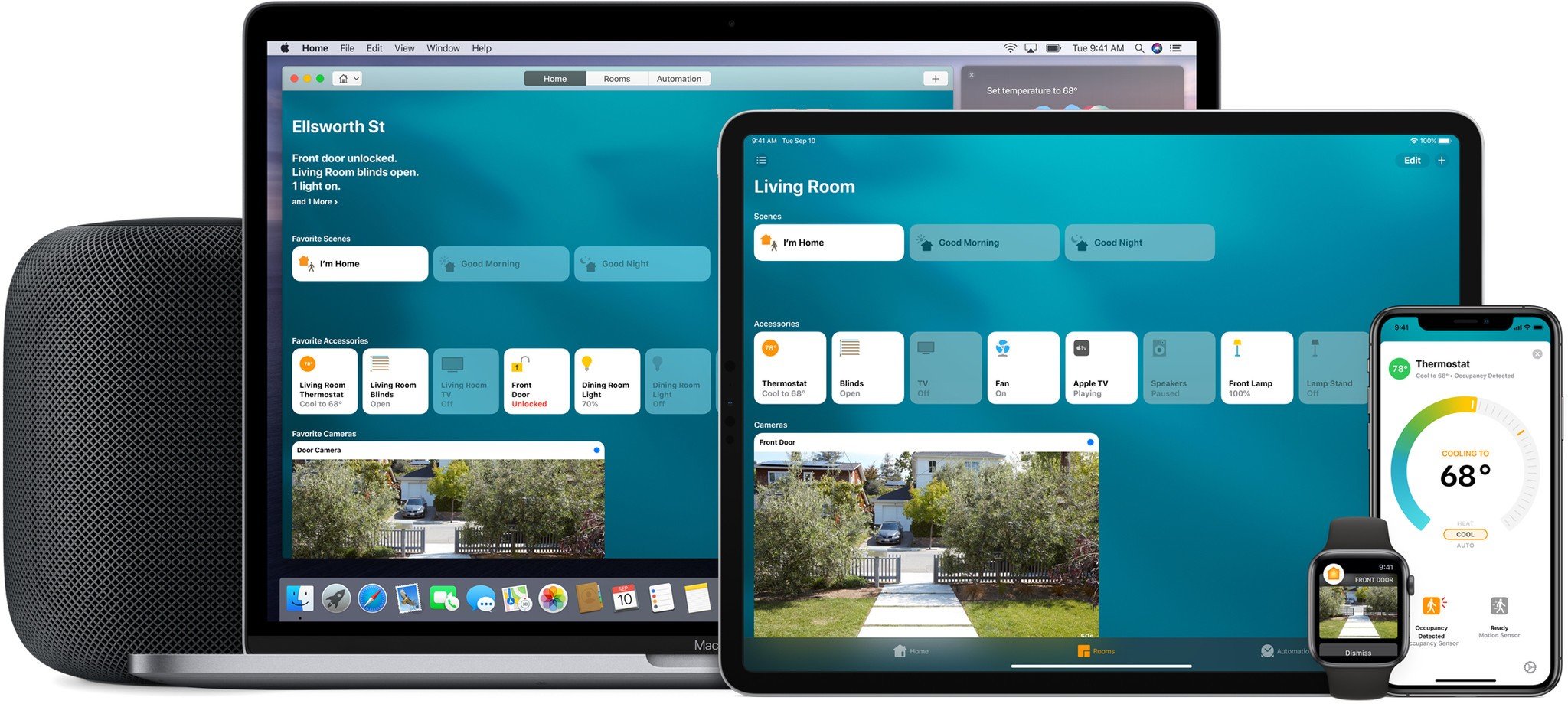How to use Siri with your HomeKit accessories
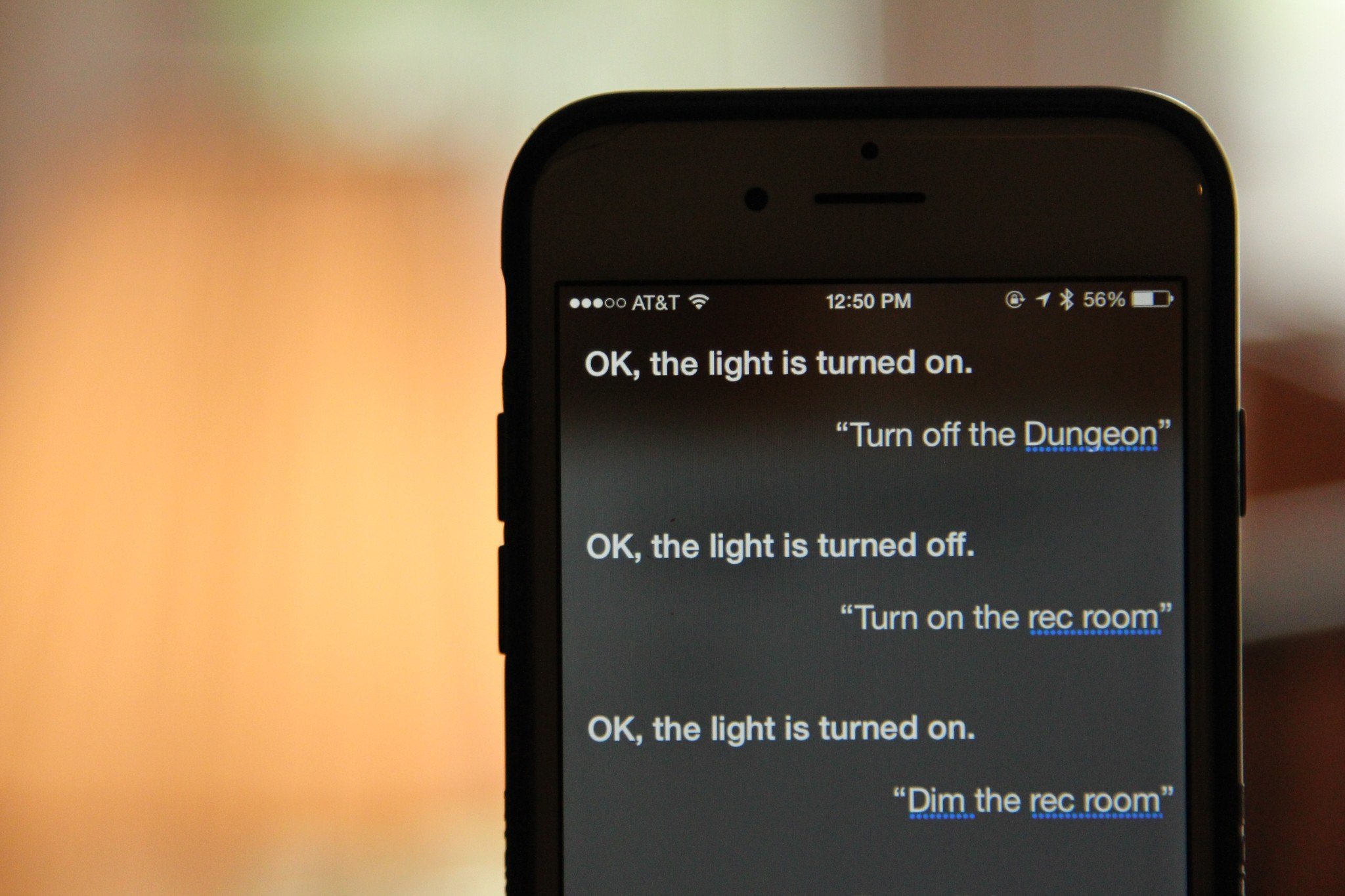
We love being able to see all of our home automation devices in the Home app, but the best part of HomeKit is using it with Siri, Apple's voice-activated assistant. Whether it is through our iPhone, Apple Watch, or HomePod, we use Siri to turn off our lights, set the temperature, and to check on things such as humidity levels around our home.
Need a little help getting your accessories and your home set up? Check out our handy guides below.
- How to set up your accessories with HomeKit
- How to add rooms, zones, and scenes to your HomeKit house
What works with Siri and HomeKit?
You can control your HomeKit accessories on any device where you're logged in to your iCloud account: That includes the iPhone, iPad, iPod Touch, Mac, Apple Watch, Apple TV, and HomePod.
How to use Siri while outside of your home
If you have a HomeKit hub, you can give Siri commands outside your local Wi-Fi network and still access your HomeKit devices. HomeKit hubs include Apple TV 3rd generation or later, HomePod, or an iPad. Here's how it works.
This is how your Apple TV talks to HomeKit when you're away from home
What Siri commands can I give HomeKit accessories?
At its core, Siri is best used with your HomeKit accessories to turn items on and off, check temperatures and readings, and adjust them if necessary.
Here are some of the most common phrases you can use with HomeKit and Siri:
iMore offers spot-on advice and guidance from our team of experts, with decades of Apple device experience to lean on. Learn more with iMore!
"Turn on the lights."
This all-purpose command will turn on any HomeKit-enabled lights that you have in your home.
"Turn on the lights in the Dining Room."
This will turn the lights on in a specific room you've previously set up.
"Turn off the lights Downstairs."
This will turn all the lights off in the Downstairs zone.
"Set the Living Room lights to 65."
This will dim all the lights in the Living Room (if possible) to 65 percent. (You can also use this command for a specific light name, too.)
"Set the Living Room lights' saturation to 65."
If you have color-changing lights, this will set the saturation of the lights in the Living Room (if possible) to 65 percent. (You can also use this command for a specific light name, too.)
"Set the Office lights to blue."
If you have color-changing lights, this will change their color to blue. You can substitute just about any color, and Siri will adjust as necessary if it can't find the color you're looking for. (You can also use this command for a specific light name, too.)
"What's the temperature in the Living Room?"
This checks with a thermostat or room sensor to give you the temperature of the Living Room.
"What's the humidity in the Bedroom?"
If you have one, this checks with a thermostat or room sensor to give you the humidity of the room.
"Set the temperature in the Living Room to 71 degrees."
This will set the temperature to 71 degrees for your Living Room thermostat. You can also say "Set the Living Room thermostat to..." for the same result.
"Turn on the Living Room TV."
This will turn on a HomeKit enabled TV in the living room.
"Close the Living Room blinds."
This will close the automated blinds in the Living Room.
"Lock the Front Door."
This will lock the automated HomeKit lock labeled Front Door.
"Is the Front Door locked?"
Siri will return the status of a lock, either locked or unlocked. You can also ask Siri if there are any unlocked doors in the home, and the response will include the number of locks that are unlocked.
"Is the Kitchen Door/Window open?"
Siri will respond with the status of a contact sensor that is designated as the kitchen door or window.
"Are there any doors/windows open?"
Siri will check the status of any contact sensors that you have designated as doors or windows in the home.
"Turn off the (Home Name/Room Name/Zone Name)."
This will turn off every that is located device in your specified request. For example, asking Siri to turn off the home will turn off every device in your home.
"Set the goodbye scene."
This command will activate the specified scene and all of the actions that are a part of it. You can also say just the scene name and Siri will work its magic.
"Turn on the air purifier."
This will turn on an air purifier that is connected to a smart plug.
"Set the Master Bedroom fan to 50%."
This will set the speed of a HomeKit ceiling fan to 50%. HomeKit fans are adjustable in 25% increments. This command also works for HomeKit ceiling fan switches.
"Turn on the Front Yard sprinklers."
This will turn on any HomeKit enabled irrigation/sprinkler controller for the default run time set in the Home app.
"Is there motion in the Basement?"
If a motion sensor is set up, Siri will report if there is motion detected in the basement. You can also ask if there is any motion in the home, and Siri will respond accordingly.
"Is the smoke alarm tripped?"
Siri will respond with the status of any HomeKit smoke detectors in your home. This also works with CO detectors.
"Set the Living Room humidity to 35%."
This will set any HomeKit humidifiers or diffusers to the desired humidity level.
"How is the air quality in the Guest Bedroom."
Siri will respond with the air quality of the specified room.
"Close the Garage Door."
This will close a HomeKit garage door opener. You can also specify a name for a specific 'garage door.
"Is the Garage Door open?"
Siri will respond with the status of a connected garage door opener.
"Show the Back Porch camera."
Siri will respond with a live view of the back porch camera. This command only works on iOS devices.
"What is the light level in the Kitchen?"
If you have a HomeKit light sensor, Siri will respond with the current light level in percentage form.
Did we miss any commands?
Found a HomeKit Siri command that we haven't covered above? Let us know in the comments below!
Updated August 2019: Updated for iOS 12.
Serenity Caldwell contributed to an earlier version of this guide.
Christopher spends most of his time writing and dreaming about all things HomeKit and the Home app. Whether it is installing smart light switches, testing the latest door locks, or automating his households daily routines, Christopher has done it all.