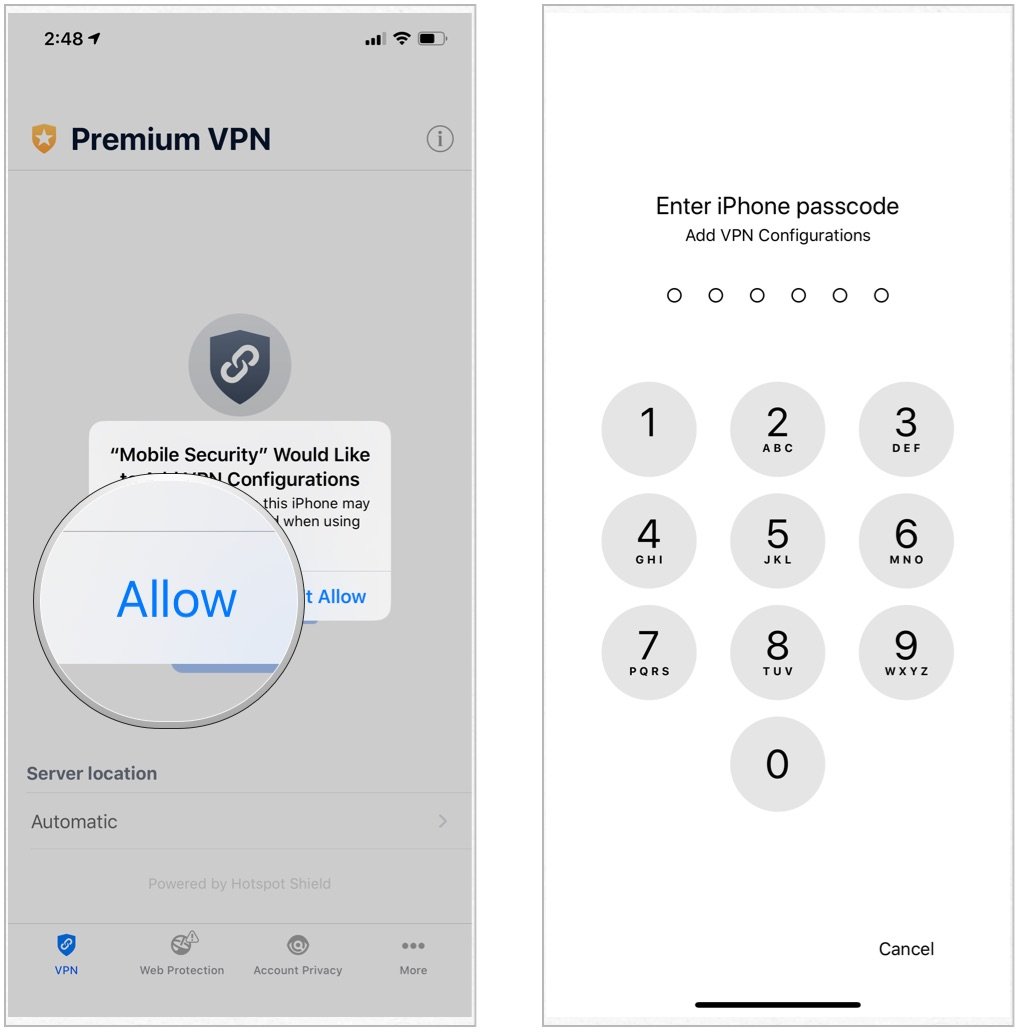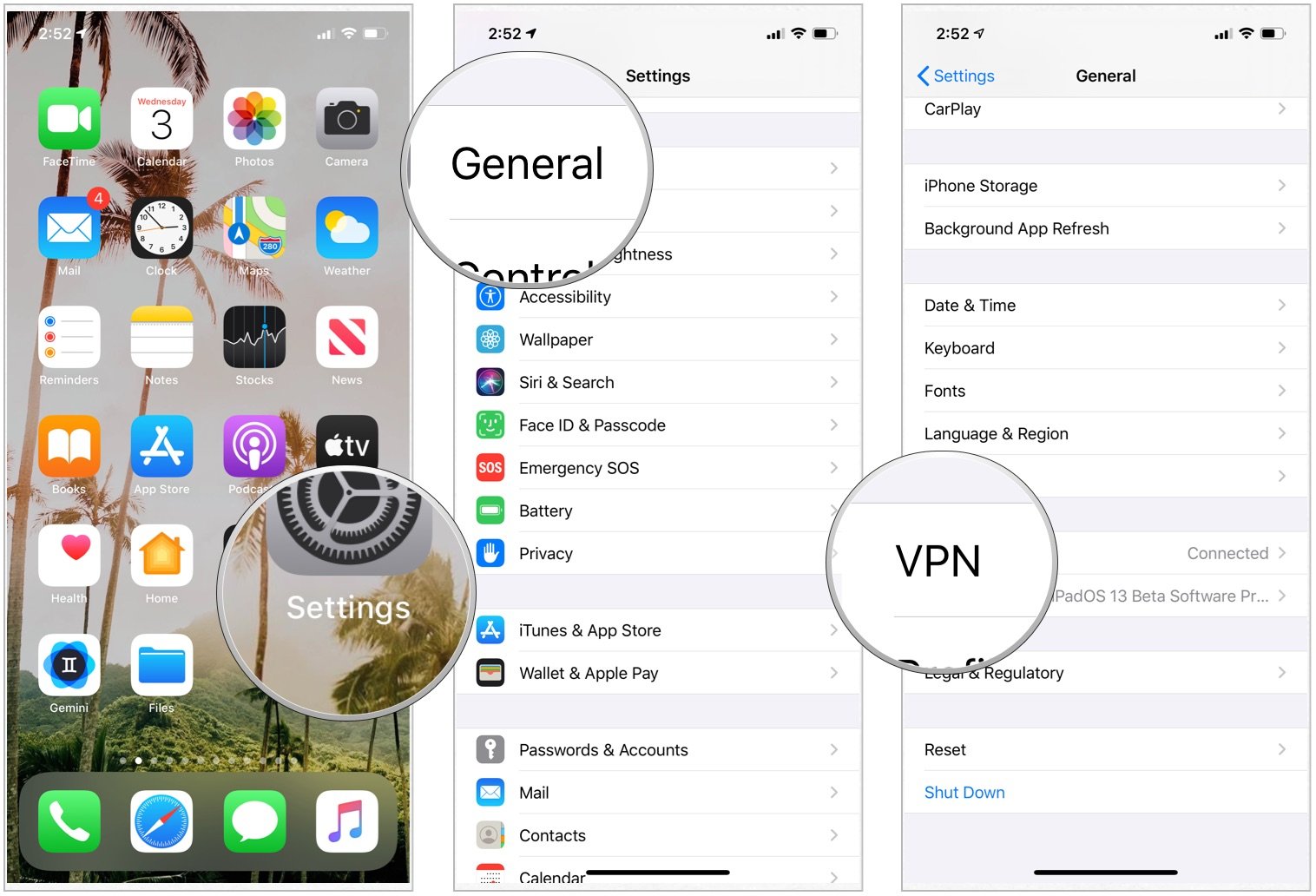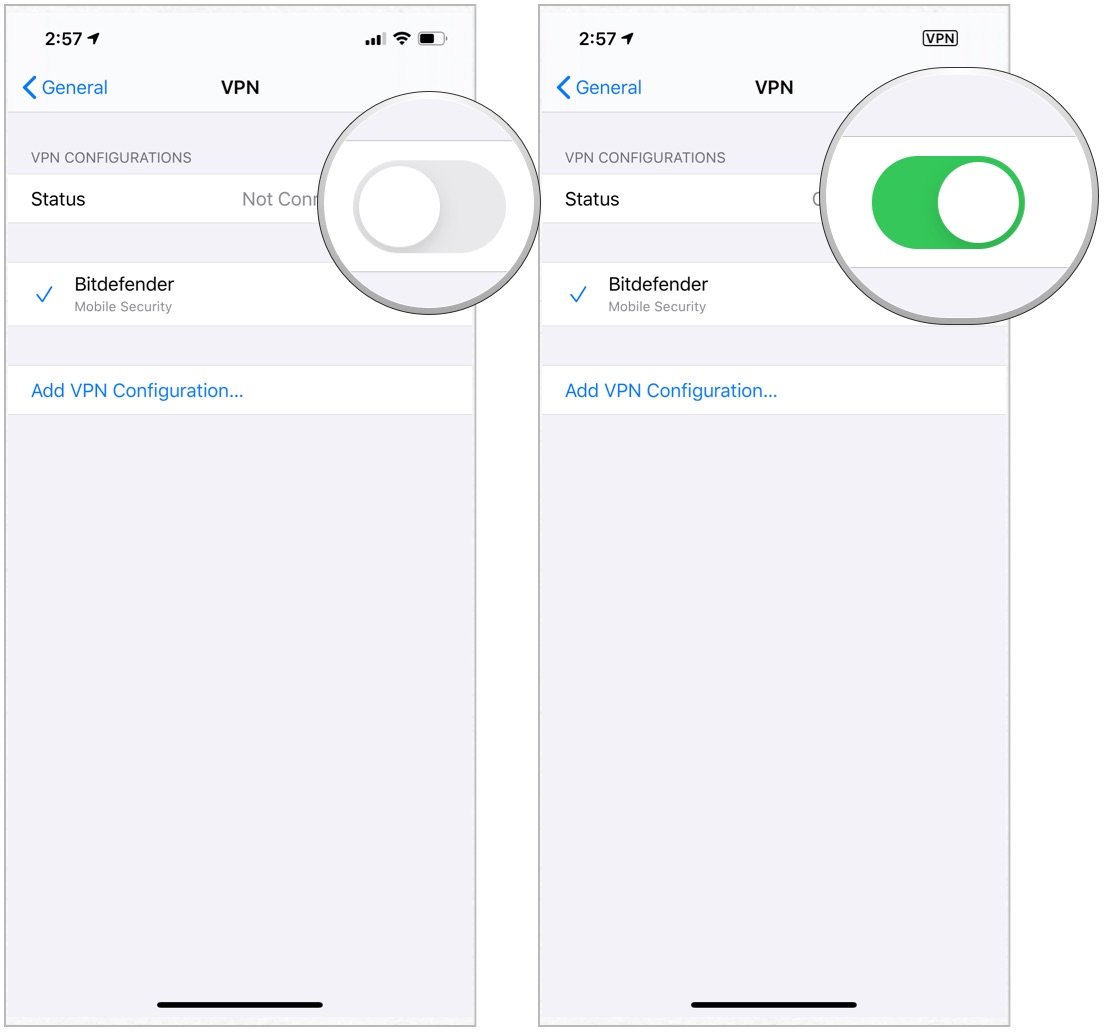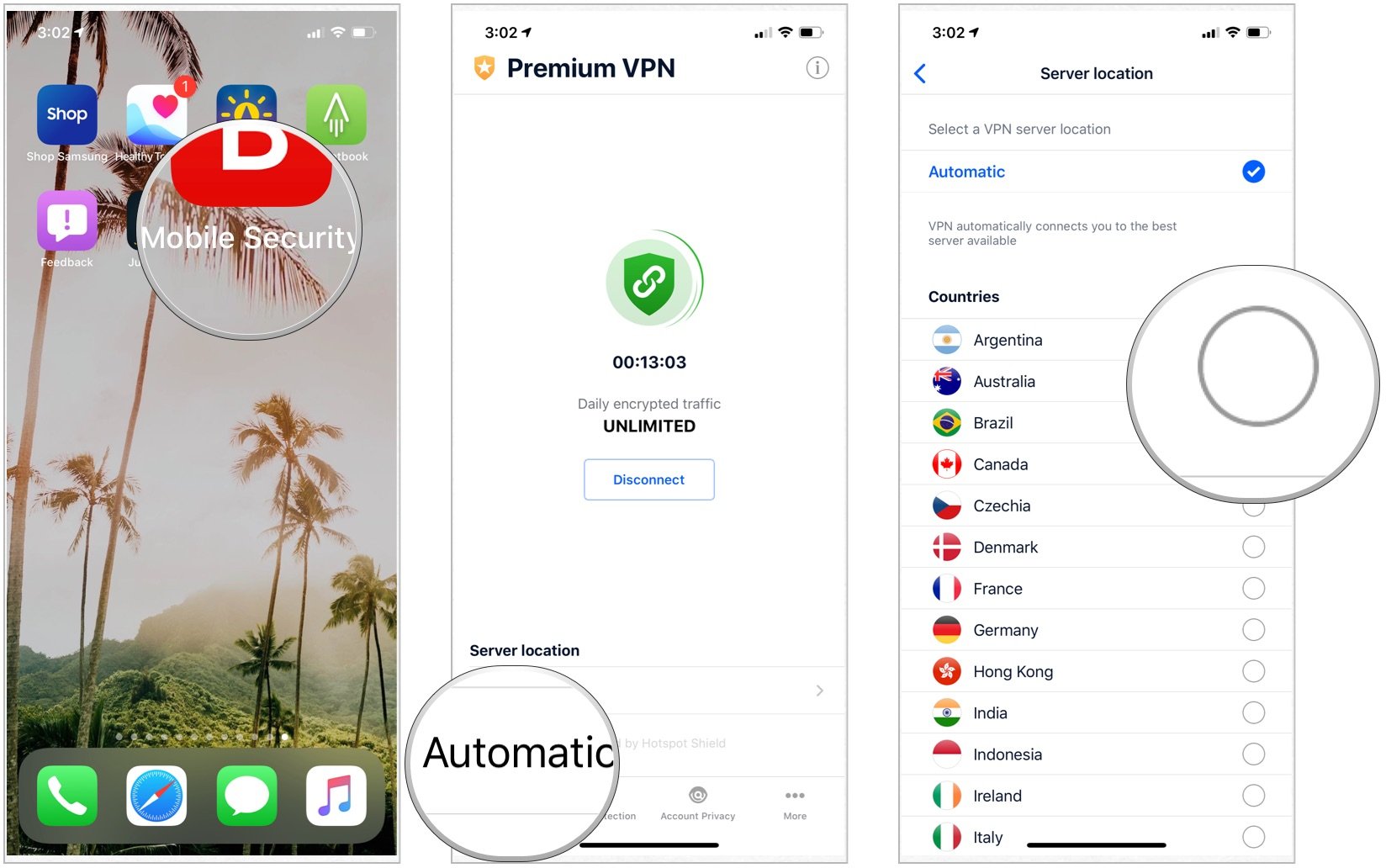How to use a VPN to hide your location
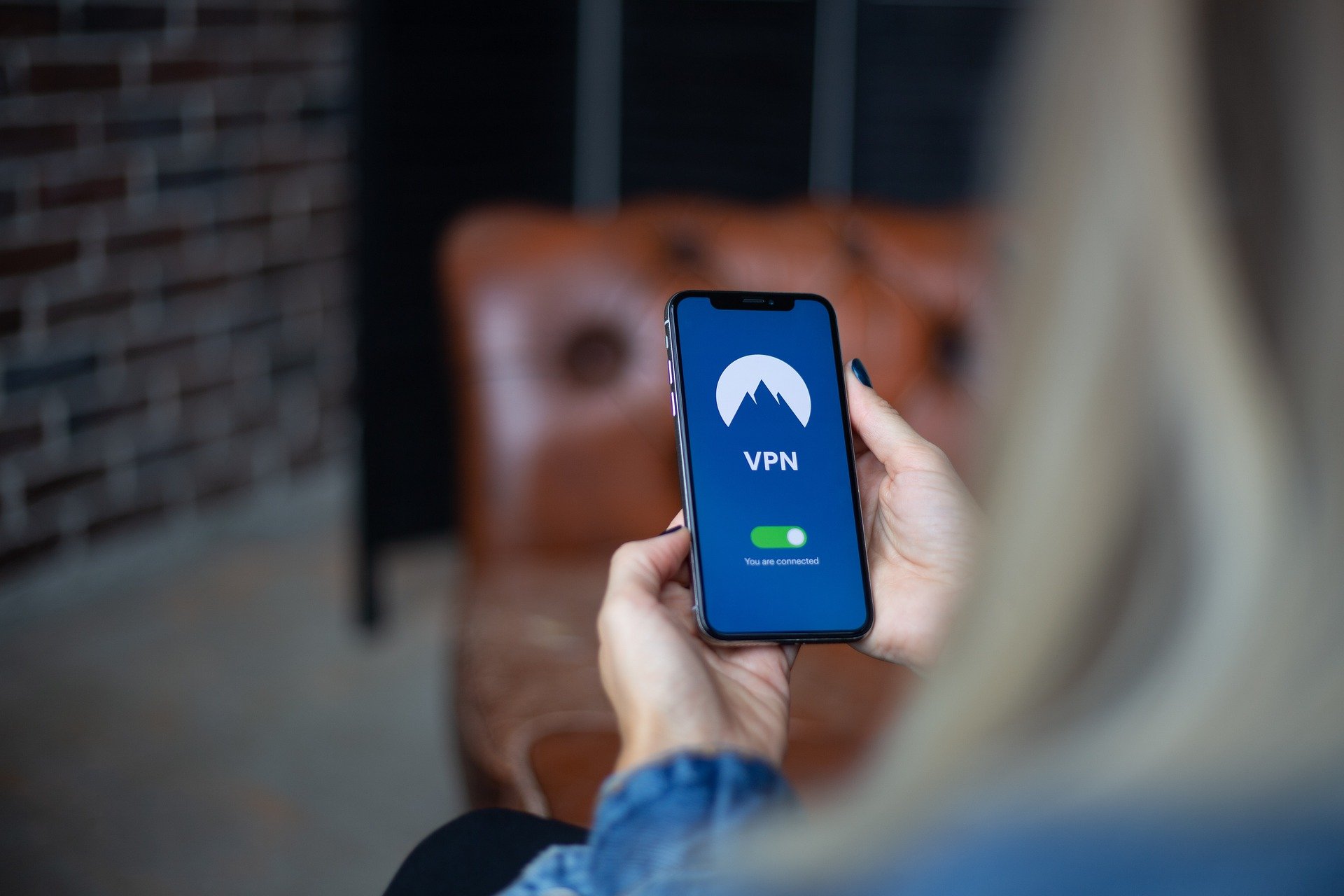
If your device connects to the internet, it has an Internet Protocol or IP address. This unique string of numbers can identify not only the machine but also its location.
For whatever reason, you might not want this information readily available to outsiders and thereby hide your identity. However, because you need an IP address to access information online, you can't simply delete the address. Instead, you need to hide your real IP address by masking it with a different one.
One of the easiest ways to do this is by installing a virtual private network on your device. A VPN allows you to send and receive data across shared or public networks as if you're connected to a private network, thereby hiding your physical location.
Why hide your IP address?
Hiding your IP has many benefits that begin and end with privacy.
First, websites and thirty-party advertisers use this information to both personalize online content and also make money based on the details they collect about you. By masking your IP address, the targeting of ads and content isn't possible.
You may also want to hide your location when performing specific online tasks like torrenting or visiting the dark web.
Masking your IP address also allows you to bypass location-based restrictions that third-parties use to limit content. By using a VPN, and thereby masking your real location, the limits placed by websites, government agencies, and service providers to restrict content go away.
Finally, you may want to use a VPN, specifically on your remote device, simply to hide your location from the authorities, hackers, and others.
Tools to use
As we have previously noted, we recommend ExpressVPN as the VPN service on your iPhone or iPad. We do so because it provides a fast, reliable connect, is easy to use and affordable, and offers excellent customer service. Other high-quality services include NordVPN, Surfshark, among others.
How to set up a VPN on your iPhone
Once you add a VPN app on your iPhone and signing into the app for the first time, you'll be asked to give permission to add a VPN configuration to your iPhone.
- Tap Allow to have the VPN configured on your iPhone automatically.
- Enter your iPhone passcode.
Once the VPN is enabled, you can select and connect it at any time without having to open the app again,
- Launch Settings from your Home screen.
- Tap General.
- Select VPN.
- If you have more than one, select the VPN client you want to use.
- Toggle the Status switch on.
When you're done using the VPN, follow the instructions above to turn it off. Don't forget to turn it off, especially if you're on a free, limited plan.
How to hide your current location with a VPN
Every VPN app is different. However, they all offer similar tools. In the follow example, we're change the location of our iPhone. Instead of using the default, Automatic, it's changed to another country. In this case, Australia.
- Tap on the VPN app on your iPhone.
- Look for, then select the Server Location.
- Change your location to one of the countries on the list.
You can change your location (again) at any time using the same tool.
Questions?
If you have any questions or concerns about VPNs, let us know in the comments below.
We test and review VPN services in the context of legal recreational uses. For example:
1. Accessing a service from another country (subject to the terms and conditions of that service).
2. Protecting your online security and strengthening your online privacy when abroad.
We do not support or condone the illegal or malicious use of VPN services. Consuming pirated content that is paid-for is neither endorsed nor approved by Future Publishing.
iMore offers spot-on advice and guidance from our team of experts, with decades of Apple device experience to lean on. Learn more with iMore!

Bryan M. Wolfe has written about technology for over a decade on various websites, including TechRadar, AppAdvice, and many more. Before this, he worked in the technology field across different industries, including healthcare and education. He’s currently iMore’s lead on all things Mac and macOS, although he also loves covering iPhone, iPad, and Apple Watch. Bryan enjoys watching his favorite sports teams, traveling, and driving around his teenage daughter to her latest stage show, audition, or school event in his spare time. He also keeps busy walking his black and white cocker spaniel, Izzy, and trying new coffees and liquid grapes.