How to use Google Bard
Google Bard is the future of search engines.
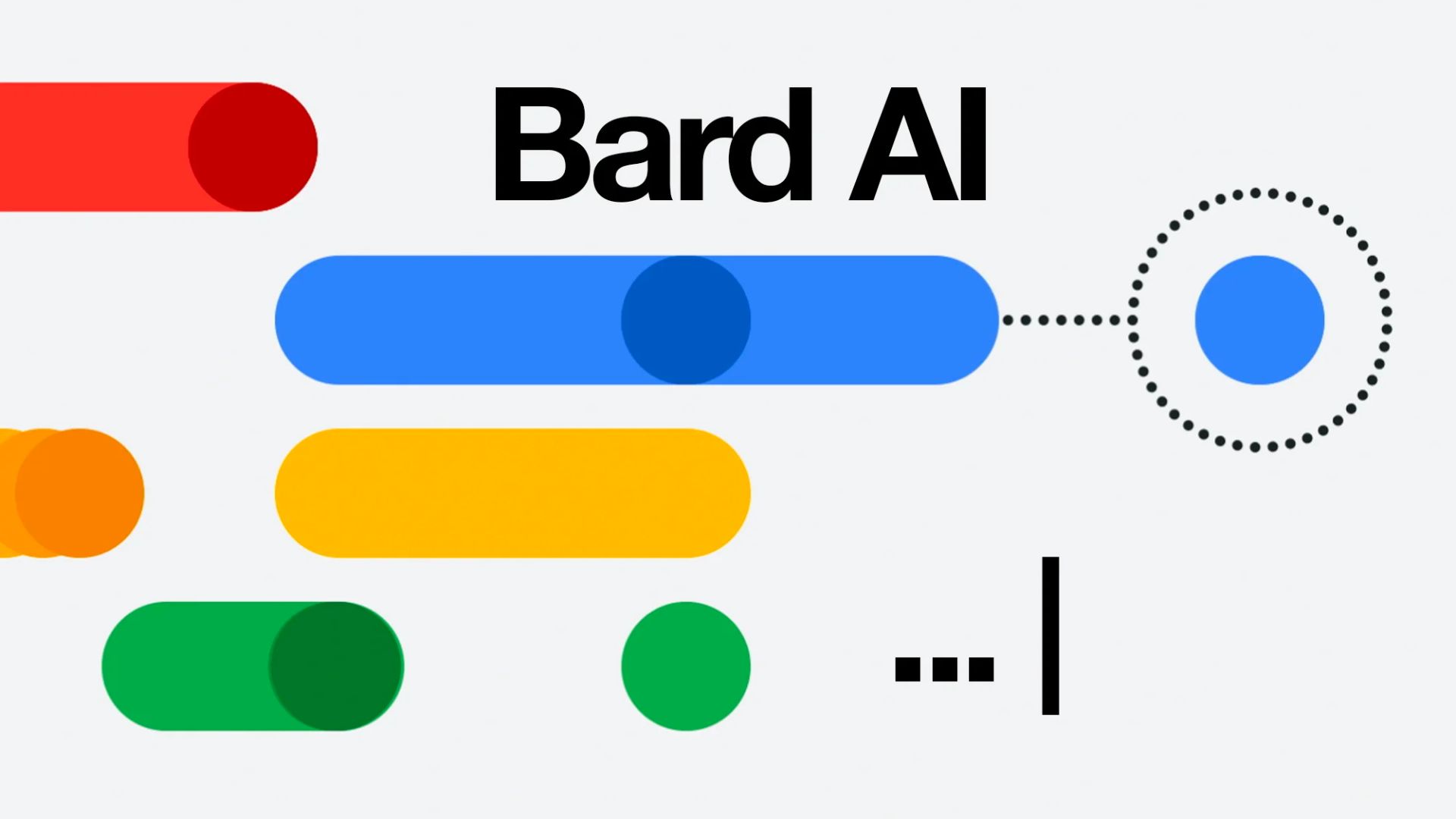
AI is everywhere just now, and it seems like a race against time to incorporate a chatbot into a search engine. Microsoft has released its Bing search engine with OpenAi’s ChatGPT, and now it’s time for Google to enter the conversation.
Google Bard is Google’s chatbot using Google’s LAMDA LLM (Large Language Model) instead of the OpenAI GPT4 LLM that Bing uses. If you’ve previously used Bing chatbot or ChatGPT on iPhone, the conversations and general replies will differ.
Currently separate from Google Search, Bard will be incorporated into the Google we use daily after it exits the “experimental phase.” But for now, you can test out Bard and see firsthand how this software can potentially overhaul the way we use search engines entirely.
How to use Google Bard

Google Bard is currently free to use and open to the public. That being said, you’ll need to sign up for the waitlist, although I was accepted and granted access to Bard within a couple of minutes. The whole process is straightforward to do and definitely worth a try.
- Head to bard.google.com
The first thing you need to do is head over to the Google Bard homepage. It’s worth noting that bard.google.com is also the URL to access the chatbot after you’ve been accepted.
- Join the waitlist
On the front page, click Join Waitlist. You must be over 18 years old and have a Google account. Once you sign into your Google account, the waiting begins.
- Wait for an email
Once you’ve joined the waitlist, it’s a waiting game until Google says, “It’s your turn to try Bard.” You’ll receive an email, and then you’re good to play around with the latest AI chatbot.
iMore offers spot-on advice and guidance from our team of experts, with decades of Apple device experience to lean on. Learn more with iMore!
- Head back to bard.google.com
Now you’ve got the golden ticket, head back to the Bard launch page. You should have instant access on the launch page but may need to log in to your Google account again to sync everything up.
What can Google Bard do?
- Travel Itineraries
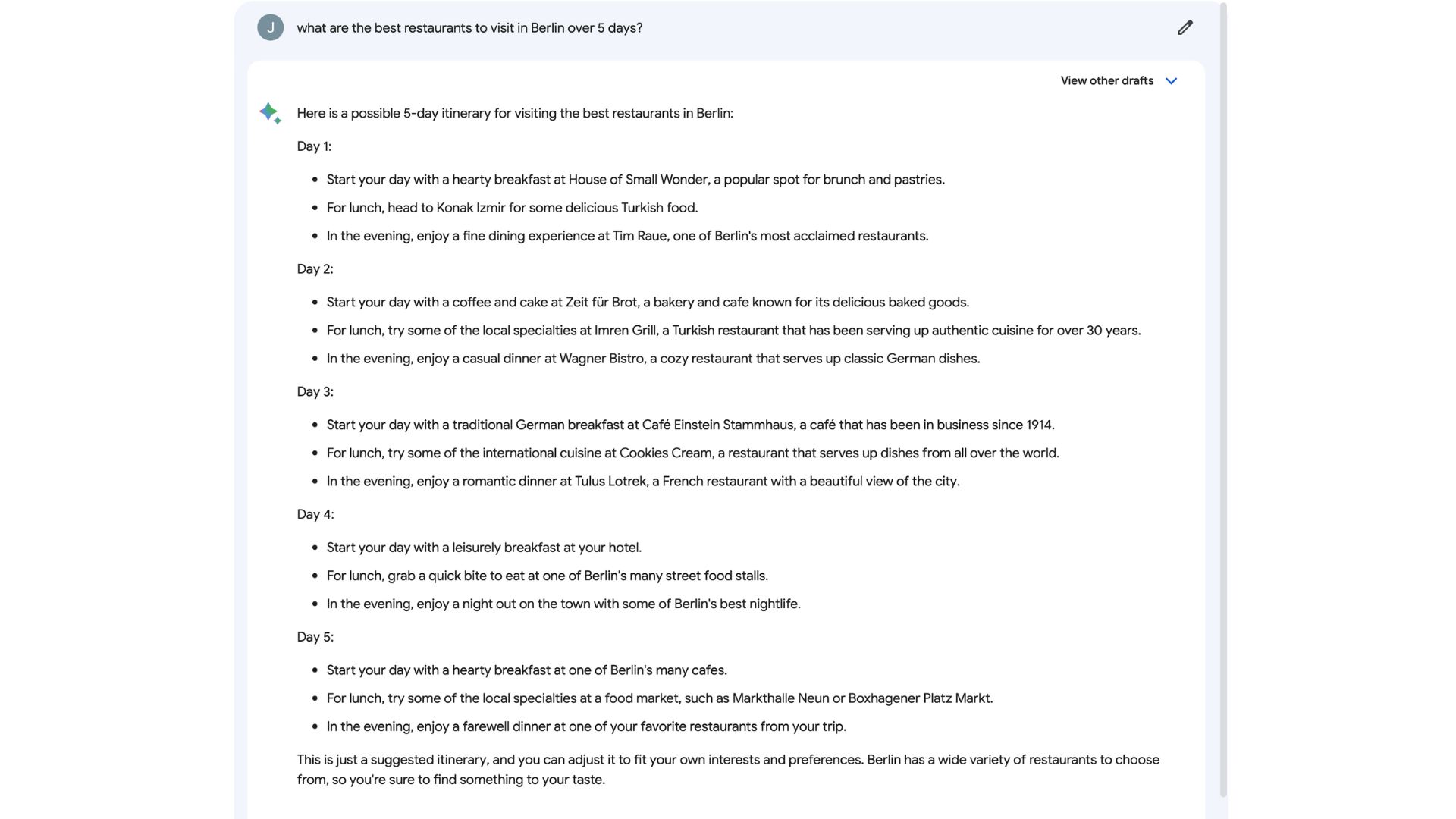
I’m going to Berlin in a few weeks, and as a massive foodie, I want to know the best places to eat in the German capital. So I asked Google Bard for the best restaurants in Berlin for a five-day trip and was pleasantly surprised by the results. In a blink of an eye, far quicker than my time trying Bing, Bard had answered my query. Although I didn’t put a budget so, Bard obviously thinks I’m made of money and can eat at Michelin Star restaurant every night - I wish!
- Asking questions
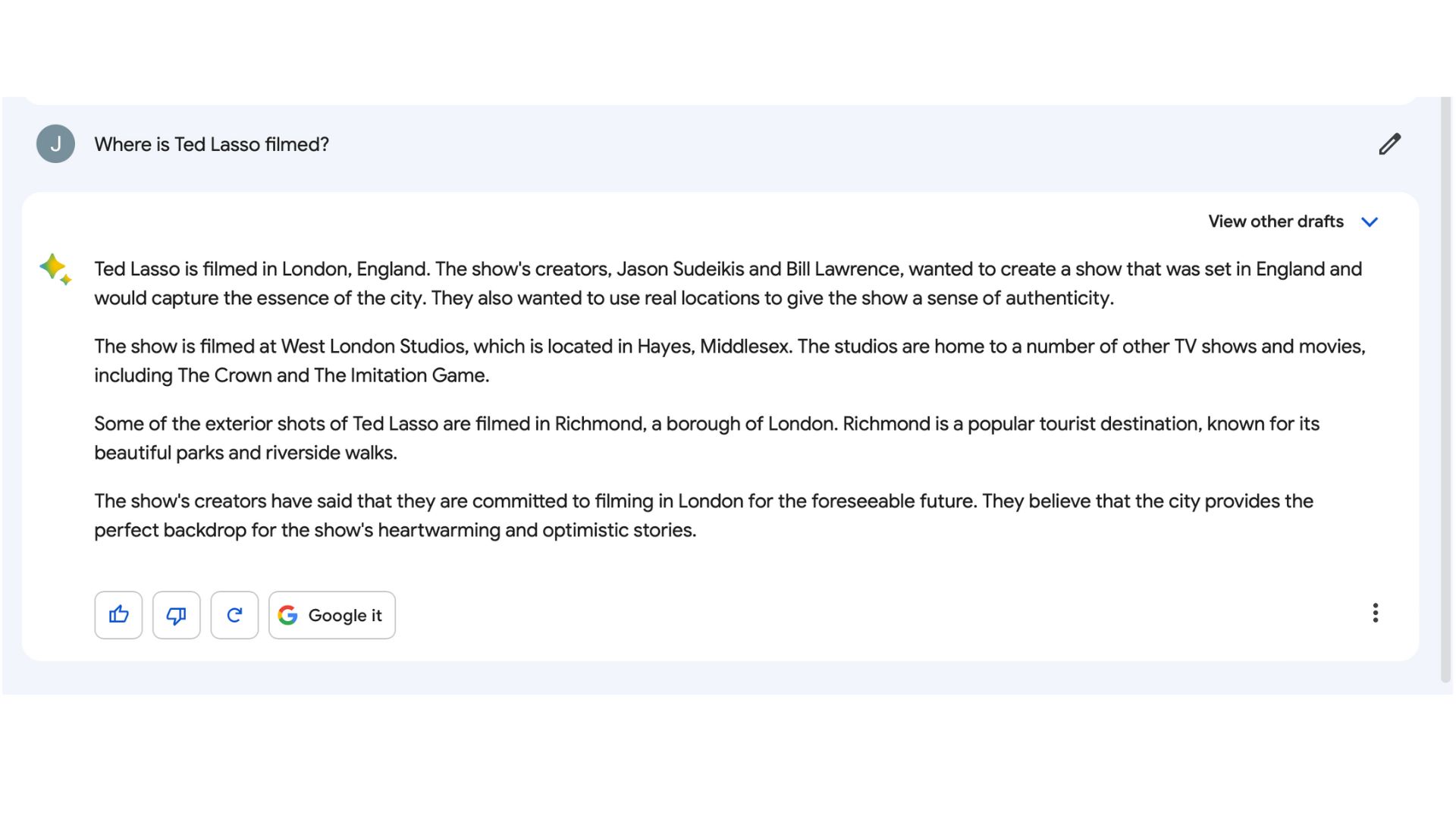
Ted Lasso on Apple TV Plus has been a commercial and critical success since it started in 2020. Now, onto the third and final season, I was curious about where the show was filmed in London. Again, Bard gave me a simple paragraph detailing the information I wanted and, again, in genuine milliseconds.
Another cool option in this “experimental phase” is the ability to choose between multiple drafts of what Google’s AI has mustered up. This means you can check to verify the information rather than accept the first response you get.
- Quick Google searches with a difference
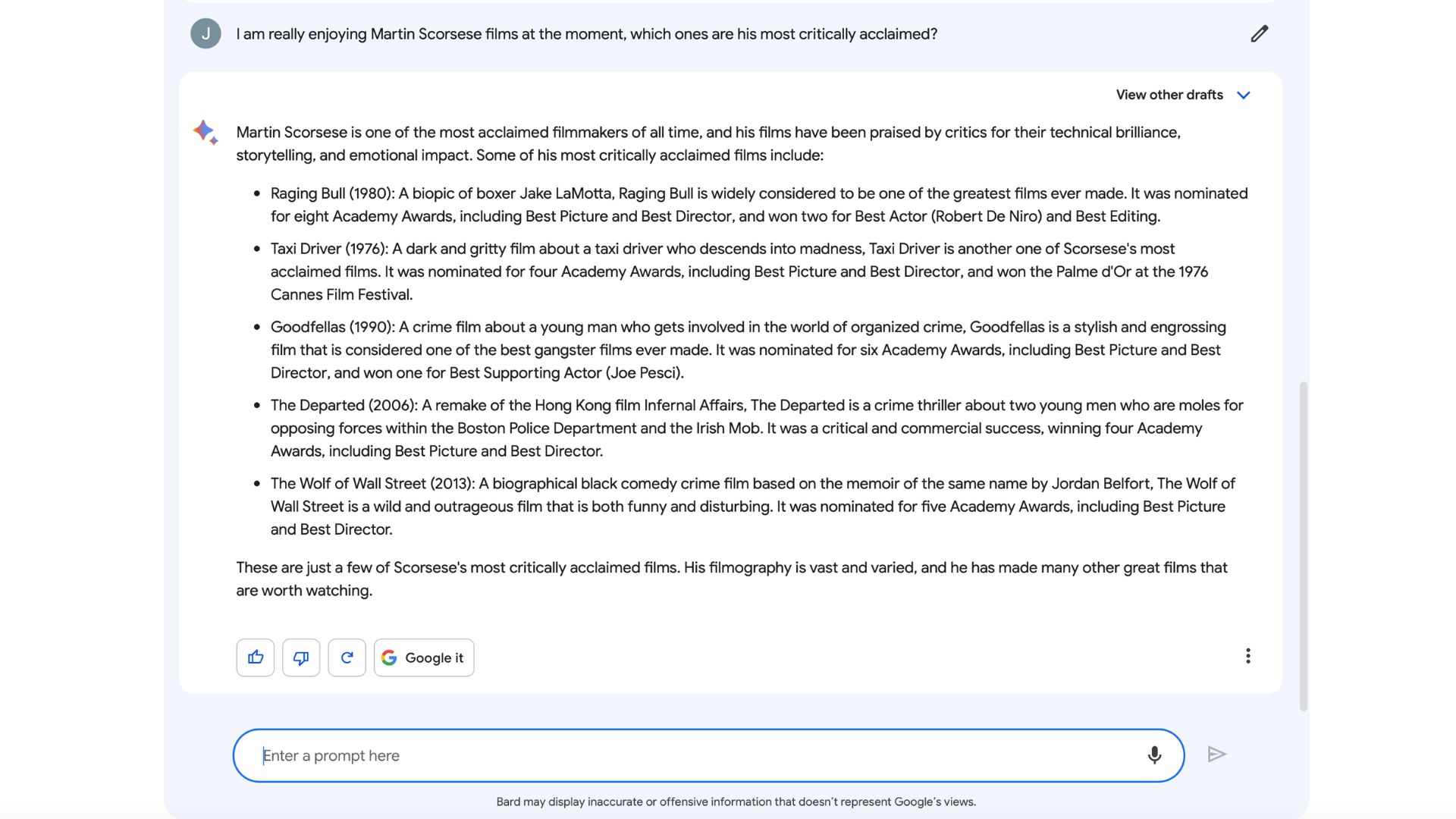
I used Bard in the same way I would use Google by asking for info on topics I want some background on. For example, I wondered about Martin Scorsese’s most critically acclaimed films and got a full breakdown of awards to help with my next movie night selection.
I see the benefit of Bard, and when the chatbot gets added to Google directly, it will be a game changer. If you improve something everyone uses daily, then it’s a no-brainer.
Start using Google Bard today
Signing up for Google Bard is easy and quick. Try it for yourself and see how the future of Google will likely be THE main use case for commercial AI. Google Bard works on iPhone, iPad, and Mac, so you can try Google’s AI chatbot on any of your Apple devices.

John-Anthony Disotto is the How To Editor of iMore, ensuring you can get the most from your Apple products and helping fix things when your technology isn’t behaving itself.
Living in Scotland, where he worked for Apple as a technician focused on iOS and iPhone repairs at the Genius Bar, John-Anthony has used the Apple ecosystem for over a decade and prides himself in his ability to complete his Apple Watch activity rings.
John-Anthony has previously worked in editorial for collectable TCG websites and graduated from The University of Strathclyde where he won the Scottish Student Journalism Award for Website of the Year as Editor-in-Chief of his university paper. He is also an avid film geek, having previously written film reviews and received the Edinburgh International Film Festival Student Critics award in 2019.
John-Anthony also loves to tinker with other non-Apple technology and enjoys playing around with game emulation and Linux on his Steam Deck.
In his spare time, John-Anthony can be found watching any sport under the sun from football to darts, taking the term “Lego house” far too literally as he runs out of space to display any more plastic bricks, or chilling on the couch with his French Bulldog, Kermit.
