How to use Set Lists on Apple Music
Get tour info, buy tickets, and see set lists in Apple Music.
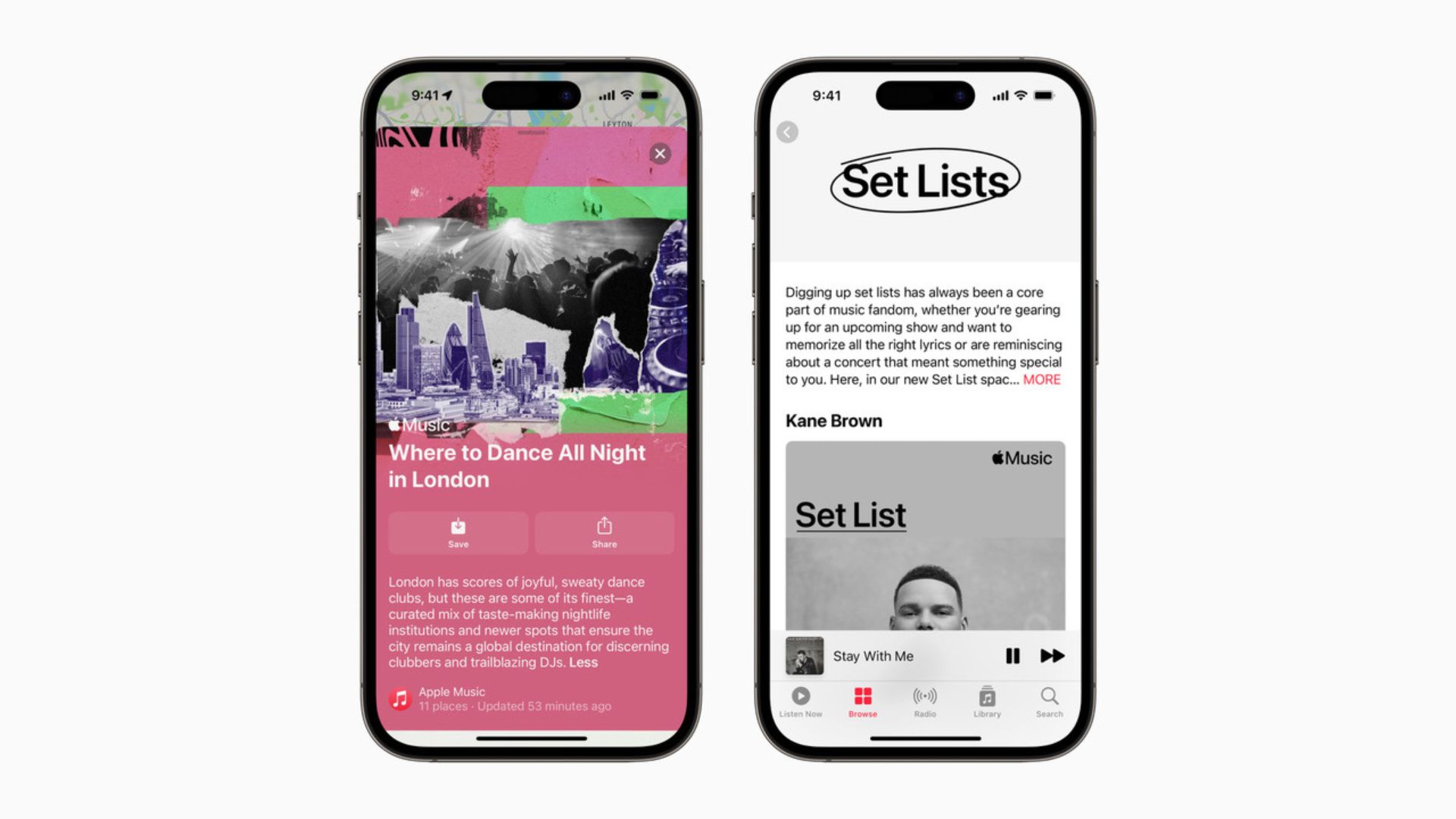
Apple has launched some useful features for Music lovers across Apple Maps and Apple Music that make it much easier to keep track of your favorite artist’s tours and setlists.
The new addition to Apple Music, Set Lists, allows you to follow the tours of your favorite artists, listen to their set lists, and buy tickets easily from within the app itself. Essentially, Apple has made its own version of the popular setlist wiki, setlist.fm.
Obviously, there’s a lot to add to even come close to the historical data of setlist.fm, but for Apple, adding Set Lists into Apple Music is a great start. Here’s how to use Apple Music Set Lists.
How to use Apple Music Set Lists
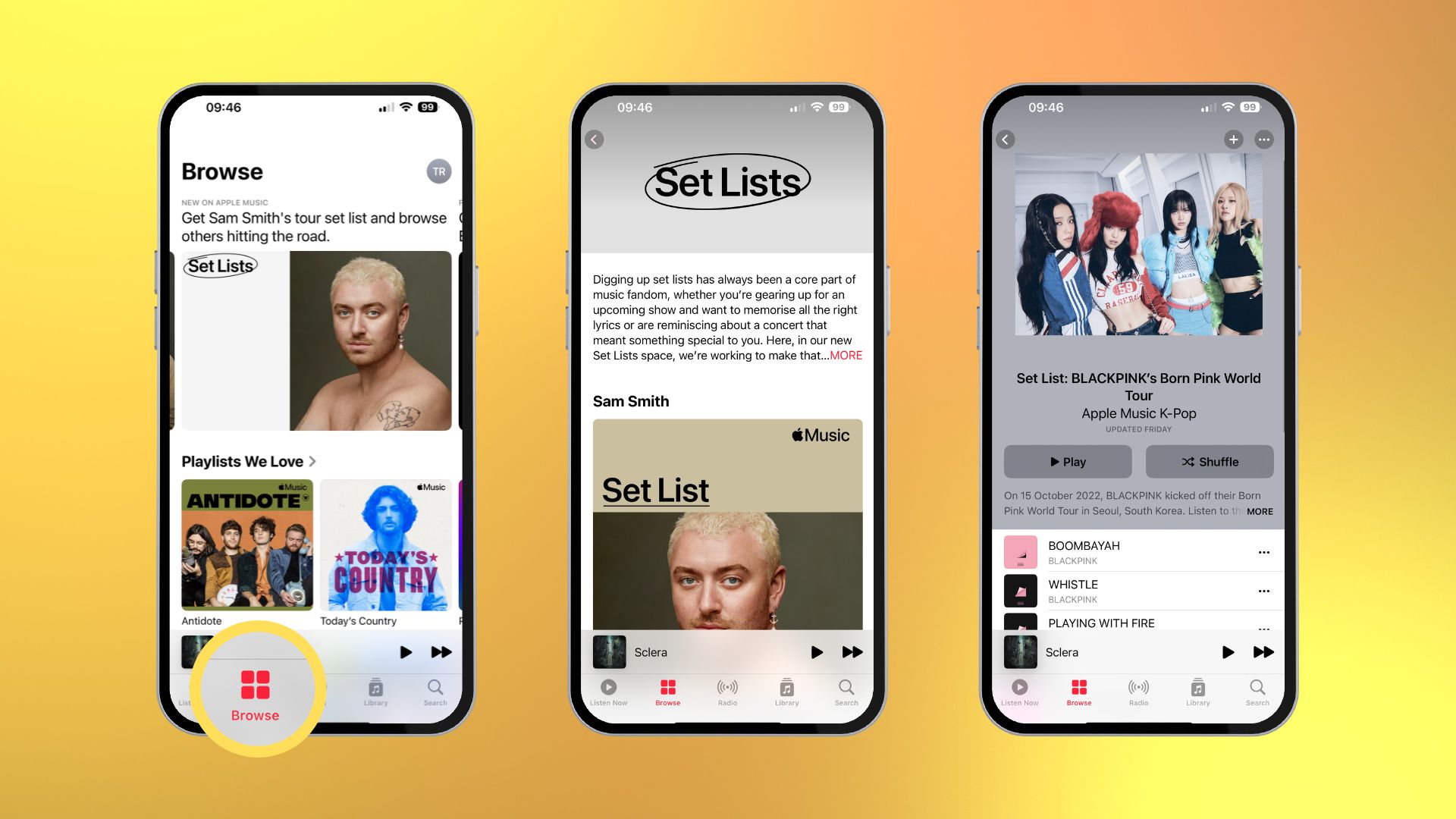
- Open Apple Music
- Select the Browse Tab
- Tap Set Lists
- Select an artist. You can tap one to play (or save it as a playlist)
- You can also Browse Upcoming Shows and click Get Tickets if any are available
At launch, Apple Set Lists is limited to six featured artists:
- Sam Smith’s Gloria Tour
- BLACKPINK’s Born Pink World Tour
- Peso Pluma’s Doble P Tour
- Kane Brown’s Drunk or Dreaming Tour
- Blink-182’s World Tour
- Ed Sheeran’s Mathematics Tour
There are also some Set Lists that can be found through search, like Taylor Swift’s Era tour, so search for your favorite touring artist to see if they are compatible with the feature.
Set Lists, a great addition to Apple Music
The new Set Lists feature, while in its infancy, could be a great reason to cancel Spotify Premium – especially if you love live music.
Alongside Set Lists, Apple has added 40 new Apple Maps Guides, which are curated by Apple Music Editors. These new Guides showcase some of the best venues in world music across some of the leading culture hubs, including "Chicago, Detroit, Los Angeles, Nashville, New York City, and San Francisco in North America; Berlin, London, Paris, and Vienna in Europe; Tokyo, Melbourne, and Sydney in the Asia-Pacific region; and Mexico City in Latin America."
iMore offers spot-on advice and guidance from our team of experts, with decades of Apple device experience to lean on. Learn more with iMore!
If Apple adds to these cities and tries to add new artists to the Set Lists on Apple Music, then the sky is the limit for concertgoers hoping to get that extra bit of content before attending a tour.

John-Anthony Disotto is the How To Editor of iMore, ensuring you can get the most from your Apple products and helping fix things when your technology isn’t behaving itself.
Living in Scotland, where he worked for Apple as a technician focused on iOS and iPhone repairs at the Genius Bar, John-Anthony has used the Apple ecosystem for over a decade and prides himself in his ability to complete his Apple Watch activity rings.
John-Anthony has previously worked in editorial for collectable TCG websites and graduated from The University of Strathclyde where he won the Scottish Student Journalism Award for Website of the Year as Editor-in-Chief of his university paper. He is also an avid film geek, having previously written film reviews and received the Edinburgh International Film Festival Student Critics award in 2019.
John-Anthony also loves to tinker with other non-Apple technology and enjoys playing around with game emulation and Linux on his Steam Deck.
In his spare time, John-Anthony can be found watching any sport under the sun from football to darts, taking the term “Lego house” far too literally as he runs out of space to display any more plastic bricks, or chilling on the couch with his French Bulldog, Kermit.
