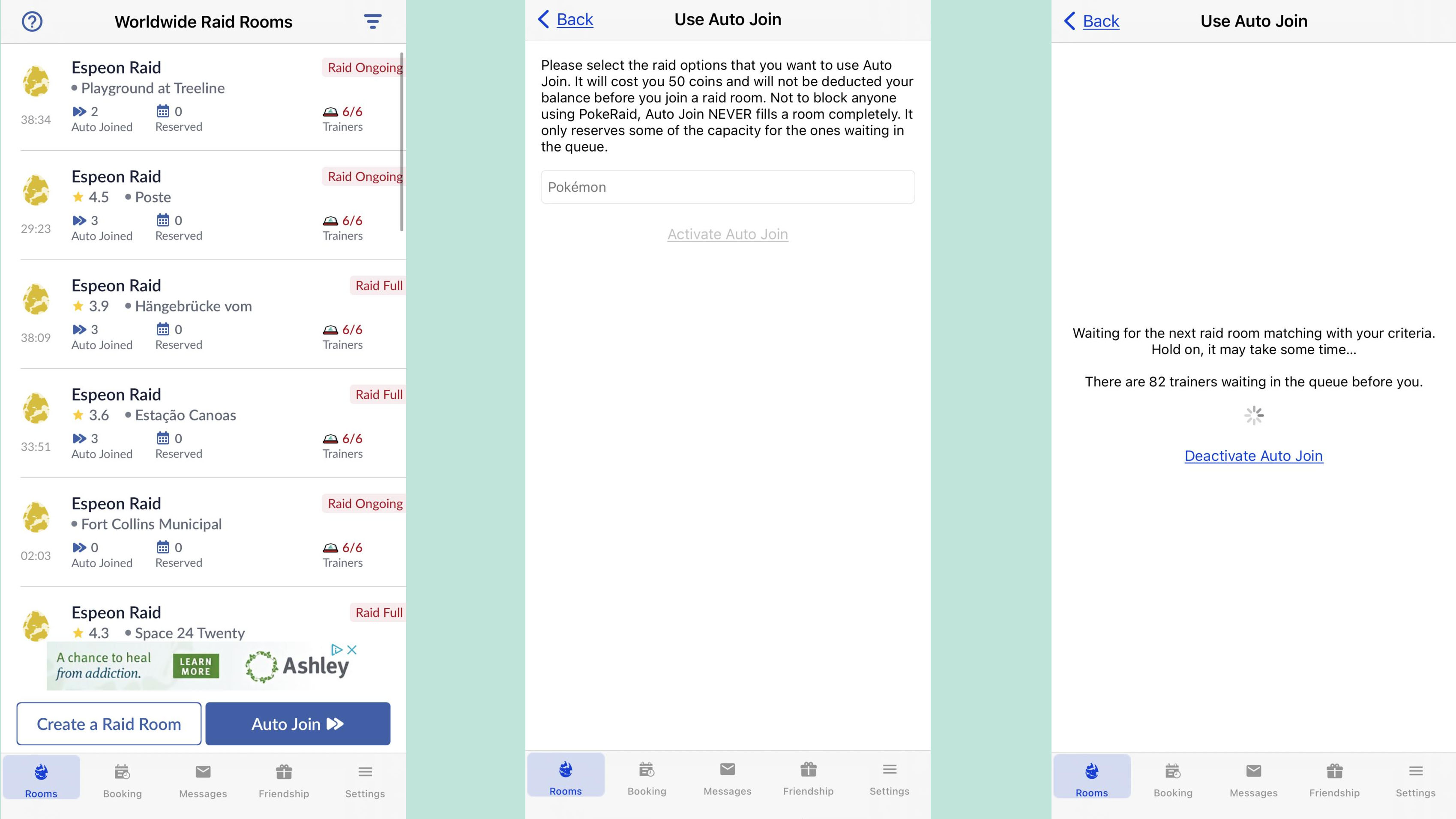Pokémon Go: How to use PokeRaid - Raid From Home

While one of the best parts of Pokémon Go is making friends with other Trainers, not everyone is comfortable approaching strangers to join in Raids which often need several players to beat. This is even harder when trying to organize Remote Raids. Although there are groups on Facebook and Discord where players can find members to fill in their Raid party, PokeRaid - Raid From Home is an app with the sole purpose of making it easy to find players for Remote Raids.
What is PokeRaid - Raid From Home?
PokeRaid - Raid From Home is an app that exists for a single purpose: to make it easier to connect with other Pokémon Go players for Remote Raids. While this app is an unofficial app, it doesn't require you to sign in with your Pokémon Go login information, nor do you grant the app access to your Pokémon Go account, so it doesn't violate Niantic's terms of service.
Using screenshots and basic Trainer information, setting up an account is quick and painless. While setting up and joining Raids is a little more complicated, there are tutorials linked directly in the app, but we've also got step-by-step instructions on using each feature of PokeRaid - Raid From Home. And be sure to check out our best Pokémon Go accessories, so you've got plenty of Potions and Revives for afterward!
PokeRaid - Raid From Home
This is the must-have app for serious Pokémon Go Players. Safely connect with Trainers around the world for Remote Raids in a matter of minutes. Your Remote Raid experience will never be the same!
Download from: App Store
How do you join a Raid with PokeRaid - Raid From Home?
Joining a Raid with PokeRaid - Raid From Home is fairly straightforward, although for more in demand Raids it can move very fast. Be patient though and you will be joining Raids in no time!
- Open the Pokémon Go app on your phone and make sure you have at least one Remote Raid Pass. These can be purchased in the PokéShop if you are out. Hint: if you plan to do lots of Remote Raiding, buy your Remote Raid Passes in bundles of three to save 50 PokéCoins!
- Open the PokeRaid - Raid From Home app.
- Tap on the filter button.
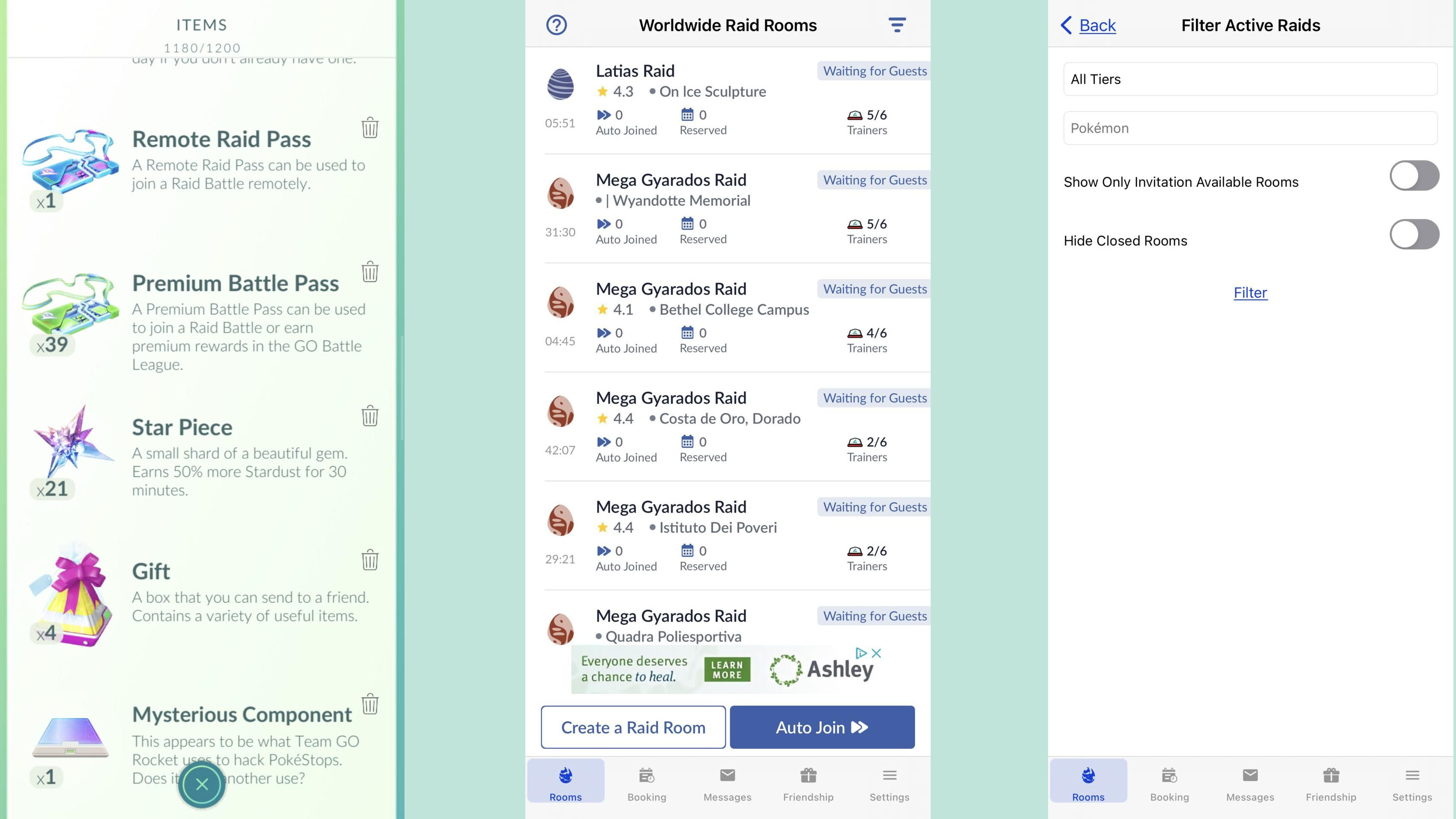
- Tap on Pokémon.
- Type the name of the Pokémon Raid you want to battle.
- Tap Filter.
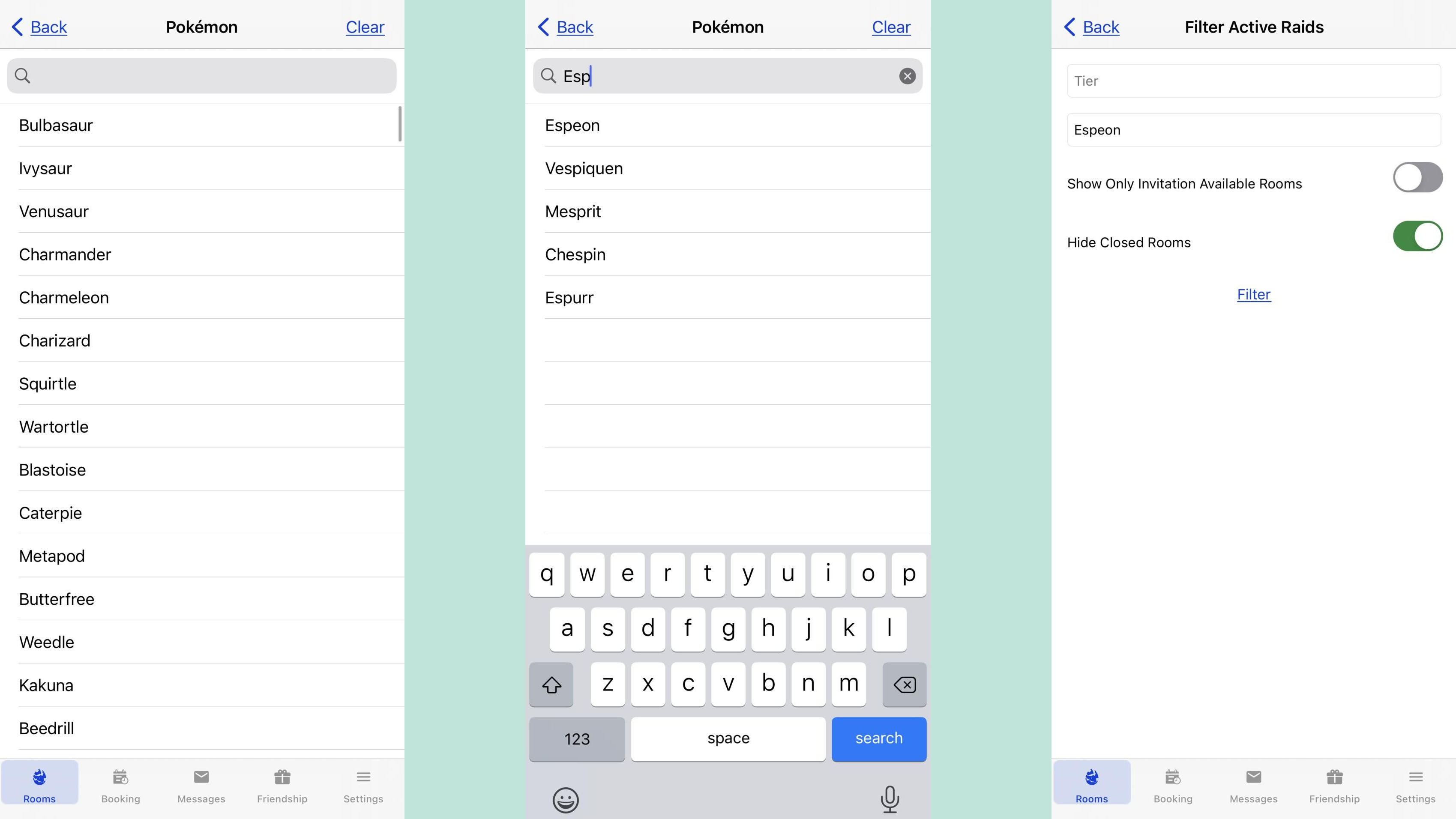
- Tap on an open room with space. Hint: if you cannot find an open room with space, refresh or consider using Auto Join. Then tap Join This Room.
- Tap on Launch Pokémon Go to automatically copy the host's Friend Code and open Pokémon Go.
- Tap on the avatar icon in the bottom left corner of the screen. Then tap Add Friend.
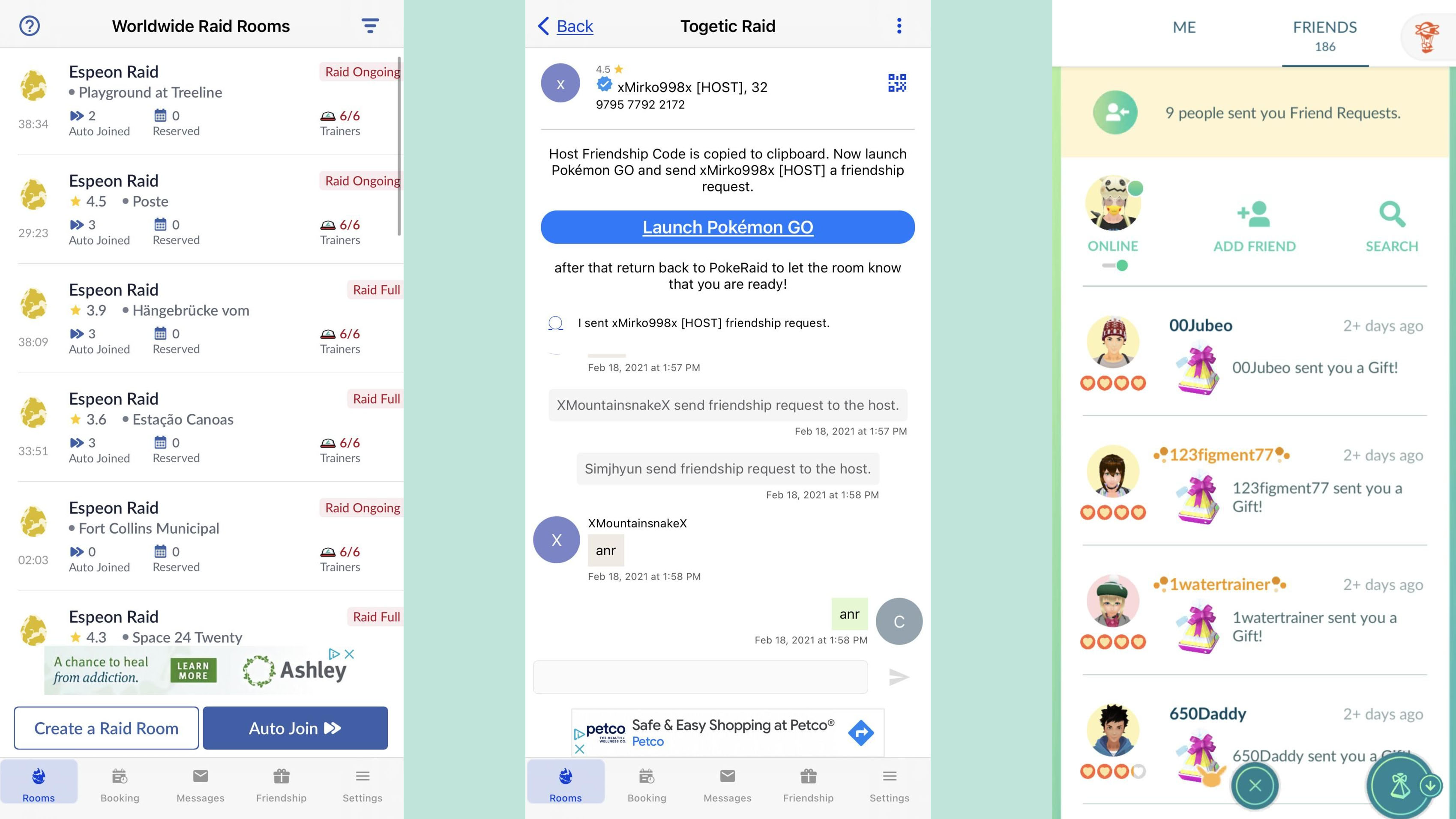
- Paste the Friend Code.
- Tap Send. Then tap Send again. Follow that by tapping Okay.
- Return to PokeRaid - Raid From Home. Tap I sent Host Friendship Request to automatically tell the host you've added them. Hint: Many players will also alert the chatroom with ANR - Added and Ready.
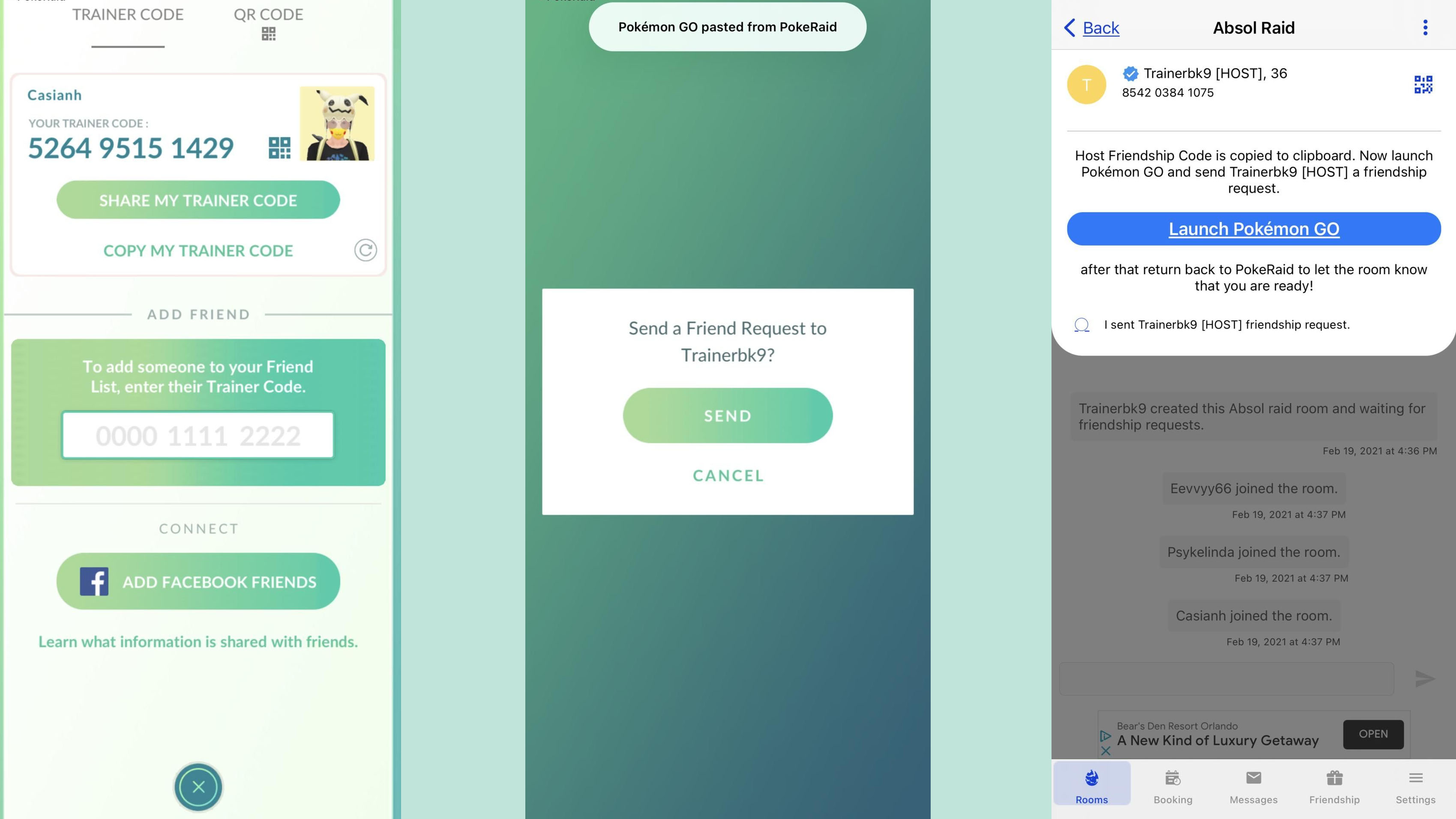
- Return to Pokémon Go to wait for your Raid invite.Tap the Sightings Bar when it turns orange.
- Tap the Raid Invitation.
- Tap Battle to join the Raid.
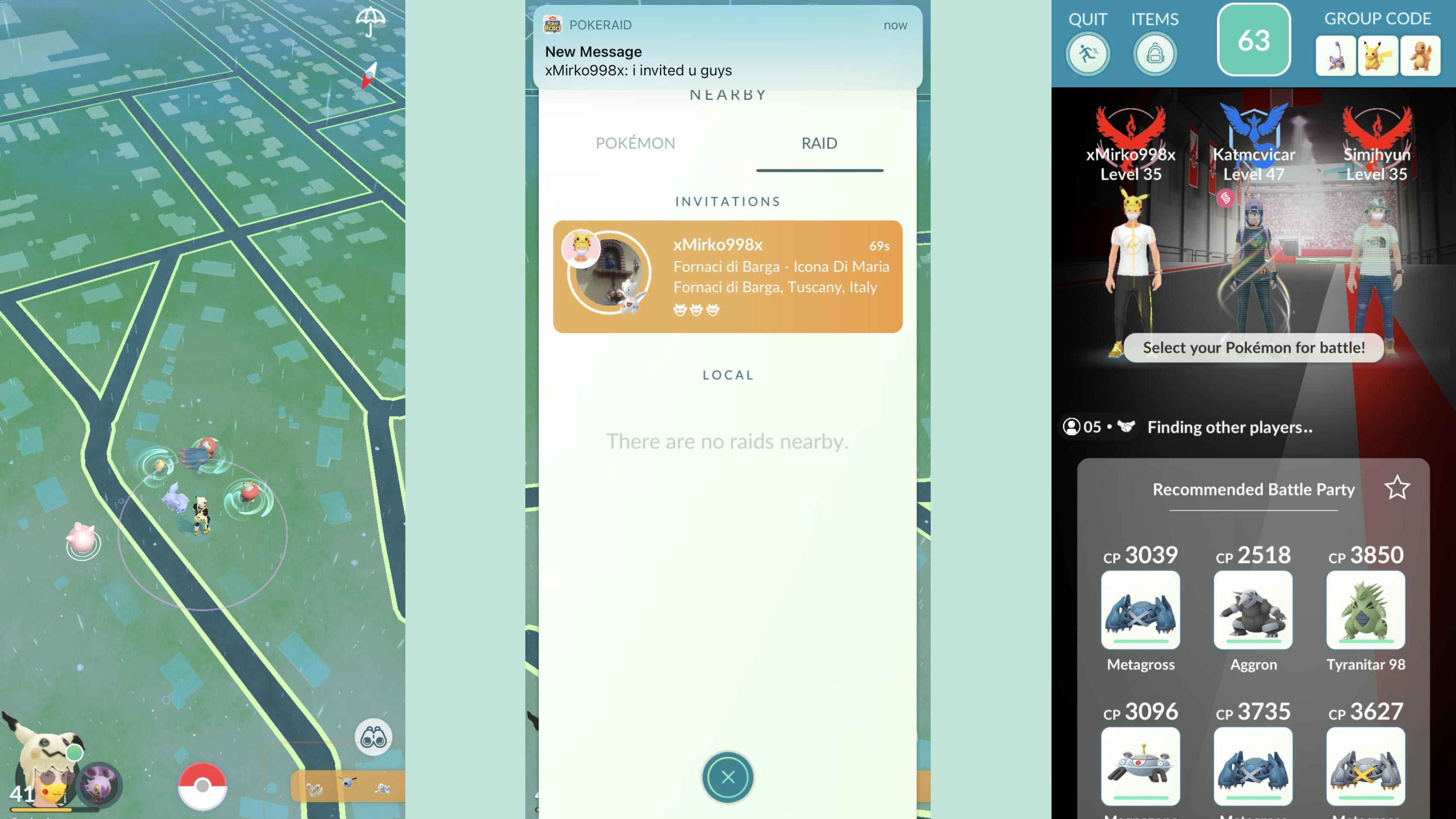
- After completing your Raid, return to PokeRaid - Raid From Home. Tap Thank the Room And Mark As Completed. Hint: Some players will also personally thank the room with their own message, but keep in mind, these players can be from anywhere in the world and may not speak the same language.
- Rate the Host with Five Stars. Hint: if you weren't able to join, click the link, but if the Host did their part, giving them Five Stars earns them coins.
- Rinse and repeat!
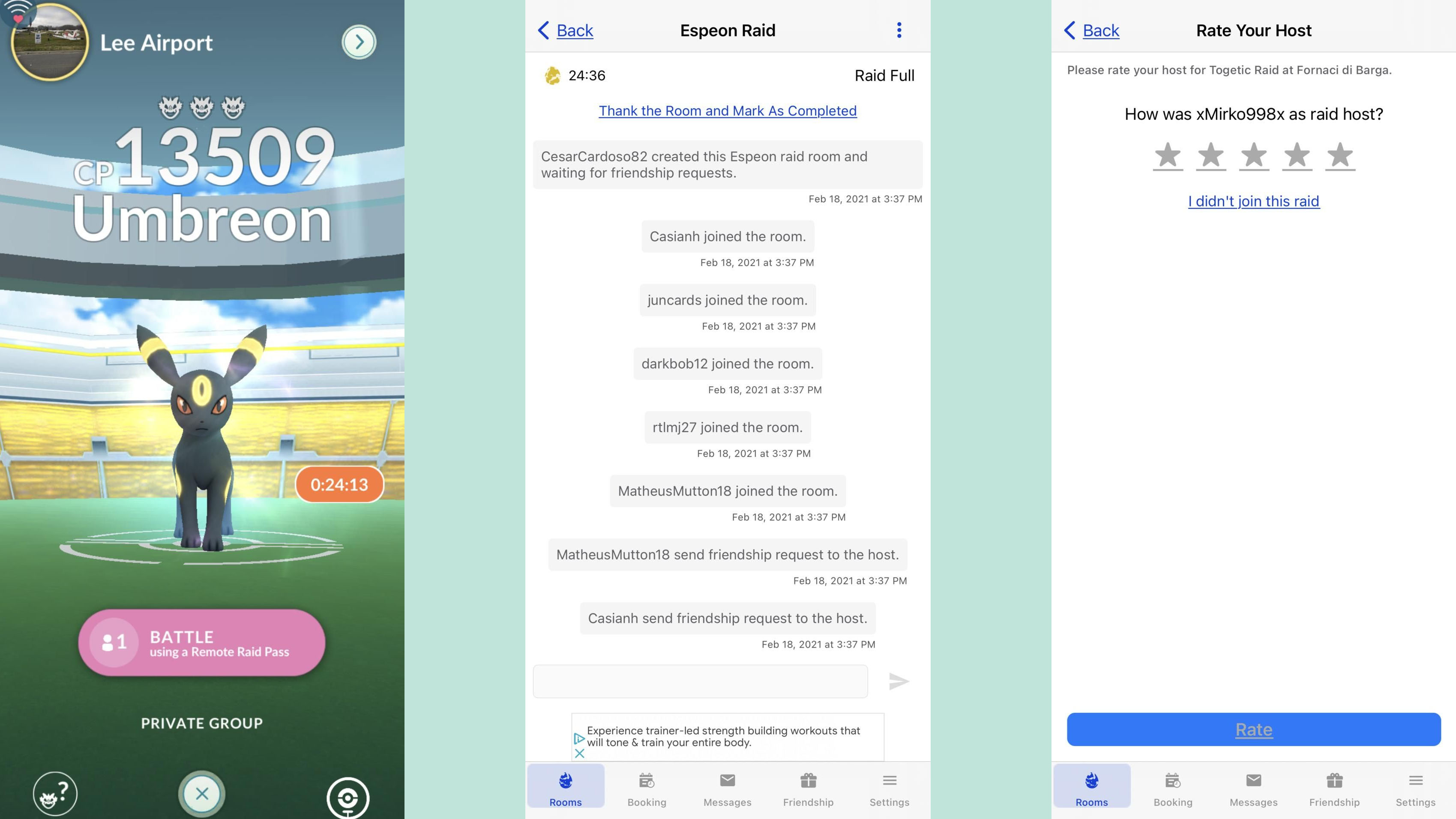
How does Auto Join work in PokeRaid - Raid From Home?
Sometimes, specific Raids are in very high demand. It could be that Mewtwo is back in Raids, so everyone and their mother wants in. Or you might have a Collection Challenge that require a Pokémon only available in Raids. Either way, if you keep trying to join Raids only for the room to be full, PokeRaid - Raid From Home has Auto Join. Auto Join is a sort of virtual line, where you can sign up for the Raid you want to fight and be put into the next available room. This might be in a few minutes or when there's especially high demand, quite a bit longer. But either way, you will eventually get placed.
Now, there is one catch. To sign up for Auto Join, you need to pay 50 coins. Before you worry, it's not your precious PokéCoins, but rather coins built into PokeRaid. There are ways to earn plenty of coins for free or you can purchase them in app for real money. Personally, I've been able to earn all the coins I need through Daily Rewards or good ratings, but your mileage may vary!
How do you host a Raid with PokeRaid - Raid From Home?
If you happen to find a Raid but don't have enough people to take it (or want to earn coins in PokeRaid,) you can also host a Raid for others to join in by following these easy steps:
iMore offers spot-on advice and guidance from our team of experts, with decades of Apple device experience to lean on. Learn more with iMore!
- Take a screenshot of the Raid you want to host.
- Open PokeRaid - Raid From Home. Then tap Create a Raid Room.
- Tap Select Raid Screenshot and choose the Screenshot you want to use.
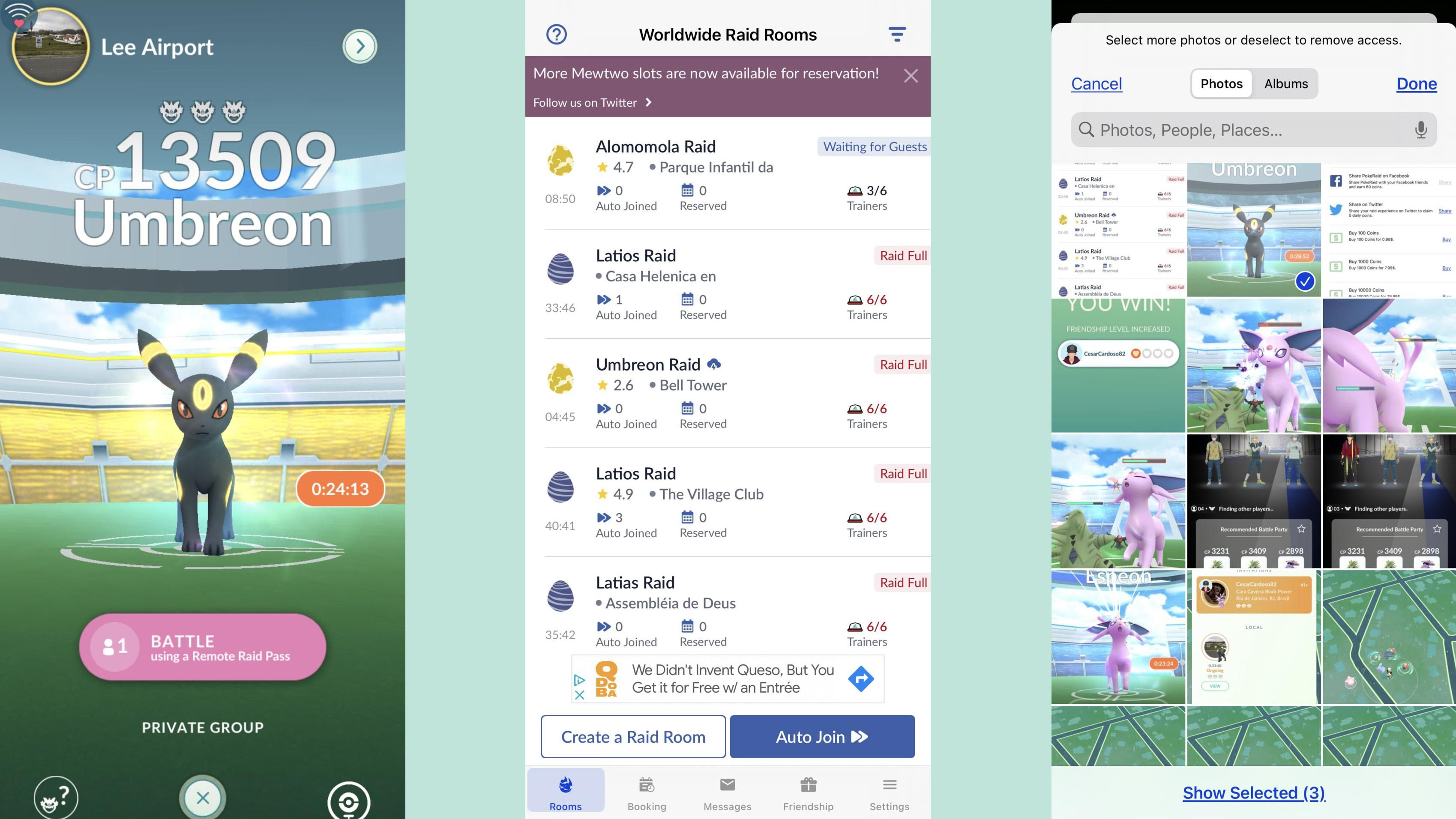
- Tap Done, then tap Create. Hint: You can also adjust settings to indicate how many players you can invite and if the Raid is Weather Boosted.
- Once you have your Raid party ready, return to Pokémon Go. Tap on the Avatar Icon in the bottom left corner of the screen.
- Tap on the Friend Requests. Then tap Accept on the requests.
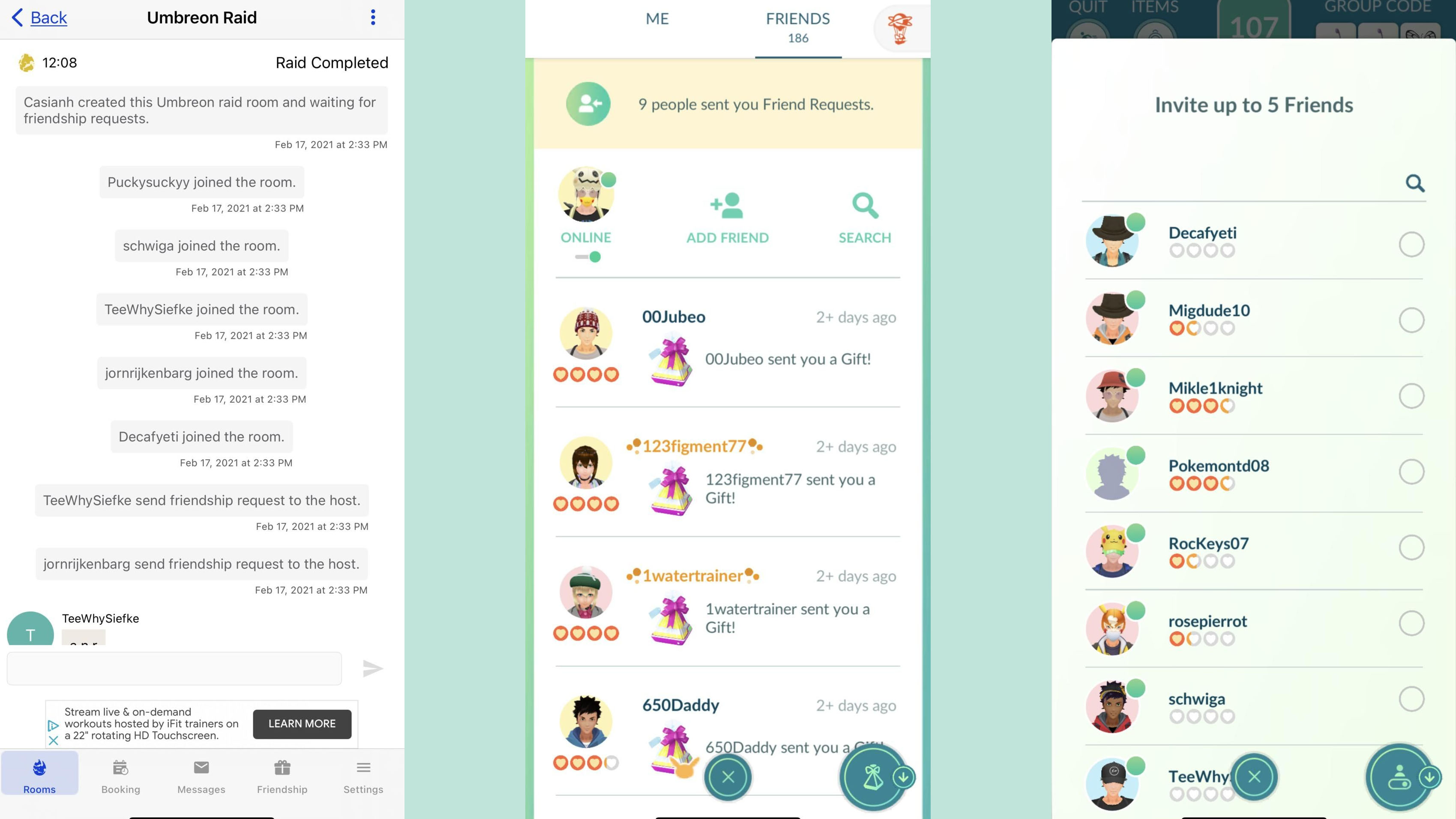
- Return to PokeRaid - Raid From Home to let the Raid Party know you are starting the Raid. Then Return to Pokémon Go. Invite the Raid Party. Hint: If you sort by Friendship level, your brand new Friends will be at the very top of the list.
- After completing the Raid, return to PokeRaid - Raid From Home and Thank your Raid Party.
- Tap the Menu Icon in the top right corner. Tap Close Raid Room. When prompted, leave each member of your Raid Party Five Stars.
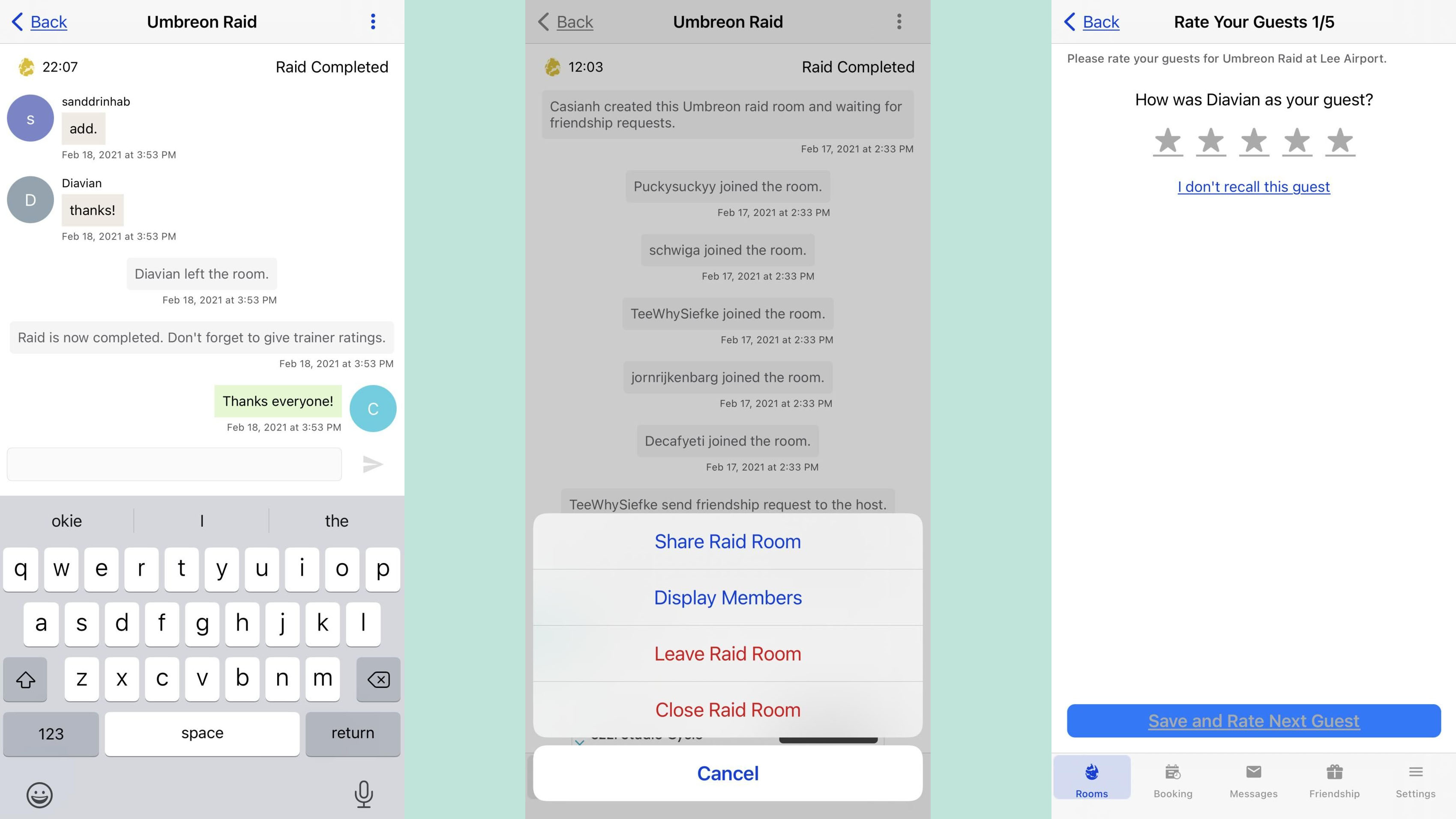
Make friends in PokeRaid - Raid From Home
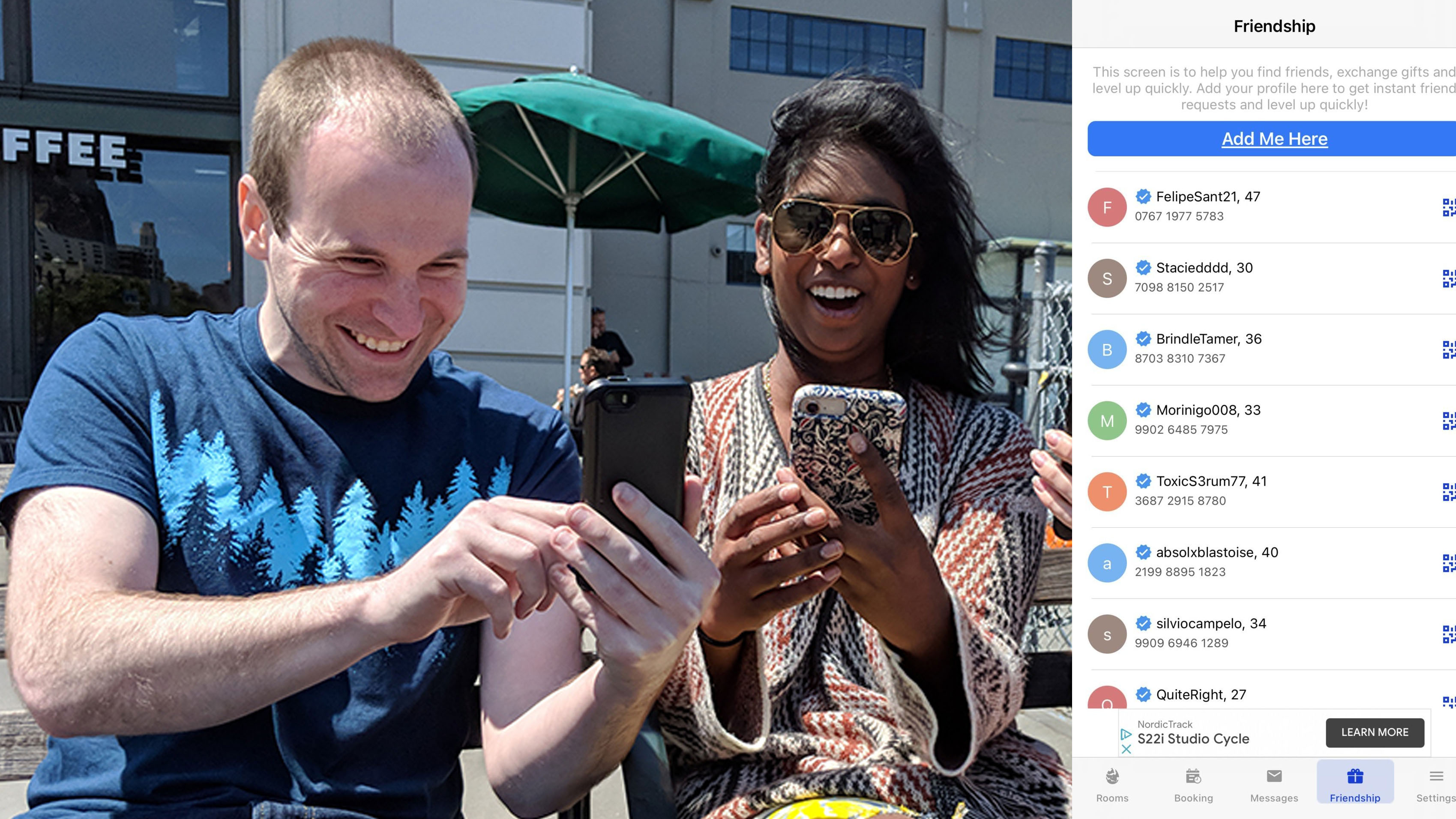
While most people using PokeRaid - Raid From Home will only complete a Raid together before removing each other from their Friends' List, there is even an option built into the app to add new Friends specifically for sending gifts and earning XP. Much like participating in Raids, if you tap on the icon next to a user, it will copy their friend code which you can add the same way you normally would. You can even tap on their name in the app to send a message for coordinating Trades and using Lucky Eggs to maximize your XP.
Let's go Raiding!
Raiding is one of the best parts of Pokémon Go and this app makes it that much easier to do. Wherever you are, you can find others to play with and figure out what Raids are even available. Have fun taking down those big beasts and catching them.
May all of your Poké Balls fly true and help you to add even more Pokémon to your Pokédex!
Casian Holly has been writing about gaming at iMore since 2019, but their real passion is Pokémon. From the games to the anime, cards and toys, they eat, sleep, and breathe all things Pokémon. You can check out their many Pokémon Go and Pokémon Sword and Shield guides and coverage here on iMore.
- Rebecca SpearGaming Editor