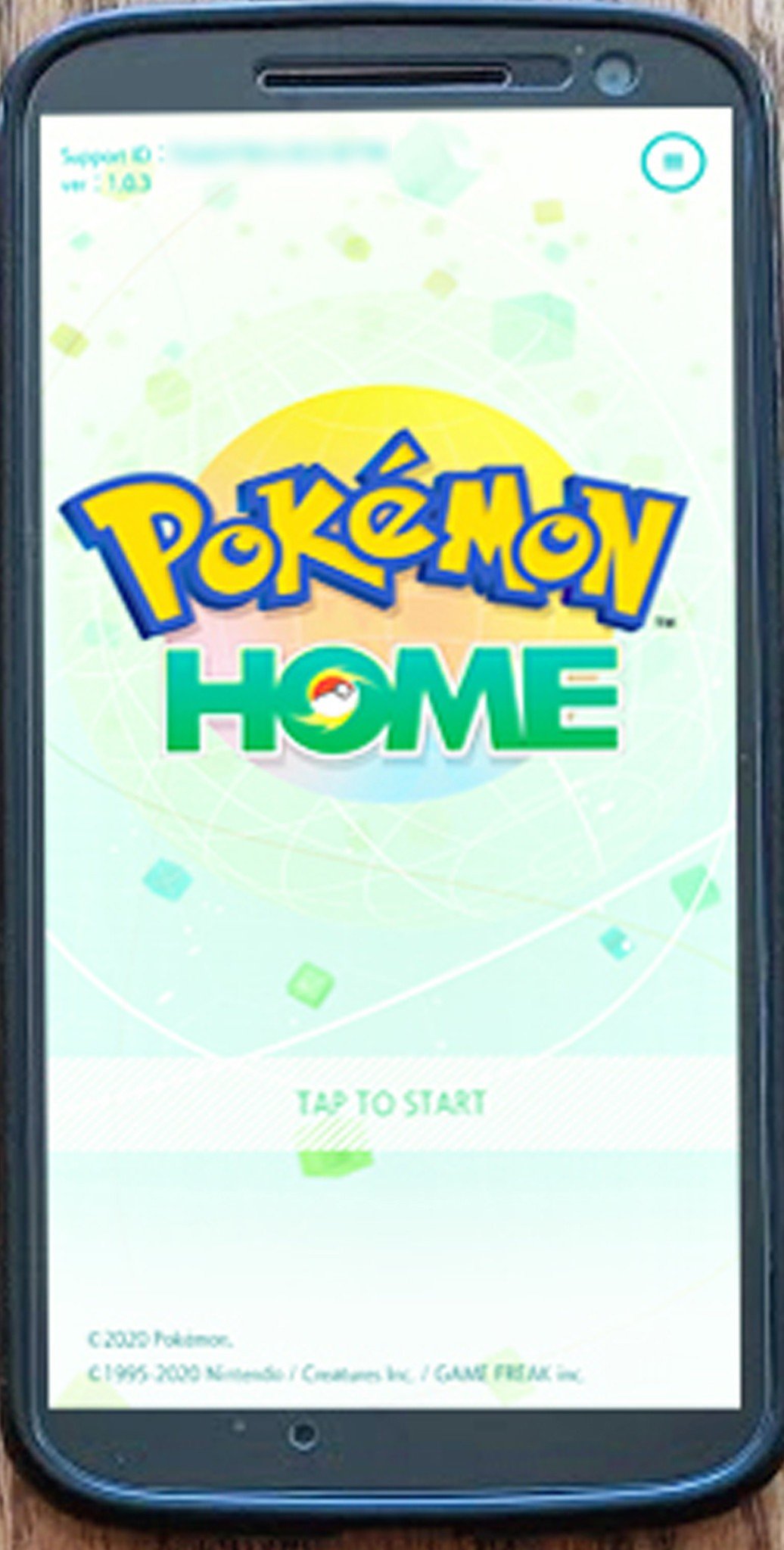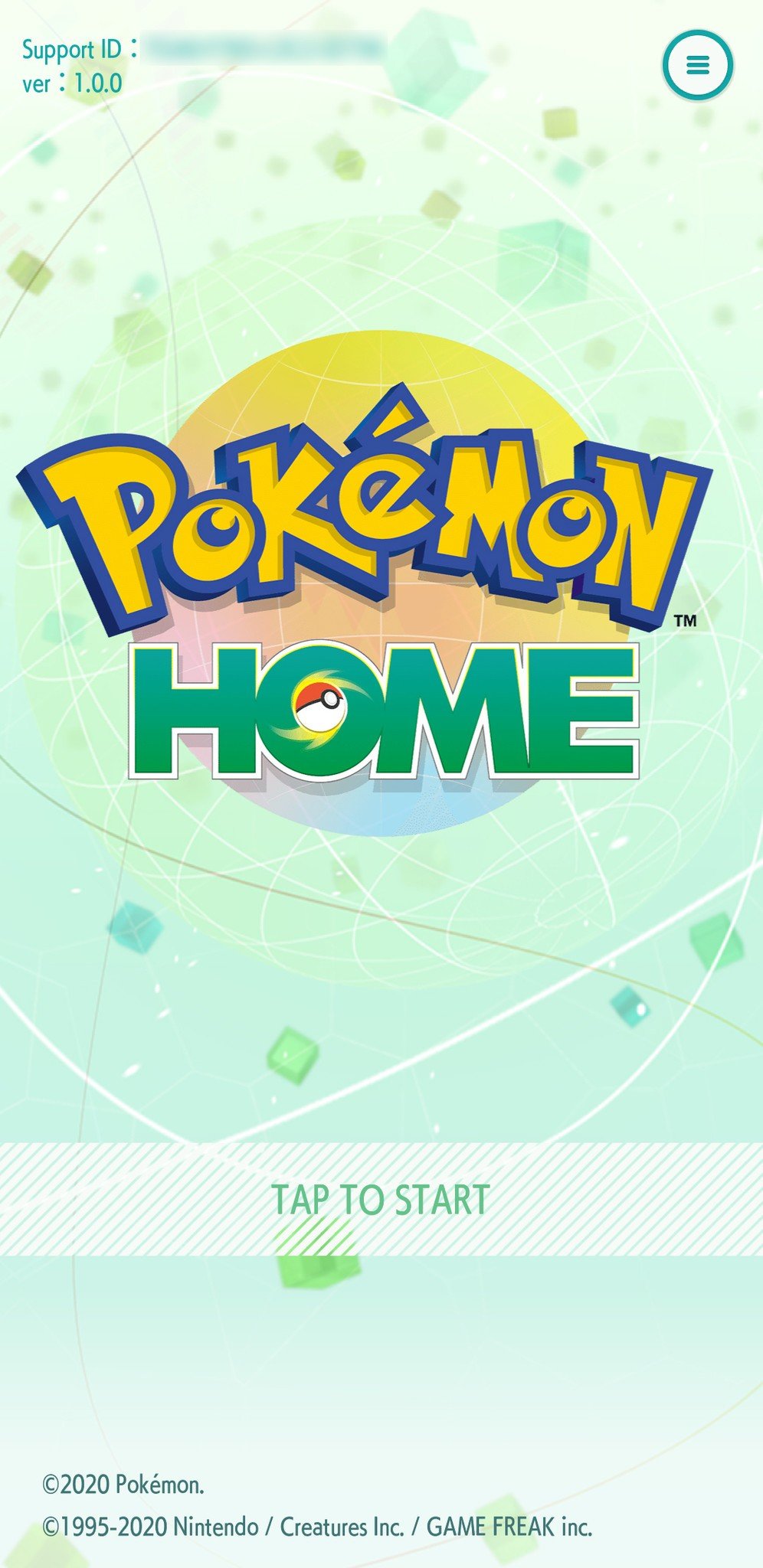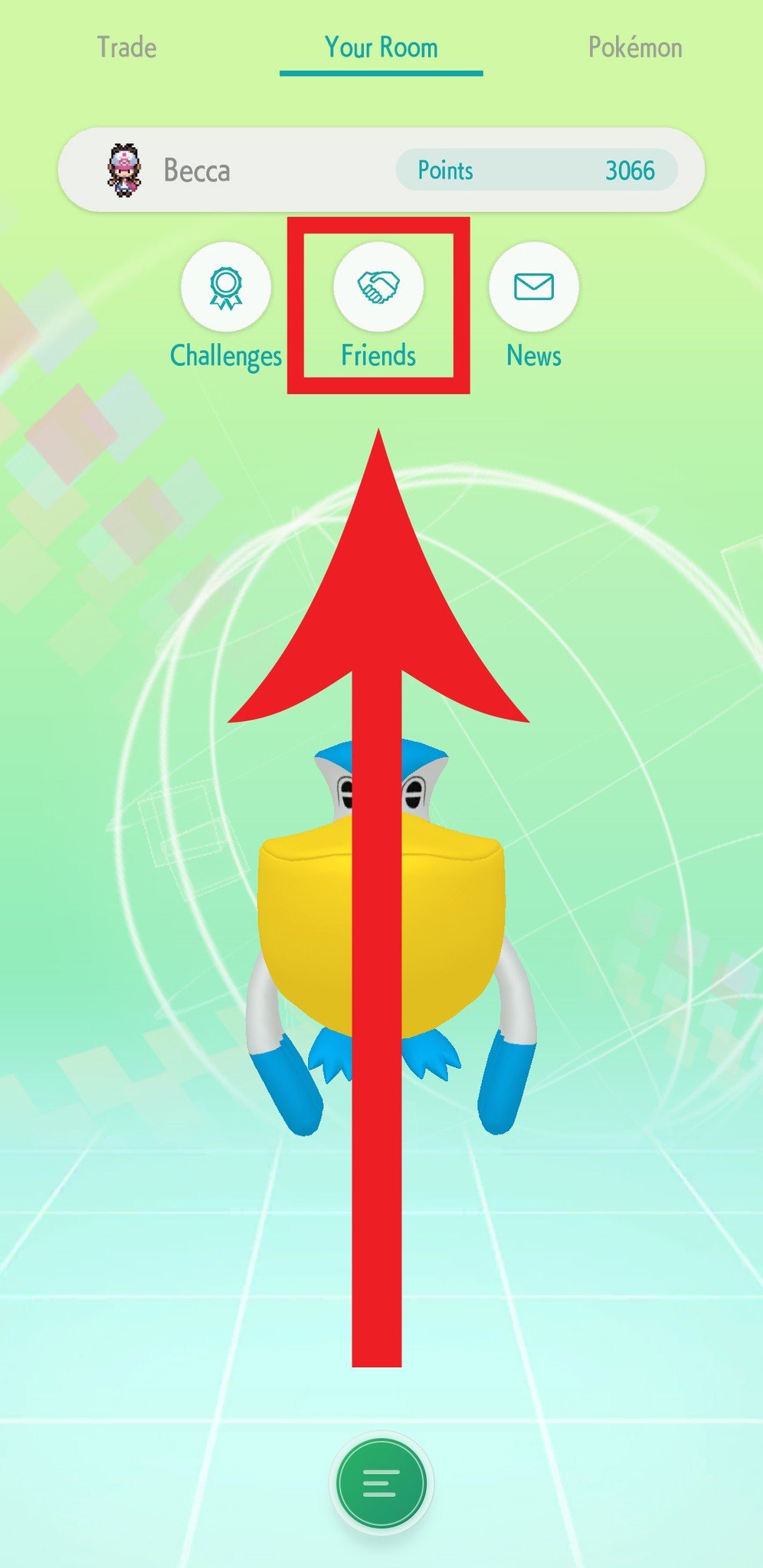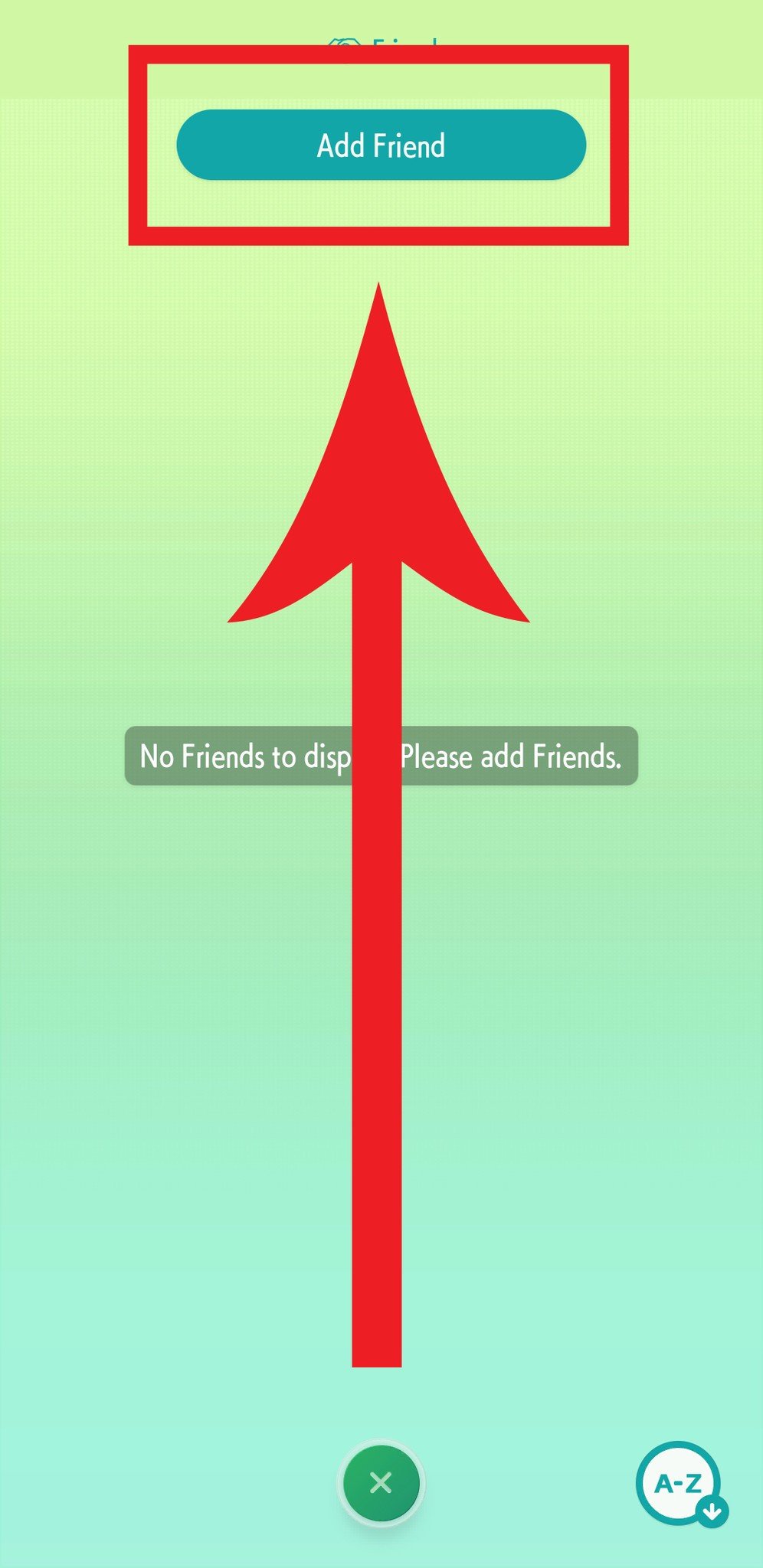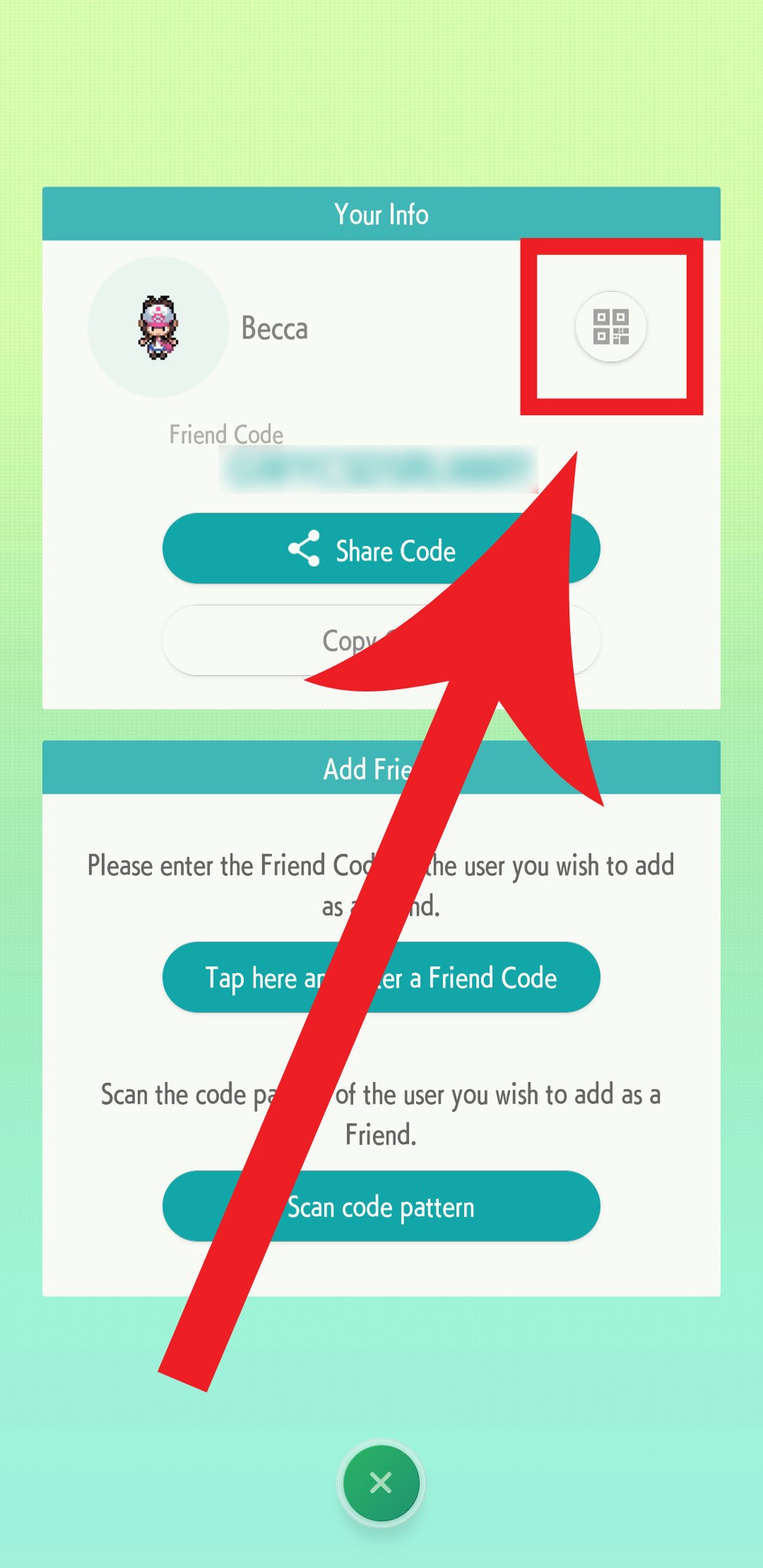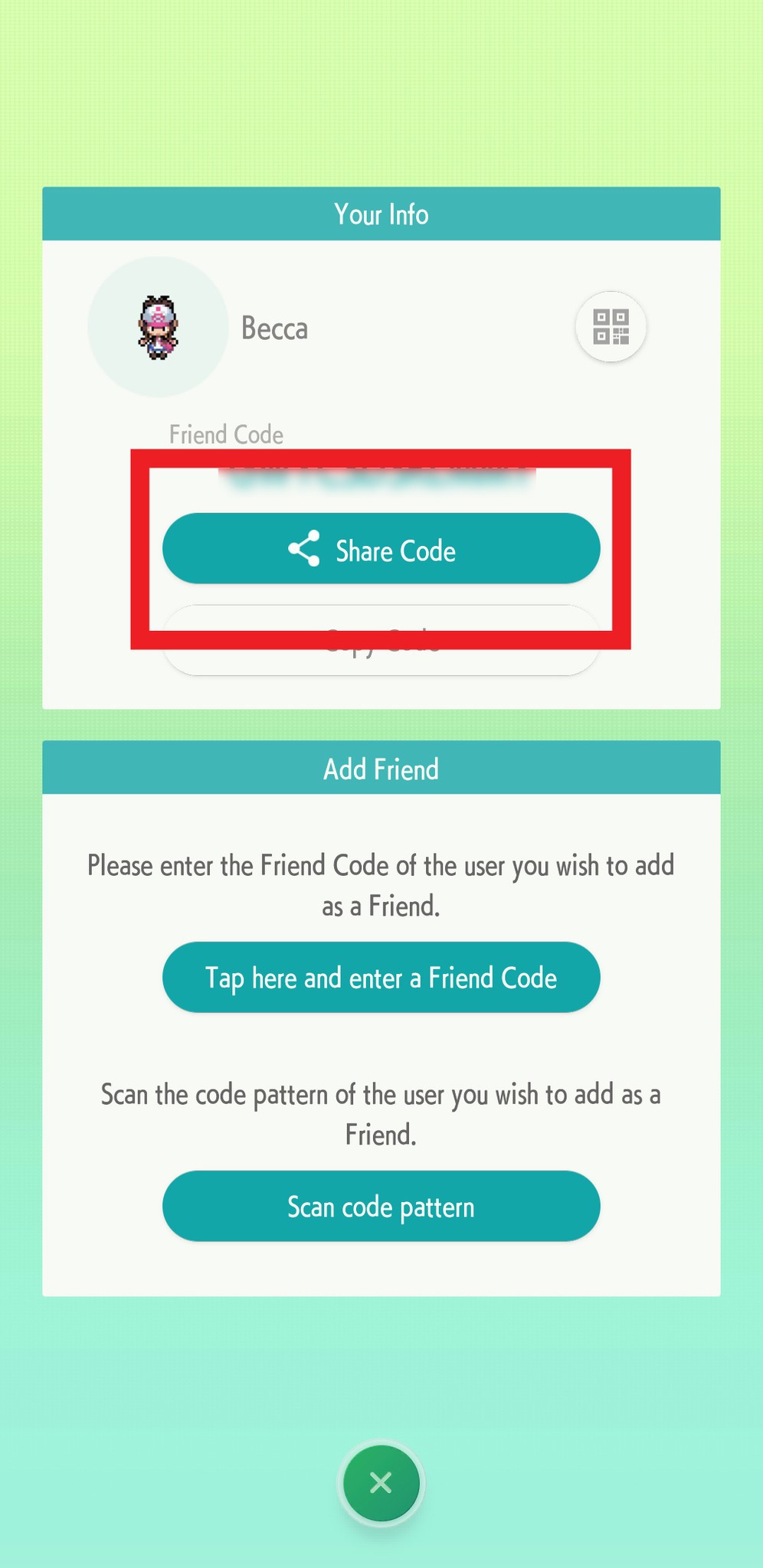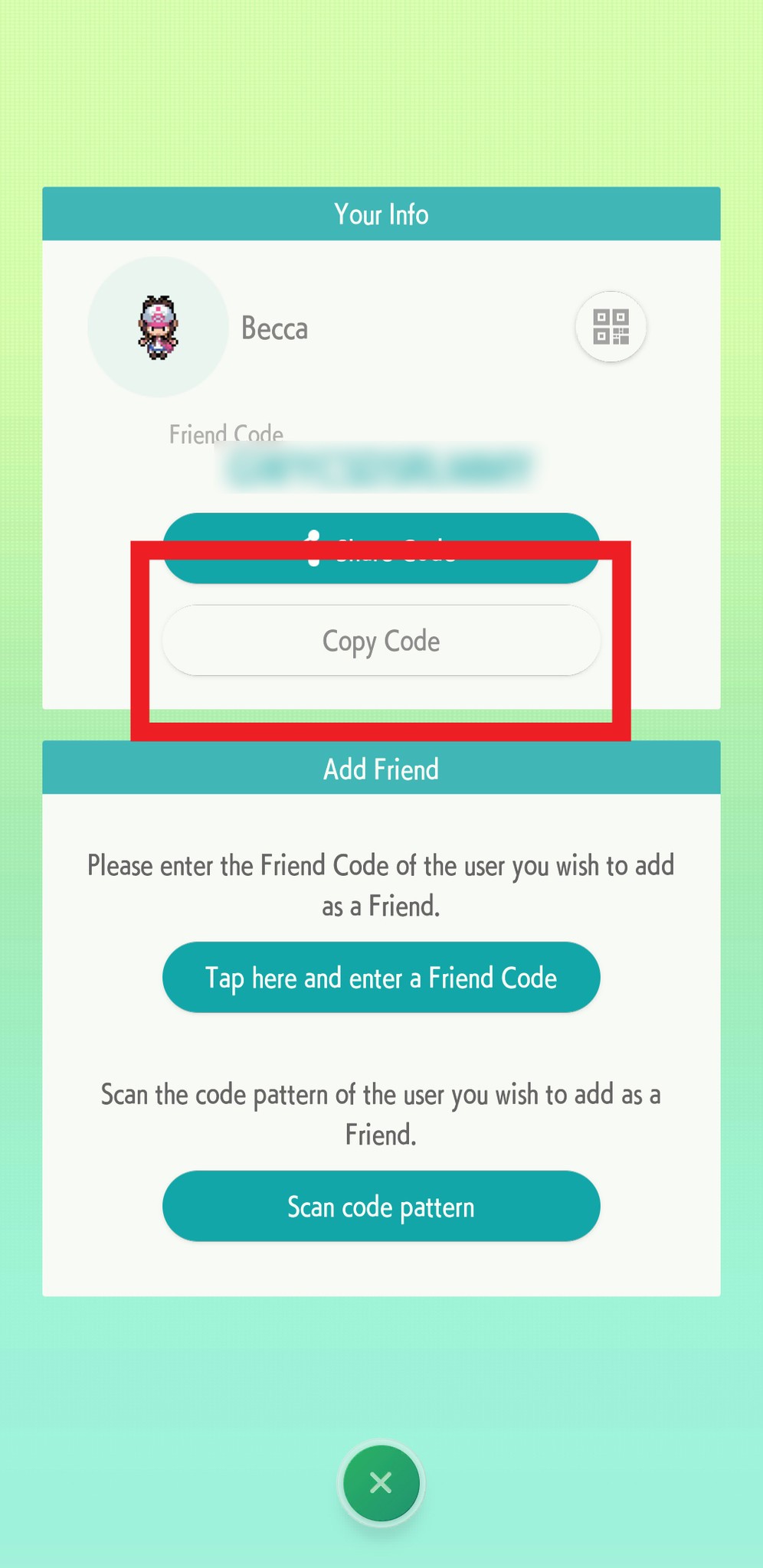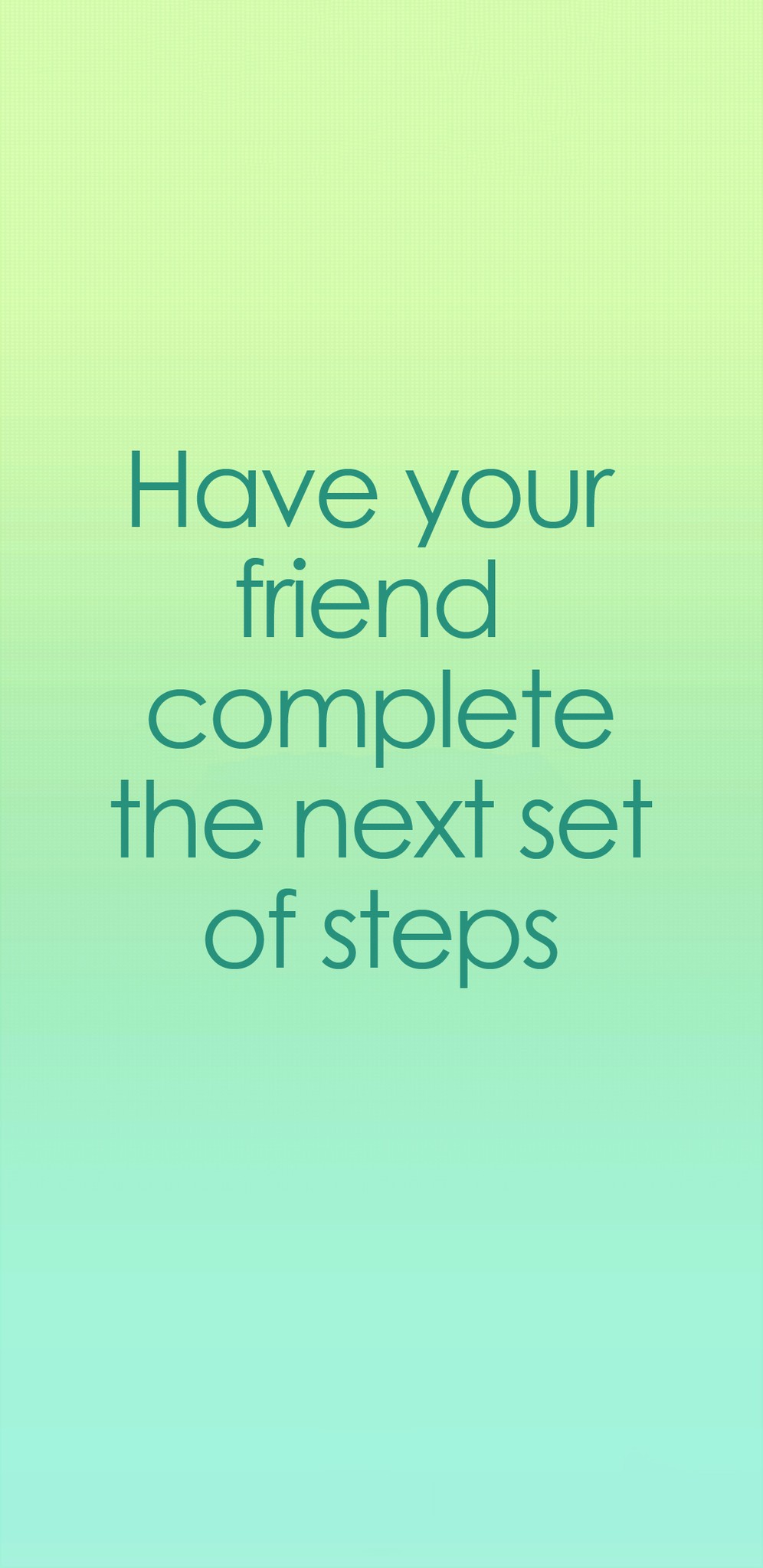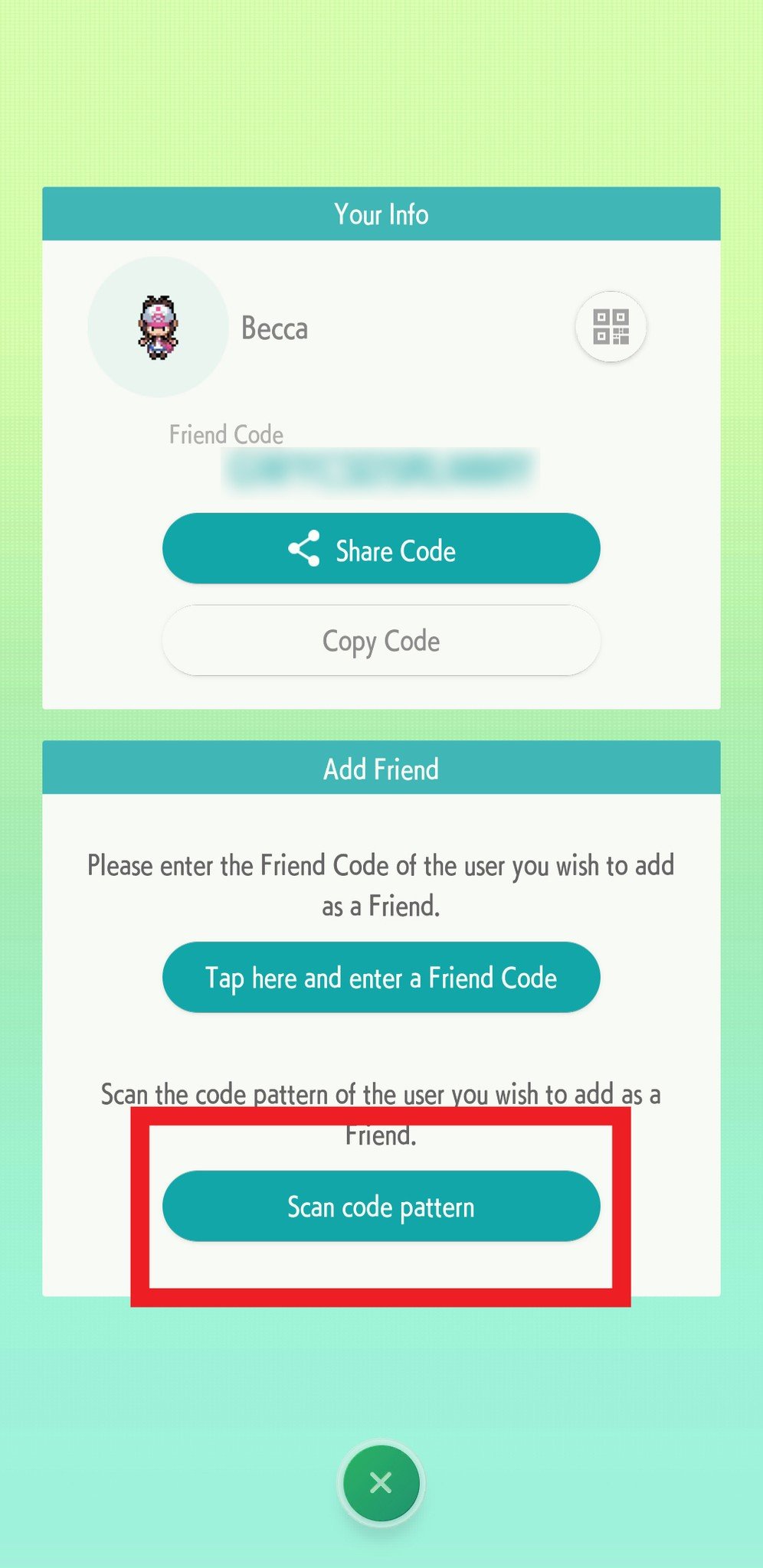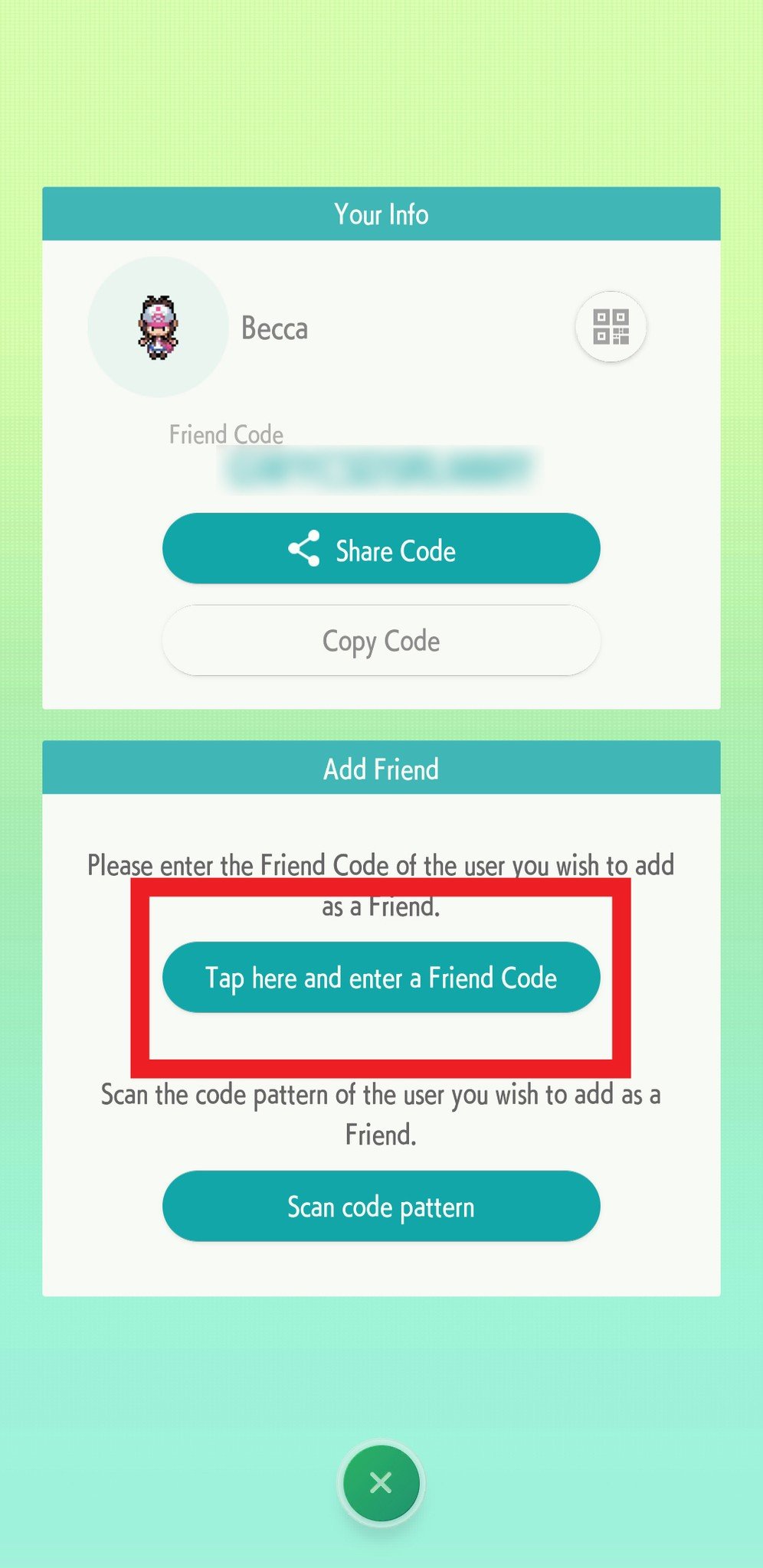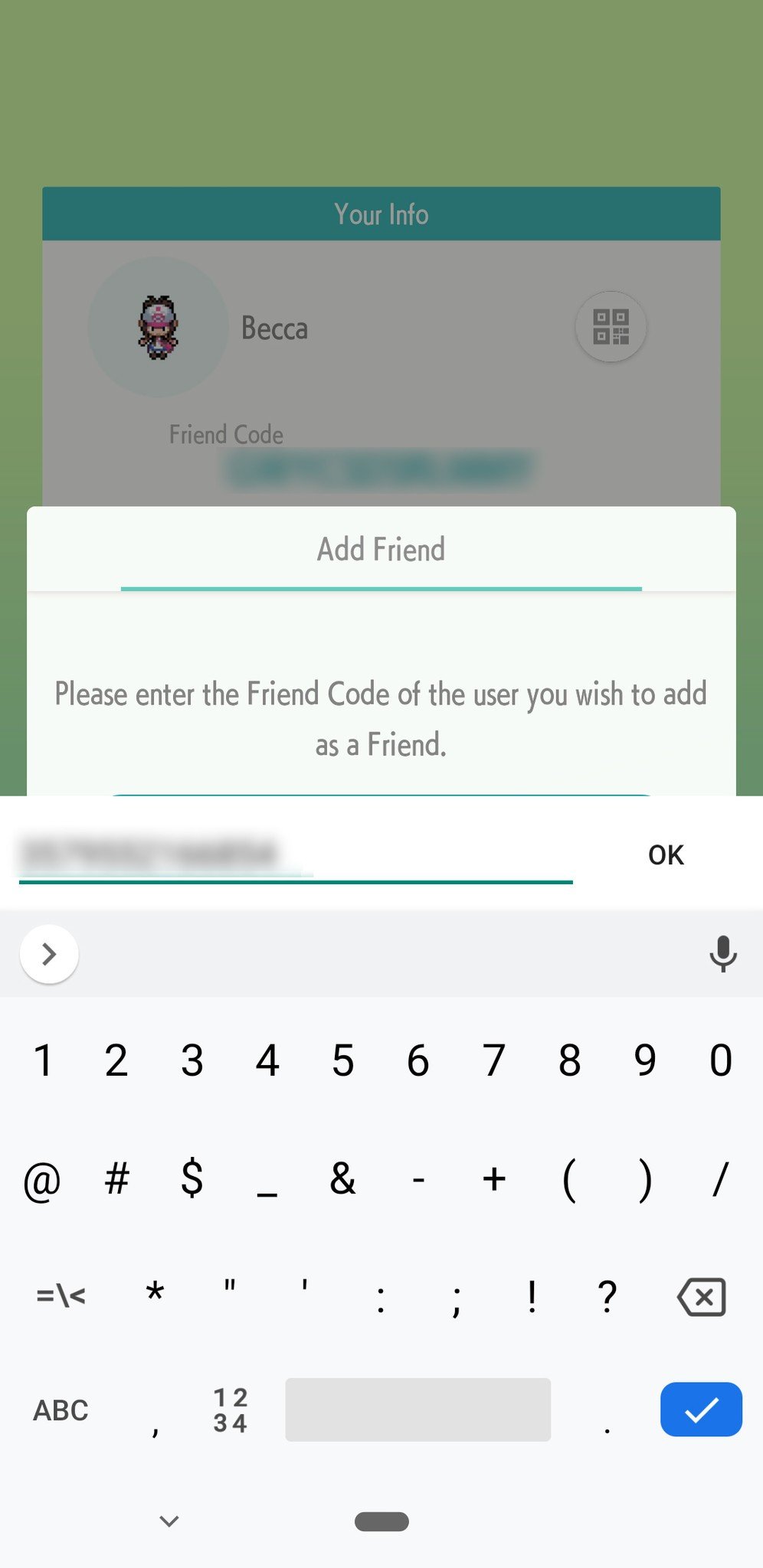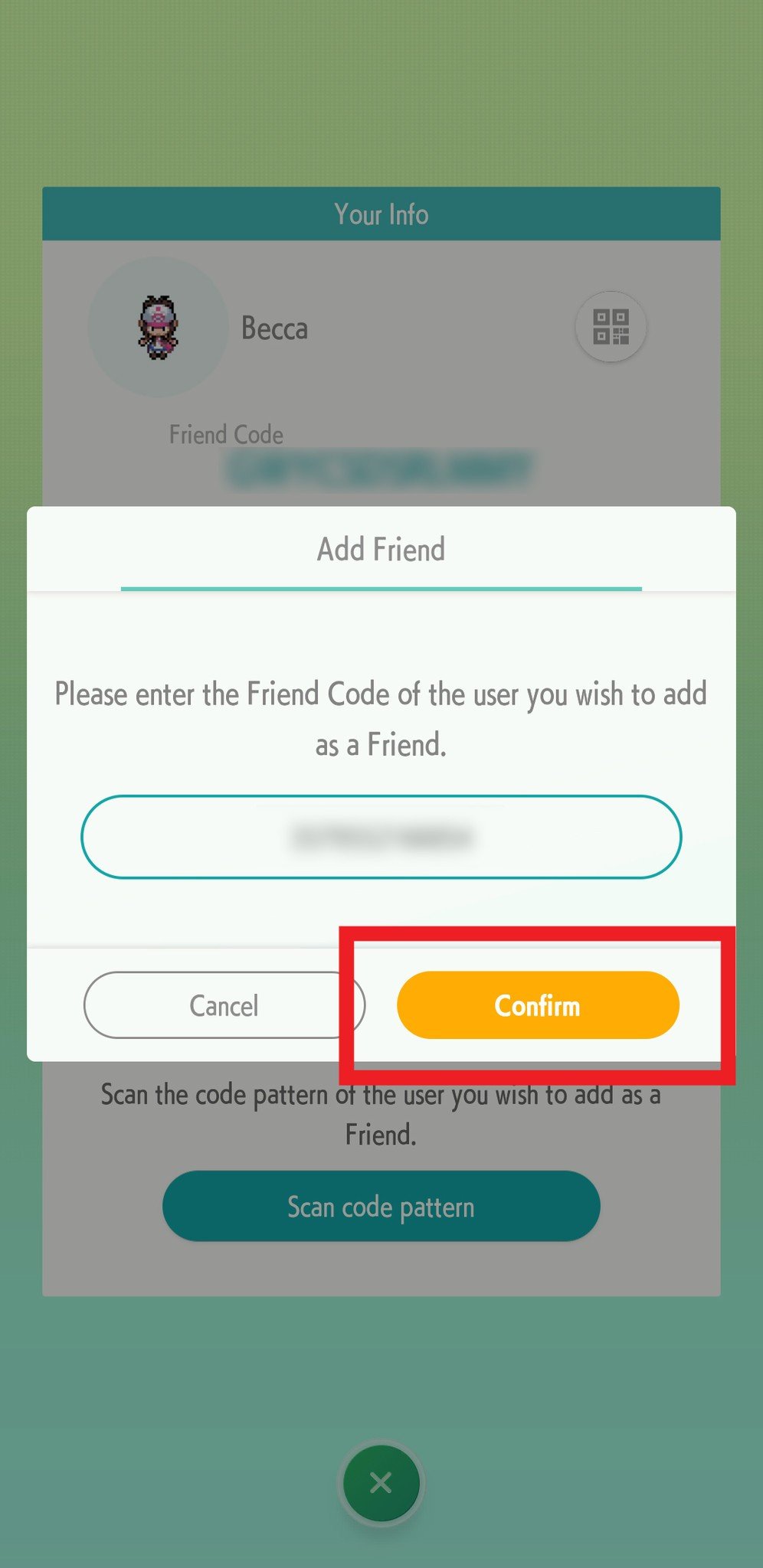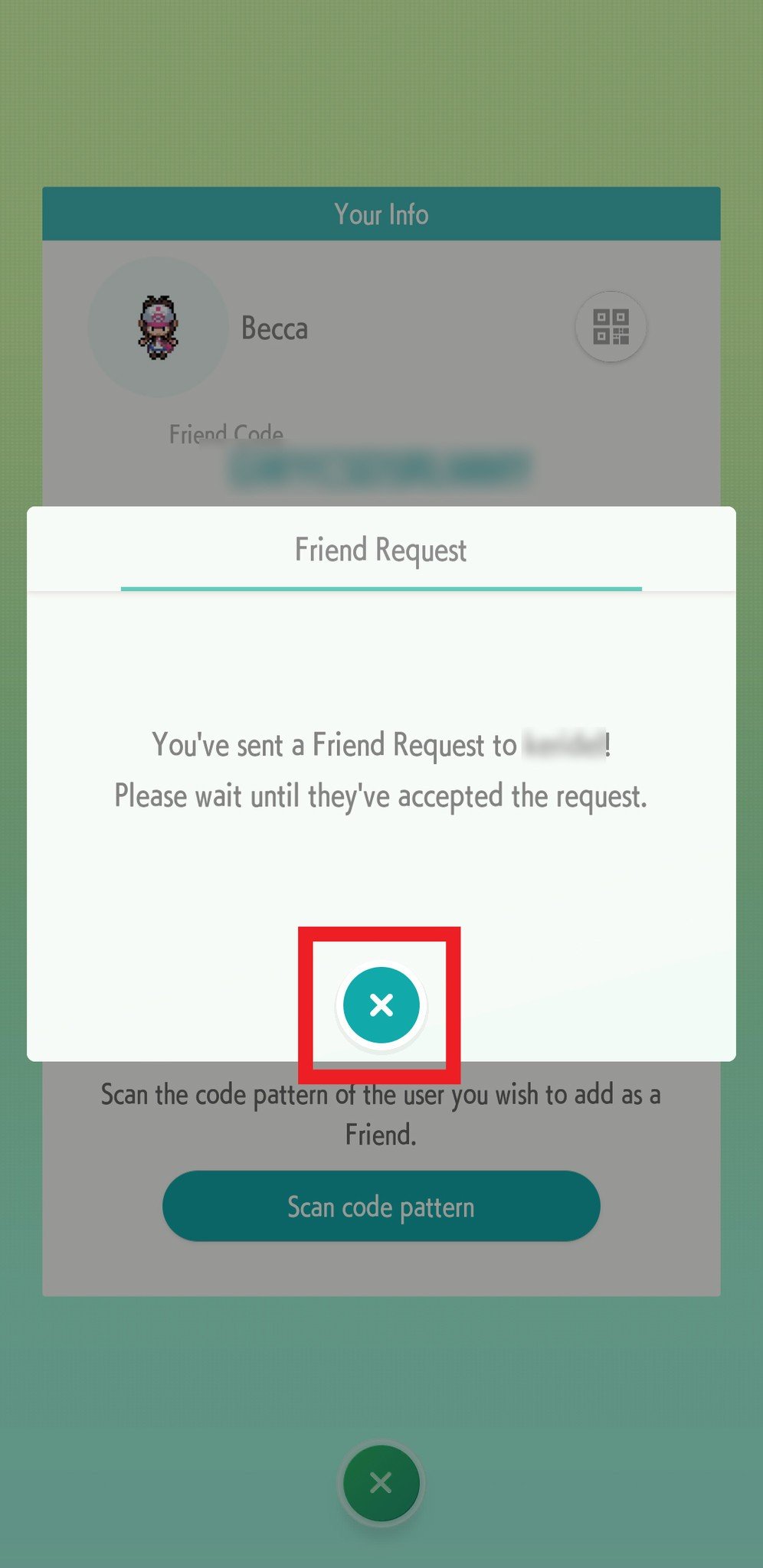Pokémon HOME: How to add friends in the mobile app
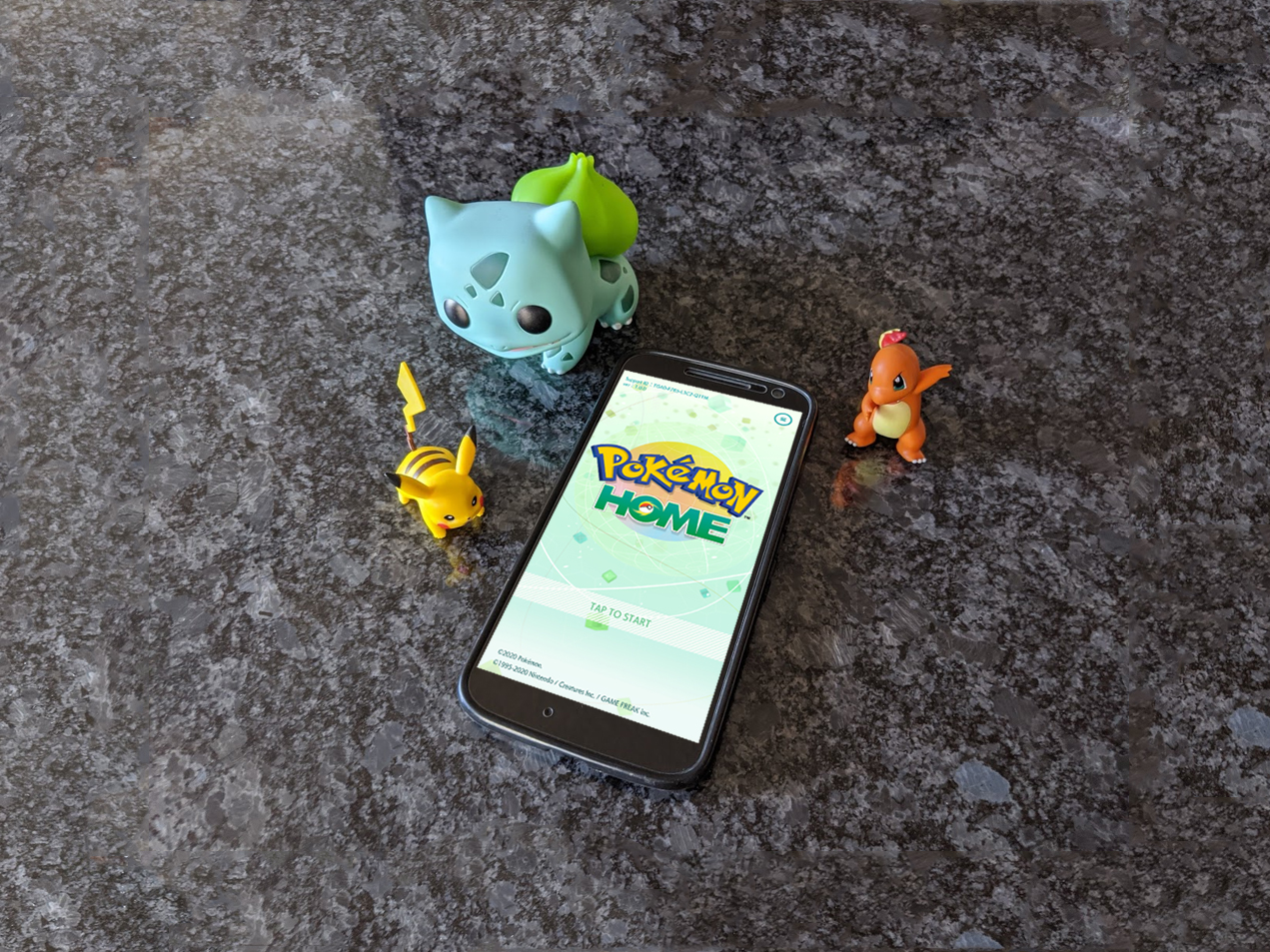
One of the essential parts of Pokémon games is being able to trade with other people to complete your Pokédex or to get shiny versions of your favorite creatures. So, in order to get the most out of Pokémon HOME you're going to want to add friends so you can trade with them. Trading can only be done within the mobile version of Pokémon HOME, so be sure to download the app on your phone before you get started.
Products used in this guide
- I'll trade ya!: Pokemon HOME for iOS (Free at App Store)
- Swap that Pokémon!: Pokémon HOME for Android (Free at Google Play)
Give your code to someone
- Open Pokémon HOME on your smartphone.
- Tap the screen to get past the start menu.Source: iMore
- Select Friends.
- Select Add Friend.Source: iMore
- Your own code will appear at the top of the screen. Tap the QR code button if your friend is physically near you.
- Tap Share Code if you want to post your friend code somewhere.Source: iMore
- You can also select Copy Code if you'd prefer to paste the code the old fashioned way.
- Now, it's your friend's turn. Have them continue with the next set of steps.Source: iMore
Enter a friend's code
- Open Pokémon HOME on your smartphone.
- Tap the screen to get past the start menu.Source: iMore
- Select Friends.
- Select Add Friend.Source: iMore
- If your friend has given you their QR code, select Scan Code Pattern and then line up your camera so that the code shows up within the brackets on your screen.
- If your friend has given you a numeric code, select Tap here and enter a Friend Code.Source: iMore
- Add the code in.
- Press Confirm.Source: iMore
- Press X.
- Have your friend accept your request then you're good to trade.Source: iMore
Now that you're connected on Pokémon HOME you can trade with each other. Have fun collecting even more Pokémon. I hope you receive all the shinies and all the Pokémon with the best IVs while trading with others in Pokémon HOME.
Additional Equipment
I personally use these Switch accessories. What makes them so great is that they work on both the original Switch and the Switch Lite. They are a great way to round out your gaming experience.

SanDisk 128GB micoSD Card ($26 at Amazon)
Give your Switch or Switch Lite additional storage space with this nifty, Mario-themed, 128GB microSD card. That's plenty of space for your downloads, screenshots, and game data.

Hori Compact Playstand ($13 at Amazon)
This stand is perfect for when you're playing in tabletop mode or when you want to watch Hulu or YouTube on your Switch. It offers three different positions and is sturdier than the Switch's kickstand.
iMore offers spot-on advice and guidance from our team of experts, with decades of Apple device experience to lean on. Learn more with iMore!

PowerA Enhanced Wireless Controller - Pikachu vs. Mewtwo ($45 at Amazon)
This Pokémon-themed controller is not only wireless but features an awesome spraypaint-splatter design complete with a battling Pikachu and Mewtwo.

Gaming aficionado Rebecca Spear is iMore's dedicated gaming editor with a focus on Nintendo Switch and iOS gaming. You’ll never catch her without her Switch or her iPad Air handy. If you’ve got a question about Pokémon, The Legend of Zelda, or just about any other Nintendo series check out her guides to help you out. Rebecca has written thousands of articles in the last six years including hundreds of extensive gaming guides, previews, and reviews for both Switch and Apple Arcade. She also loves checking out new gaming accessories like iPhone controllers and has her ear to the ground when it comes to covering the next big trend.