How to screenshot your Apple Watch
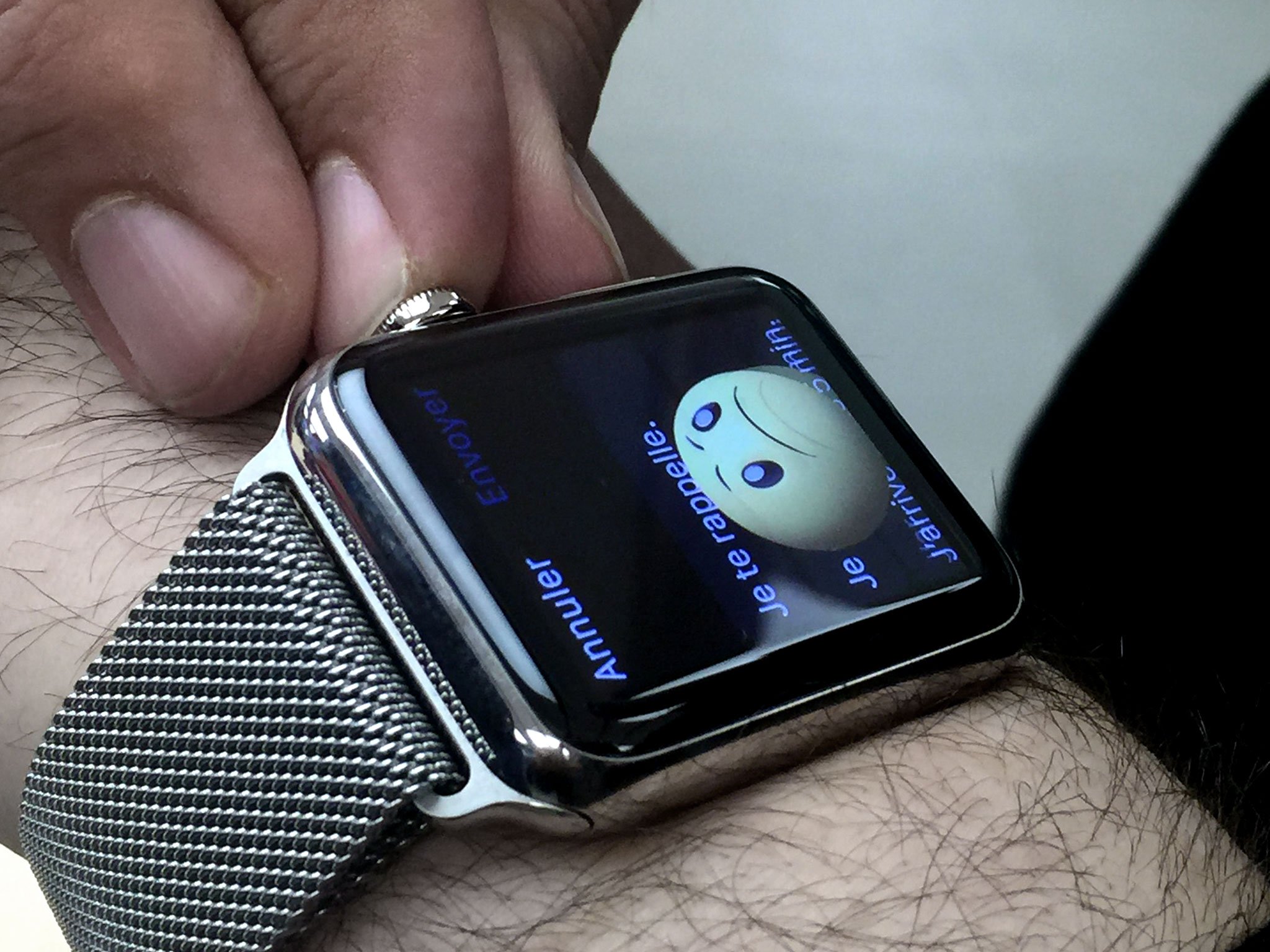
Screenshots from your Apple Watch are great for sharing achievements from your activities, messages from Twitter or Facebook, bugs you want to report, emoji you love, and almost anything and everything you see on your screen. And even though it's small, it's just as easy to capture a screenshot on the Apple Watch as it is the iPhone! But... you have to enable it first!
How to turn on screenshots for Apple Watch
With watchOS 3, screenshots are turned off by default. So, if you want to capture your Apple Watch screen, you'll need to turn screenshots on again.
Note: watchOS 3 now uses the screenshot shortcut to pause and resume workouts, so if you do workouts, and you enable screenshots, you'll take a screenshot every time you pause or resume a workout. Ugh. Yeah.
- Launch the Watch app on your iPhone.
- Tap on the My Watch tab.
- Tap General.
- Switch Enable Screenshots to On.
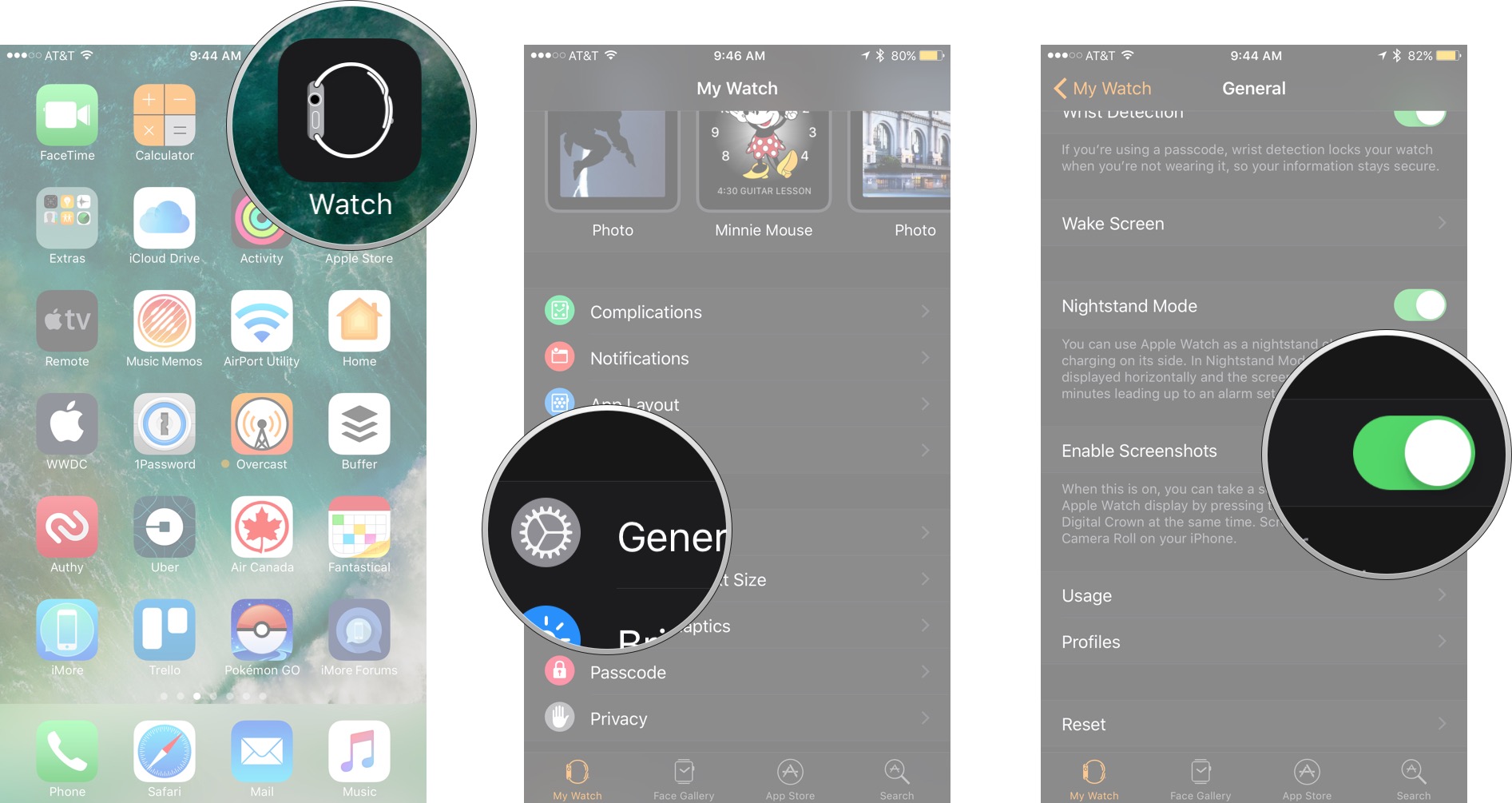
How to take a screenshot with Apple Watch
- Open the clock face, notification, or app you want to screenshot and go to the place you want to screenshot. (Arrange everything exactly the way you want to see it in the screenshot.)
- Press and hold the Digital Crown and then click the Side Button. (Experiment with the timing so you don't launch Siri or Friends by accident.)
- The screen will flash white, you'll hear the camera shutter sound, and the screenshot will be saved to your All Photos album (or Camera Roll if you're not using iCloud Photo Library) on your iPhone.
- Open the Photos app on your iPhone.
- Scroll down to the bottom to find your screenshot.
- Tap to view, favorite, edit, or share it. (By default favorited photos show back up on your Apple Watch.)
- You can also tap the camera icon or use the edit menu in apps like Messages or Mail to insert your screenshot into texts, email, and more.
How to take screenshots with iPhone, iPad, Apple Watch, Apple TV, and Mac
- How to screenshot your Apple Watch
- How to screenshot your iPhone
- How to screenshot your iPhone 7
- How to screenshot your iPad
- How to screenshot your Apple TV
- How to screenshot your Mac
iMore offers spot-on advice and guidance from our team of experts, with decades of Apple device experience to lean on. Learn more with iMore!

Rene Ritchie is one of the most respected Apple analysts in the business, reaching a combined audience of over 40 million readers a month. His YouTube channel, Vector, has over 90 thousand subscribers and 14 million views and his podcasts, including Debug, have been downloaded over 20 million times. He also regularly co-hosts MacBreak Weekly for the TWiT network and co-hosted CES Live! and Talk Mobile. Based in Montreal, Rene is a former director of product marketing, web developer, and graphic designer. He's authored several books and appeared on numerous television and radio segments to discuss Apple and the technology industry. When not working, he likes to cook, grapple, and spend time with his friends and family.
