Smart Home
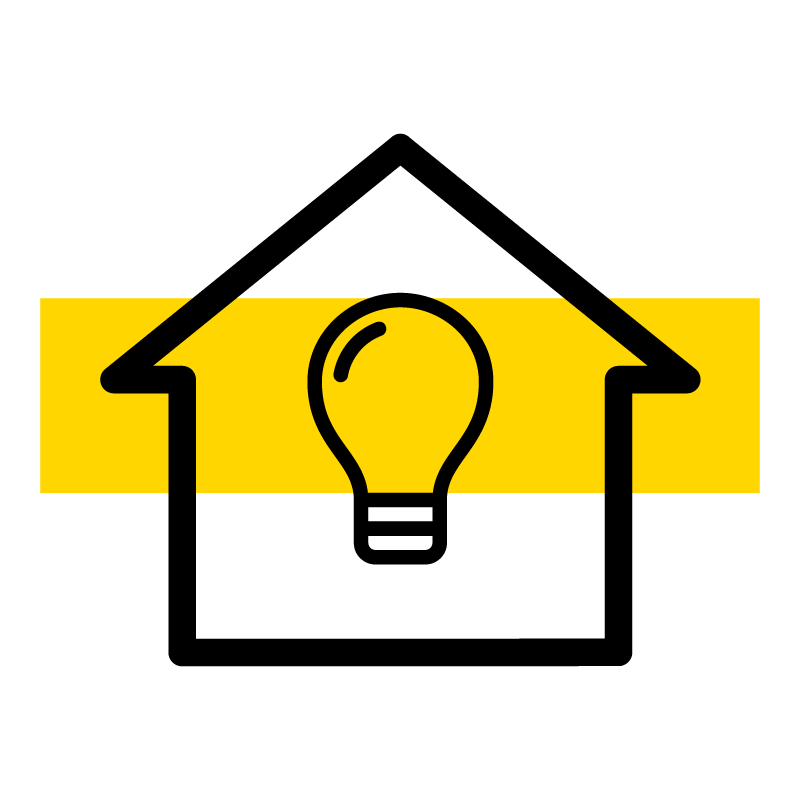
Want to make your home smarter with automation? Check out our guides.
Explore Smart Home
Latest about Smart Home

Tapo TC73 pan/tilt AI camera is a vision of perfection
By Tshaka Armstrong published
The best pan/tilt for HKSV A wealth of features, a speedy pan and tilt motor, and smart security features make the Tapo TC73 the best on the market right now.

Aqara Smart Video Doorbell G4 review: fast notifications, needs more height
By Tshaka Armstrong published
The Doorbell G4 is fast Aqara gets a lot right with their Smart Video Doorbell G4, including pricing and features. However, if your porch is tight, its aspect ratio may leave you a bit in the blind.

Aqara Camera E1 review: A smart camera with excellent privacy features
By Tshaka Armstrong published
Smart privacy, smart pricing Smart privacy features, Wi-Fi 6, f/2.0 lens, and wallet-friendly pricing make the Aqara Camera E1 tough to beat.

The Aqara Camera Hub G3 puts the "fun" in highly "functional"
By Tshaka Armstrong published
Full-featured and fun Who says your indoor security camera needs to be all business to be effective? The Aqara Camera Hub G3 is long on features and fun!

Aqara Camera Hub G2H Pro gives you a lot for your money!
By Tshaka Armstrong published
This Hub/Camera combo is feature rich! Combining a great indoor PT camera, Zigbee hub, and a huge list of accessories to connect to makes the Aqara Camera Hub G2H Pro a HomeKit standout!

Apple's tabletop smart home robot could cost $1000 and might launch in two years
By Stephen Warwick published
A new report says Apple is pressing on with a smart home command center that could cost $1,000.

Aqara's newest HomeKit smart home accessory is a presence sensor, but you'll need a Matter Bridge to get the most out of it
By Oliver Haslam published
Aqara has launched a new presence sensor, but you'll need a Matter Bridge to get HomeKit support.

No, Logitech isn't discontinuing its HomeKit products
By Joe Wituschek published
Despite Logitech CEO Hanneke Faber saying that its smart home products were "pretty much gone," the company says otherwise.

Smartmi Air Purifier E1 review: Apple HomeKit ready, wall-mountable and with super-trendy style
By Gerald Lynch published
A solid HomeKit air purifier option for your smart home.

Best computer speakers for Mac in 2025
By Tammy Rogers last updated
You wouldn't believe the difference a great set of speakers can make. Here's our pick of the best computer speakers for your Mac.

I’ve tested two Govee smart floor lamps but I’d only ever buy one as an Apple fan — and it’s the cheaper one
By James Bentley published
After testing the Govee Floor Lamp Pro and Floor Lamp 2, I can only recommend one for Apple fans, and it’s not the one you’re thinking of.

The Midnight HomePod mini is here and you might be surprised how different it is from the Space Gray model it replaces
By Oliver Haslam published
When Apple announced the new Midnight HomePod mini would replace the Space Gray one the press images looked almost identical, but it turns out there really is a difference after all.

The new Eve Weather means you'll never have to guess about the rain again, even if you don't have a HomeKit smart home
By Stephen Warwick published
The new Eve Weather now comes with Matter support, so you can use it with any smart home ecosystem.

6 HomeKit deals you need to buy before Prime Day 2024 ends
By Daryl Baxter published
Prime Day After setting up our home with HomeKit devices, you can do the same for a bargain.

Amazon Prime Day HomeKit deals: All the best smart home Apple deals
By Stephen Warwick last updated
Amazon Prime Day is here, these are some great HomeKit deals you can buy right now.
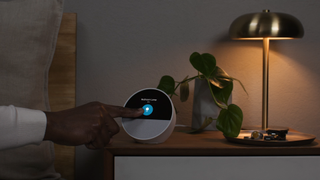
This Echo Spot deal for Prime Day has me ready to ditch my HomePod mini
By Joe Wituschek published
Prime Day Amazon's Echo Spot was already great but — at almost half off this Prime Day — it's an easy choice for a lot of us.

After testing the eufy X10 Pro, its huge discount for Prime Day has convinced me to buy the robot vacuum right now
By Daryl Baxter published
Prime Day After spending the past week trying out eufy’s robot vacuum, I’ve been left so impressed that I’m planning on buying one later today.

Amazon Prime Day’s best deals are from Amazon products and this smart doorbell deal proves it
By James Bentley published
Prime Day The Amazon Ring video doorbell is currently 50% off during Amazon Prime Day. Here’s why you should think about picking one up.
iMore offers spot-on advice and guidance from our team of experts, with decades of Apple device experience to lean on. Learn more with iMore!


