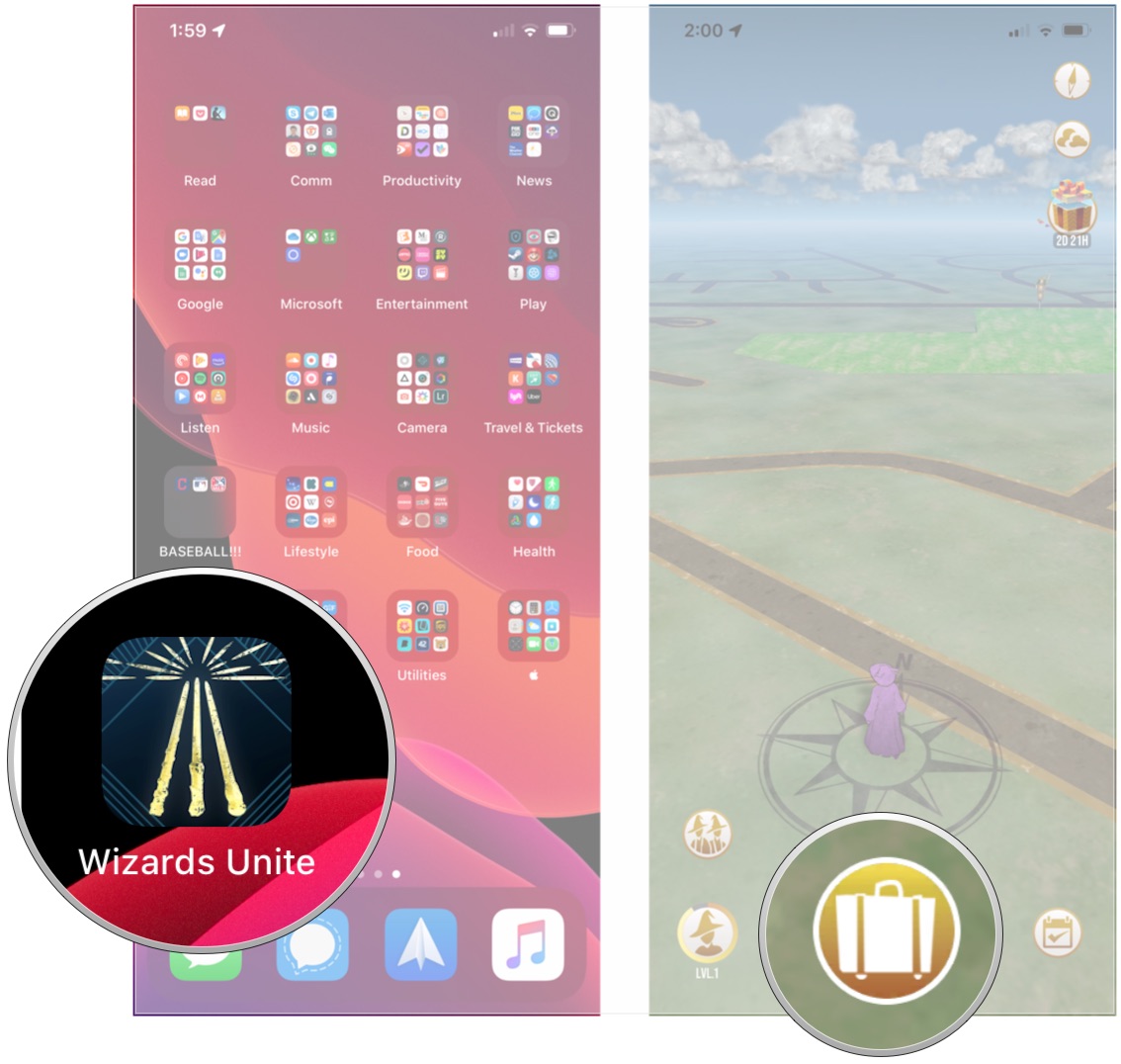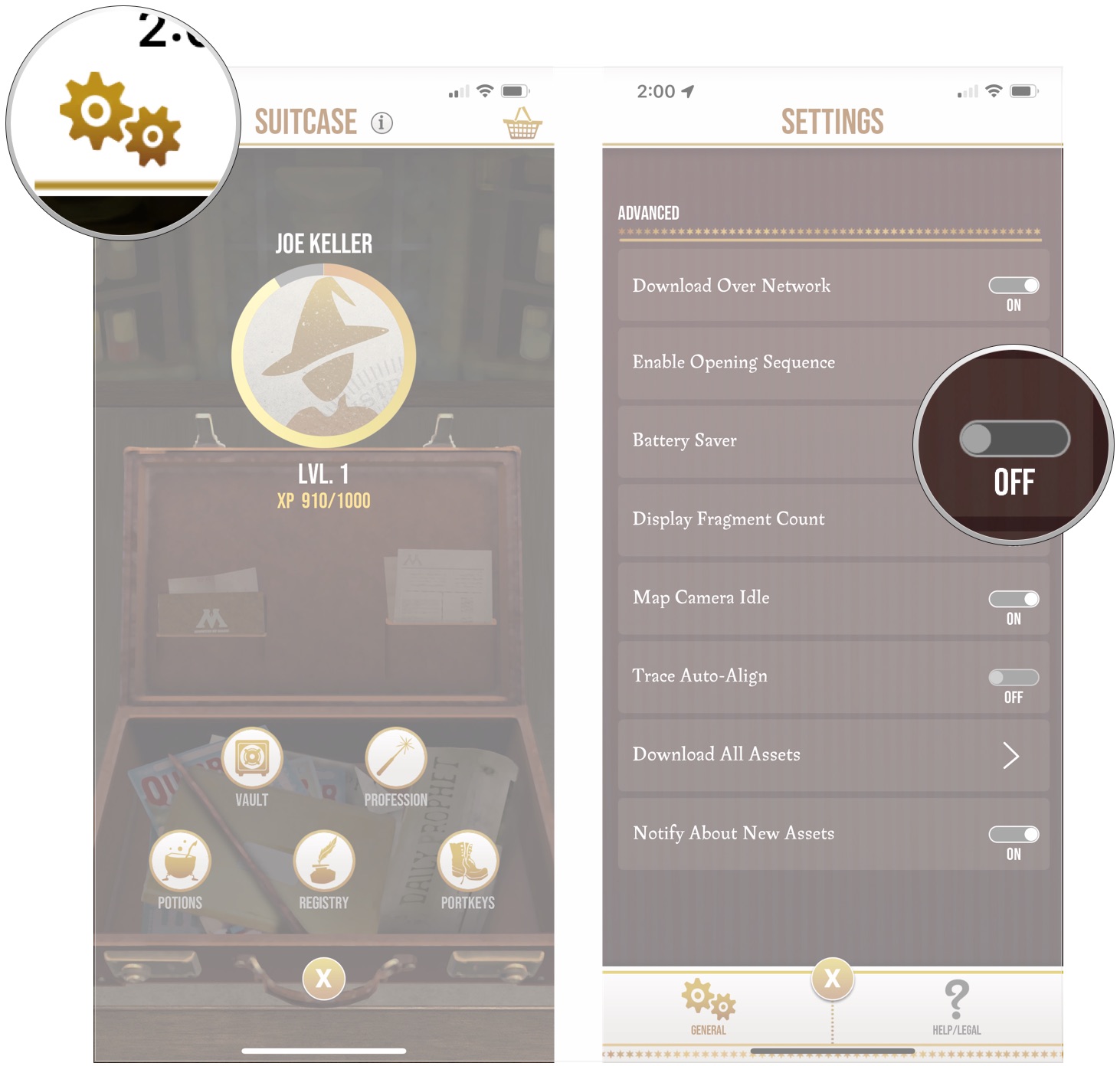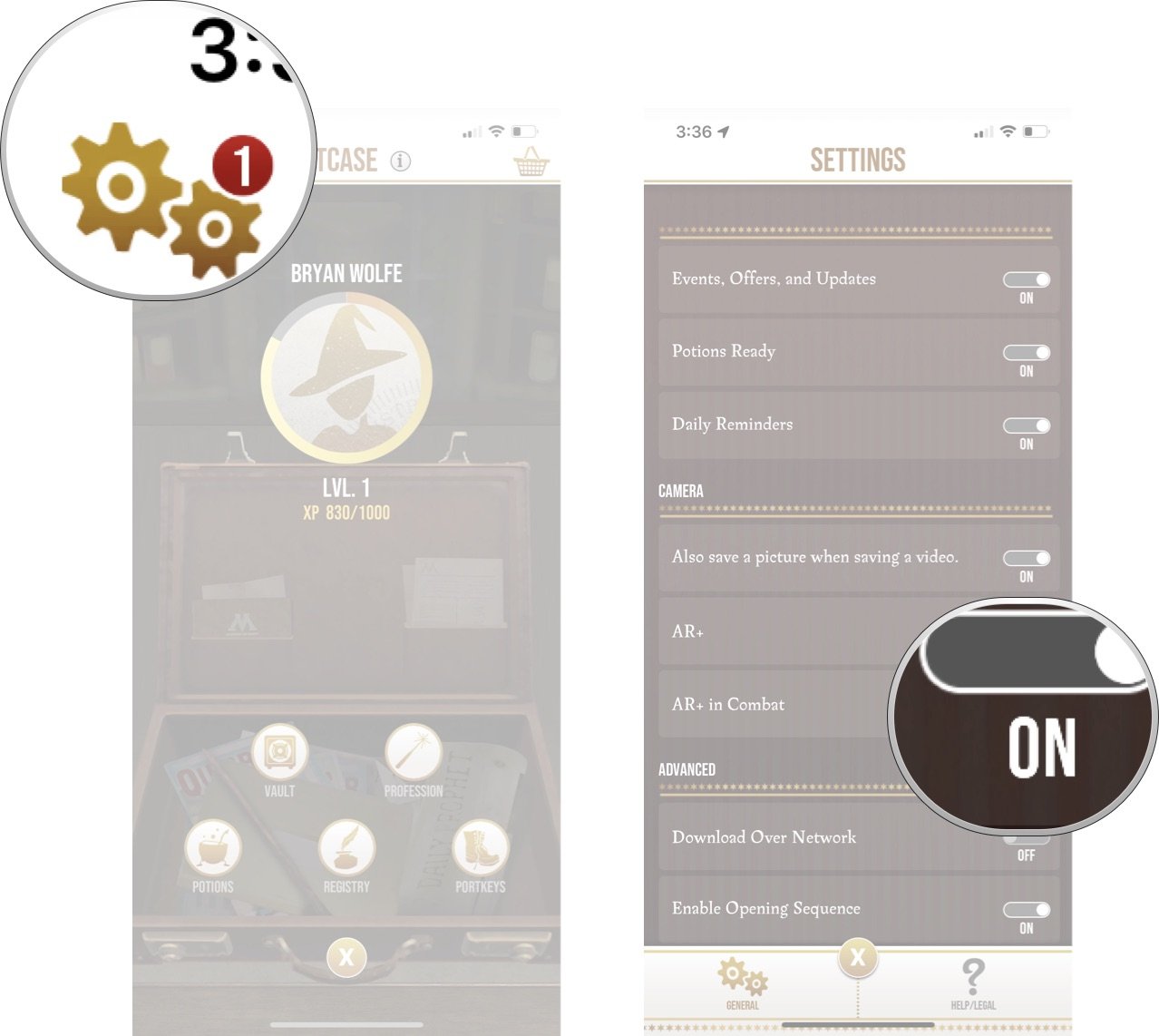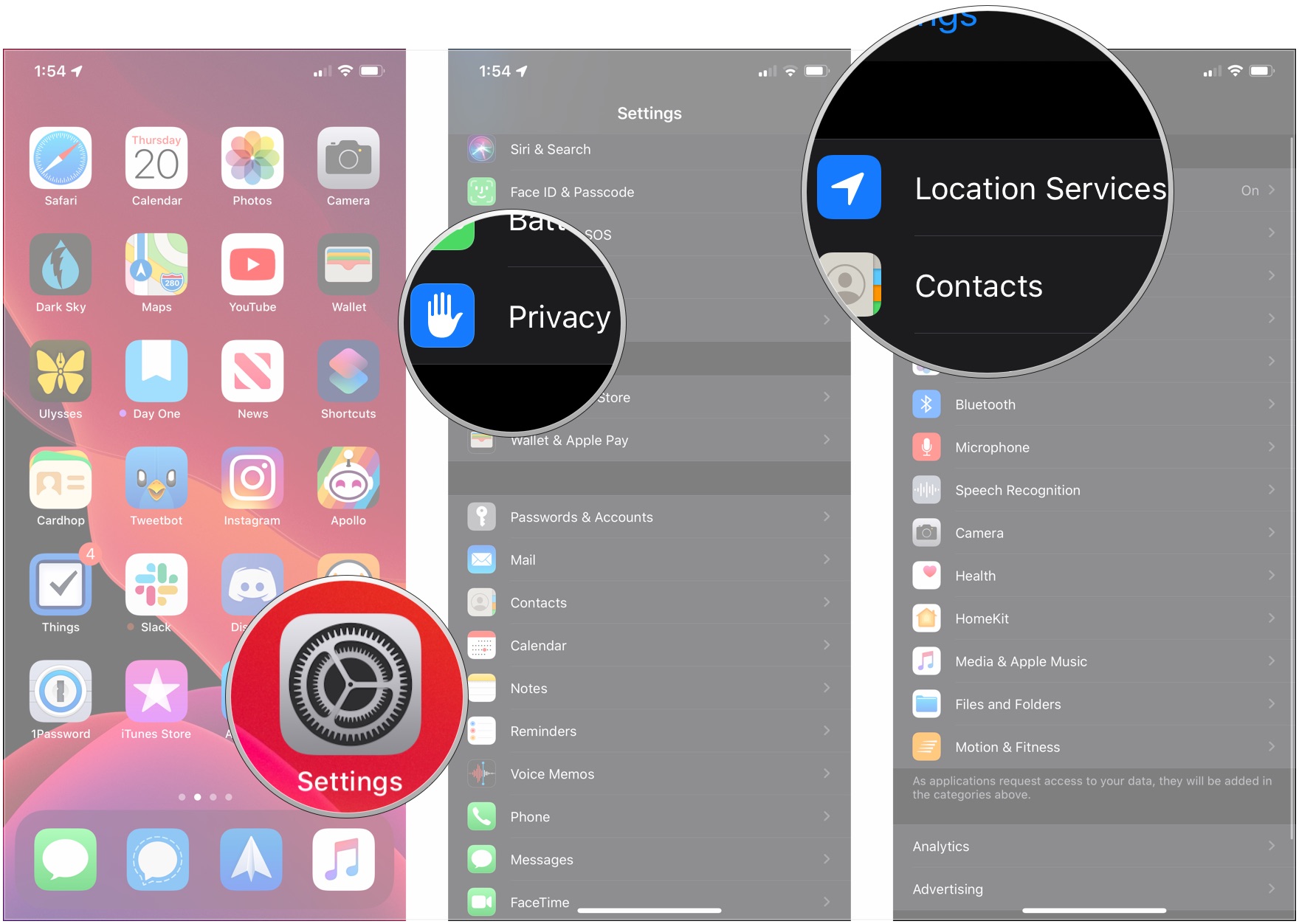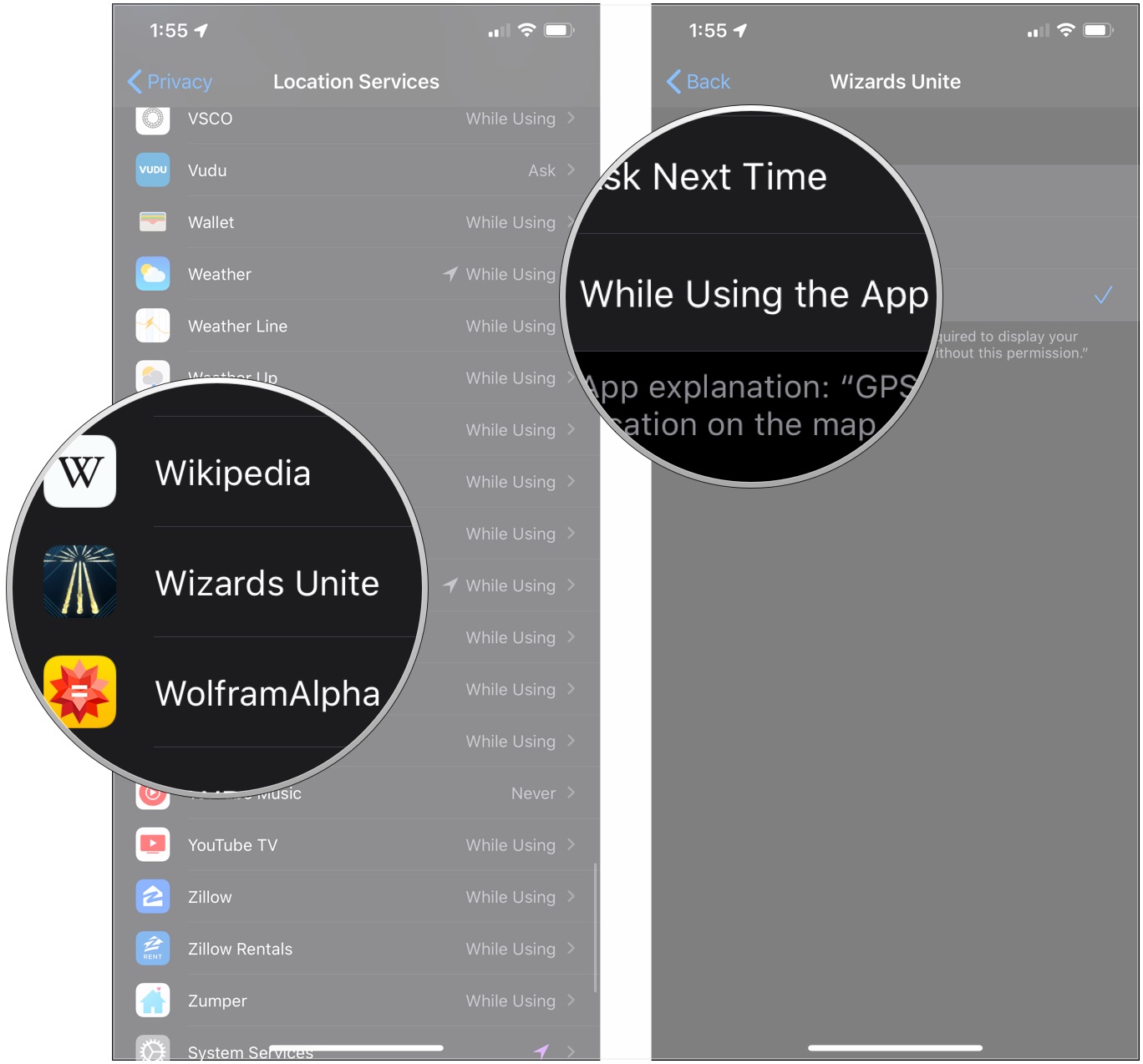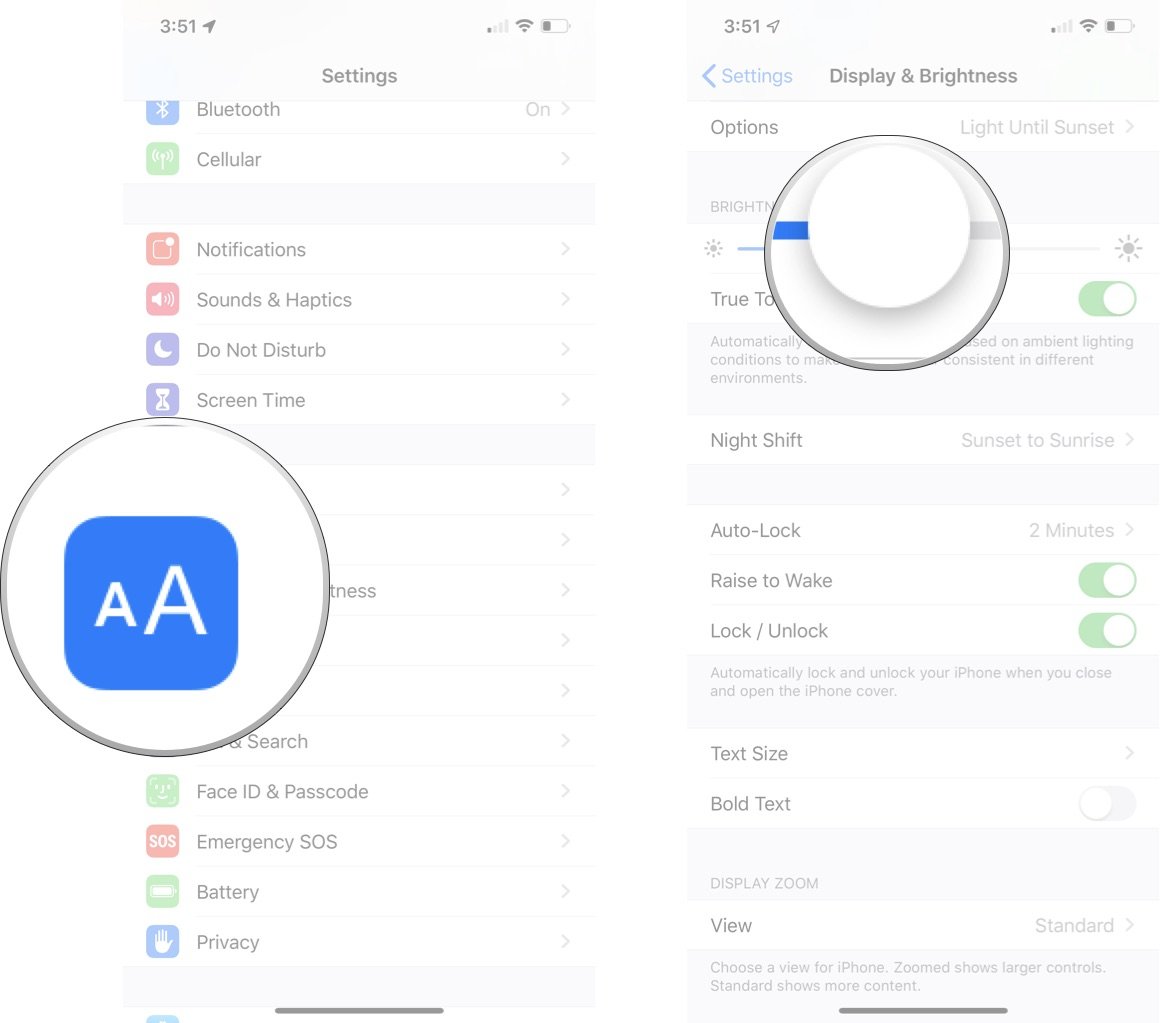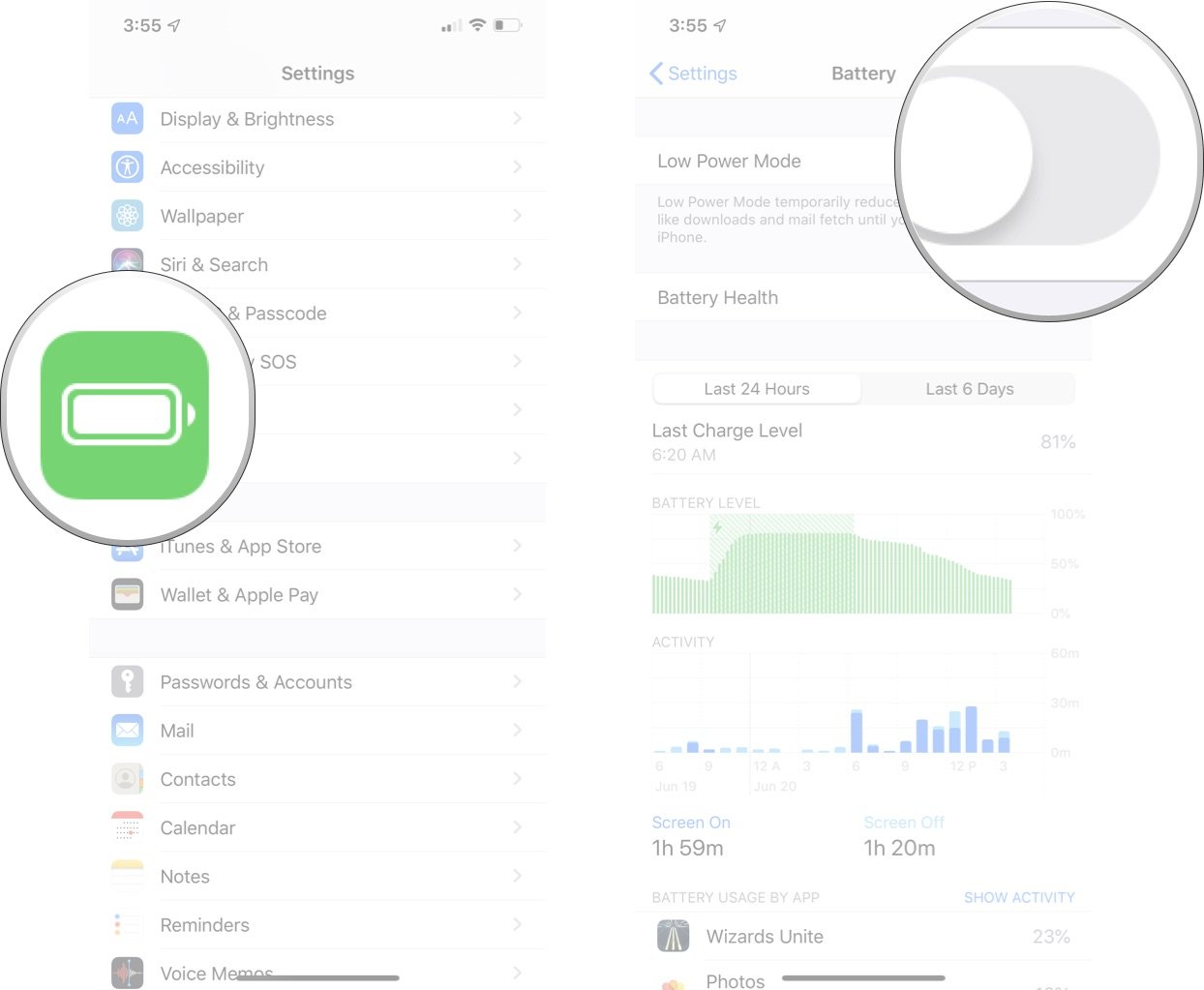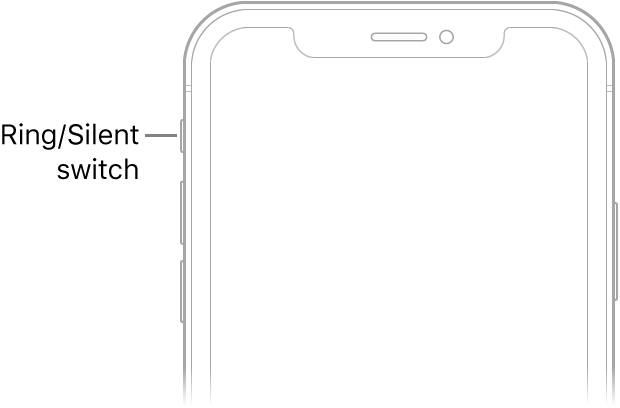7 Tips to save your battery while playing Harry Potter: Wizards Unite
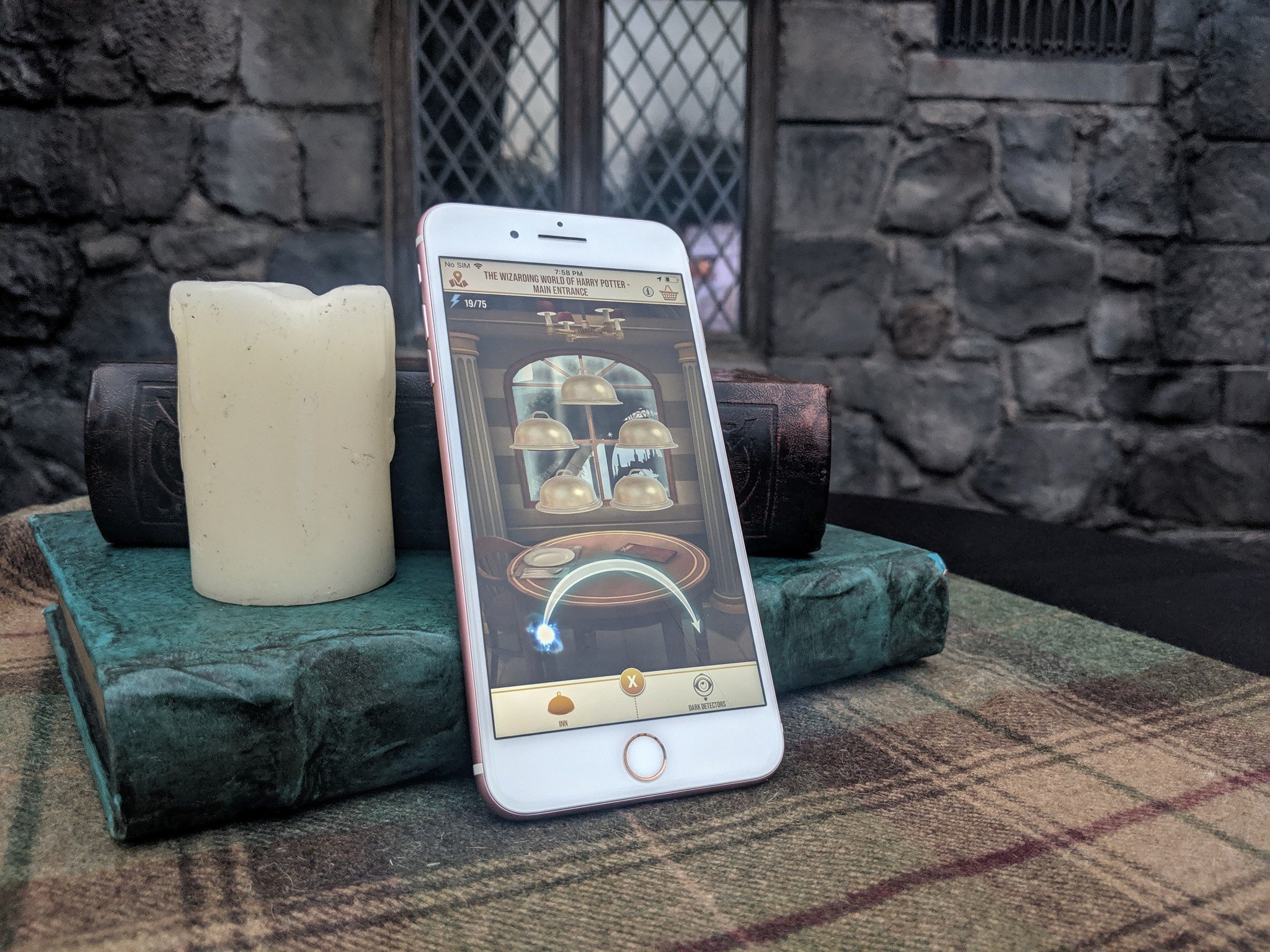
Yes, Harry Potter: Wizards Unite will exhaust the battery on your mobile device, depending on how long you play at one time. To maximize your device's battery life during gameplay, follow these suggestions.
1. Turn on Battery Saver in Harry Potter: Wizards Unite
Wizard's Unite has a built-in Battery Saver feature, which keeps the app from putting too much strain on your battery. Here's how to turn it on.
- Open Harry Potter: Wizards Unite on your mobile device.
- Tap on your suitcase in the bottom-center of the screen.
- Tap the Settings gear in the top-left corner of the screen.
- Scroll down and tap the Battery Saver switch to the On position.
2. Turn off AR mode during combat in Harry Potter: Wizards Unite
The following two suggestions come from our overall list of things to do when Harry Potter: Wizards Unite isn't running properly on your mobile device.
- Open Harry Potter: Wizards Unite.
- Tap on your suitcase in the bottom-center of the screen.
- Tap the Settings gear in the top-left corner of the screen.
- Scroll down and tap the AR+ in Combat switch to the Off position.
3. Limit Harry Potter: Wizards Unite's location data usage
You can limit the game's use of your location. If you previously set the game to always track your location, you might consider limiting it to whenever you have the game open. Here's how to do that.
- Open Settings on your iPhone.
- Tap Privacy.
- Tap Location Services.
- Tap Wizards Unite. Note that this is the name of the game in the Privacy section of the app, not Harry Potter: Wizards Unite or Harry Potter.
- Tap While Using the App to limit when the game can ask for your location. On iOS 13 later this year, you'll also have the option to require the game to ask permission every time it wants your location.
4. Turn down the brightness on your iPhone
To lower the brightness on your iPhone:
- Tap on the Settings app on your Home screen.
- Choose Display & Brightness.
- Adjust the brightness.
5. Turn on Low Power Mode on your iPhone
Here's another great solution to slow down the battery drain on your mobile device:
- Tap on the Settings app on your Home screen.
- Select Battery.
- Toggle Low Power Mode to the ON position.
6. Mute sound on your iPhone while you play.
Even sound can slowly drain the battery on your iPhone. You can mute the sound by toggling the Ring/Silent switch on the side of your iPhone.
iMore offers spot-on advice and guidance from our team of experts, with decades of Apple device experience to lean on. Learn more with iMore!
7. Get a battery pack
Finally, consider buying a battery pack. We've recently published a list of awesome battery packs for anyone who's playing in the Potterverse with their mobile device. Enjoy!
More great tips and tricks!
There's a ton to unpack in Harry Potter: Wizards Unite. Whether you need help with Wizarding Challenges, brewing potions, or finding rare Foundables — we've got the perfect guide to help you!
Harry Potter: Wizards Unite: Tips and tricks
Any more suggestions?
Did we miss something on our list of ways to save your mobile device's battery life? Let us know below.
Harry Potter accessories we love
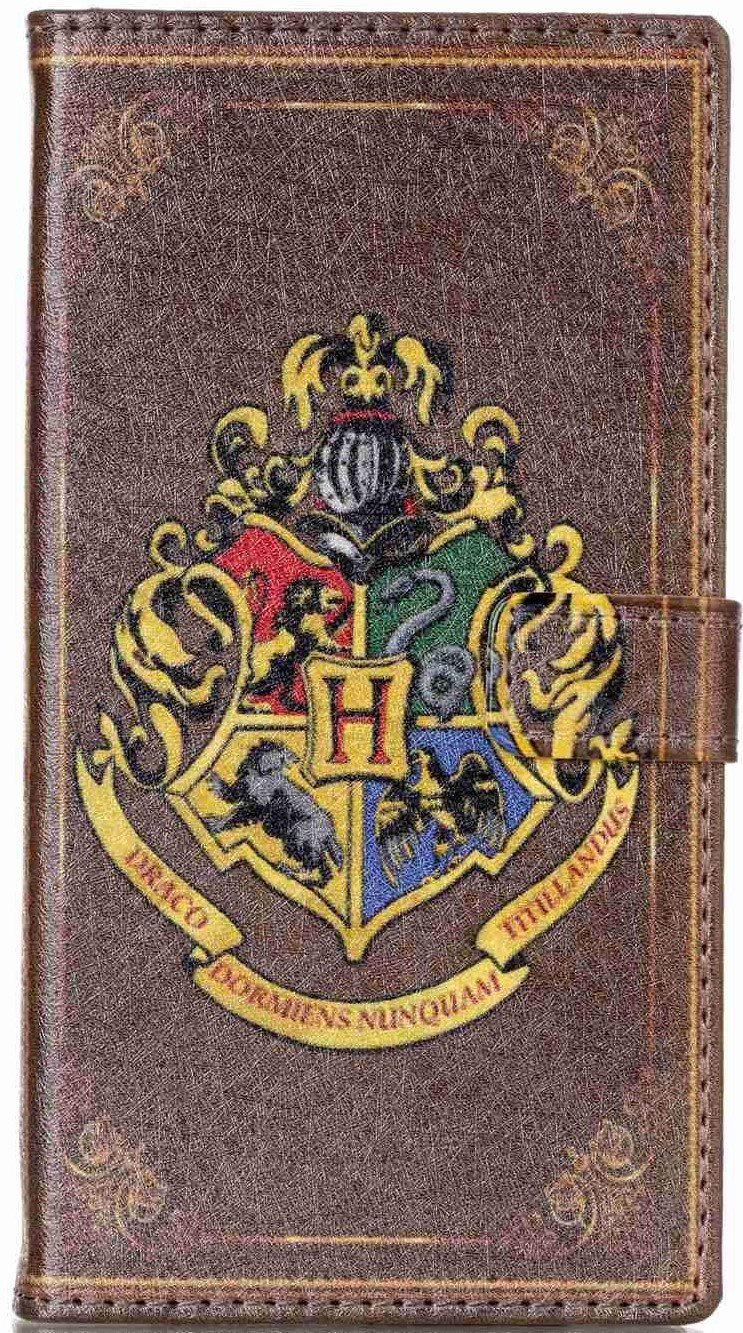
Hogwarts phone case ($10 at Amazon)
Show your love of the Potterverse, and protect your phone with this beautiful faux-leather case. The Hogwarts crest burns bright on the front with plenty of room inside for some cash and cards too.

RAVPower Ace ($40 at Amazon)
You don't want to run out of juice while battling baddies in Fortresses, now do you? Make sure you've got backup power with this quality but inexpensive

Hogwarts House PopSocket ($15 at Amazon)
Represent your house with a secure way to grip your phone while walking on your magical adventure casting spells and securing Foundables.

Harry Potter Over The Ear Headphones ($25 at Amazon)
Show your love of Harry Potter to the whole world, while shutting that same world out with these funky headphones from ihome.

Bryan M. Wolfe has written about technology for over a decade on various websites, including TechRadar, AppAdvice, and many more. Before this, he worked in the technology field across different industries, including healthcare and education. He’s currently iMore’s lead on all things Mac and macOS, although he also loves covering iPhone, iPad, and Apple Watch. Bryan enjoys watching his favorite sports teams, traveling, and driving around his teenage daughter to her latest stage show, audition, or school event in his spare time. He also keeps busy walking his black and white cocker spaniel, Izzy, and trying new coffees and liquid grapes.