Don't want your kids installing dodgy apps from third-party app stores? Change their iPhones' parental control settings, says Apple
Or you can just ignore it.
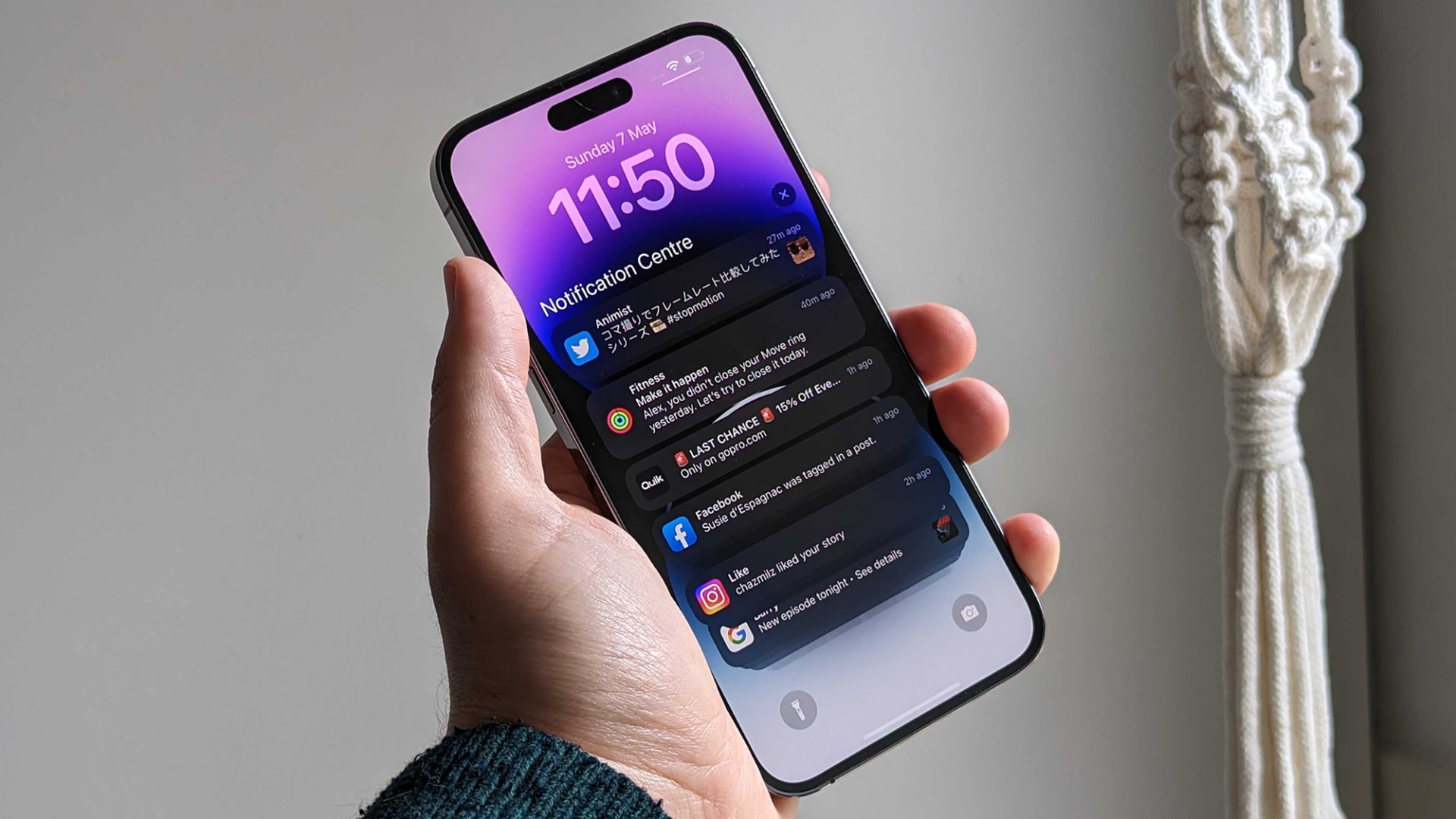
It looks like there’s a way to stop the latest EU-mandated iPhone change from taking effect on your (or your kids) iPhones — and it’s hidden in the parental control settings.
If you’re worried about the kinds of apps that your kids could install or the payments that they could make now that third-party app stores are available in the EU following the iOS 17.4 update, Apple has an answer. According to an Apple support document, you need only hop onto the parental controls and change the content and privacy settings.
Avoid third-party app stores
Apple’s guidelines are simple, and there are a couple of ways to stop these new app stores from installing. The first is to ignore prompts to install app stores — “If you see a request to approve the installation, tap Cancel to back out.” Simple.
The second is to restrict the installation of app stores, here’s how to do it:
How to Safeguard an iPhone from installing app marketplaces
- Open Settings
- Tap Screen Time
- If you haven't set up Screen Time yet, tap Turn on Screen Time, then tap it again. Choose "This is My [Device]" or "This is My Child's [Device]" and follow the on-screen instructions
- Tap Content & Privacy Restrictions, then enter your passcode
- Tap App Installations & Purchases
- Tap App Marketplaces and change to Don't Allow
The last option could be confusing at first glance. Apple says that “All apps available on alternative app marketplaces receive an age rating, but some apps may offer content that wouldn't be allowed on the App Store.” It continues to list some of the seedy content that could be installed thanks to third-party app stores, calling them “Unrated.” In this case, the unrated moniker is the age rating — think of it like an R-rated movie. You can stop these unrated apps from being installed on your kid's iPhones by following these steps:
iMore offers spot-on advice and guidance from our team of experts, with decades of Apple device experience to lean on. Learn more with iMore!
- Open Settings
- Tap Screen Time
- Tap Content & Privacy Restrictions, then Content Restrictions
- Tap Apps to change the maximum allowed age rating
Apple and the new rules
“If you don't want the risks that come with installing apps from alternative app marketplaces, you can use settings to manage your preferences.” Is Apple’s line on the third-party app stores — and while the support page is useful if you don’t want to use third-party app stores (or indeed, actively avoid them), it’s also a good look at how Apple feels about them.
Ever since Apple’s press release that announced the third-party app stores, Apple’s tone around the idea has been one of warning. Warning that users will be affected by this more than Apple will — that it will open the floodgates to porn apps, unregulated gambling platforms, and even malware. While it shows you how to make it work (and how to make it not work), Apple wants you to know what you’re about to do is not blessed by the Cupertino firm and that engaging with it brings, in Apple’s eyes, considerable risks.
It’s likely that Apple’s concerns are mostly overblown. Instead, Apple is just losing control over what has traditionally been a highly curated walled garden of apps and content that Apple deems ‘good enough’ for its platform. Installing non-Apple-certified apps on your phone will involve some element of risk, and there are parental concerns around the kind of apps that kids can install — but there are, at least, some safeguards to prevent this.
Whether Apple likes it or not, third-party app stores are here to stay for EU users. Whether you use them, block them, or ignore them entirely, these new ways to download apps are an option now on your iPhone, no matter how many press releases Apple pops out.
More from iMore
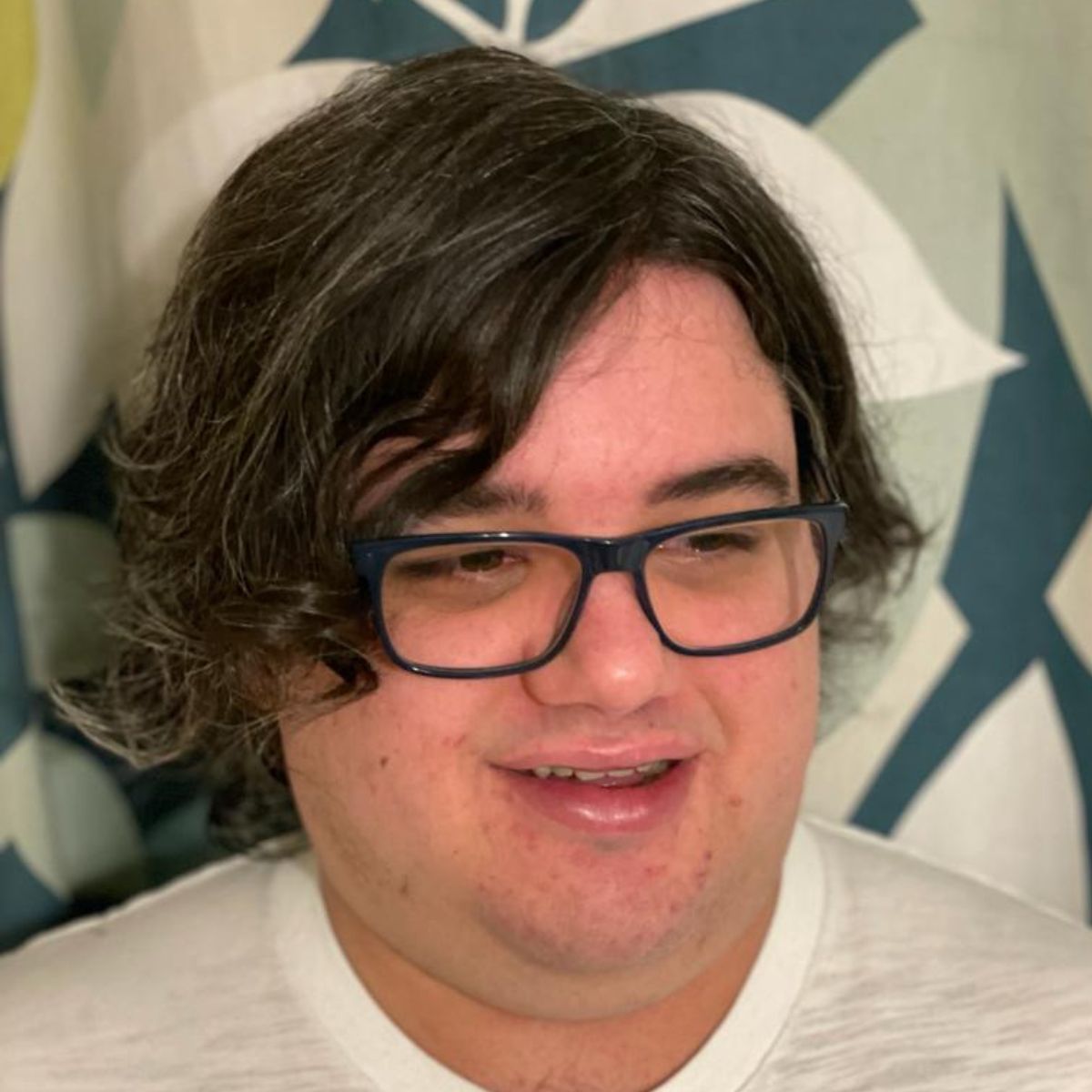
As iMore's Senior Staff writer, Tammy uses her background in audio and Masters in screenwriting to pen engaging product reviews and informative buying guides. The resident audiophile (or audio weirdo), she's got an eye for detail and a love of top-quality sound. Apple is her bread and butter, with attention on HomeKit and Apple iPhone and Mac hardware. You won't find her far away from a keyboard even outside of working at iMore – in her spare time, she spends her free time writing feature-length and TV screenplays. Also known to enjoy driving digital cars around virtual circuits, to varying degrees of success. Just don't ask her about AirPods Max - you probably won't like her answer.
