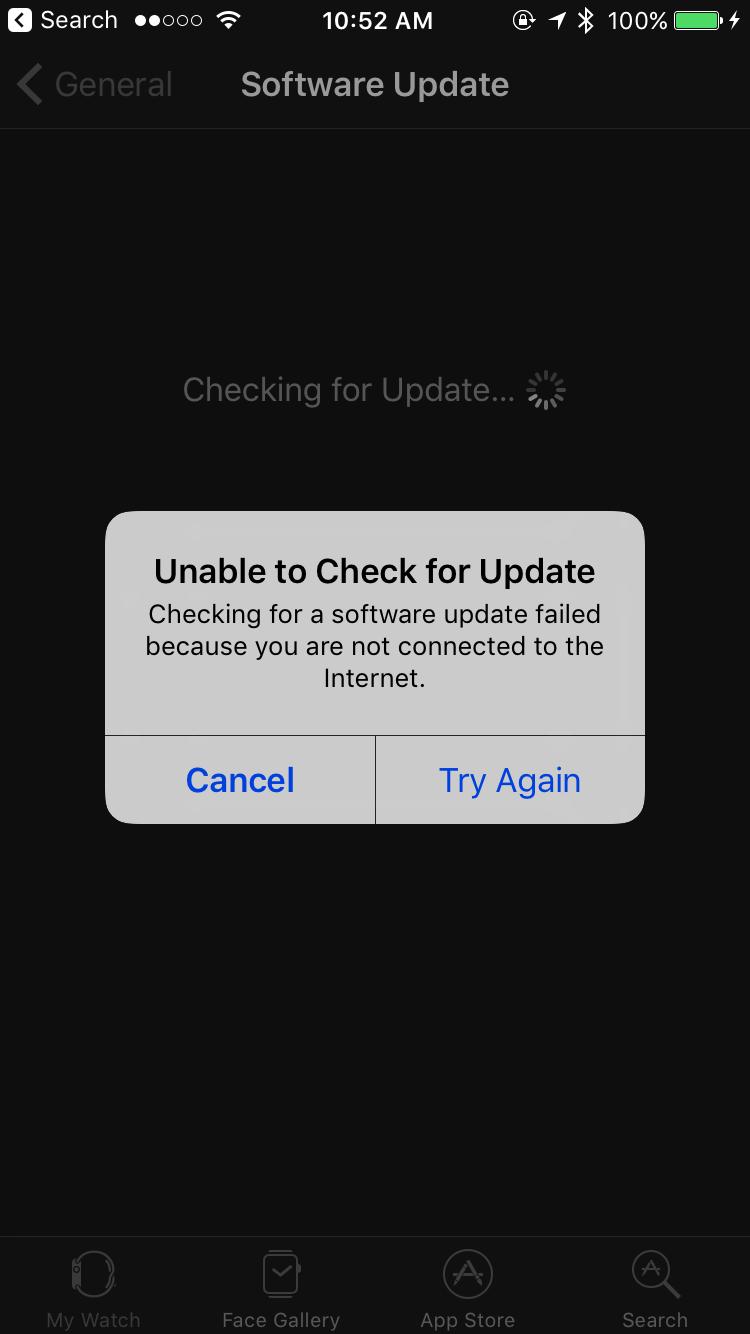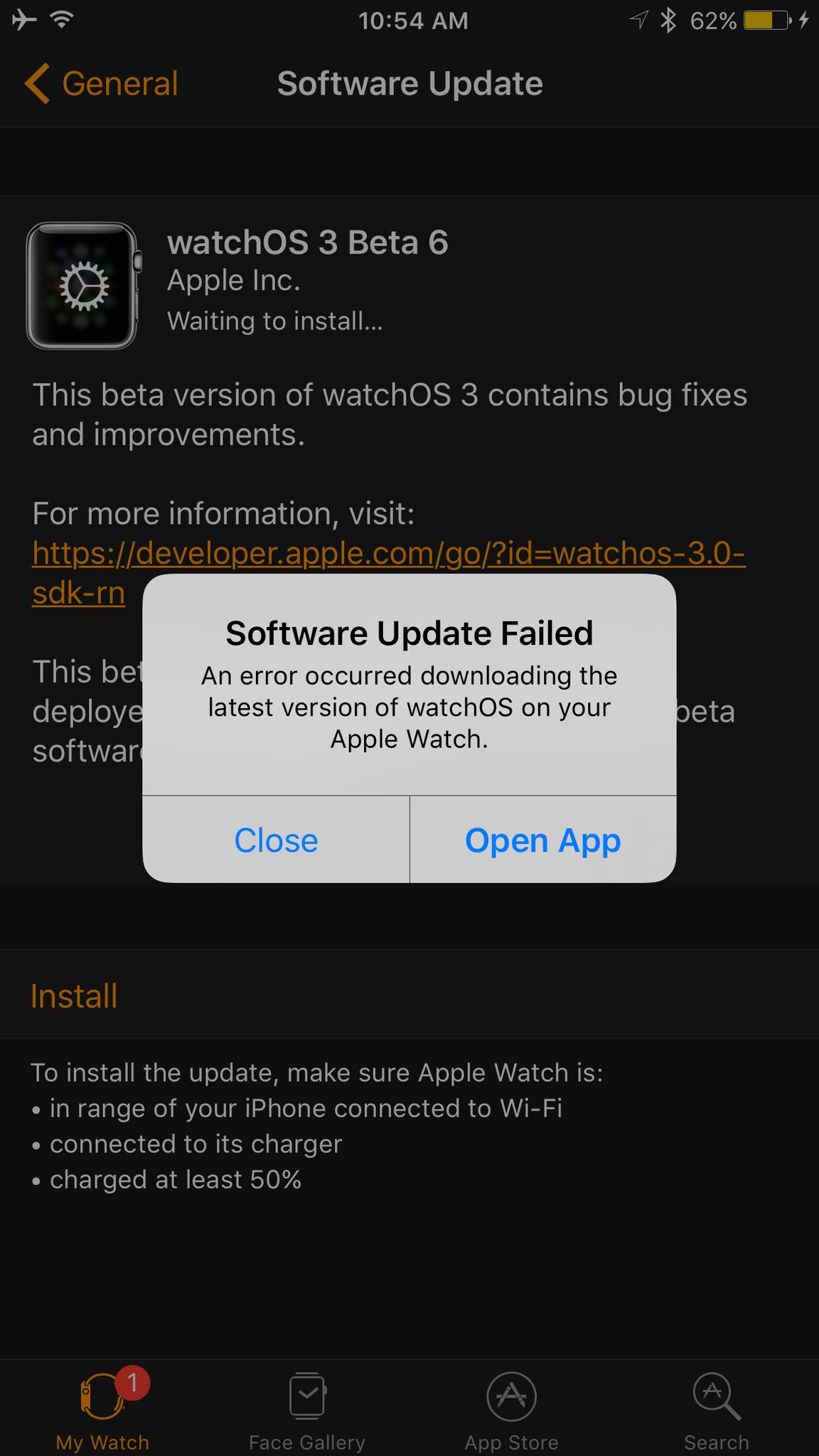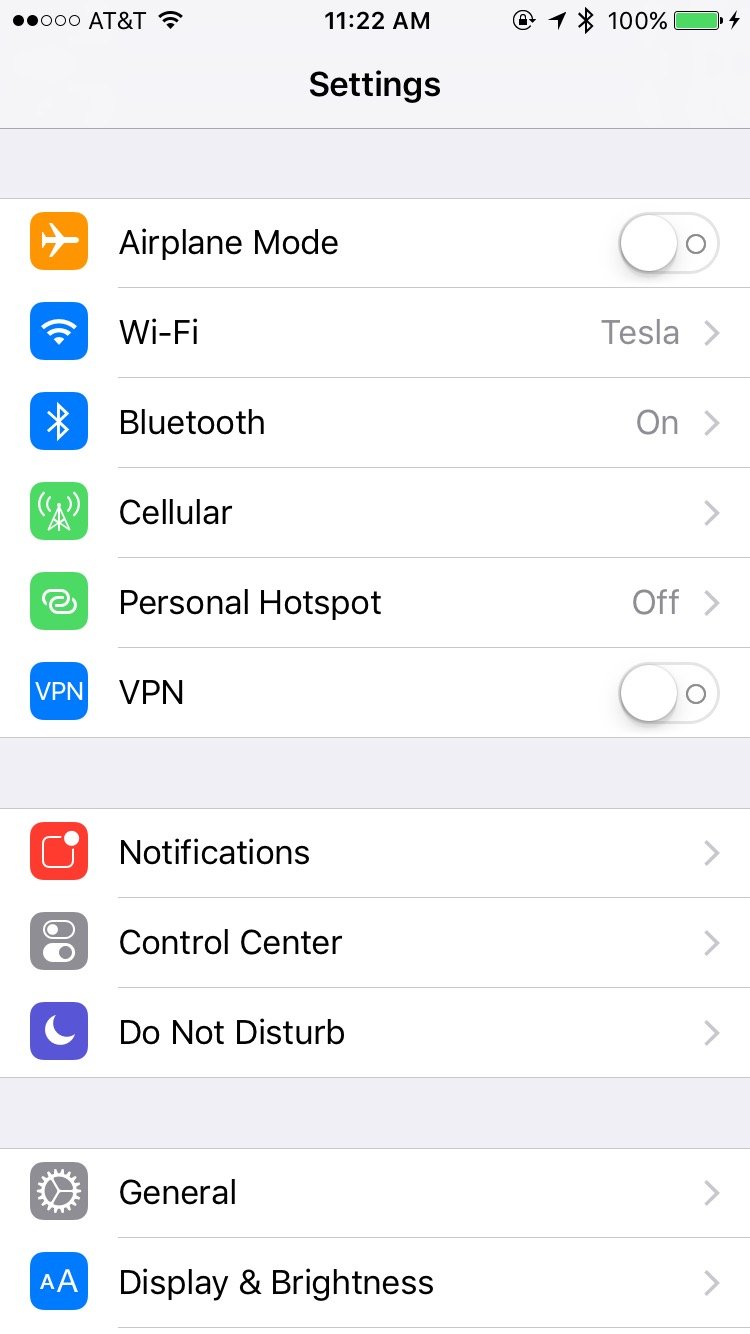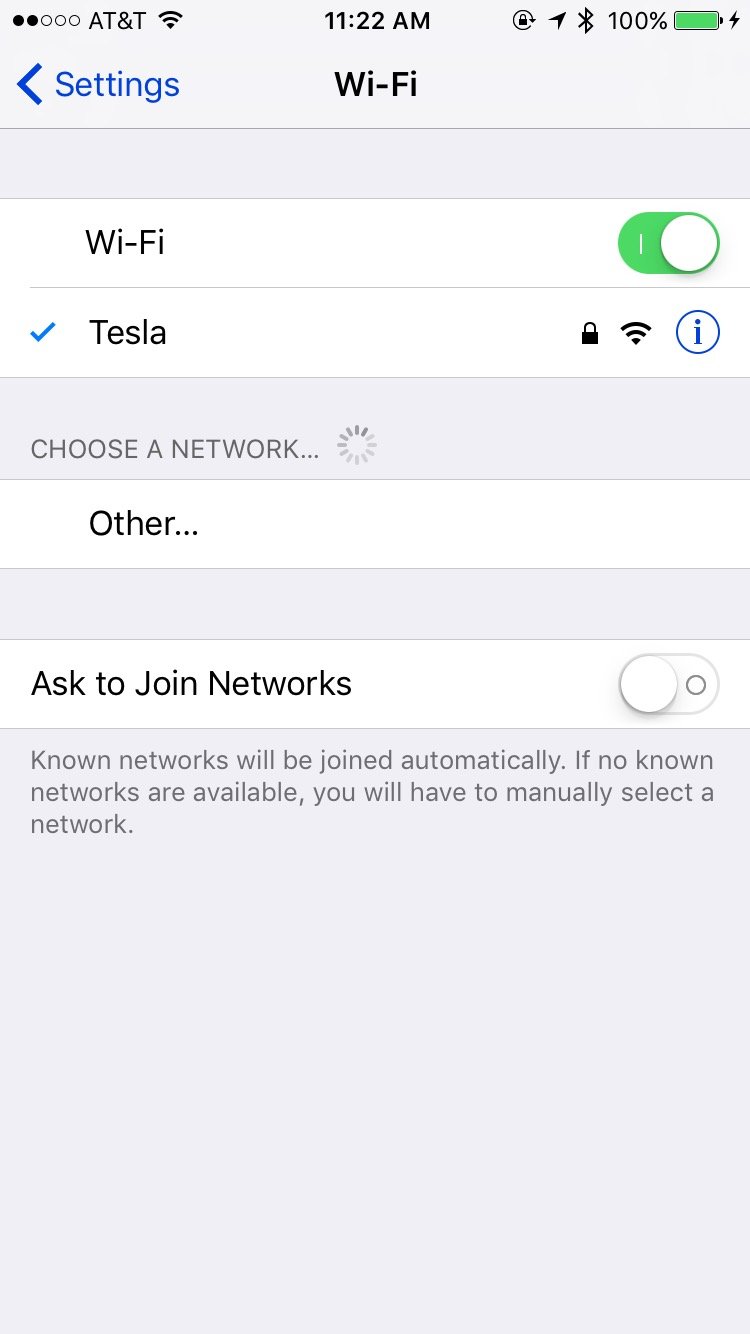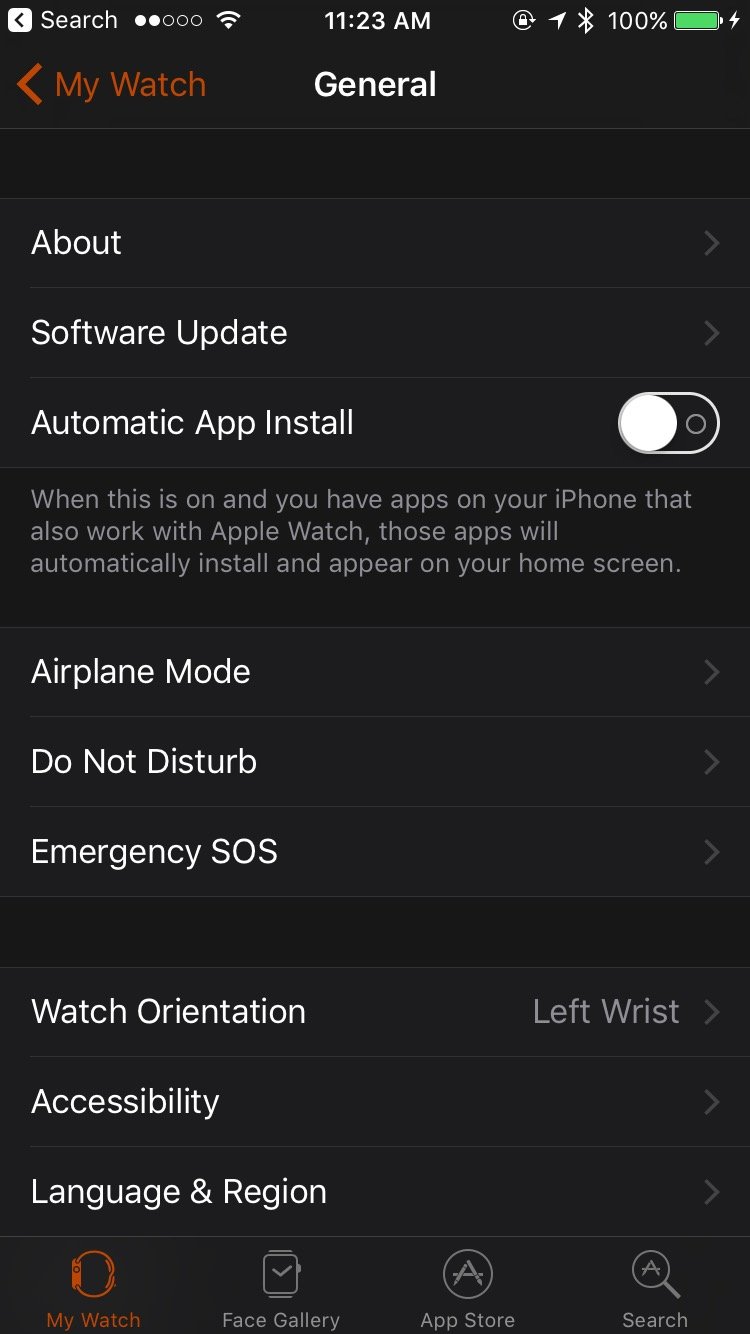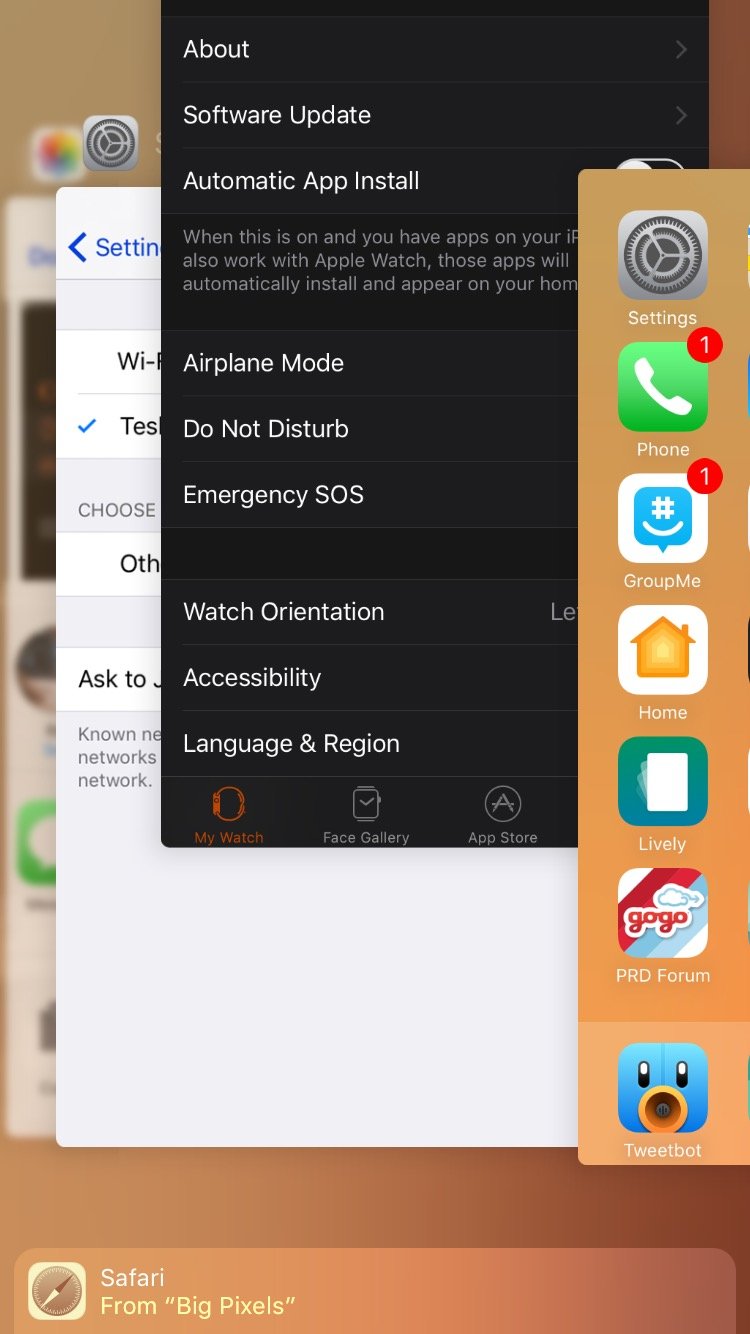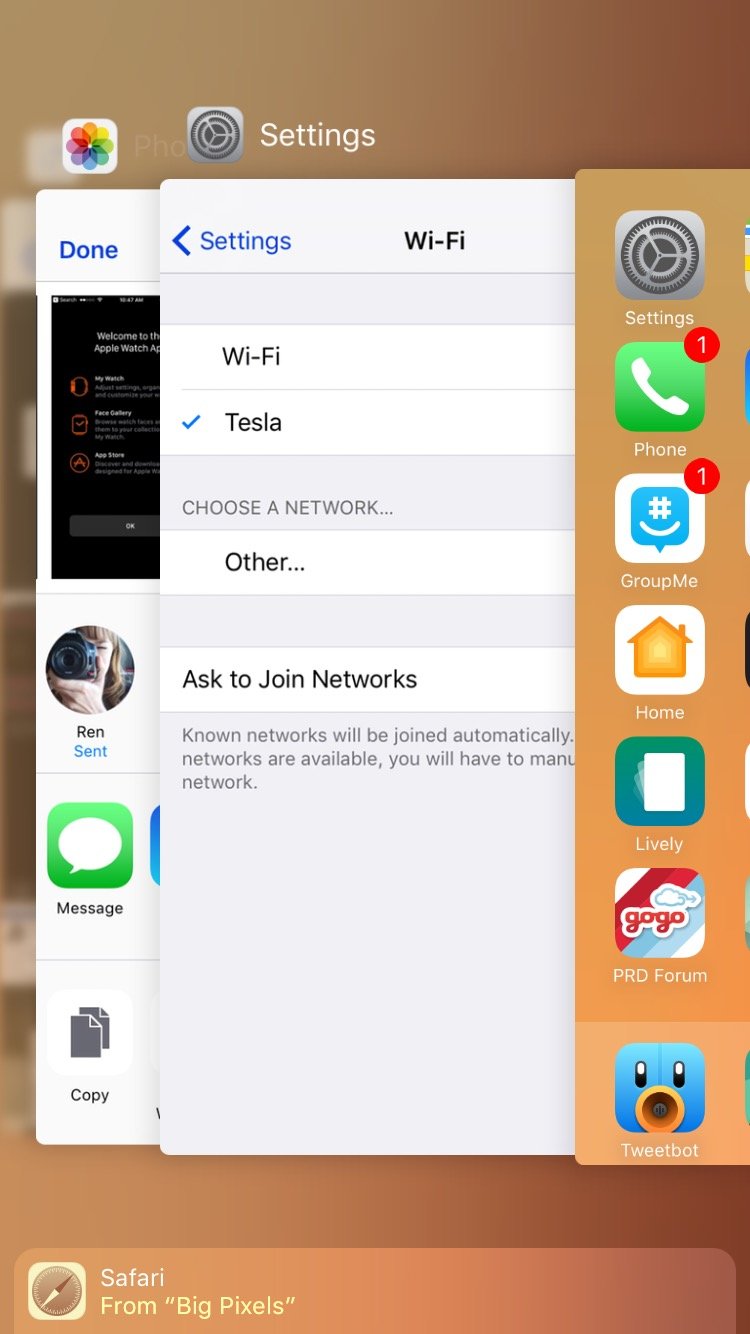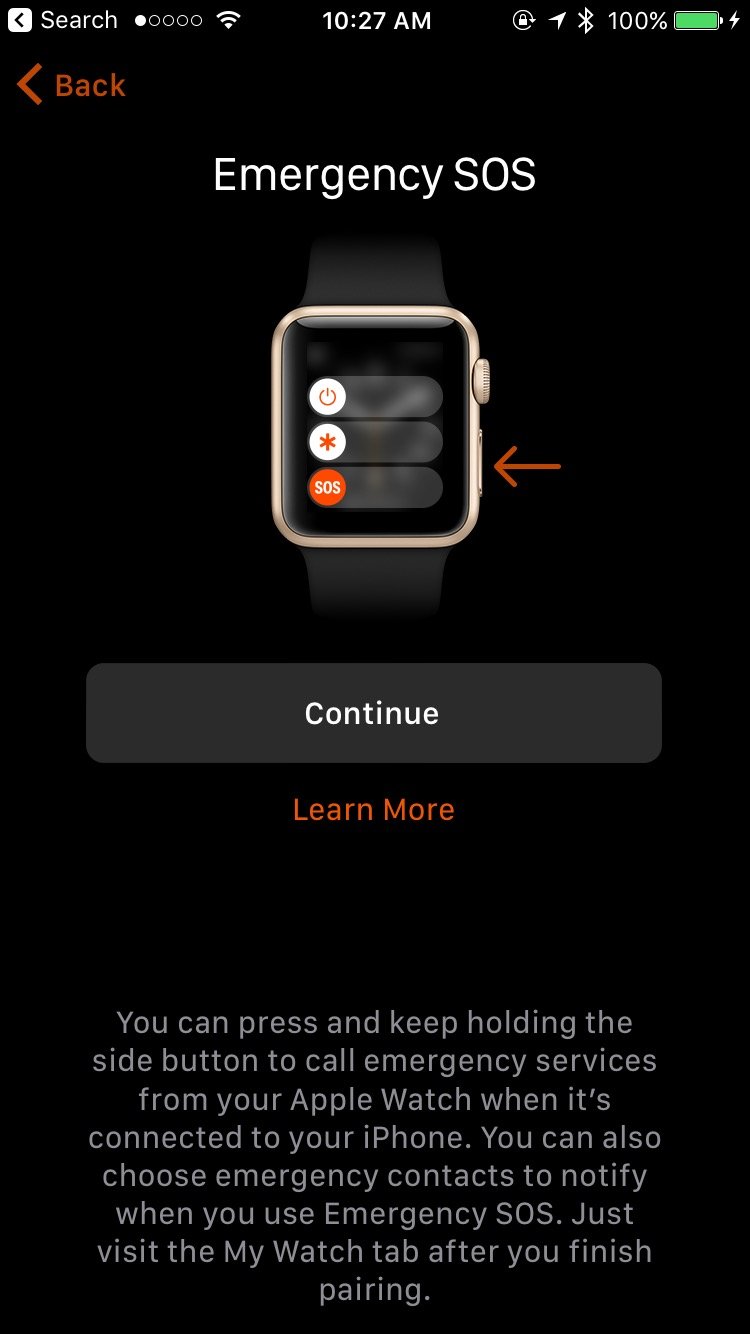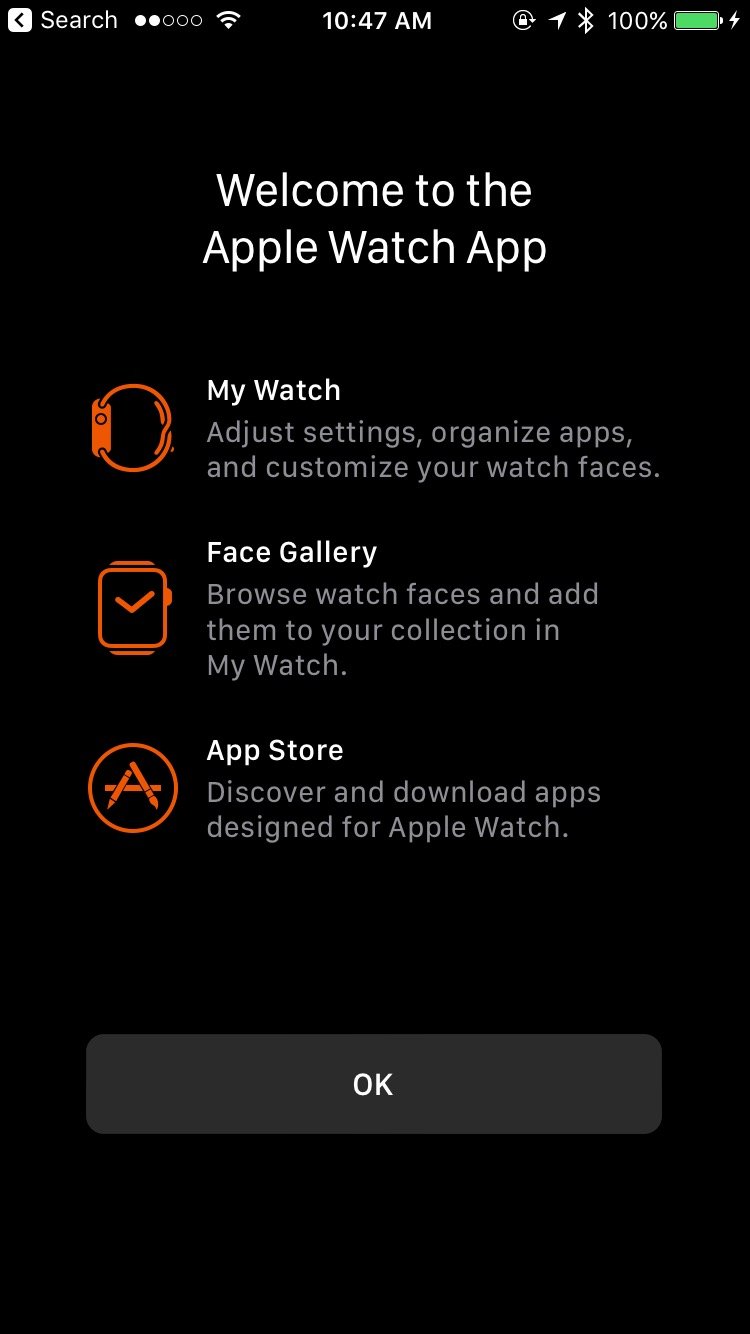Can't update your Apple Watch to the watchOS 3 beta? Here's the fix!

If you're rocking the iOS developer beta and an Apple Watch, you may have tried to update to the latest watchOS beta only to be met with a pesky "Apple Watch not Found" alert dialog.
While we're not sure exactly what's happening behind the scenes, it appears to be a miscommunication between the Apple Watch and the iPhone app; it's annoying, to be sure, but you can fix it with a few troubleshooting tricks.
Apple occasionally offers updates to iOS, iPadOS, watchOS, tvOS, and macOS as closed developer previews or public betas. While the betas contain new features, they also contain pre-release bugs that can prevent the normal use of your iPhone, iPad, Apple Watch, Apple TV, or Mac, and are not intended for everyday use on a primary device. That's why we strongly recommend staying away from developer previews unless you need them for software development, and using the public betas with caution. If you depend on your devices, wait for the final release.
How to update your Apple Watch when your iPhone won't recognize it
Step 1: Check your connection
Before you do anything drastic, check to make sure you're on Wi-Fi and your Apple Watch is recognizing your iPhone.
- Open the Settings app on your iPhone and tap Wi-Fi.
- On your Apple Watch watch face, swipe up from the bottom of the screen. If your iPhone is connected, you'll see a green Connected banner at the top of the screen.
Step 2: Force Quit and restart
Still not working? Try force quitting the Apple Watch app and restarting your Apple Watch.
- Open the Apple Watch app on your iPhone.
- Double press the Home button to bring up the multitasking interface.
- Swipe up on the Apple Watch app card to force quit it.
- On your Apple Watch, press and hold the Side Button, then slide to Power Off.
Step 3: Erase and re-pair
If neither of the above two steps worked, it's time to bring out the big guns: unpairing and re-pairing your Apple Watch.
Note: Unpairing your Apple Watch will automatically back up most of your information, but you may lose access to certain aspects, like your Apple Pay cards. You'll also have the Watch removed from Find My iPhone, and Activation Lock will be disconnected.
iMore offers spot-on advice and guidance from our team of experts, with decades of Apple device experience to lean on. Learn more with iMore!
- Open the Apple Watch app on your iPhone.
- Tap on your Apple Watch, then tap Unpair.This should automatically unpair your Apple Watch from your iPhone and reset it locally. You can skip to Step 7. If your Apple Watch itself doesn't reset, however, you'll need to manually reset it on-device; here's how to do that.
- Go to the Settings app on your Apple Watch.
- Tap General > Reset > Erase All Content and Settings.
- Enter your current Apple Watch passcode.
- Press Continue. Your Apple Watch will now reset.
- Choose your language and region on your Apple Watch.
- Tap Start Pairing on the Apple Watch.
- Re-open the Apple Watch app on your iPhone and press Start Pairing.
- Line up your Apple Watch under your iPhone's rear camera to pair.
- Once paired, tap Restore from Backup and choose your backup.
- Tap Agree to the Terms and Conditions.
- Enter your Apple ID and password.
- Tap OK for Shared Settings.
- Create an Apple Watch passcode. If it's too weak, you may be prompted to change your code.
- Choose whether to unlock your watch with your iPhone.
- Press Continue to acknowledge the Emergency SOS screen.
- The Apple Watch will begin syncing.Once the Apple Watch has finished its sync cycle, you'll be all set — as part of the restore process, your Apple Watch will update to the latest watchOS 3 beta.
Questions?
Still having trouble updating your Apple Watch to watchOS 3? Let us know below and we'll try to troubleshoot.
Serenity was formerly the Managing Editor at iMore, and now works for Apple. She's been talking, writing about, and tinkering with Apple products since she was old enough to double-click. In her spare time, she sketches, sings, and in her secret superhero life, plays roller derby. Follow her on Twitter @settern.