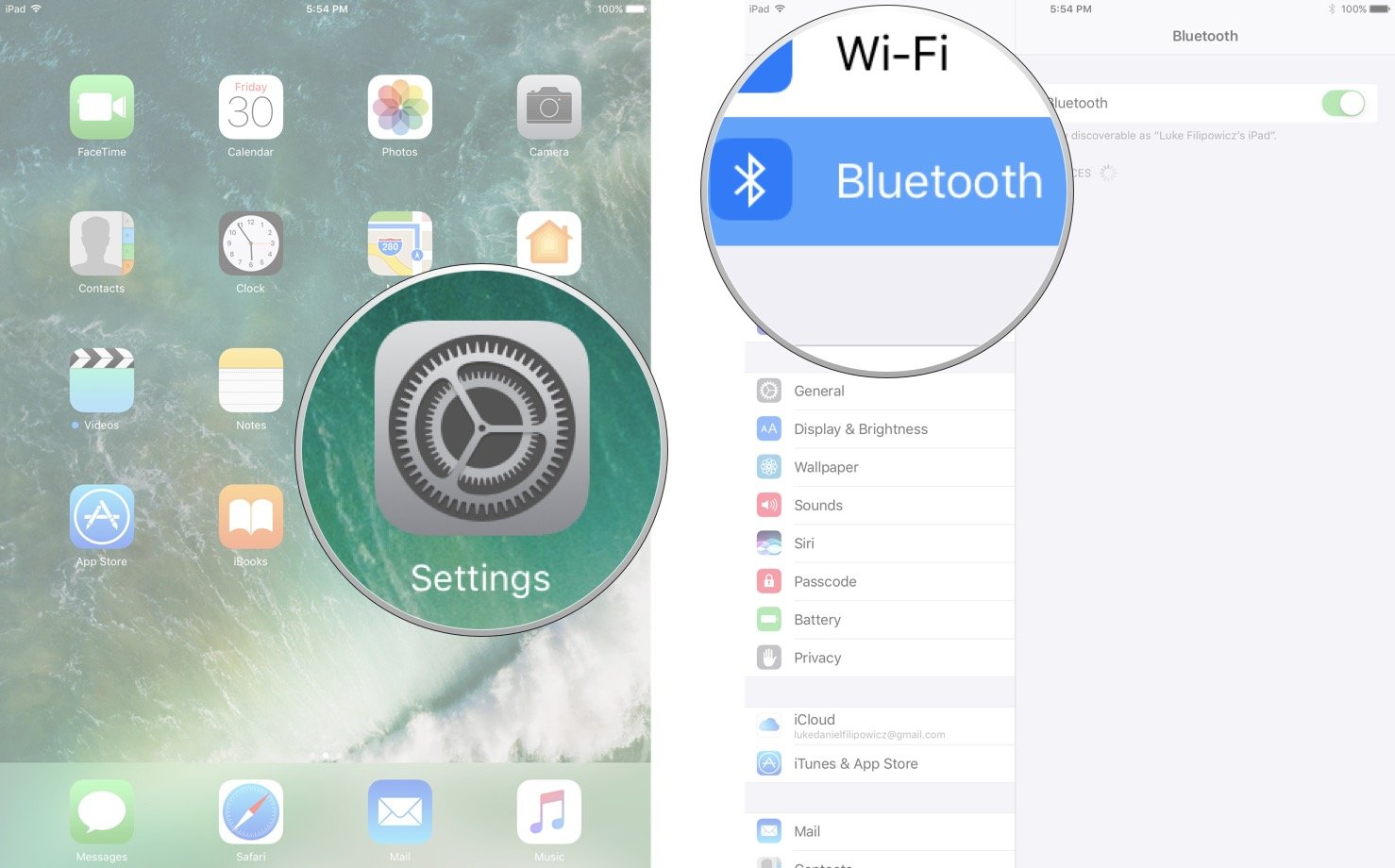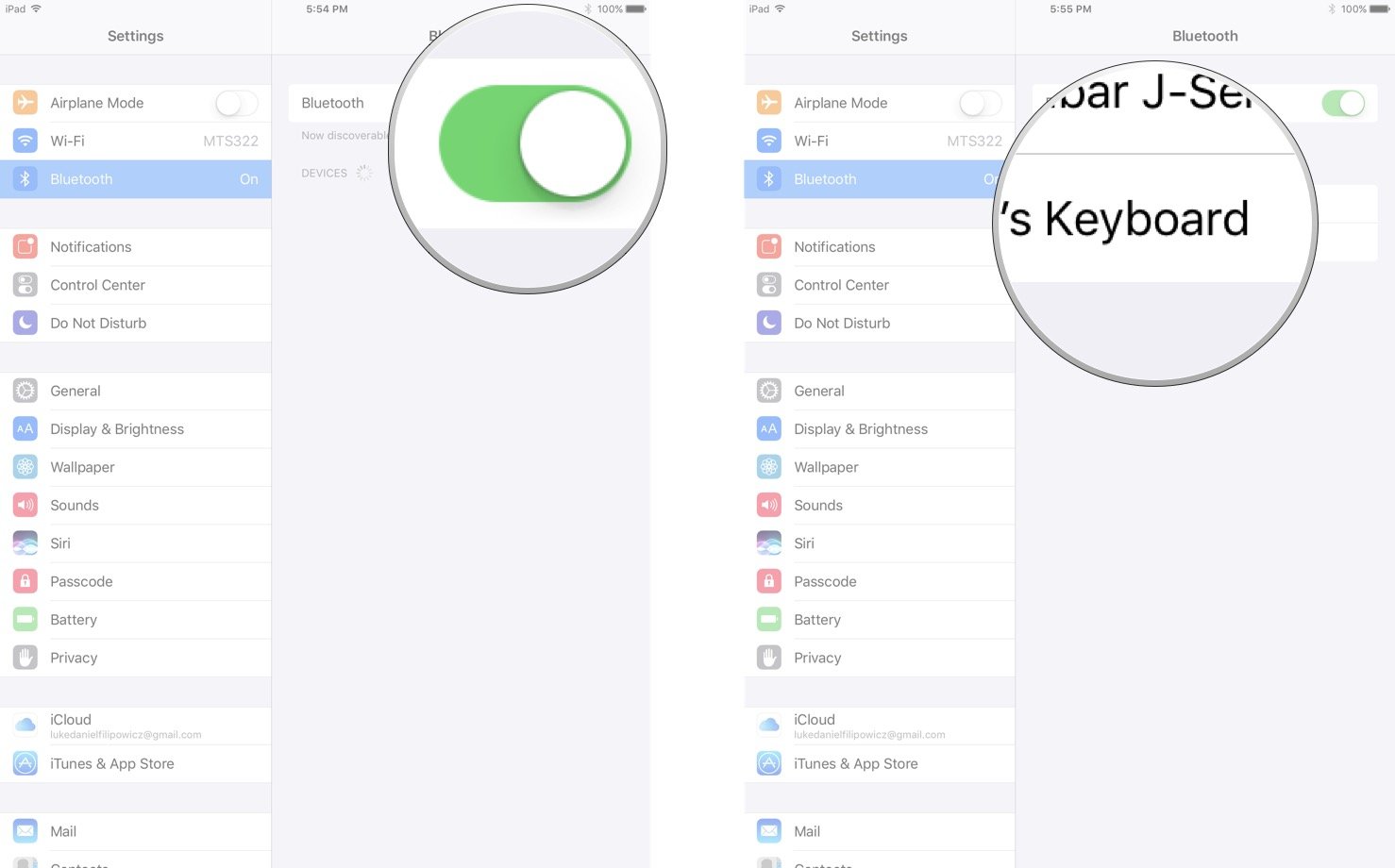How to connect the Magic Keyboard to your iPad

The new Magic Keyboard has a lower profile, smaller footprint, and yet full-sized keys that, thanks to a re-engineered scissor mechanism, enjoy 33% more stability. It may not be the old-school selectric clickity-clacker some still enjoy, but the Magic Keyboard is slimmer and more portable than ever. And while it's sold with the Mac, it also works perfectly well with the iPad.
- How to pair the Magic Keyboard to your iPad
- How to check the battery charge level for the Magic Keyboard on your iPad.
- How to discover Magic Keyboard shortcuts on iPad
- How to quickly switch apps using the Magic Keyboard on the iPad
- How to disconnect or un-pair the Magic Keyboard from your iPad
How to pair the Magic Keyboard to your iPad
The Magic Keyboard can automagically pair with a Mac the first time you plug it in via the Lightning cable charger. For the iPad, however, you have to go through Bluetooth.
- Turn the Magic Keyboard on if it isn't already. Otherwise, switch it off and then on to make it discoverable. (The switch is on the back left.)

- Launch the Settings app on your iPad.
- Tap on Bluetooth.
- Make sure Bluetooth is set to On, then let it search for devices.
- Tap on Magic Keyboard, when it appears, to pair.
That's it. You're done. No codes, no pins, no fuss, no muss.
Note: For that reason I'd suggest doing the pairing the first time you turn the Magic Keyboard on, and turning it on when you're not around any other devices that might try to grab it first.
How to check the battery charge level for the Magic Keyboard on your iPad.
There's no charge indicator on the Magic Keyboard itself, but you can easily check the power level on your iPad.
- Swipe down from the top of the screen to bring down Notification Center.
- Scroll down to the Batteries sections.
- Read the charge level for Magic Keyboard.
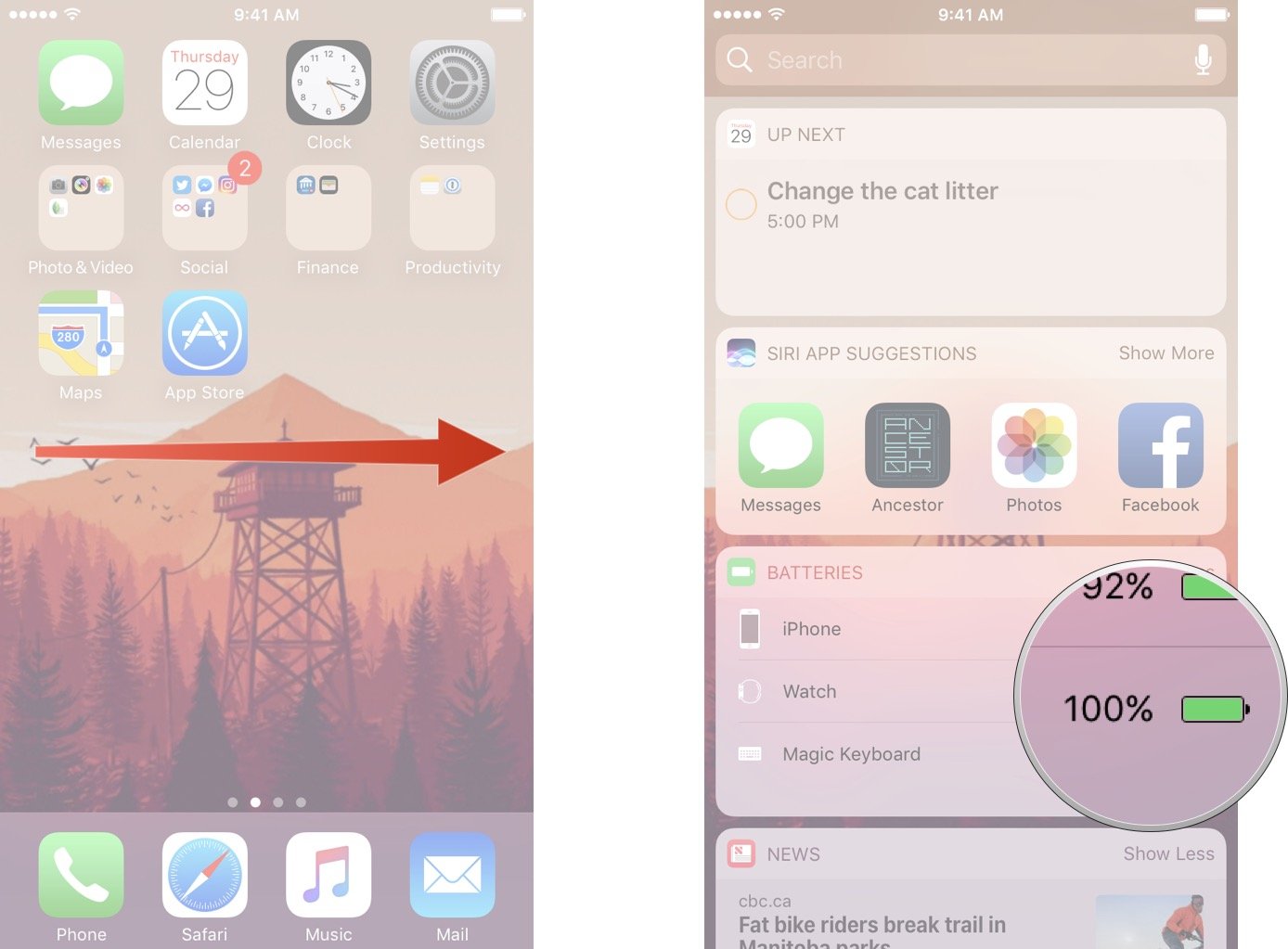
How to discover Magic Keyboard shortcuts on iPad
Once you're connected, iOS 9 lets you quickly and easily find all the available keyboard shortcuts in an app.
iMore offers spot-on advice and guidance from our team of experts, with decades of Apple device experience to lean on. Learn more with iMore!
- Launch the app you want to use.
- Hold down the modifier key—shift, alt, or command keys— you want to see the shortcuts for.
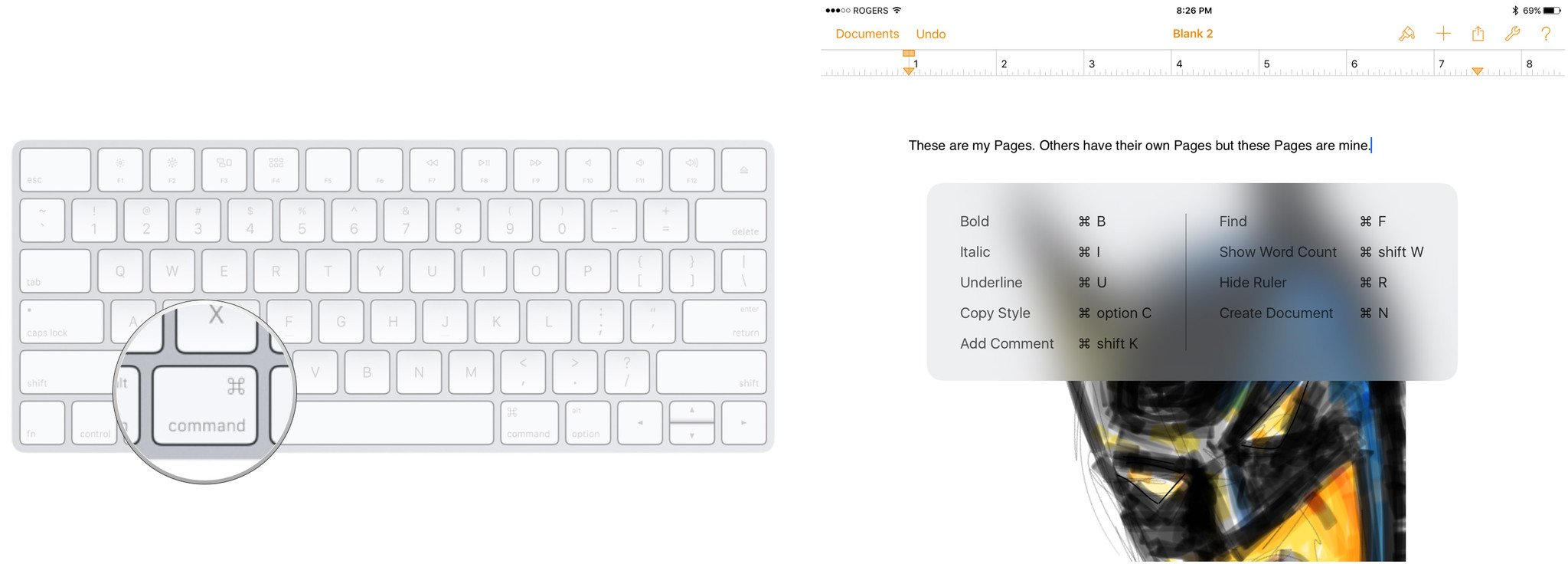
How to quickly switch apps using the Magic Keyboard on the iPad
When using your iPad by itself, double-clicking the Home button is how you bring up the fast app switcher. Once you're connected to the Magic Keyboard, however, you can switch apps without your fingers ever leaving the keys.
- Hold down the command key and hit the tab key.
- Keep hitting the tab key until you get to the app you want to switch to.
- Let go of the command key.
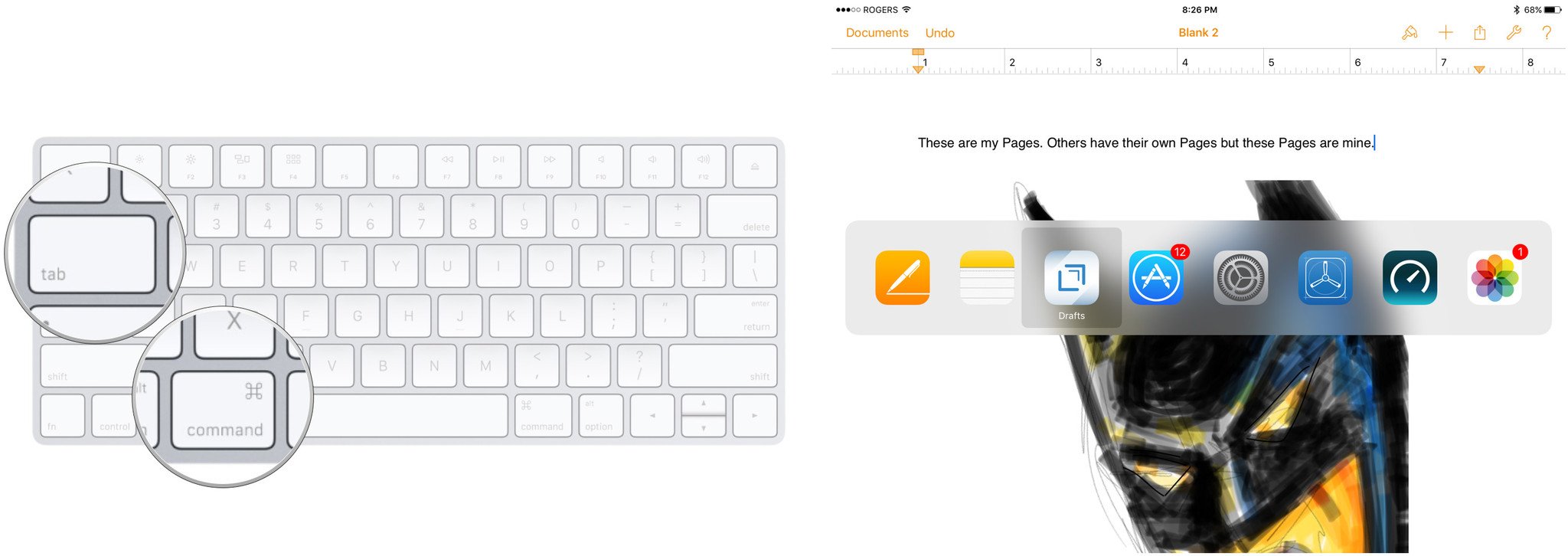
If you're thinking that's exactly like command-tab on the Mac, and alt-tab on Windows, you're thinking right!
How to disconnect or un-pair the Magic Keyboard from your iPad
If you want to revert back to the virtual keyboard, you can simply turn your Magic Keyboard off. If you want to disconnect it, or have your iPad forget about it entirely, you can do that in Settings.
- Launch the Settings app on your iPad.
- Tap on Bluetooth.
- Tap on the Info button to the right of the Magic Keyboard entry.
- Tap on Disconnect to temporarily stop your iPad from detecting the Magic Keyboard. (You have to reconnect later to use it again.)
- Tap on Forget This Device to sever the pairing between your iPad and the Magic Keyboard. (You'll have to re-pair later to use it again.)
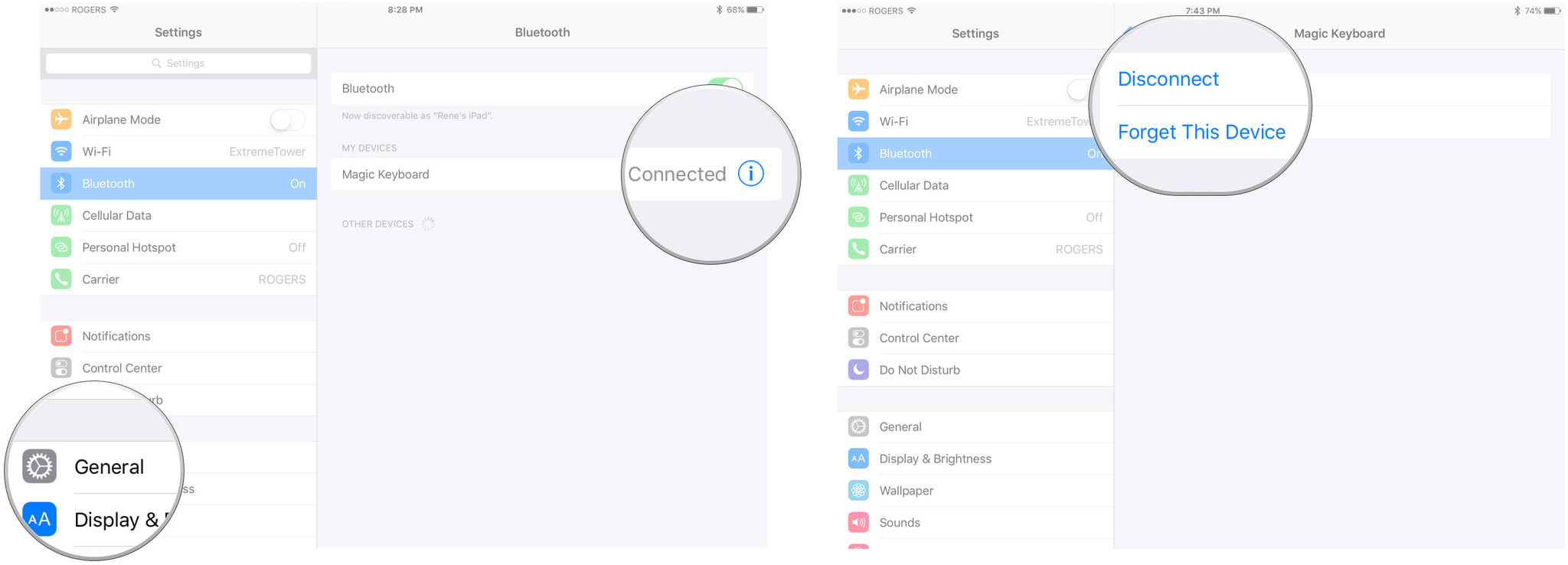
How to pair your Magic Keyboard with other devices

Luke Filipowicz has been a writer at iMore, covering Apple for nearly a decade now. He writes a lot about Apple Watch and iPad but covers the iPhone and Mac as well. He often describes himself as an "Apple user on a budget" and firmly believes that great technology can be affordable if you know where to look. Luke also heads up the iMore Show — a weekly podcast focusing on Apple news, rumors, and products but likes to have some fun along the way.
Luke knows he spends more time on Twitter than he probably should, so feel free to follow him or give him a shout on social media @LukeFilipowicz.