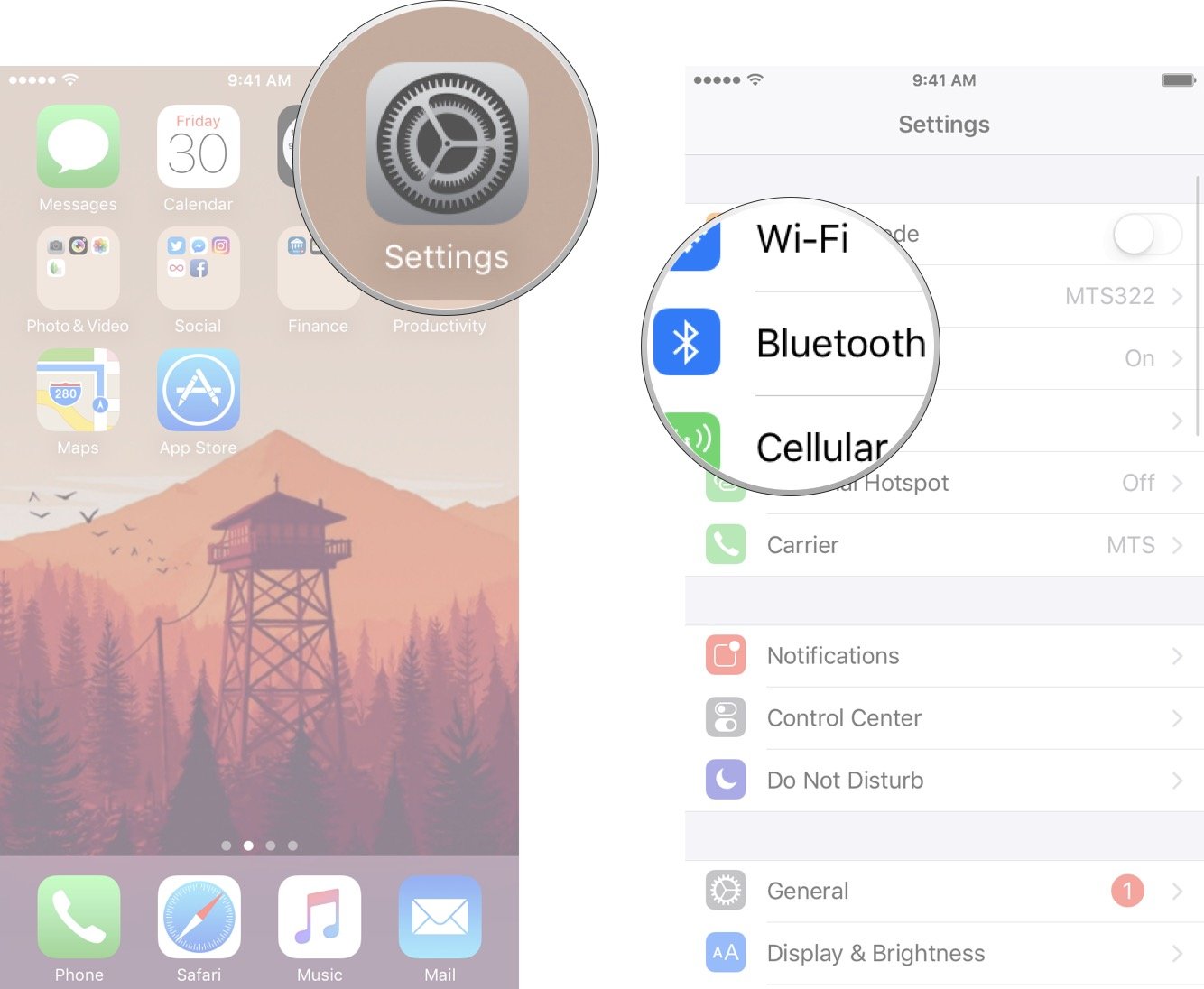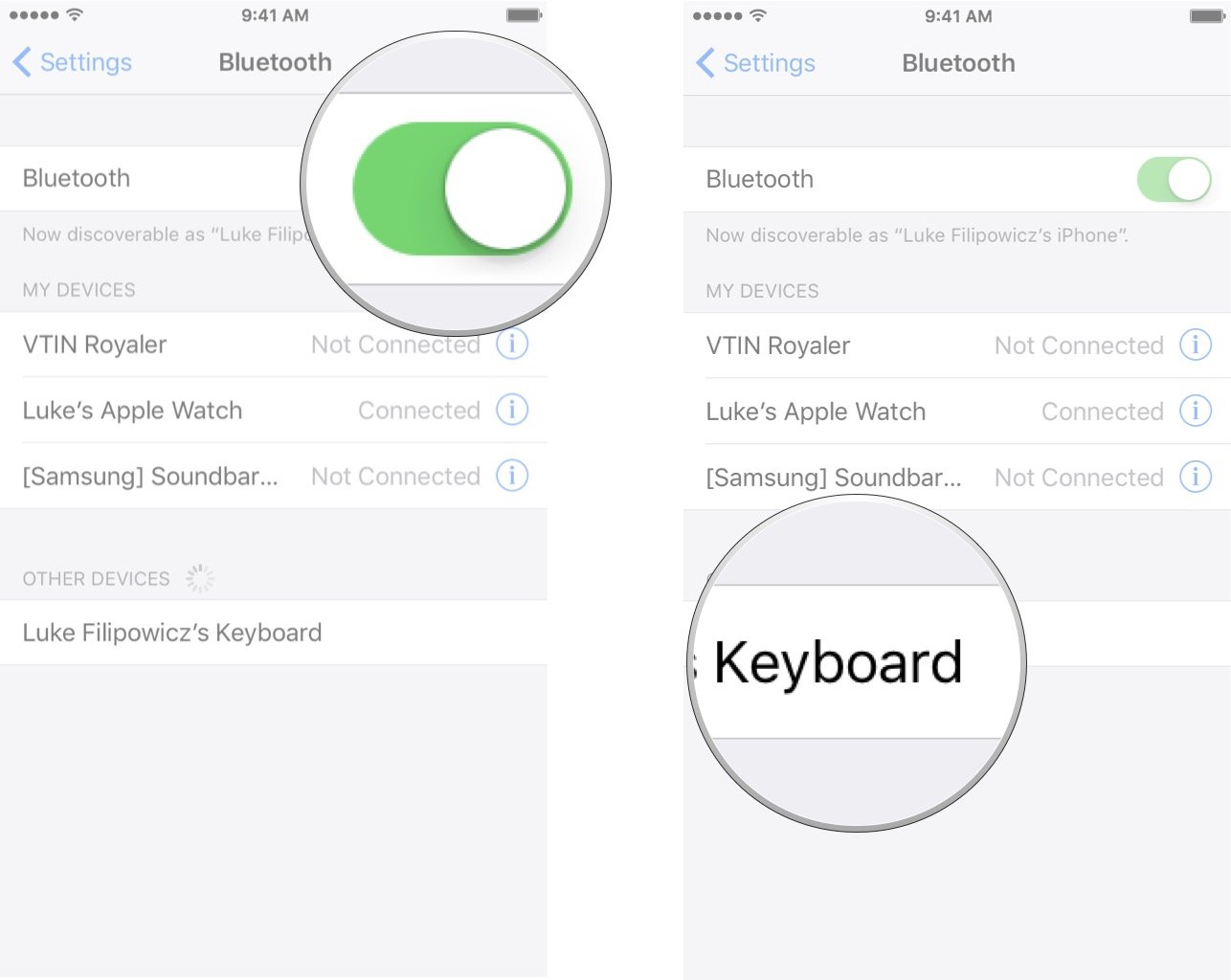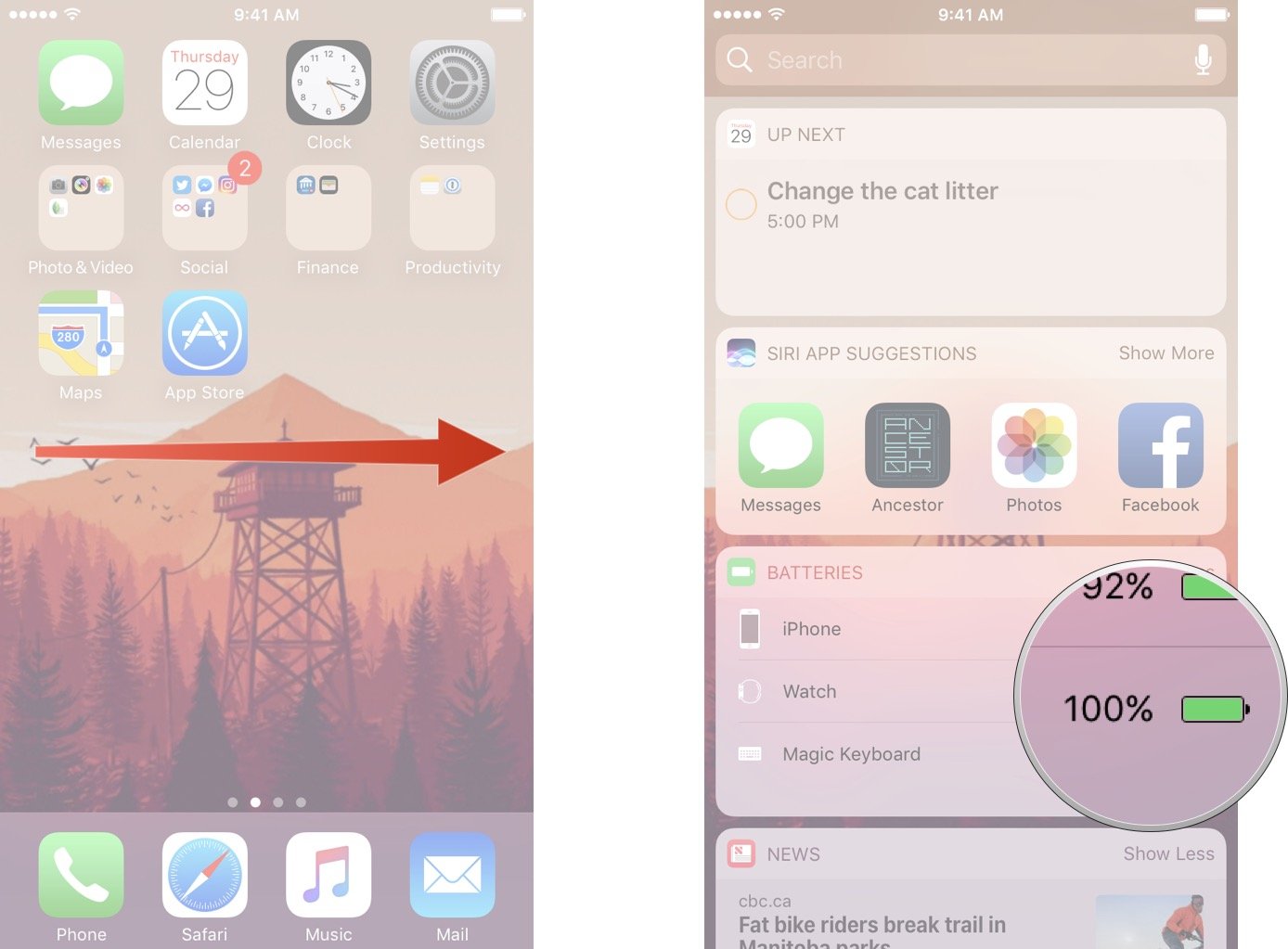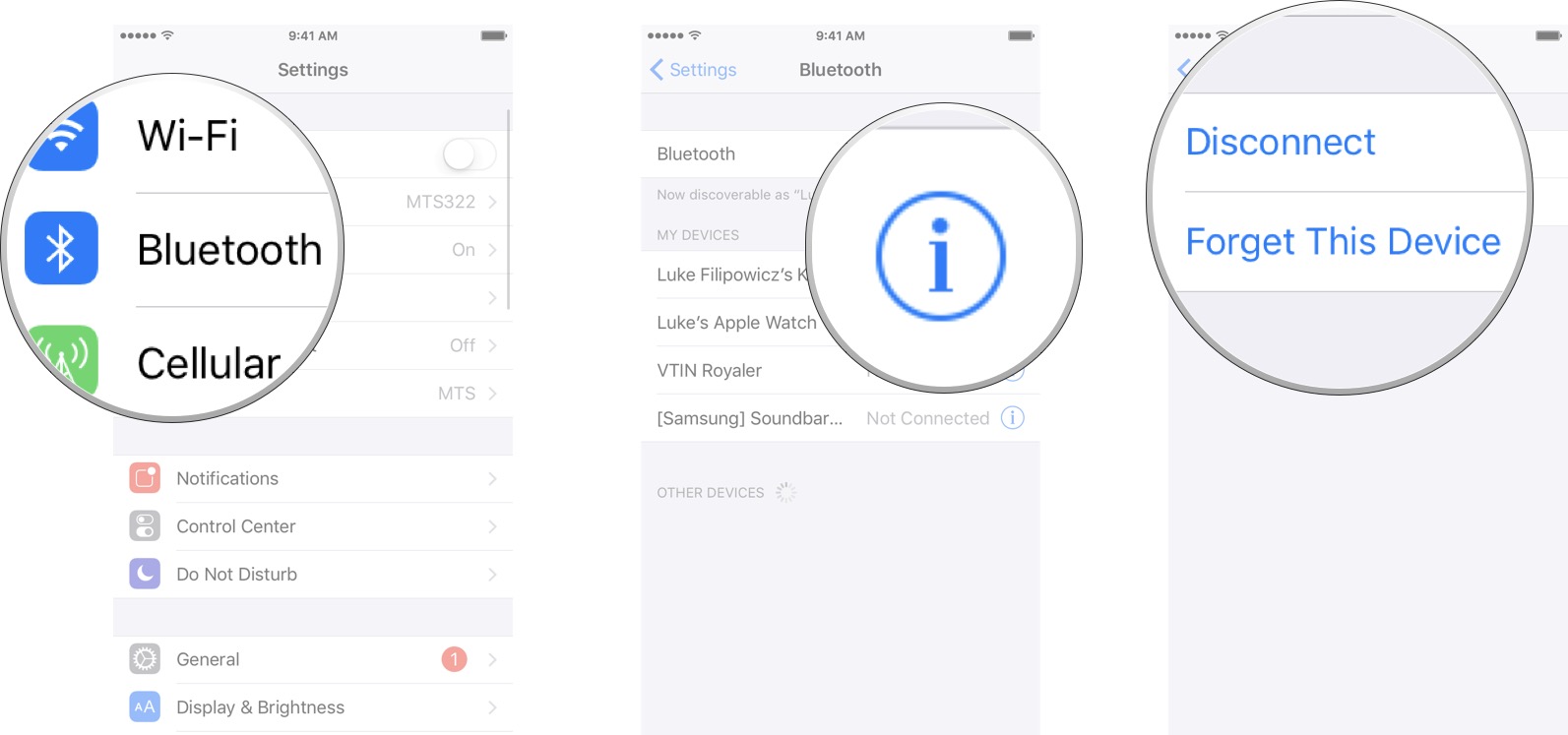How to connect the Magic Keyboard to your iPhone

Smaller and sleeker than ever, the Magic Keyboard might not fit in your pocket like an iPhone or iPhone Plus, but it can fit in your bag and give you a full-sized typing experience when you really need it.
Updated December 2016: Reflects changes in iOS 10.
- How to pair the Magic Keyboard to your iPhone
- How to check the battery charge level for the Magic Keyboard on your iPhone
- How to disconnect or un-pair the Magic Keyboard from your iPhone
How to pair the Magic Keyboard to your iPhone
The Magic Keyboard can automagically pair with a Mac the first time you plug it in via the Lightning cable charger. For the iPhone, however, you have to go through Bluetooth.
- Turn the Magic Keyboard on if it isn't already. Otherwise, switch it off and then on to make it discoverable. (The switch is on the back left.)

- Launch the Settings app on your iPhone.
- Tap on Bluetooth.
- Make sure Bluetooth is set to On, then let it search for devices.
- Tap on Magic Keyboard, when it appears, to pair.
That's it. You're done. No codes, no pins, no fuss, no muss.
Note: For that reason I'd suggest doing the pairing the first time you turn the Magic Keyboard on, and turning it on when you're not around any other devices that might try to grab it first.
How to check the battery charge level for the Magic Keyboard on your iPhone
There's no charge indicator on the Magic Keyboard itself, but you can easily check the power level on your iPhone.
iMore offers spot-on advice and guidance from our team of experts, with decades of Apple device experience to lean on. Learn more with iMore!
- Swipe right on the Home screen.
- Scroll down to the Batteries sections.
All your connected devices battery power will be viewable.
How to disconnect or un-pair the Magic Keyboard from your iPhone
If you want to go back to using the virtual keyboard on your iPhone, or if you want to switch to a different Bluetooth keyboard or switch the Magic Keyboard to a different iOS device or Mac, you can easily do that as well.
- Launch the Settings app on your iPhone.
- Tap on Bluetooth.
- Tap on the Info button to the right of the Magic Keyboard entry.
- Tap on Disconnect to temporarily stop your iPhone from detecting the Magic Keyboard. (You have to reconnect later to use it again.)
- Tap on Forget This Device to sever the pairing between your iPhone and the Magic Keyboard. (You'll have to re-pair later to use it again.)
How to pair your Magic Keyboard with other devices

Luke Filipowicz has been a writer at iMore, covering Apple for nearly a decade now. He writes a lot about Apple Watch and iPad but covers the iPhone and Mac as well. He often describes himself as an "Apple user on a budget" and firmly believes that great technology can be affordable if you know where to look. Luke also heads up the iMore Show — a weekly podcast focusing on Apple news, rumors, and products but likes to have some fun along the way.
Luke knows he spends more time on Twitter than he probably should, so feel free to follow him or give him a shout on social media @LukeFilipowicz.