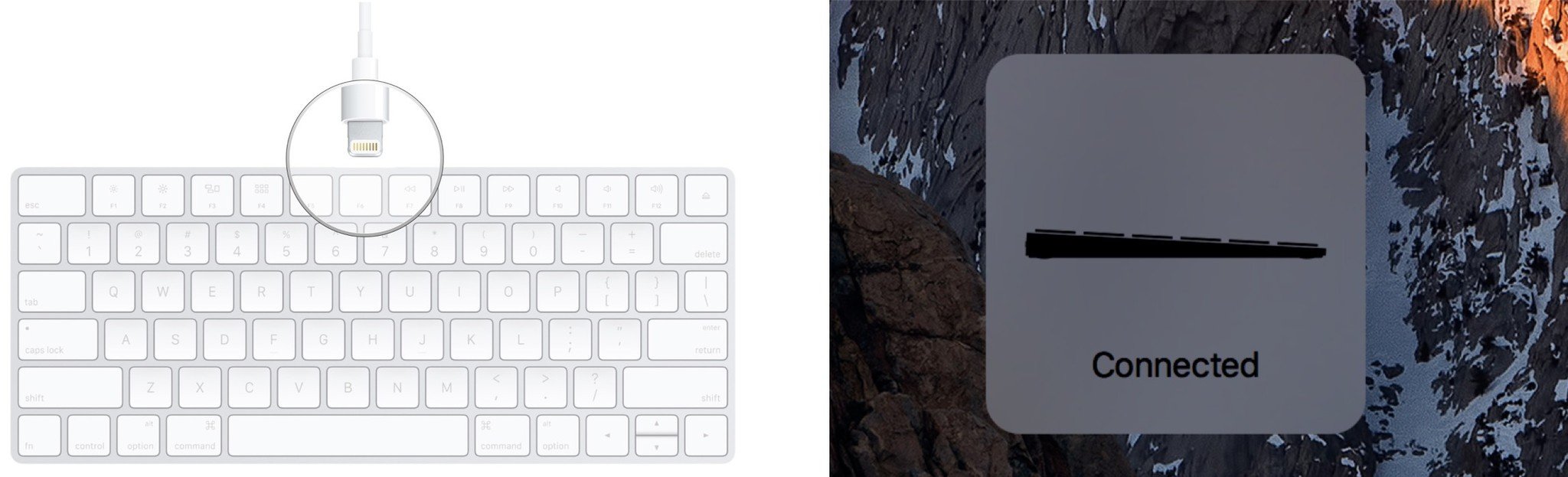How to connect the Magic Keyboard to your Mac

If you buy a new Retina 4K iMac or Retina 5K iMac it'll come with a Magic Keyboard pre-paired and ready to go. If you have an existing Mac, though, it's incredibly easy to pair a new Magic Keyboard to is and get going as well.
- How to pair your Magic Keyboard to your Mac
- How to check the battery charge level for the Magic Keyboard on your Mac
- How to un-pair your Magic Keyboard from your Mac
How to pair your Magic Keyboard to your Mac
While it's relatively simple to pair your Magic Keyboard over Bluetooth to your iPhone, iPad, or Apple TV, Apple's made it so easy to pair with your Mac using the included Lightning cable.
- Turn the Magic Keyboard on if it isn't already. Otherwise, switch it off and then on to make it discoverable. (The switch is on the back left.)
- Take the Lightning cable that came with your Magic Keyboard and plug the USB end into your Mac.
- Plug the Lightning end into your Magic Keyboard.
Seriously. That's it. Your Mac will tell you the Magic Keyboard is connected, and you can unplug it again and start using it wirelessly immediately. You'll only ever need to plug it in again every month or so to recharge it.
How to check the battery charge level for the Magic Keyboard on your Mac
There's no charge indicator on the Magic Keyboard itself, but you can easily check the power level on your Mac.
- Click on the Bluetooth icon in the menubar.
- Hover over Magic Keyboard in the dropdown menu.
- Read the Battery level off the popup to the left.
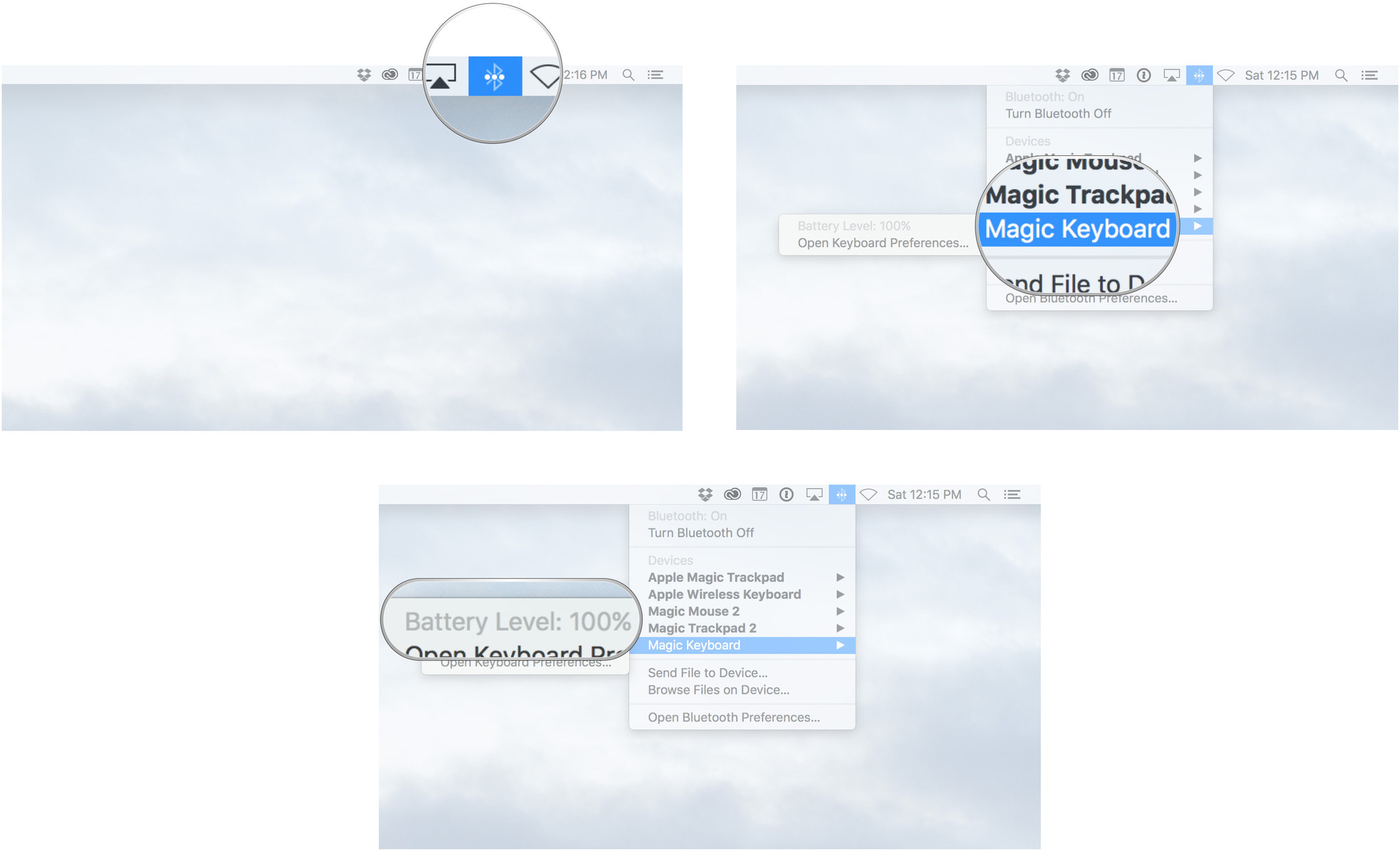
How to un-pair your Magic Keyboard from your Mac
If you want to stop using the Magic Keyboard, you can simply turn it off. If you want to disconnect it, and have your Mac forget about it entirely, you can do that in Settings.
- Click on the Bluetooth icon in the menubar.
- Hover over Magic Keyboard in the dropdown menu.
- Click on Disconnect.
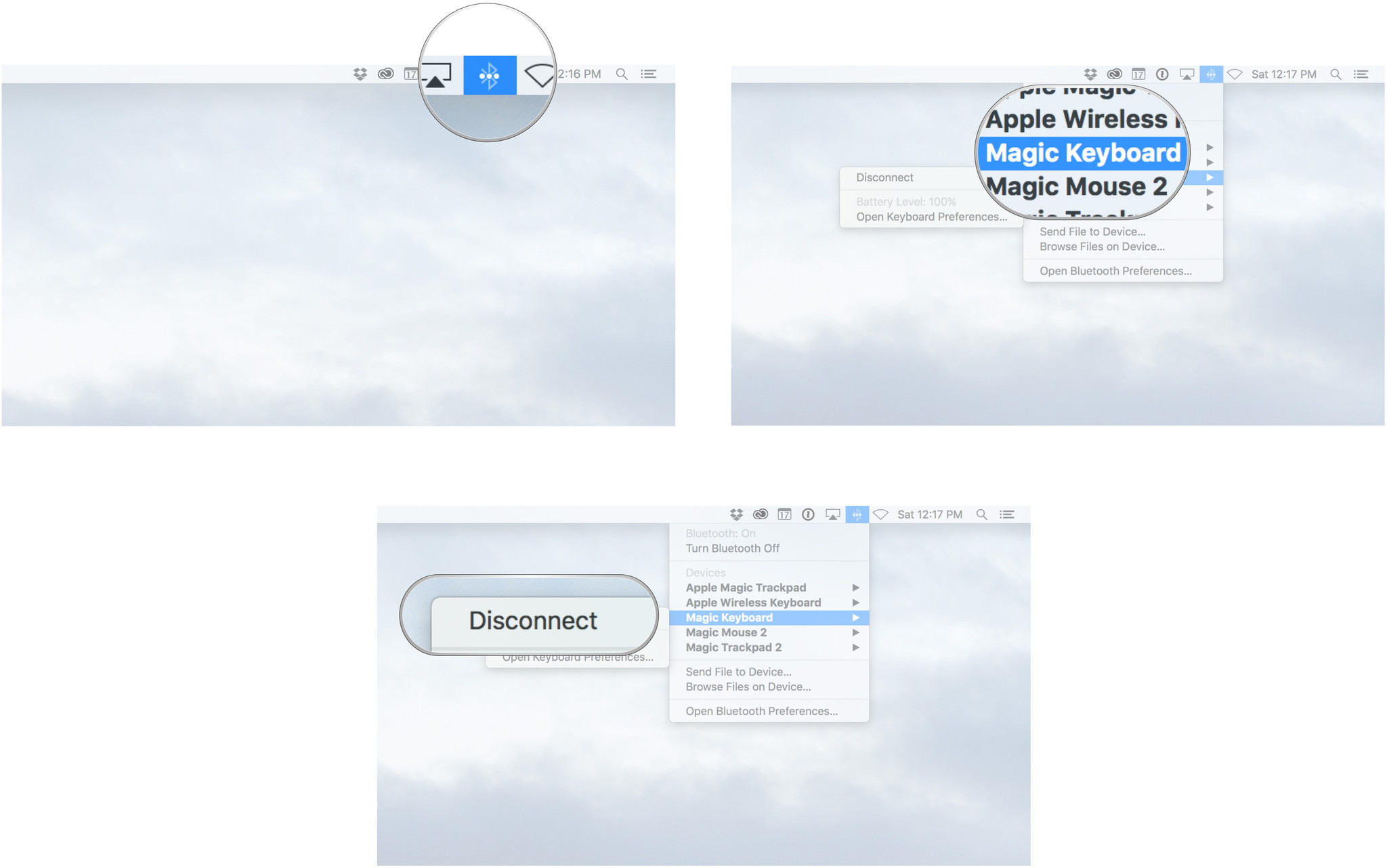
How to pair your Magic Keyboard with other devices
- How to pair your Magic Keyboard with your iPad
- How to pair your Magic Keyboard with your iPhone
- How to connect the Magic Keyboard to your Apple TV
iMore offers spot-on advice and guidance from our team of experts, with decades of Apple device experience to lean on. Learn more with iMore!

Rene Ritchie is one of the most respected Apple analysts in the business, reaching a combined audience of over 40 million readers a month. His YouTube channel, Vector, has over 90 thousand subscribers and 14 million views and his podcasts, including Debug, have been downloaded over 20 million times. He also regularly co-hosts MacBreak Weekly for the TWiT network and co-hosted CES Live! and Talk Mobile. Based in Montreal, Rene is a former director of product marketing, web developer, and graphic designer. He's authored several books and appeared on numerous television and radio segments to discuss Apple and the technology industry. When not working, he likes to cook, grapple, and spend time with his friends and family.