How to delete lists in the Reminders app on iPhone and iPad
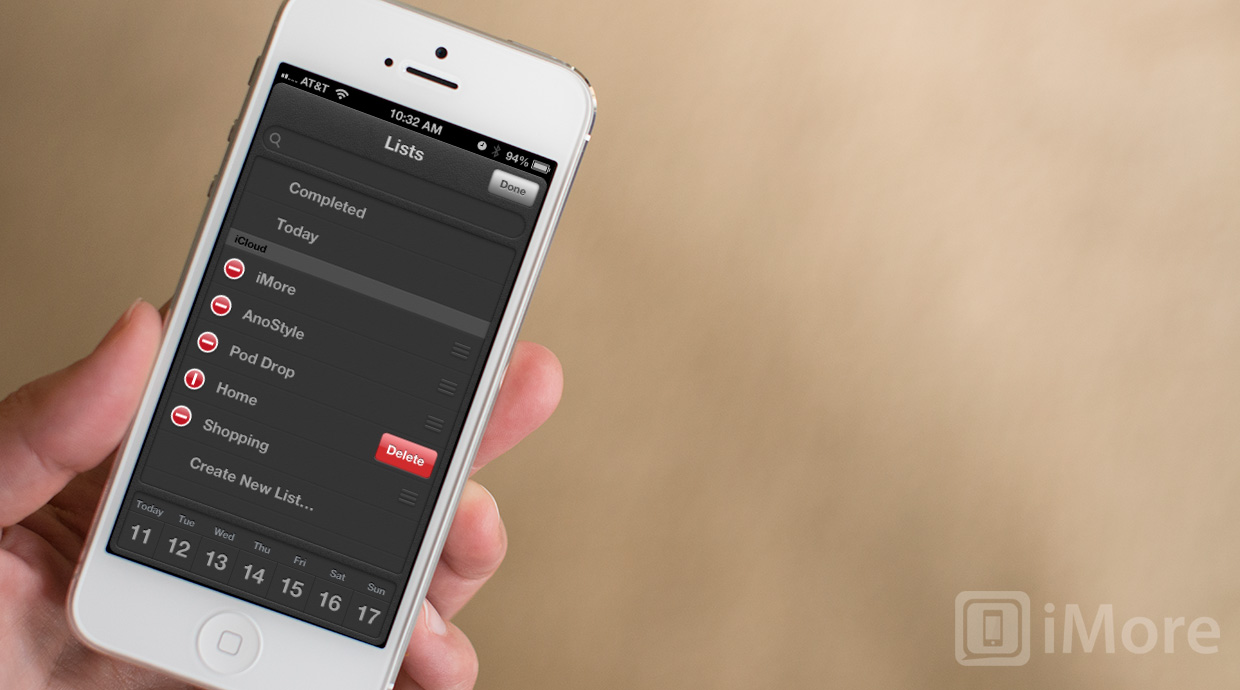
Once you've started creating reminders and lists to put them in, there may come a time when you don't need one of those lists anymore. Perhaps you set up a list for a specific project that is now over or you don't need a shared list with a colleague anymore. Instead of leaving a list you don't intend on using anymore within the Reminders app, you can just as easily delete it.
- Launch the Reminders app from the Home screen of your iPhone or iPad.
- Tap on the Menu button in the upper left hand corner on your iPhone. If you have an iPad, tap the Edit button in the upper left hand corner.
- On the iPhone, now tap on the Edit button in the upper right hand corner. On the iPad, you'll already be in the edit menu.
- You'll now see a delete button appear to the left of each list name. Tap on the one next to the list you'd like to delete.
- You'll now see a Delete option appear to the right of the list. Tap on it to confirm the delete.
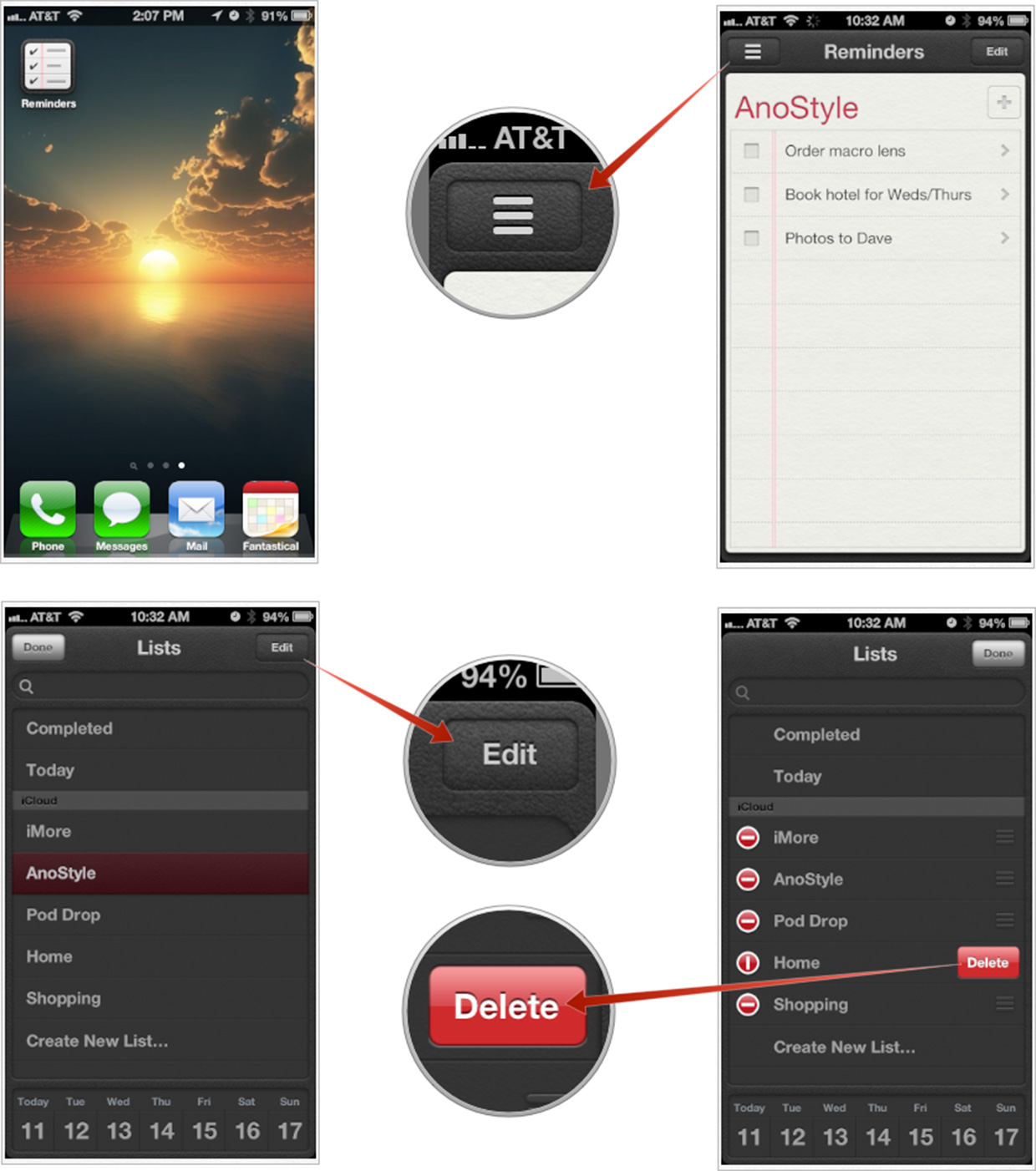
We advise you to use caution when completely deleting lists from Reminders if they are shared lists as you will also be removing them from anyone else's devices if you are the one that created them initially.
iMore offers spot-on advice and guidance from our team of experts, with decades of Apple device experience to lean on. Learn more with iMore!
iMore senior editor from 2011 to 2015.

